You can print the shipping label for one order or in bulk, and you can also print it with high-speed printing plugin.
1. Single Print
You can print shipping labels for orders in the following four lists.
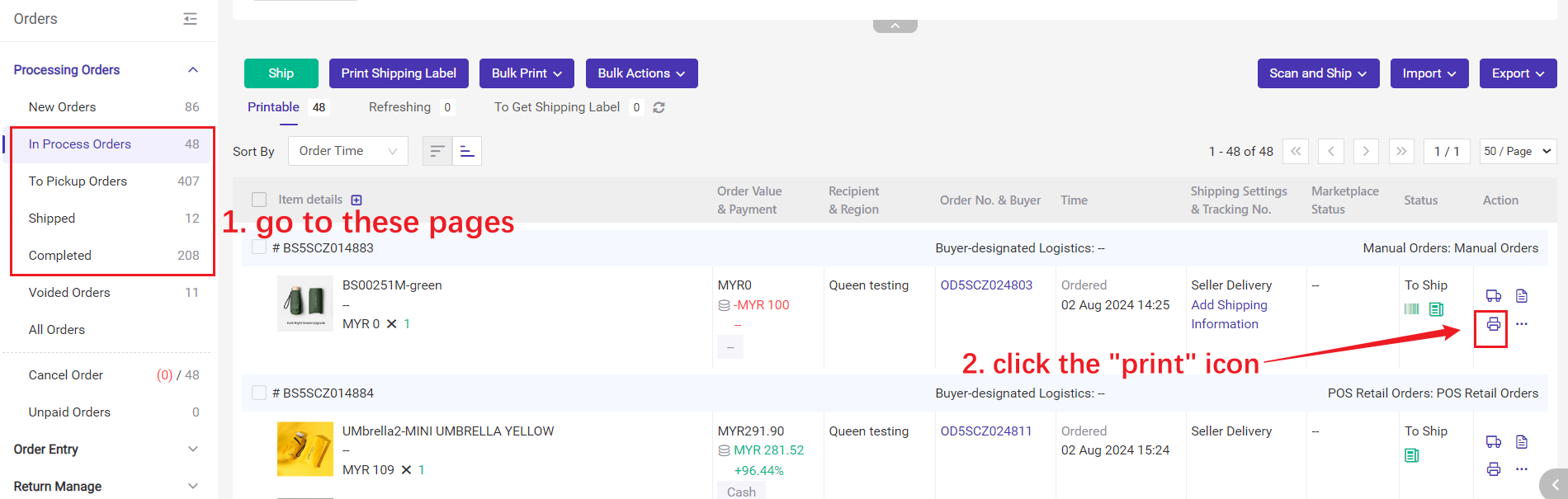
2. Print in Bulk
2.1 General Printing
💡 support printing up to 300 shipping labels at a time
Step 1: Sort out orders with the same shipping method by the filter.
Notes: BigSeller only supports cross-logistics printing for shipping labels from Shopee.
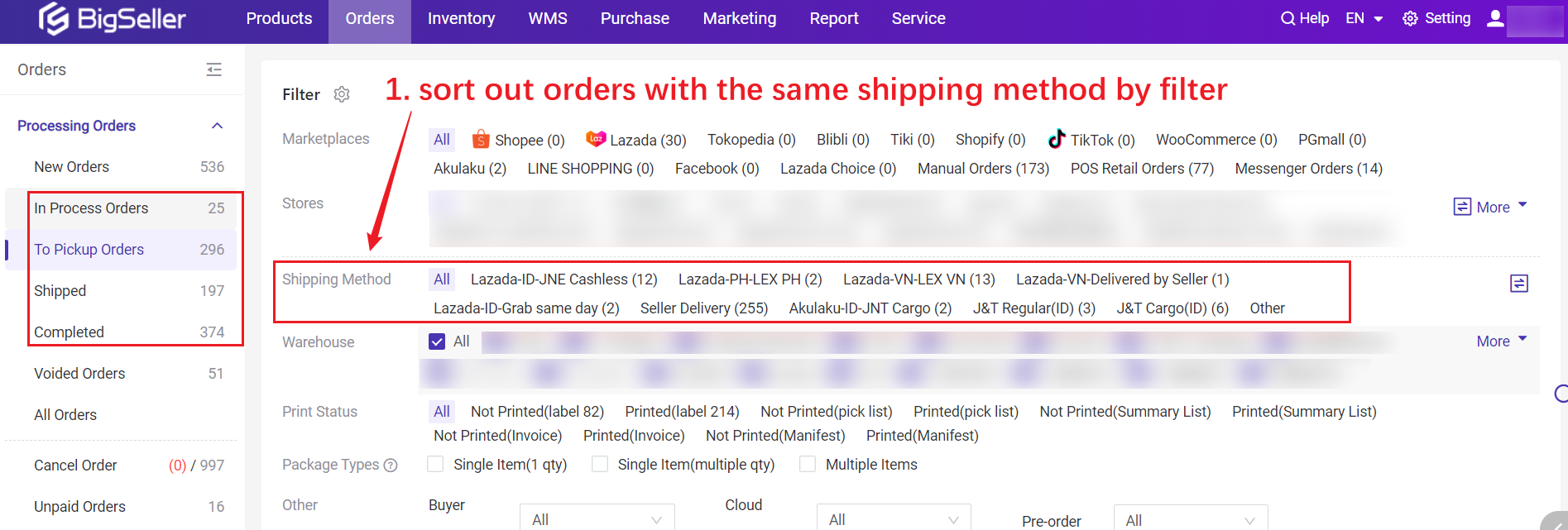
Step 2: Select Orders > Click on Print Shipping Label, and you will be redirected to a new printing page.
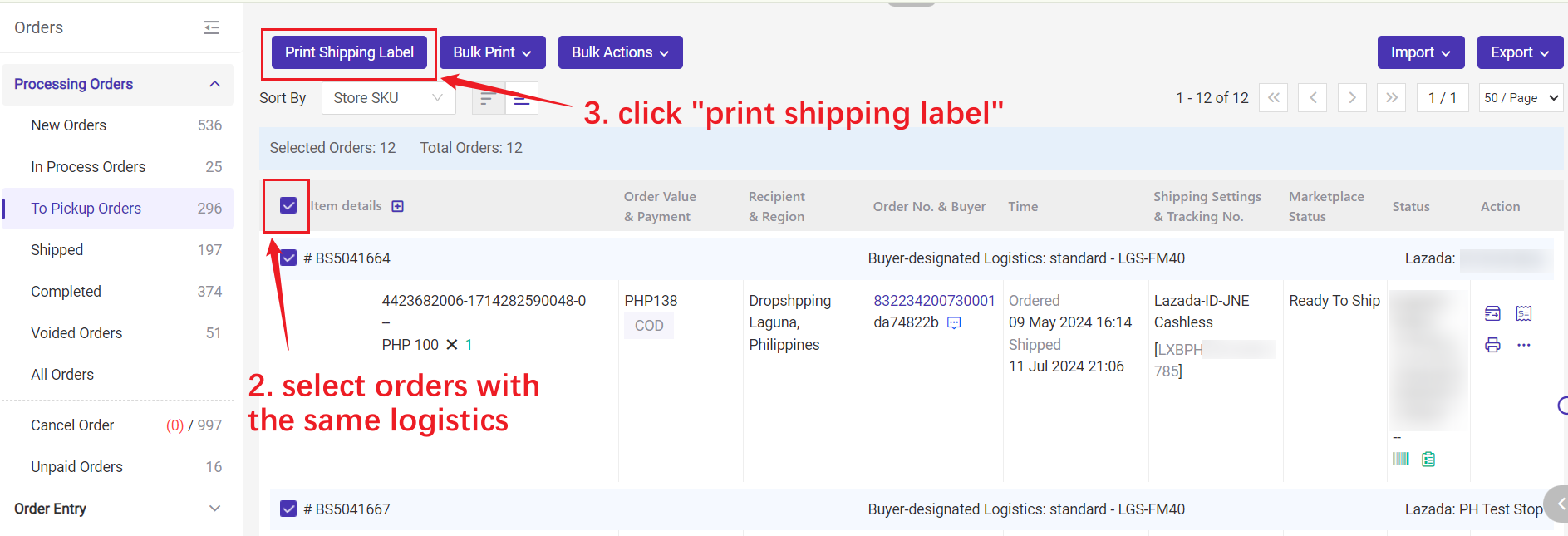
Step 3: When print successfully, go back to the order page and click on Mark as Printed.
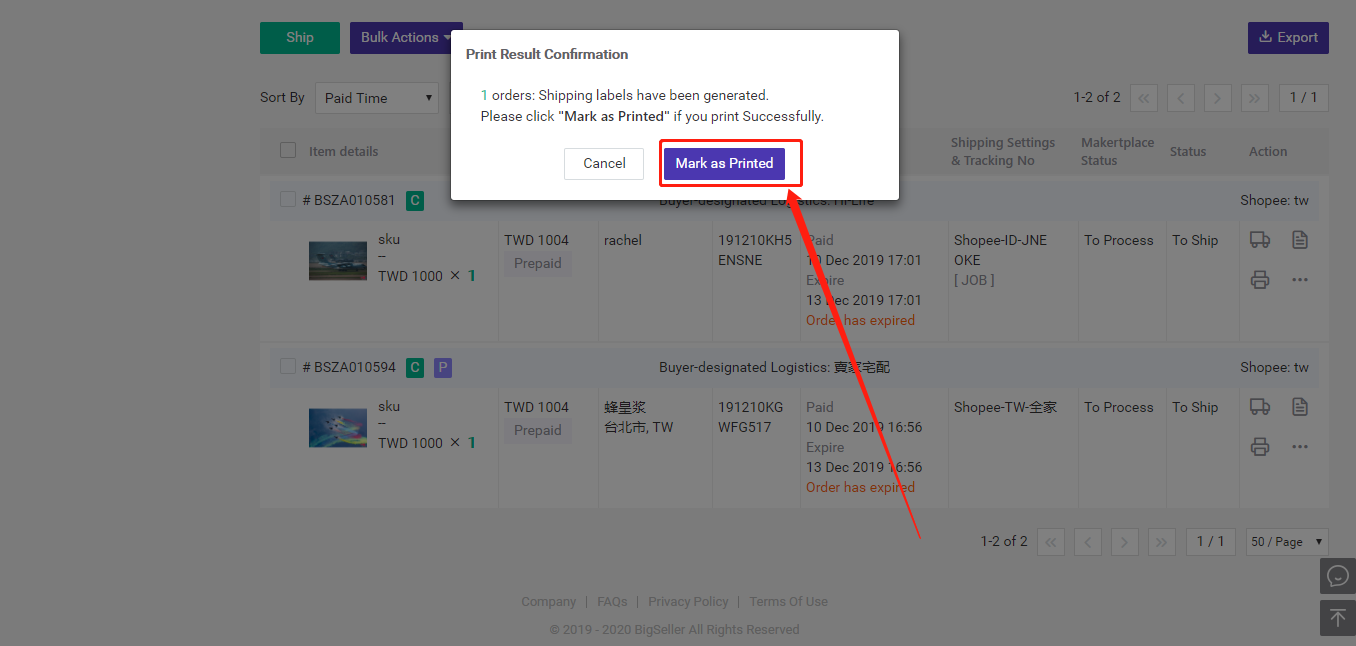
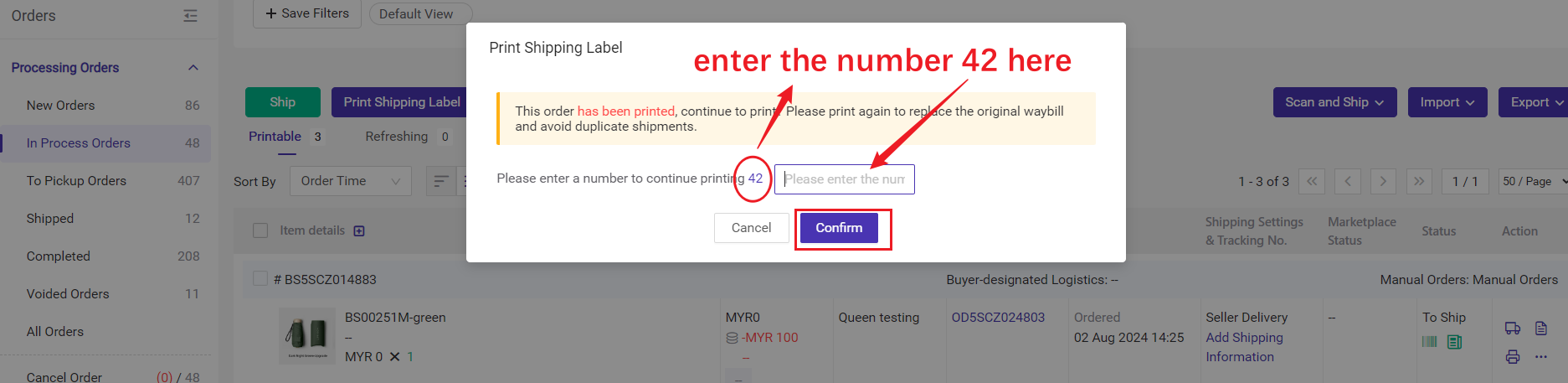
2.2 Auto High-speed Printing
💡 support printing 1,000 shipping labels at a timeClick here to know about Auto High-speed Printing