Bigseller will pre-edit your products according to your Import Setting when you import the scraped products to platform Draft Listings. It's an optional setting. You can also choose not to set this and directly import products. Import Setting applies to imported products and copied products.
You can go to Products > Scrape List > Import Settings, and select one platform to get started.
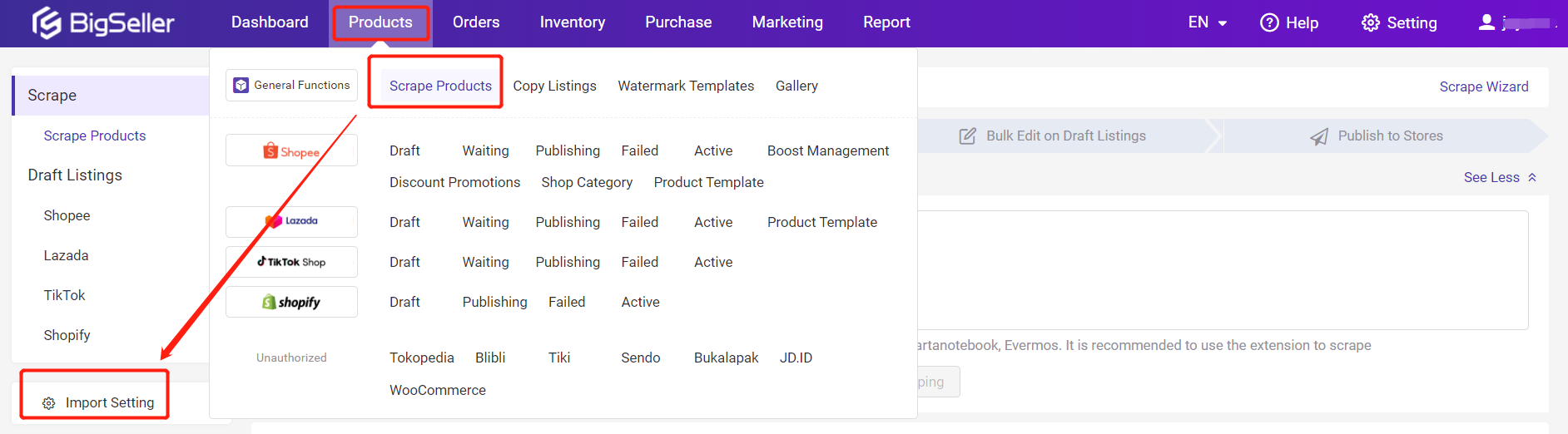

Part 2: Shopee Import Setting
You can set rules for Basic Information (Price, Stock, Parent SKU, SKU, Product Image, Product Name), Description, Shipping Fee, Other (Condition, Variation Name, Variation Options, Package Weight, Package Dimension).
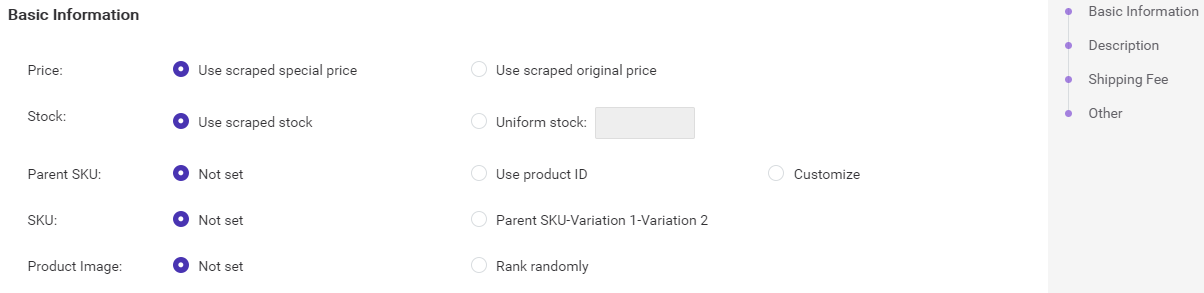
Price:
You can choose to use the scraped product's special price or original price.
Stock:
You can choose to use the scraped product's stock or newly set uniform stock. If you set a Uniform stock, when a product is imported to Draft, Bigseller will auto-fill in the Uniform stock for that product.
Parent SKU:
You can select Not set, Use product ID, or Customize.
Not set: Parent SKU will be null when the product is imported to Draft.
Use product ID: Parent SKU will be the scraped product's product ID.
Customize: You need to enter Prefix or Suffix and Serial number. Then Bigseller will auto-generate Parent SKU based on this.
SKU:
You can select Not set or Parent SKU-Variation 1-Variation 2 (Bigseller will auto-generate SKU for you based on Parent SKU and variations).
Product Image:
You can select Not set or Rank Randomly (Bigseller will rank your images randomly).
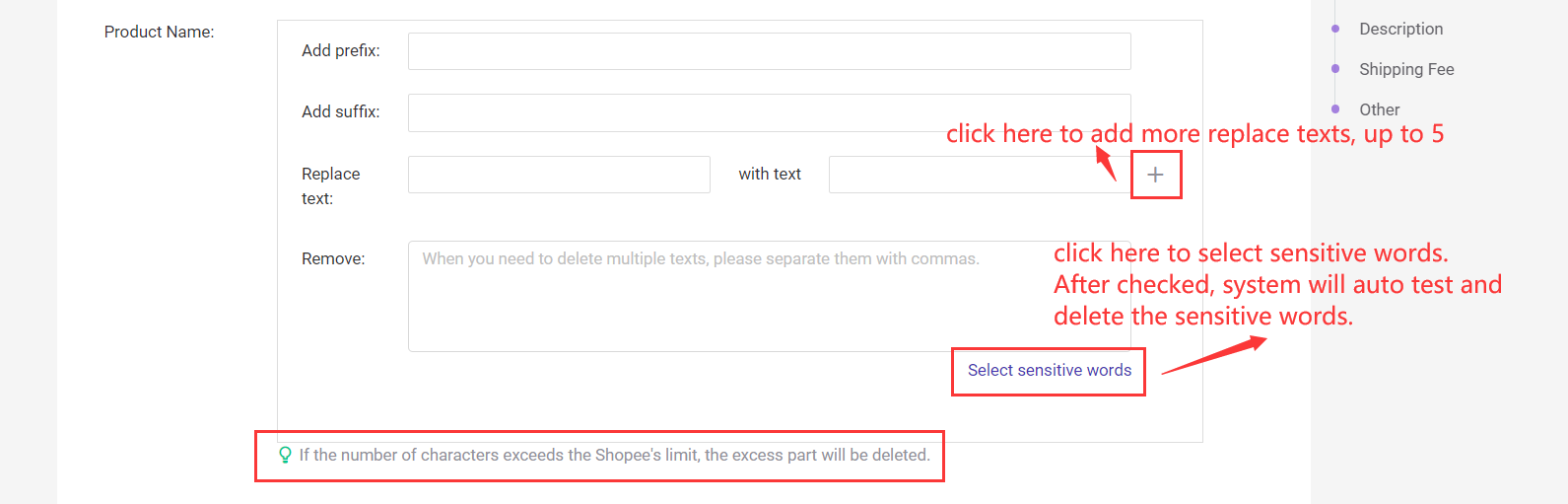
Product Name:
You can add a prefix or suffix to your product name. You can also choose to replace A text with B text. A maximum of 5 texts can be replaced. You can also enter sensitive words here. So Bigseller will auto-remove them when detecting that your product name contains these words.
Bigseller has already added some sensitive words according to the error messages returned by platforms. You can directly select from them.
Note: If the number of characters exceeds the Shopee's limit, the excess part of the product name will be auto-deleted.
Description:
You can refer to the introduction to Product Name. Here you can also choose to remove the phone number in the description.
Note: If the number of characters exceeds the Shopee's limit, the excess part of the description will be auto-deleted.
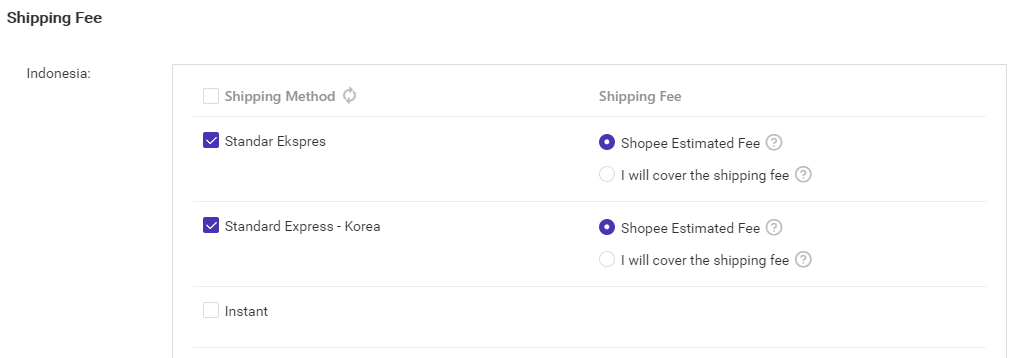
Shipping Fee:
Here you can tick the shipping method(s). Bigseller will auto-select the shipping method(s) you've ticked here when you import products to Shopee Draft.
Note:
1. Bigseller can only auto-select the shipping method(s) that has/have been enabled in the Shopee seller center. If your store has not yet enabled that shipping method, please first go to Shopee seller center to enable it.
2. If there is no option here, please first go to the Shopee seller center to enable at least one shipping method. Then go back to this page and click the Sync button near Shipping Method.
For example, if you tick J&T and GoGo here, But your store only enabled J&T. Then when you import products to this store, Bigseller will auto-select J&T for this product but not GoGo.
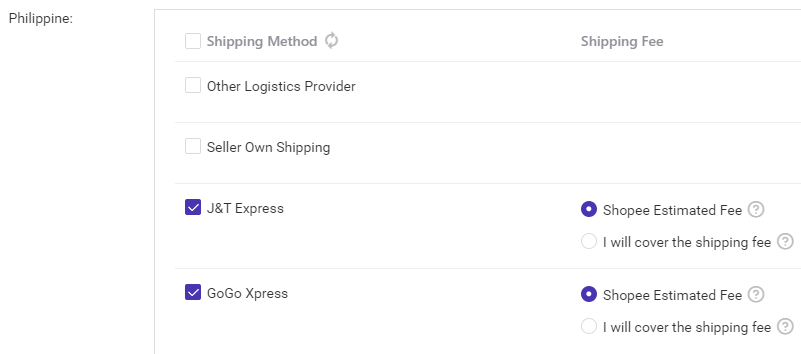
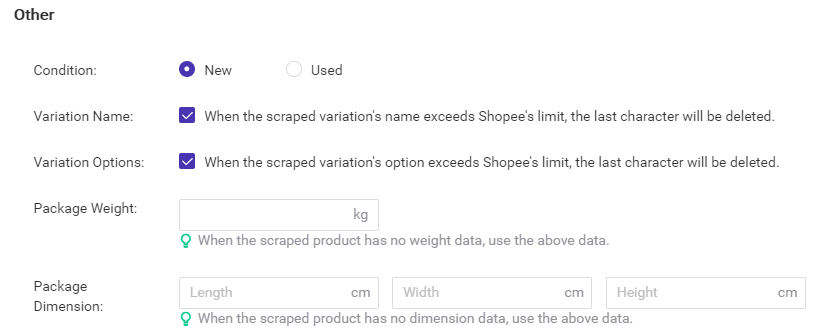
Condition:
You can select New or Used.
Variation Name:
You can tick to select whether to auto-delete the exceeded part of your variation attribute name.
Variation Options:
You can tick to select whether to auto-delete the exceeded part of your variation options.
Package Weight:
You can enter a number here. Bigseller will use this data to fill in the imported product's weight if it has no original weight data.
Package Dimension:
You can enter numbers here. Bigseller will use this data to fill in the imported product's dimension if it has no original dimension data.
Part 3: Lazada Import Setting
You can set rules for Basic Information (Price, Stock, SKU, Product Image, Product Name), Description (Long Description, Short Description), and Other (Brand, Variation Options, Package Weight, Package Dimension).
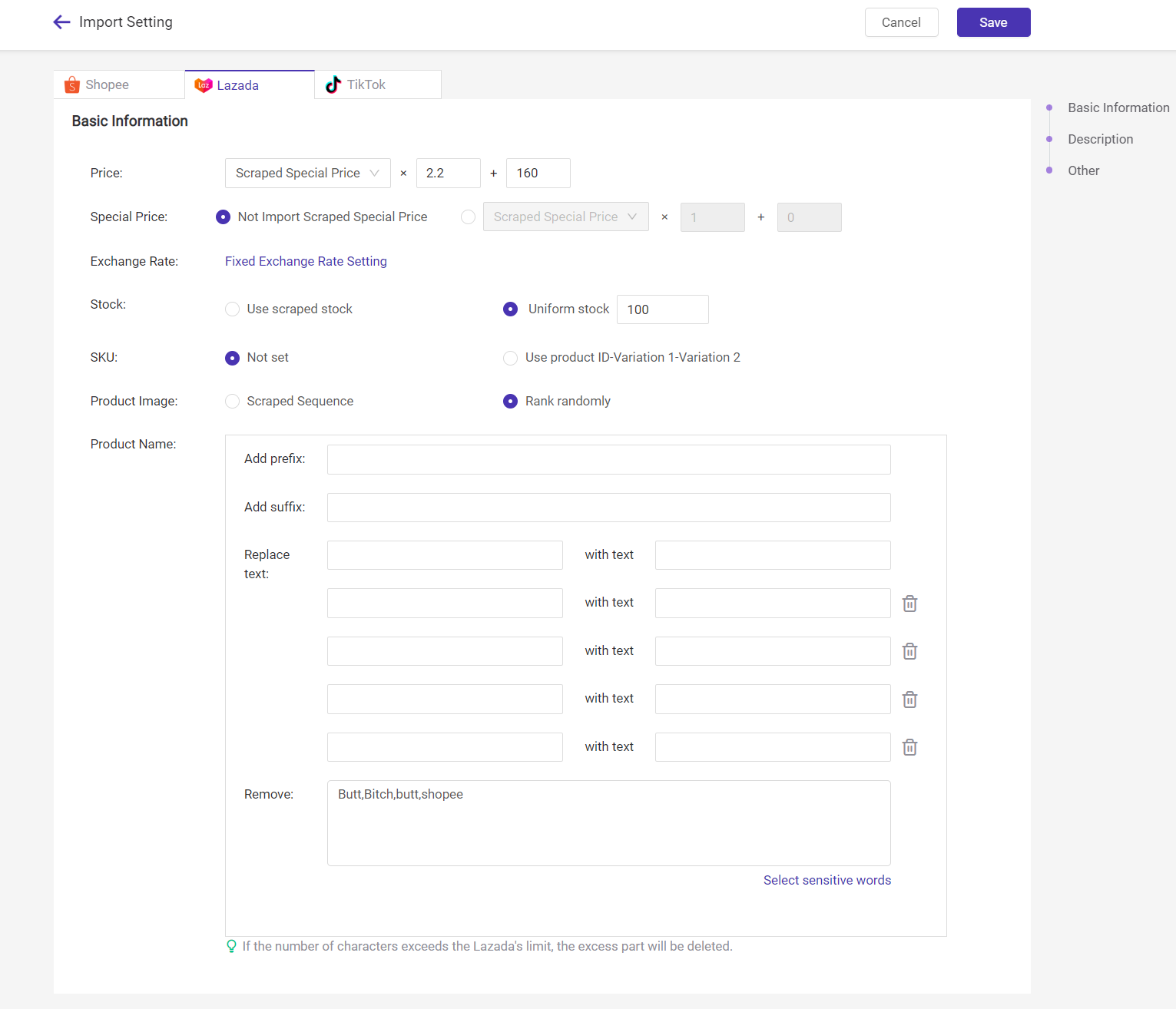
Price:
You can choose to use the scraped product's special price or original price.
Special Price:
You can choose to import the special price or not, and set the special price formula.
Stock:
You can choose to use the scraped product's stock or newly set a Uniform stock. If you set a Uniform stock, when a product is imported to Draft, Bigseller will auto-fill in the Uniform stock for that product.
SKU:
You can select Not set or Product ID-Variation 1-Variation 2 (Bigseller will auto-generate SKU for you based on Product ID and variations).
Product Image:
You can select Not set or Rank Randomly (Bigseller will rank your images randomly).
Product Name:
You can add a prefix or suffix to your product name. You can also choose to replace A text with B text. A maximum of 5 texts can be replaced. You can also enter sensitive words here. So Bigseller will auto-remove them when detecting that your product name contains these words.
Bigseller has already added some sensitive words according to the error messages returned by platforms. You can directly select from them.
Note: If the number of characters exceeds Lazada's limit, the excess part of the product name will be auto-deleted.
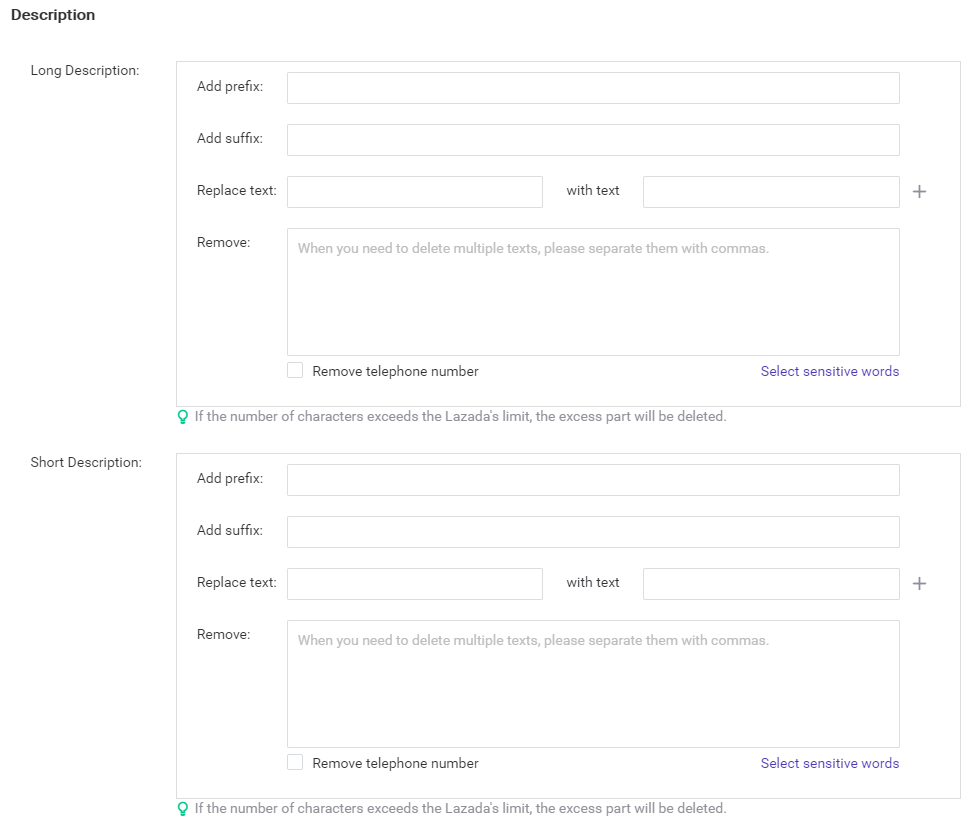
Description:
You can refer to the introduction to Product Name. Here you can also choose to remove the phone number in a long and short description.
Note: If the number of characters exceeds the Lazada's limit, the excess part of the description will be auto-deleted.
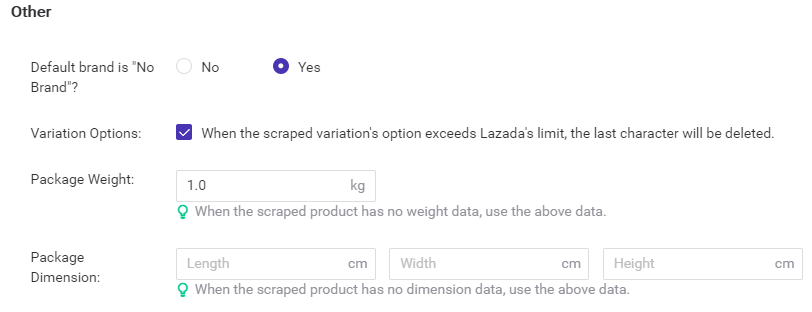
Default brand is No Brand?:
You can select Yes or No. If you select Yes, then all the imported products' Brand will be auto-filled with No Brand by default.
Variation Options:
You can tick to select whether to auto-delete the exceeded part of your variation options.
Package Weight:
You can enter a number here. Bigseller will use this data to fill in the imported product's weight if it has no original weight data.
Package Dimension:
You can enter numbers here. Bigseller will use this data to fill in the imported product's dimension if it has no original dimension data.
Video Tutorial: