Step 1: Go to Products > Copy Listings > Click on the marketplace where you would like to copy from, and the Active products of the selected marketplace will be shown.
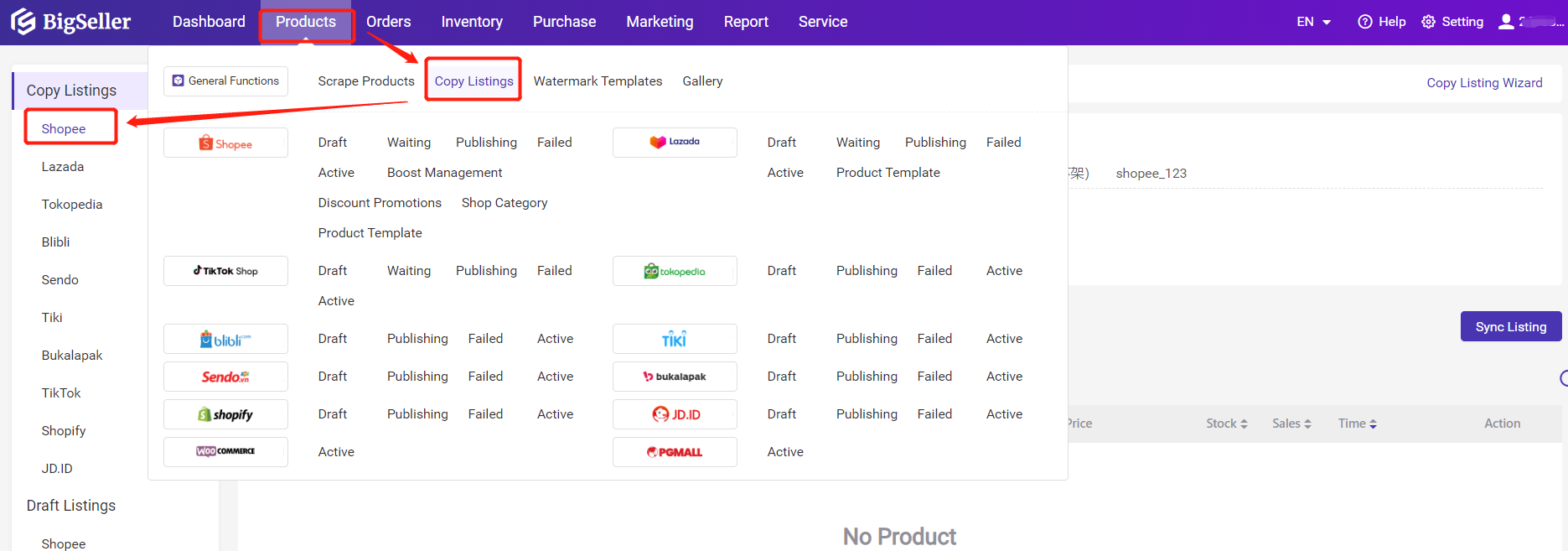
If you have not synced products for a long time, just click on Sync Listings to update the latest information from seller centers first.
Step 2: Select All Products or just several products > Click on Import to Stores > Select Shopee stores > click Import
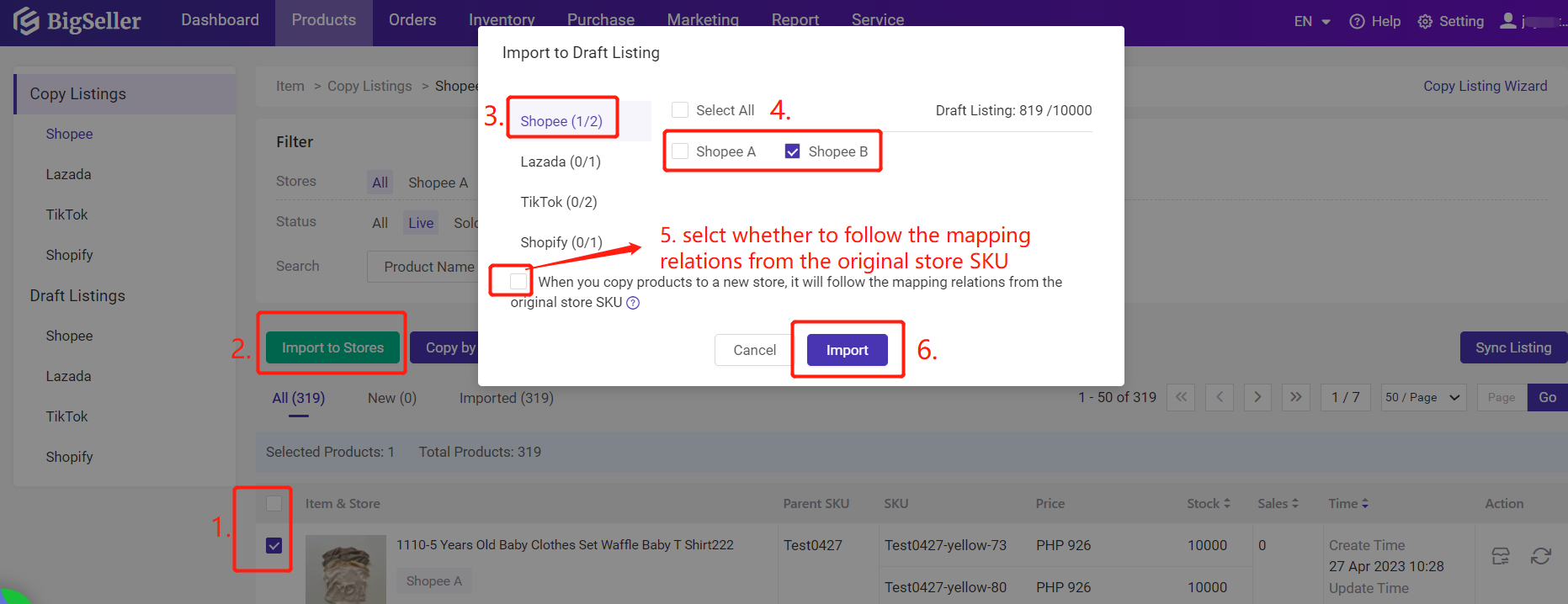
🔖 Follow the mapping relations from the original store SKU
e.g. The original store SKU A01 is mapped with merchant SKU Y01,
if you select this option, when you copy it to a new store, the product in new store B01 will auto map with merchant SKU Y01.
Notes: If the store SKU is deleted or modified after copying, the mapping relationship will be removed.
Step 3: Go to Draft > Bulk Edit product information on the draft listing.
1) Select products > Click on Bulk Edit, and you will be redirected to the Bulk Edit page
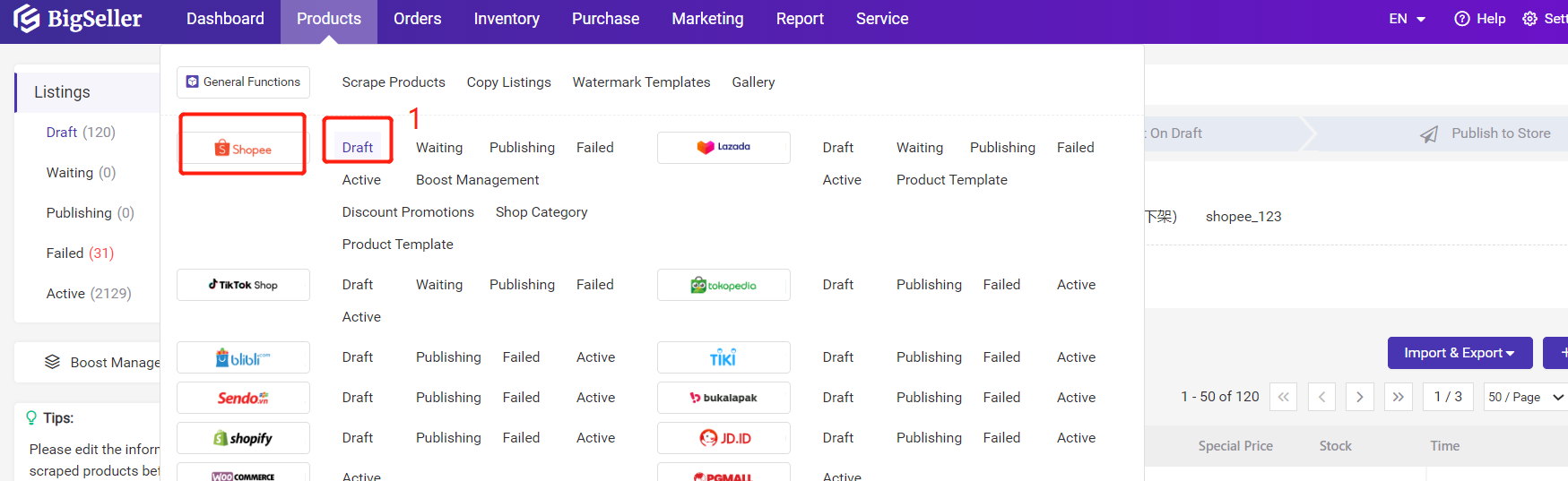
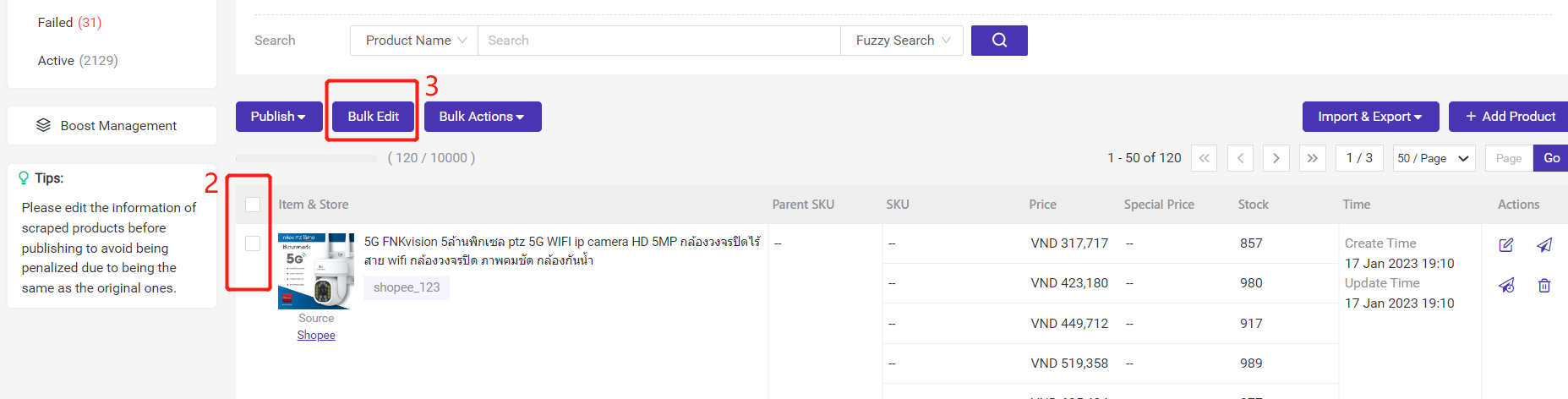
2) Select what you would like to edit.
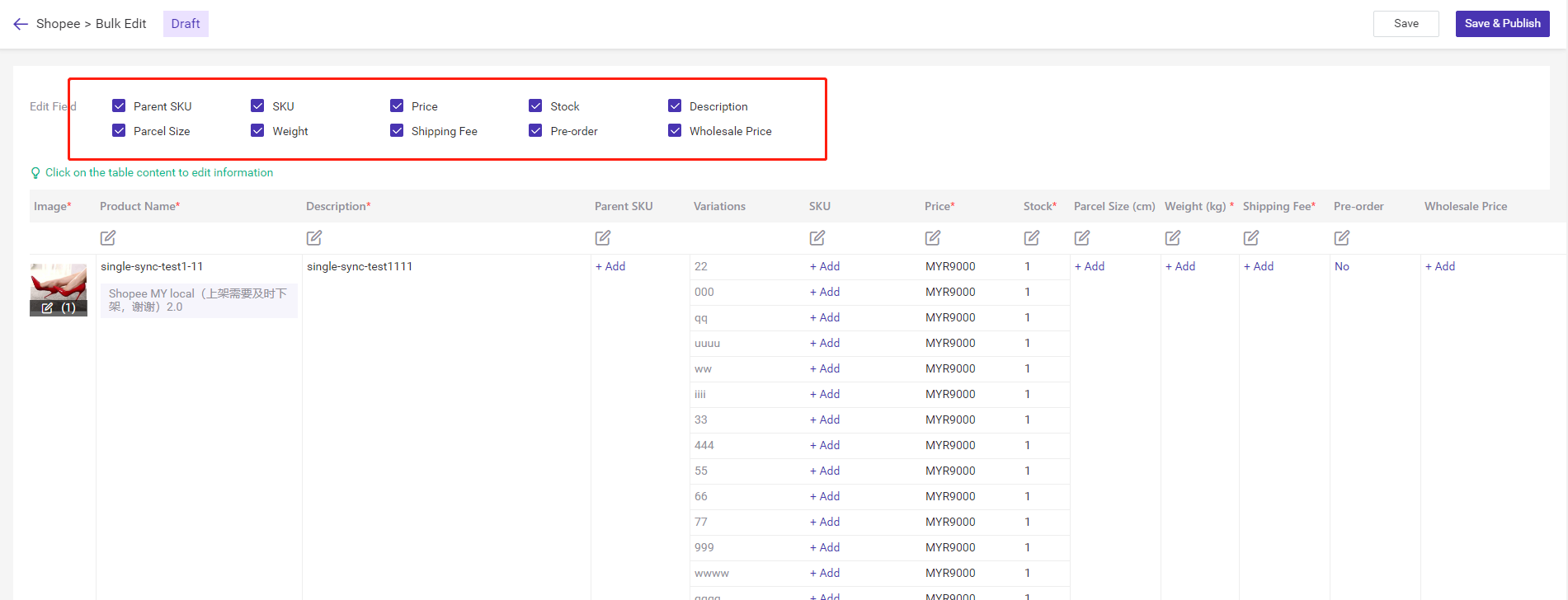
3) Click on the Table Content to edit information for each product, or you can click on the Edit button below to edit in bulk. Don't forget to click on Save at the end.
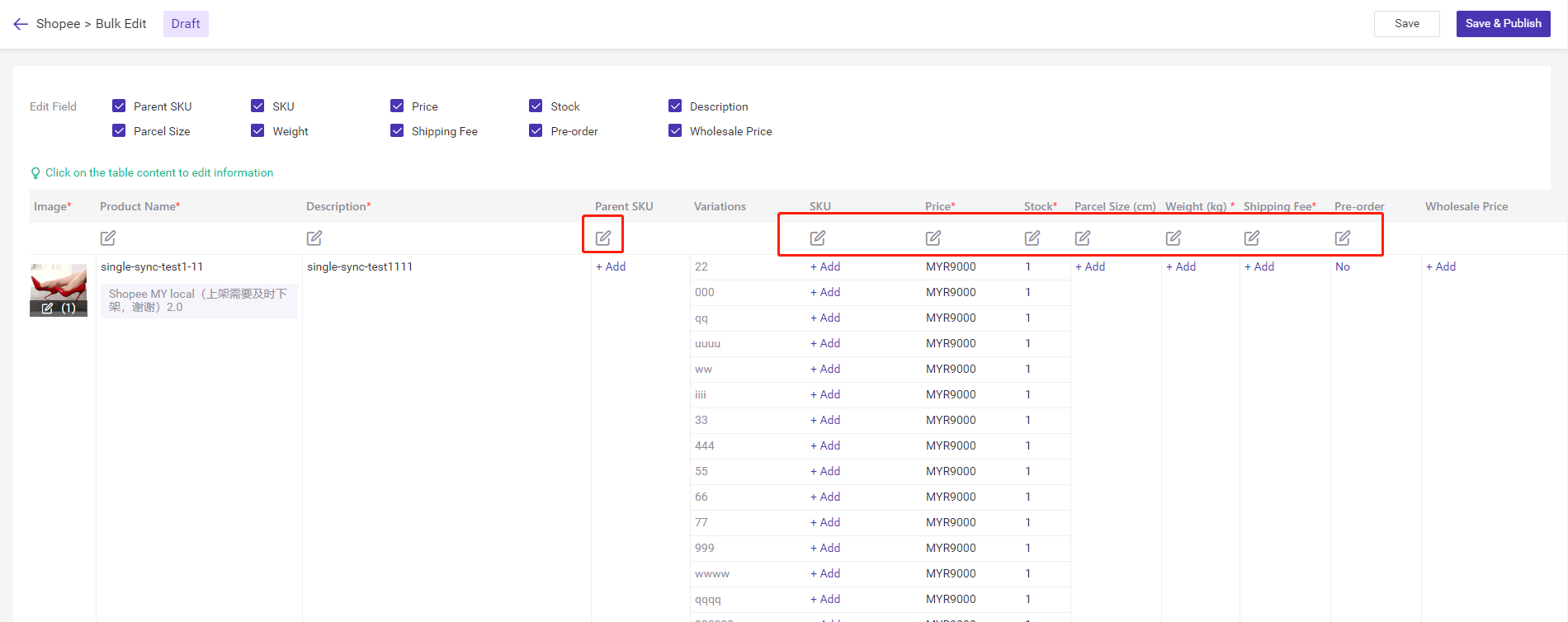
4) Go back to Draft listings > Bulk Actions > Edit Category, and fill out the category and attributes.
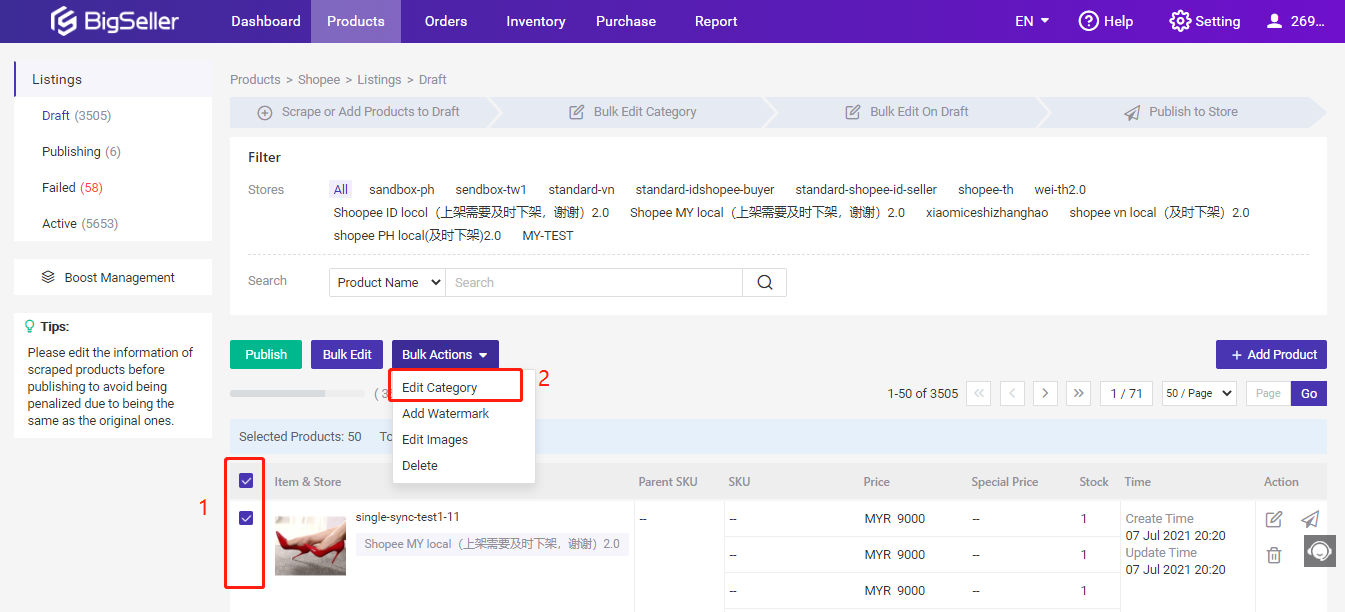
5) Select the products > Click on Publish
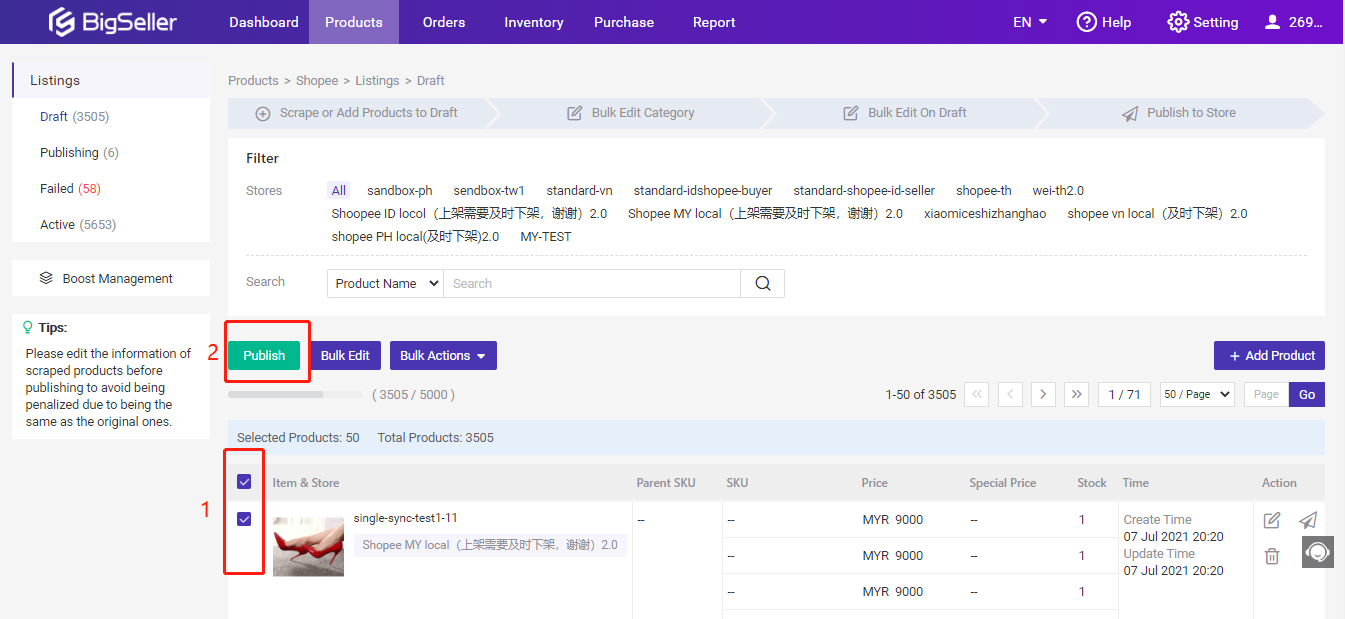
Note:
1. Don't forget to select the shipping fee, or it will be published as failed.
2. The system will auto map the category when copy listings from the same marketplaces, for example, Shopee to Shopee.