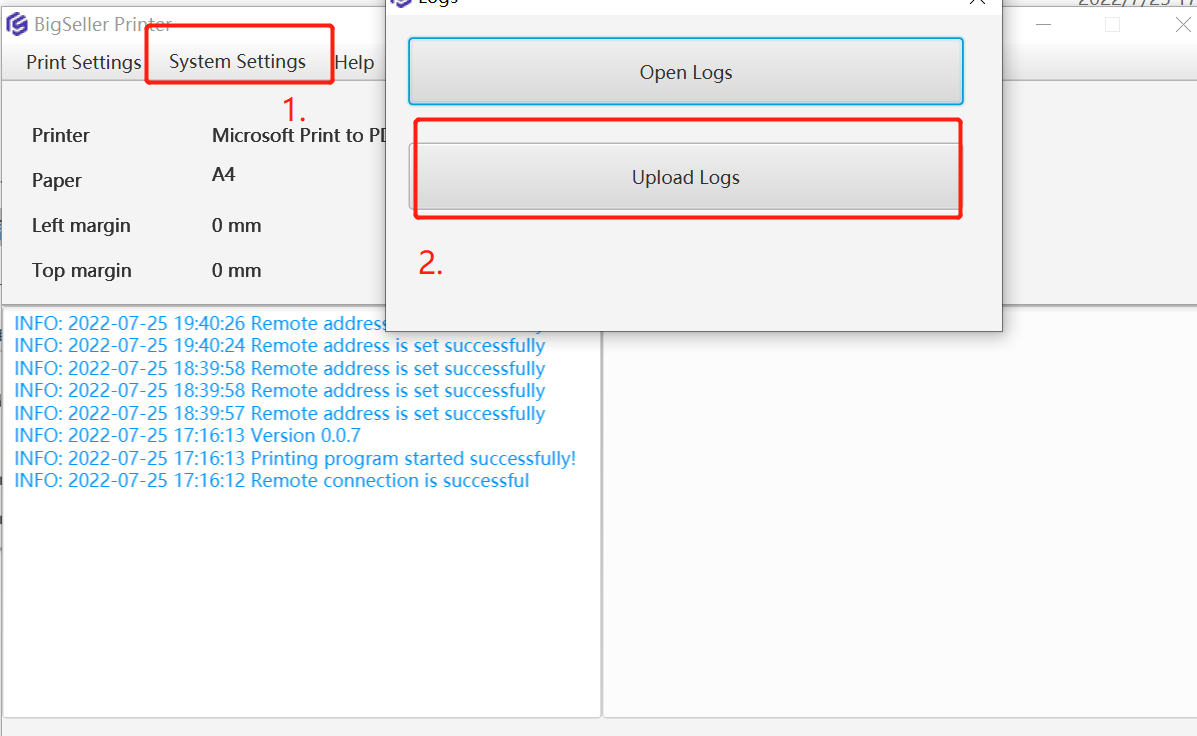In this article, you will learn more about “Auto High-speed Printing”. With this feature, you can print more than 100 shipping labels (1000 at most) quickly across stores at a time.
Notes:
2. Only the shipping labels in PDF format support printing across stores. For the Taiwan site, thermal printing should be set up. For Indonesia site, the size of shipping label should be A6.
3. Common Errors and Solutions for Auto High-speed Printing Failed
Step 1: Set up the default printing method and Install the Printing Plugin
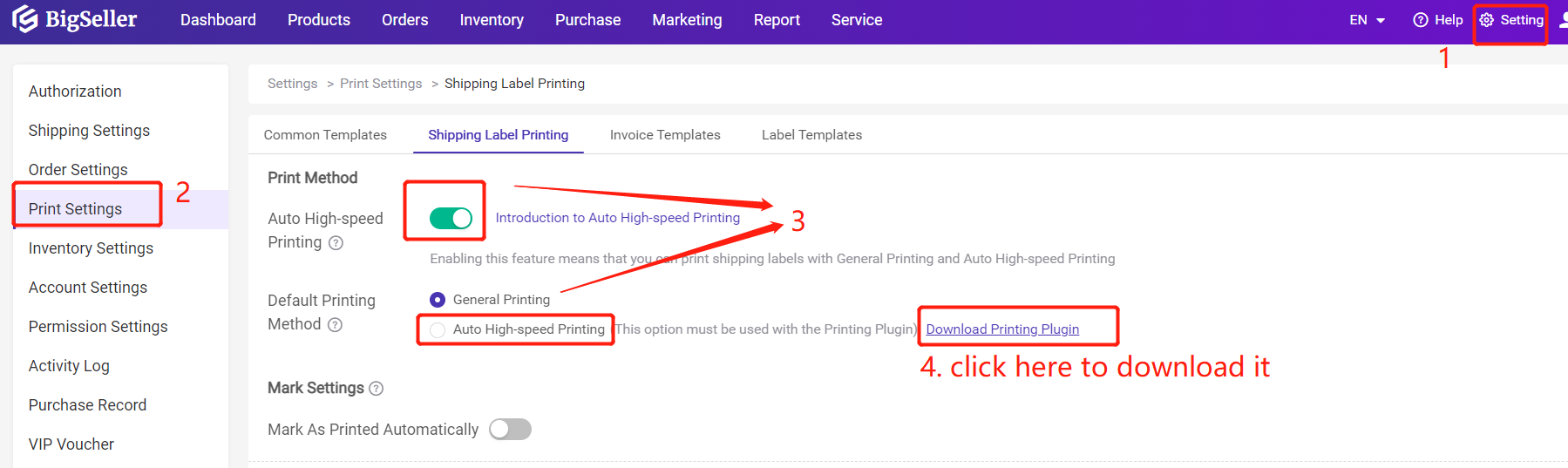
Step 2: Set up the Remote Address
System Settings > Remote Settings > Select Address > Save Configuration
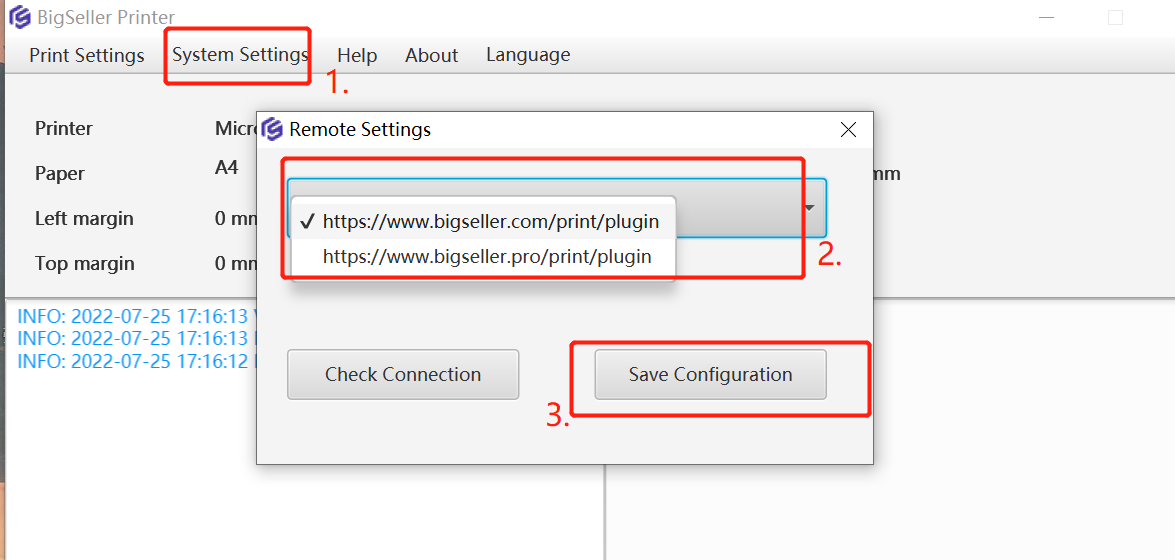
If you are in China, please select https://www.bigseller.pro/print/plugin
If you are in other countries, please select https://www.bigseller.com/print/plugin
Step 3: Go to the “In Process Orders” List and Print shipping labels (please set to ENG input method before printing)
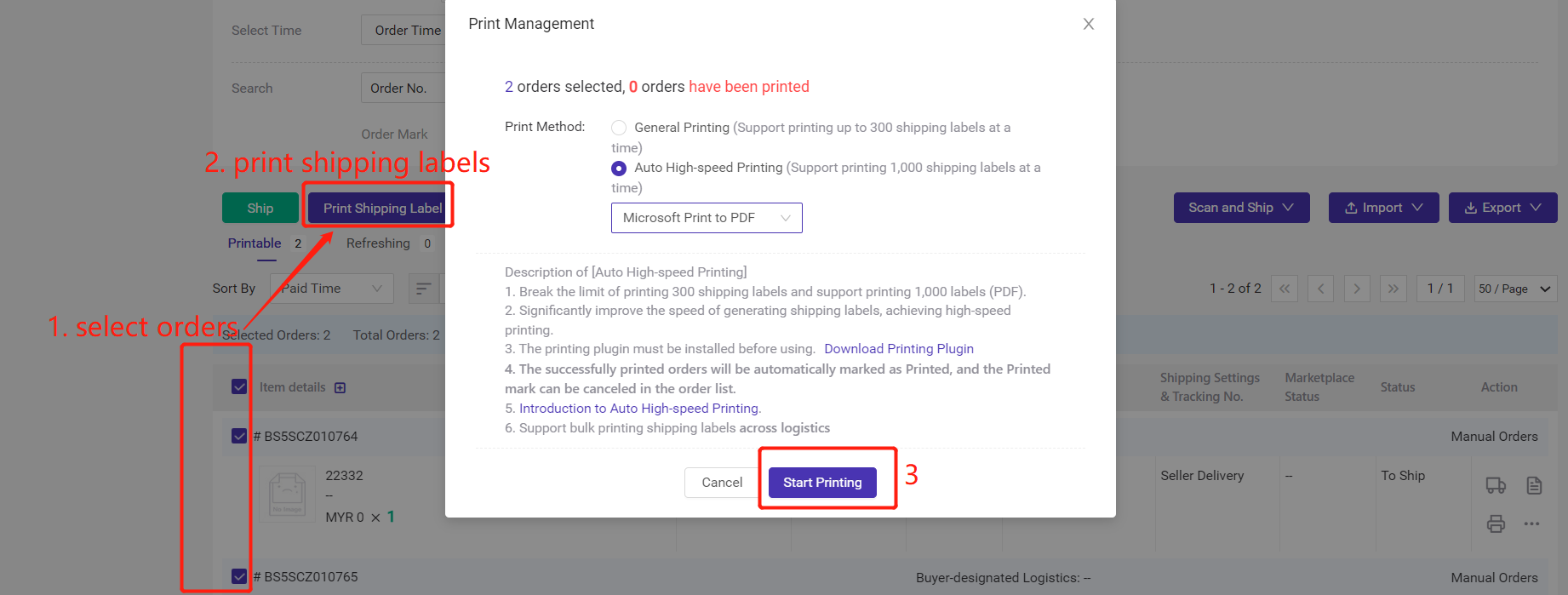
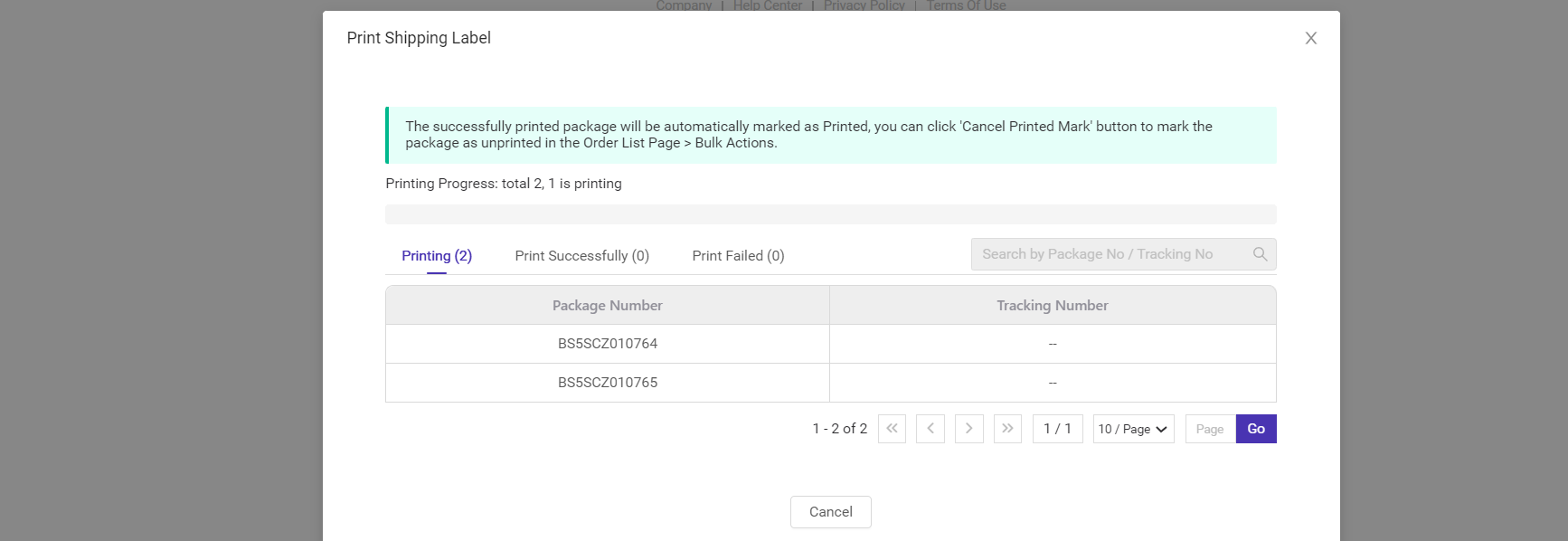
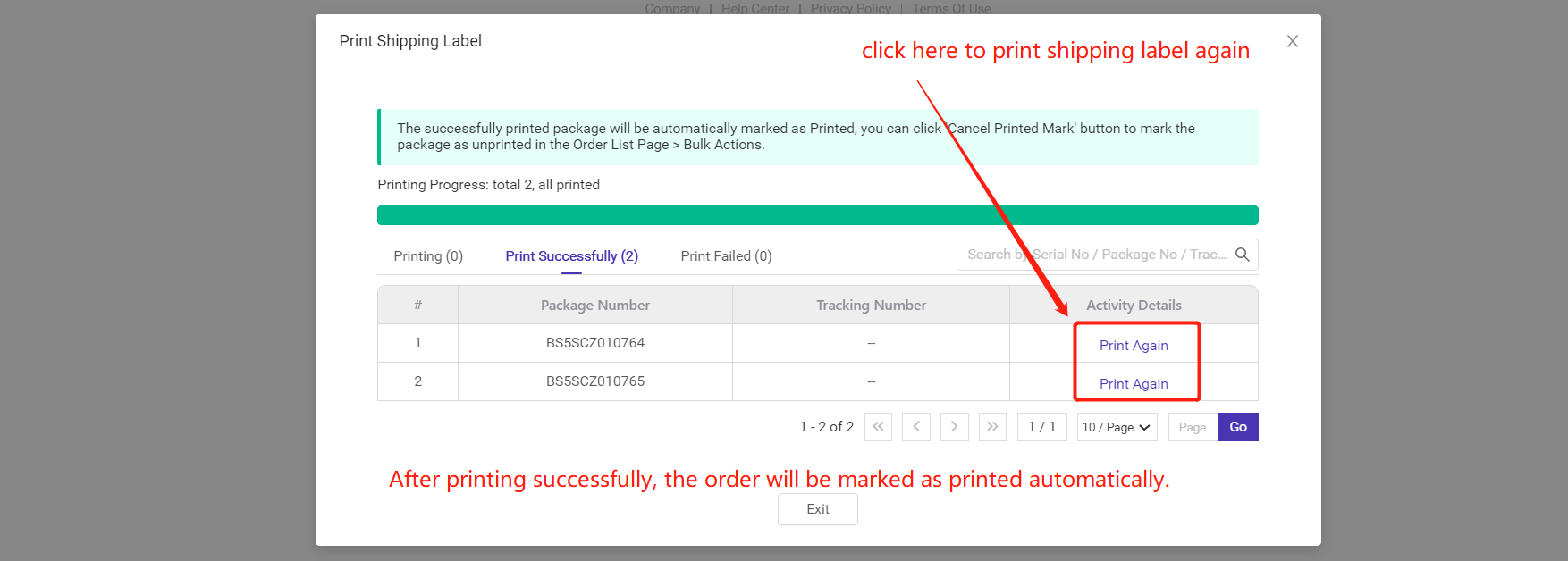
For the print failed orders, you can select them and print again. (General Printing)
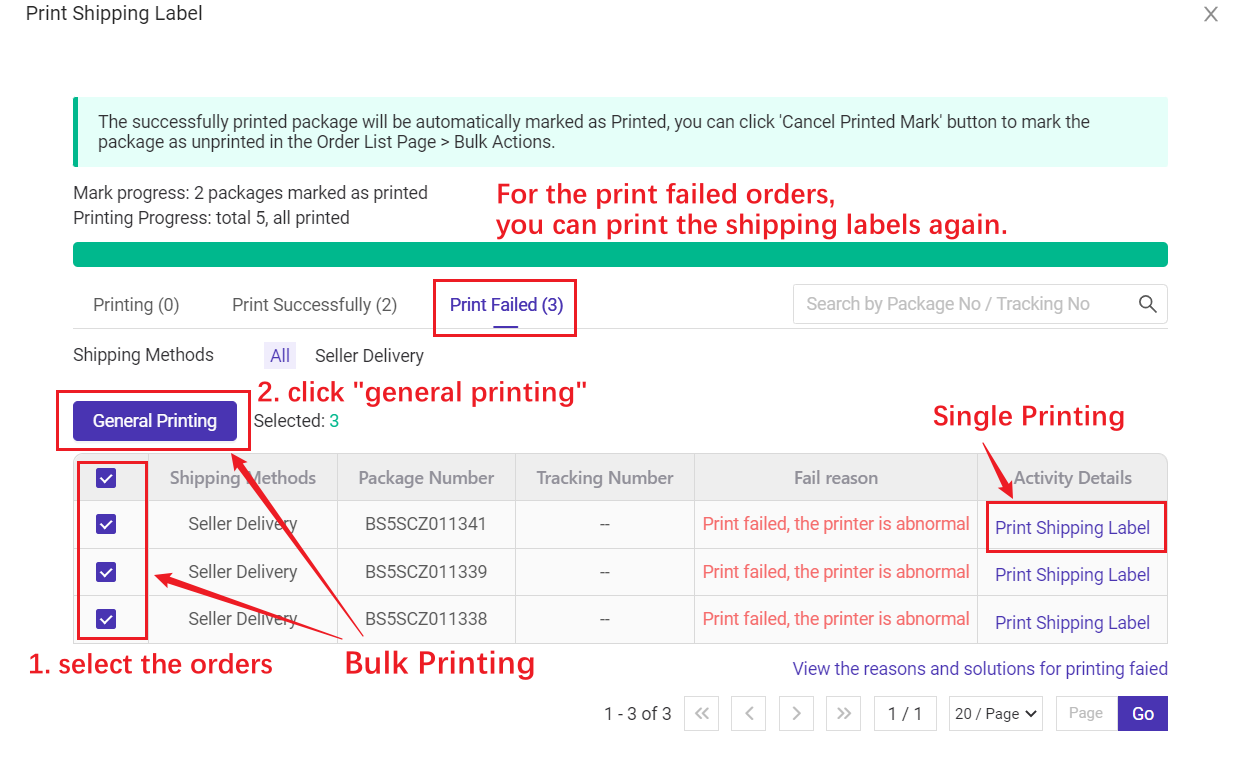
Step 4: Common questions
Q1: If you see the below pop-up window, please follow the tips:
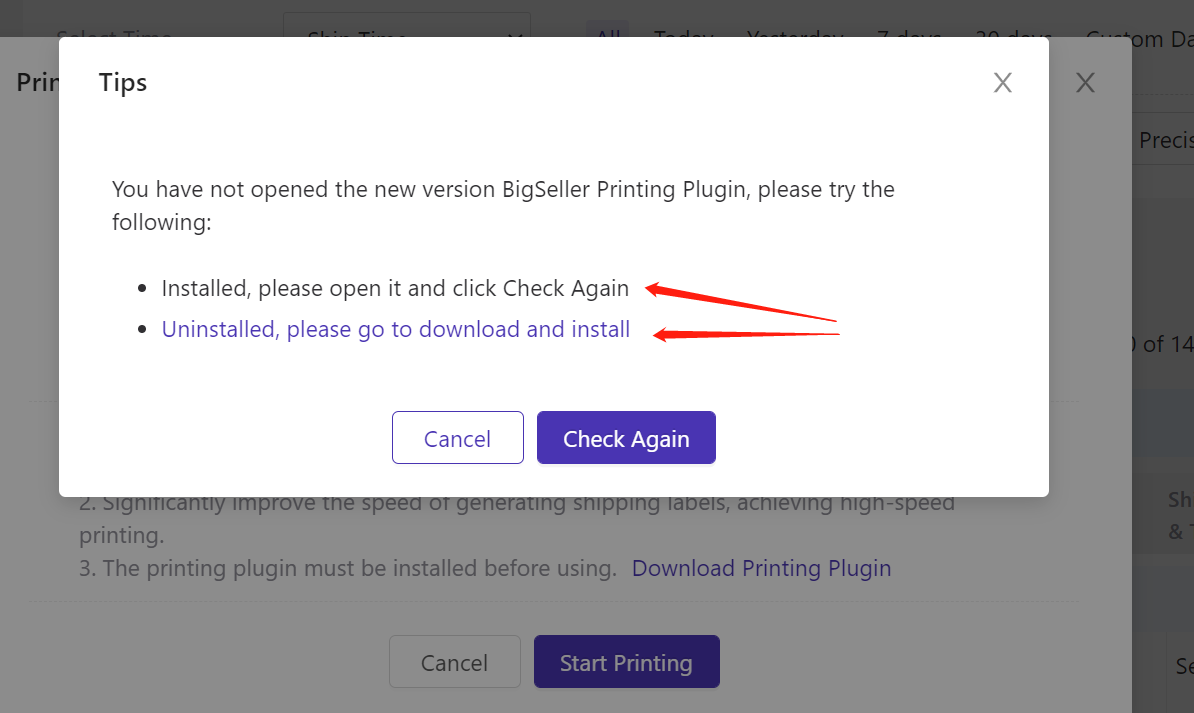
If you have installed it, please open it, and check again.
If you haven’t installed Printing Plugin, please download it.
Q2: What if there is an error when printing shipping labels?
A2: Please get in touch with us and upload logs as shown in the below figure.