Steps
Step 1: Navigate to Orders > In Process Orders page > scan and ship > scan to ship
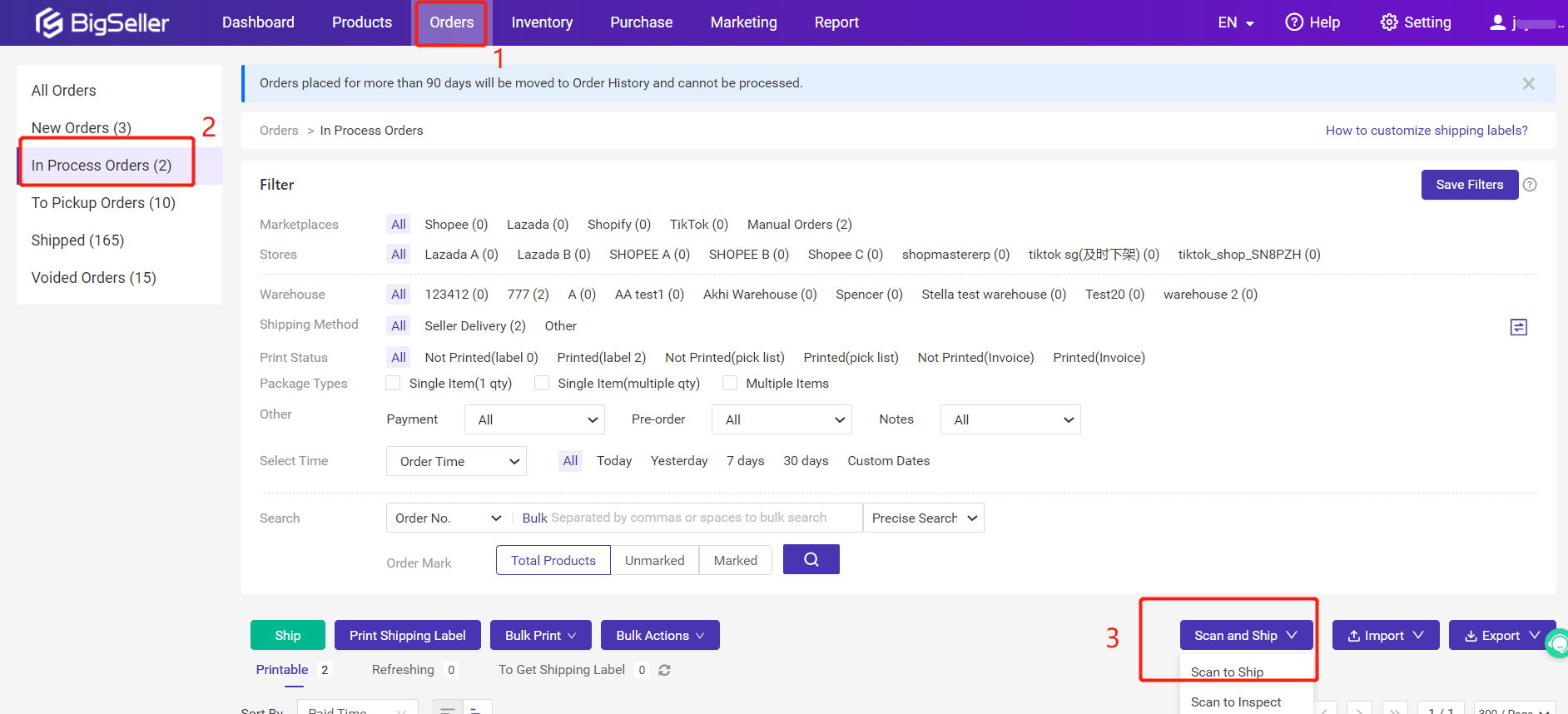
Step 2: Set scan times (Scan Weight to Ship only supports 1 Time Scan. If you want to scan twice to ship, you can click here to check the tutorial.)
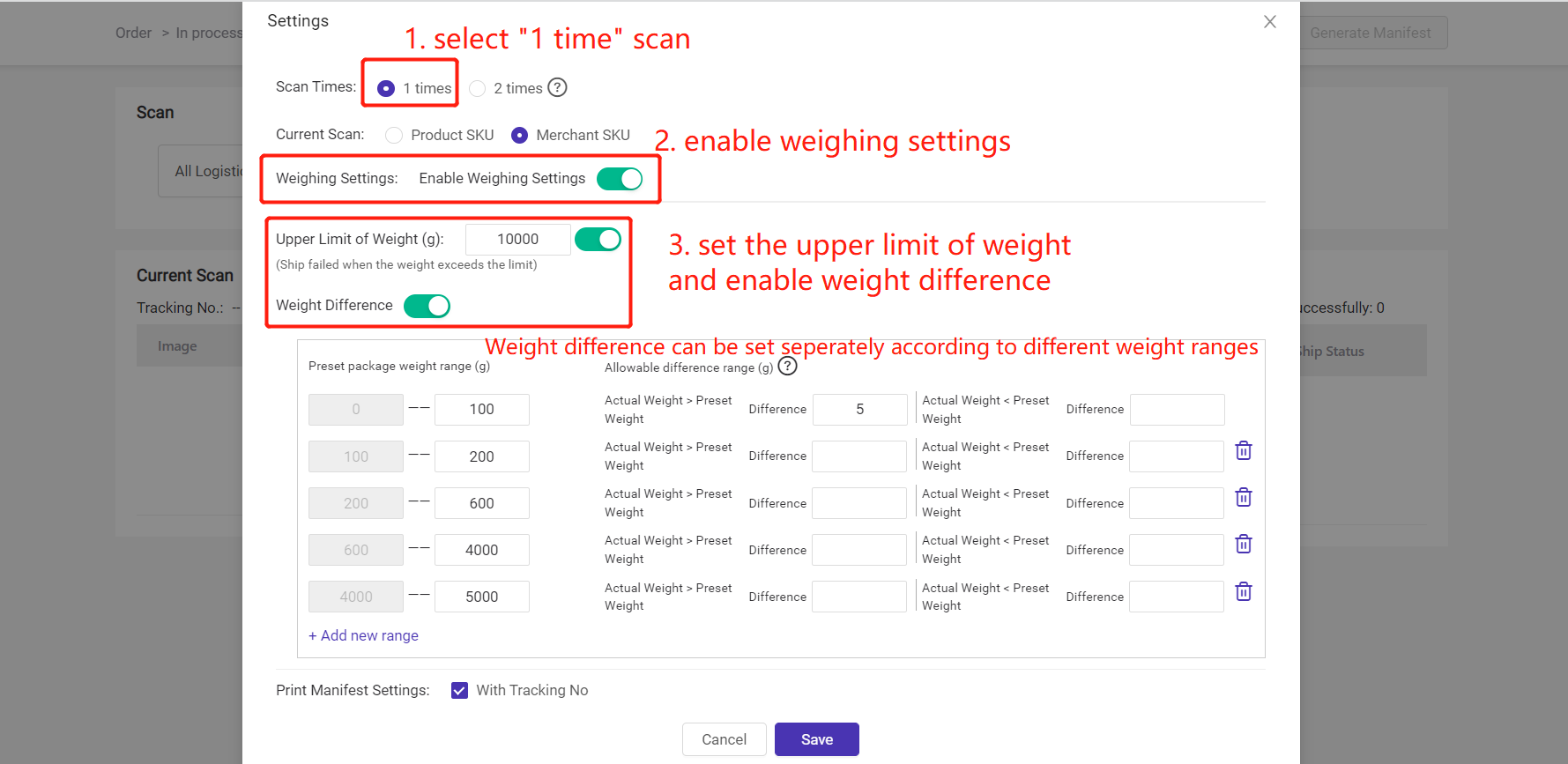
Step 3: Connect the scanner and electronic scale with your computer > scan the package number barcode or tracking number barcode on shipping label > put the package on the electronic scale for weighing > confirm
Note
1. Please ensure that the computer input method has been switched to [ENG] input method;
2. The weight unit on the scan to ship page is set to the same as the unit on the electronic scale;

3. When you scan the barcode or weigh the package, the mouse cursor should be placed in the corresponding input box;
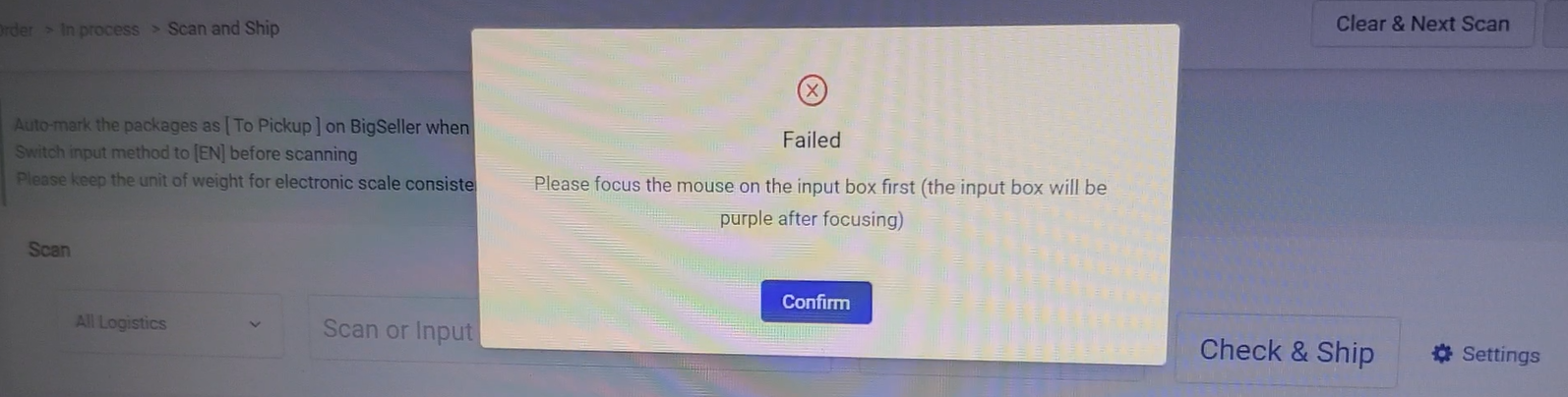
4.If the product has been weighed, the weight data will be displayed on the manifest. If you do not click Generate Manifest, BigSeller won't generate the manifest and won't keep the caches of corresponding manifest.
(The record can be checked in Orders > Manifest Manage.)
