Steps:
Step1: navigate to Inventroy > SKU Mapping Page > Quickly Mapping Merchant SKU;
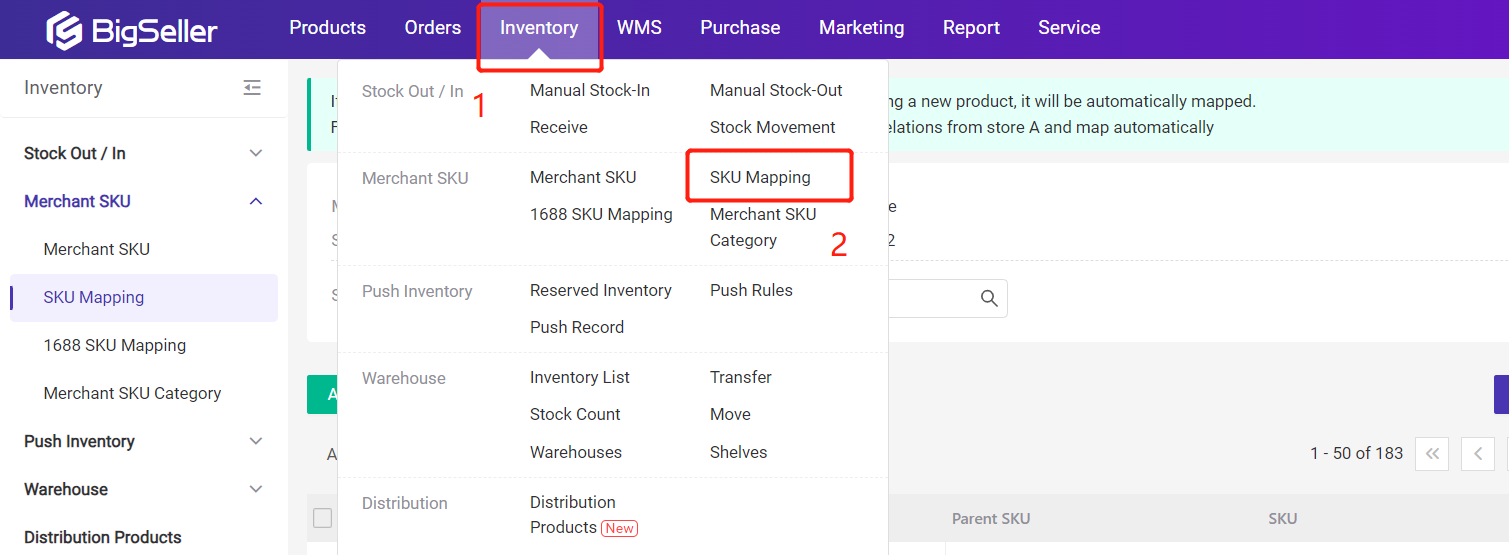
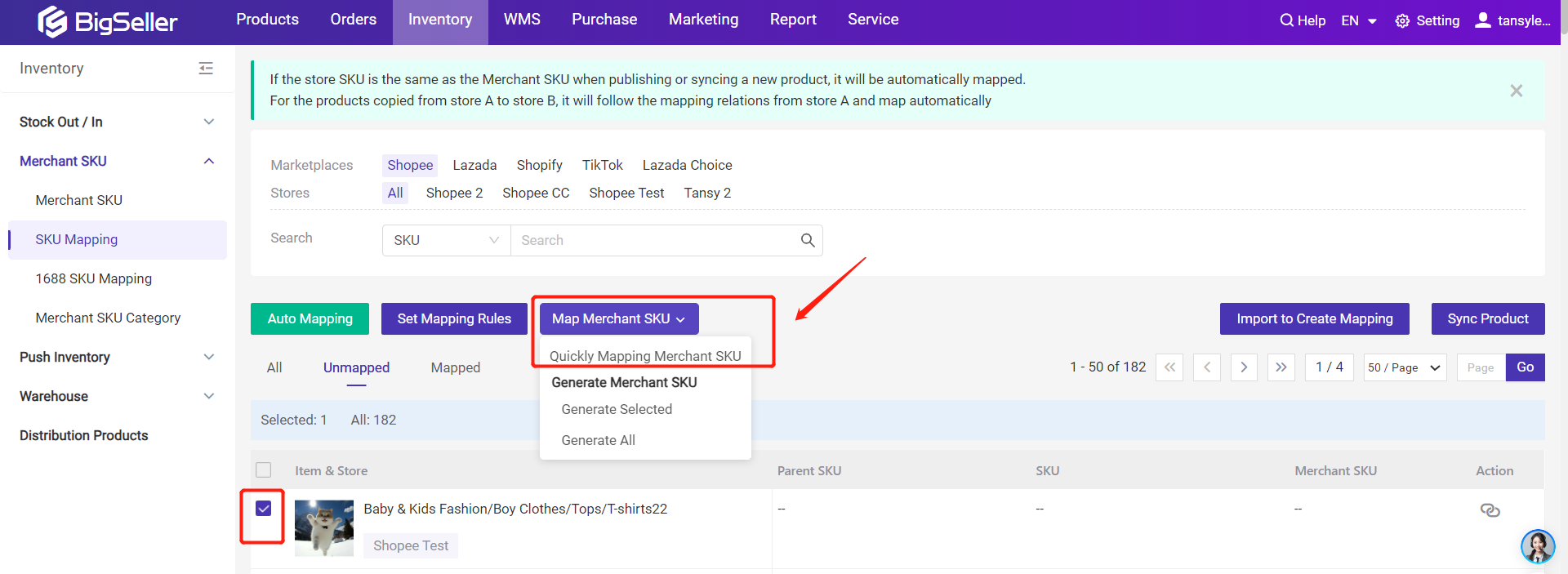
Step2: select product(s) you want to generate/map the Merchant SKU;
You can select multiple products and specify a standard product. The first selected product is the standard product by default, and you can change the standard product by clicking the icon shown below;
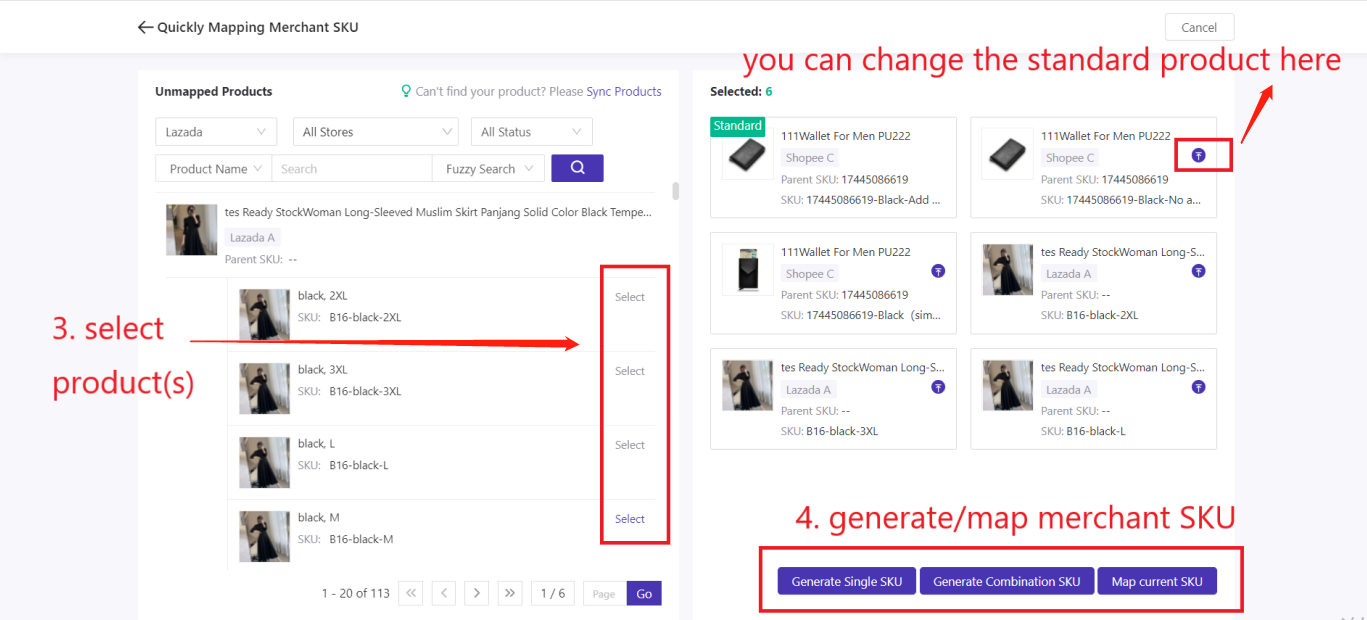
Step3: Generate Single SKU / Generate Combination SKU / Map current SKU
Generate Single SKU: select one product to generate its merchant SKU, and you can also select multiple products from different stores and platforms to generate one merchant SKU.
For example: if you select Shopee product "Book001" and Lazada product "Book002" and Shopify product "Book003", and set "Book002" as the standard product, when you click generate single SKU, it will generate a merchant SKU "Book002" for the above three products and map them.
Generate Combination SKU: you can select multiple product and click this button, it will generate a combination SKU for the selected products.
Map current SKU: select one product or multiple products to map the existing merchant SKU.
Notes:
1. Quickly Mapping Merchant SKU page only shows the unmapped products;
2. The merchant SKU you generated is the same as the store SKU of the stansard product by default.