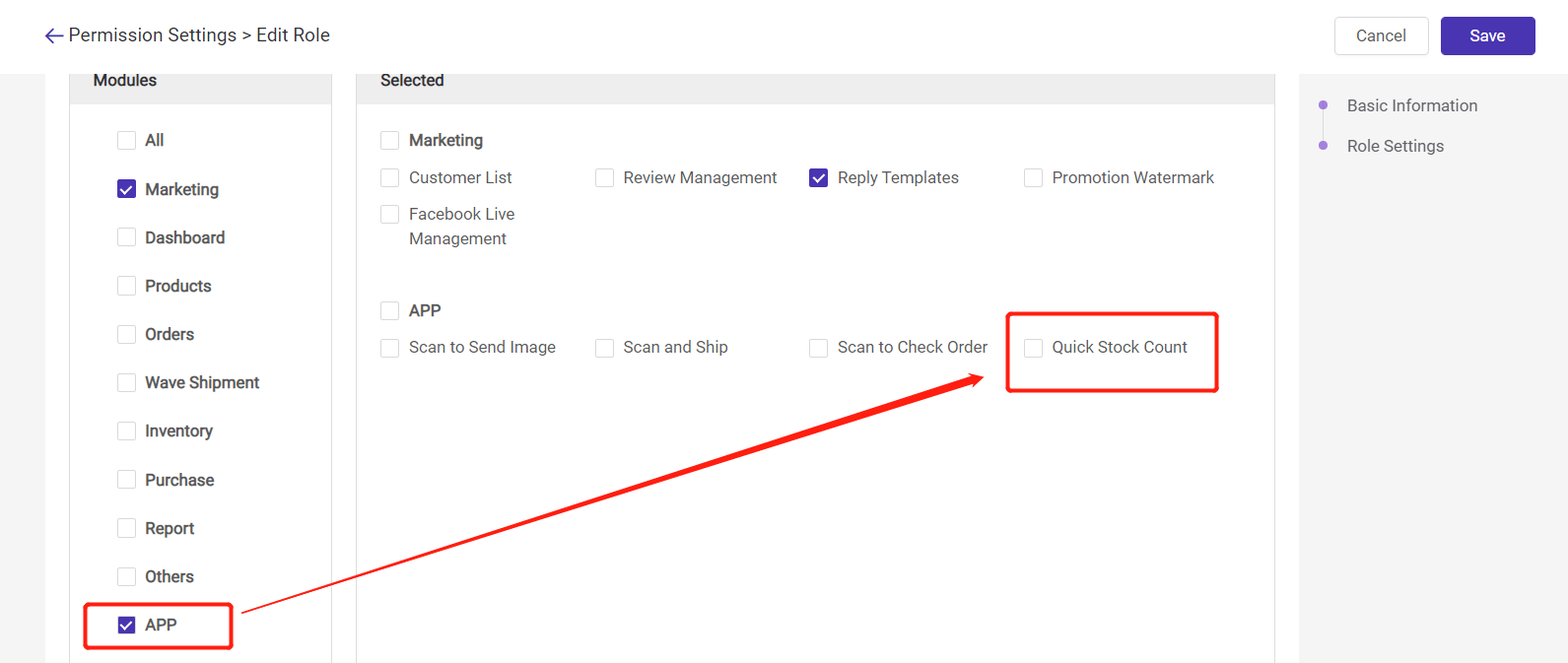Steps
Step 1: Download BigSeller APP
Click here to go to the APP download page
Step 2: System Setting
You can enable the quick scan, set the default warehouse and scan setting
🔖 Quick Scan: If you cannot scan successfully, please close this icon;
🔖 Manage Warehouse: this warehouse will show on the Quick Stock Count page by default;
🔖 Merchant SKU Scan Settings: You can select to scan the merchant SKU or merchant code.

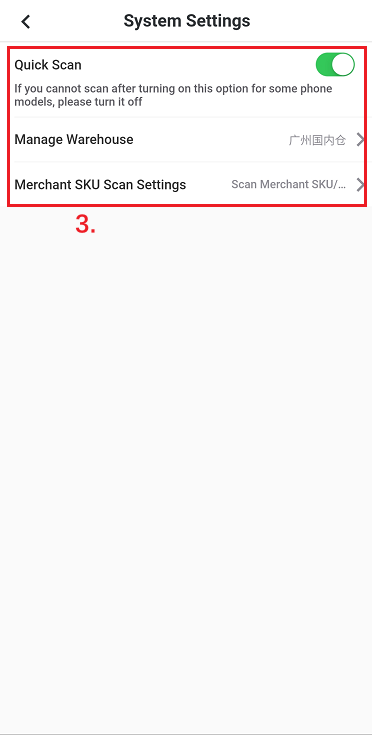
Step 3: Quick Stock Count
click Quick Stock Count on the homepage > scan/input the merchant SKU/GTIN and click confirm > enter the count number and click save&finish
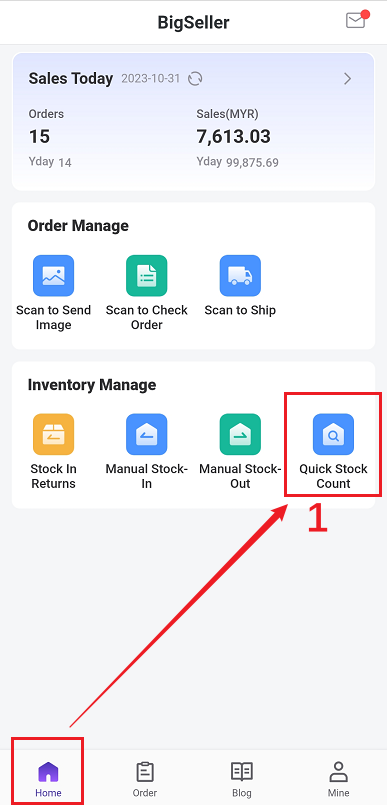
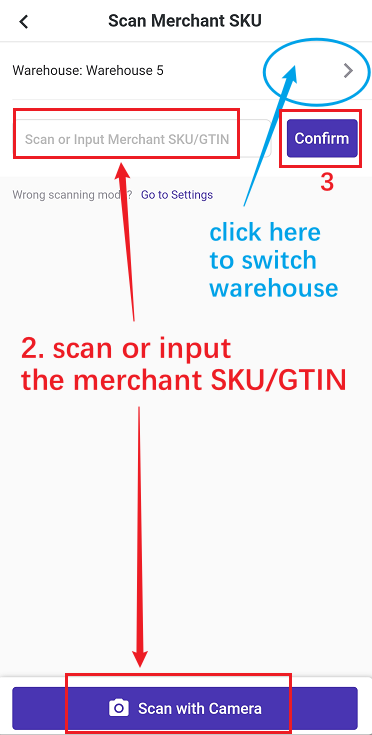
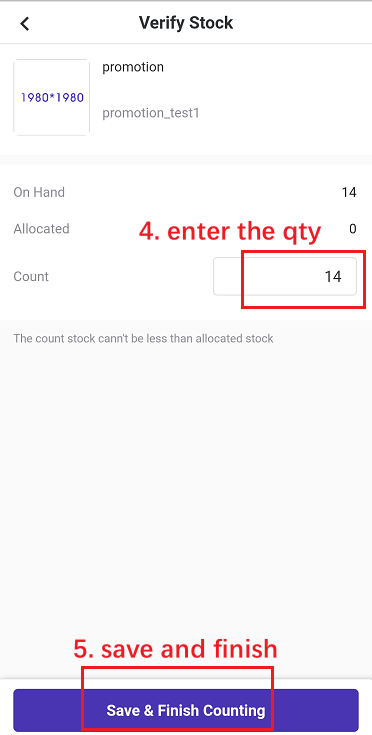
When you scan the merchant SKU and enter into the stock count page, there will be a count list On BigSeller web page.
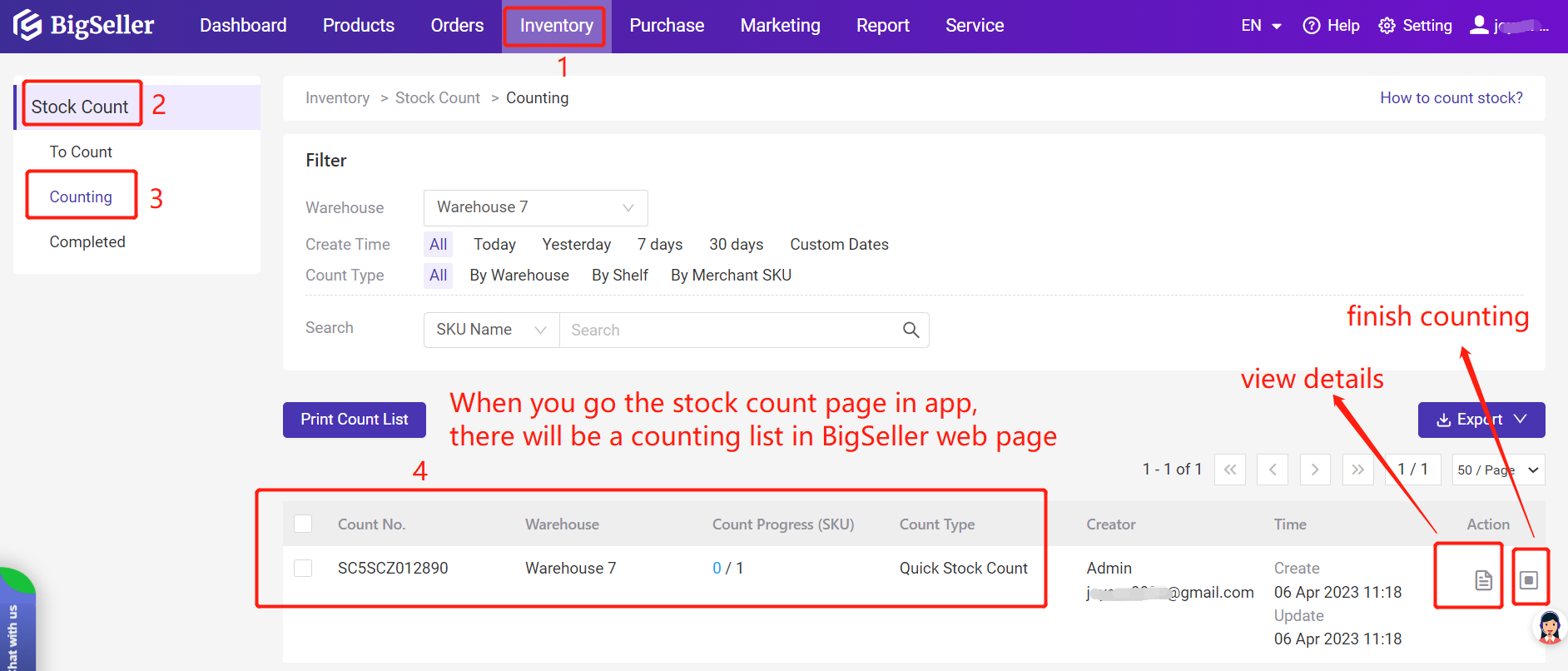
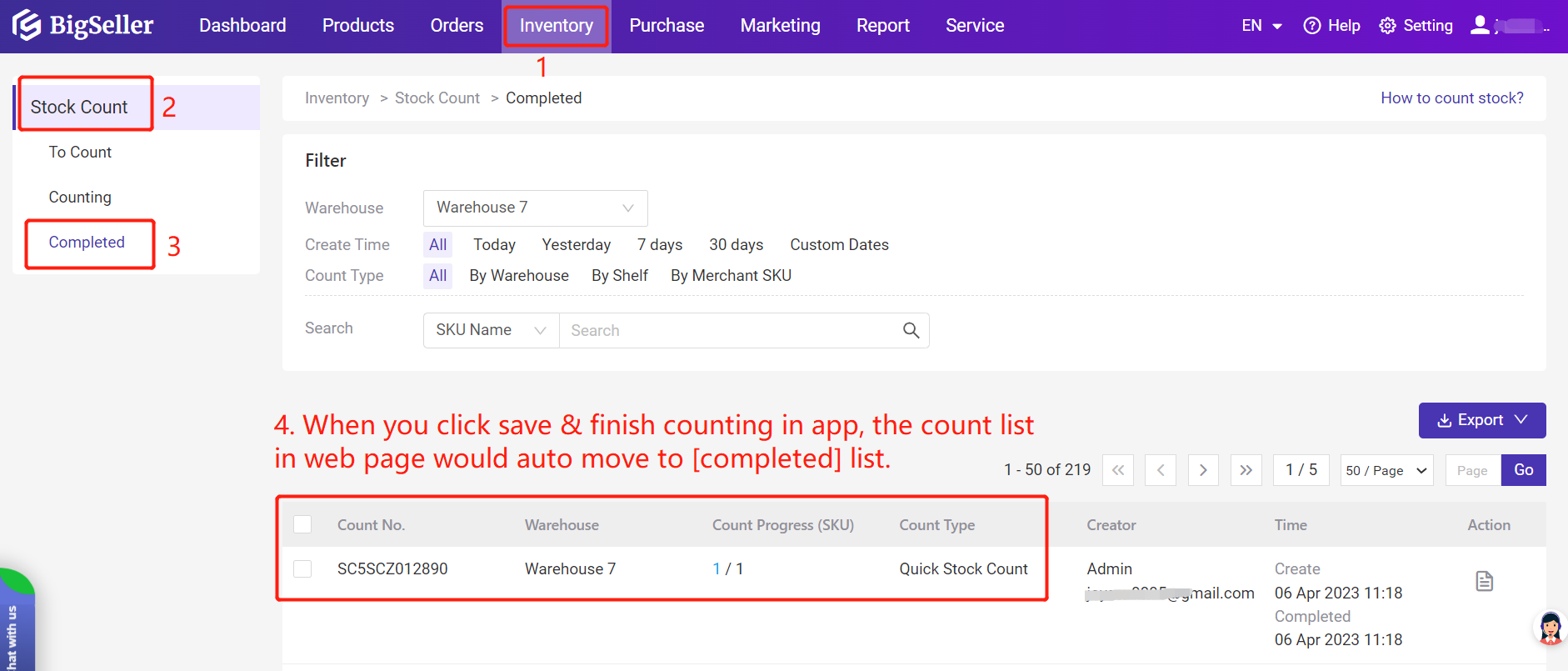
Notes
1. The count number should be larger than the allocated stock;
2. If the sub-account cannot find the entrance of quick stock count, please enable the permission in your main account.