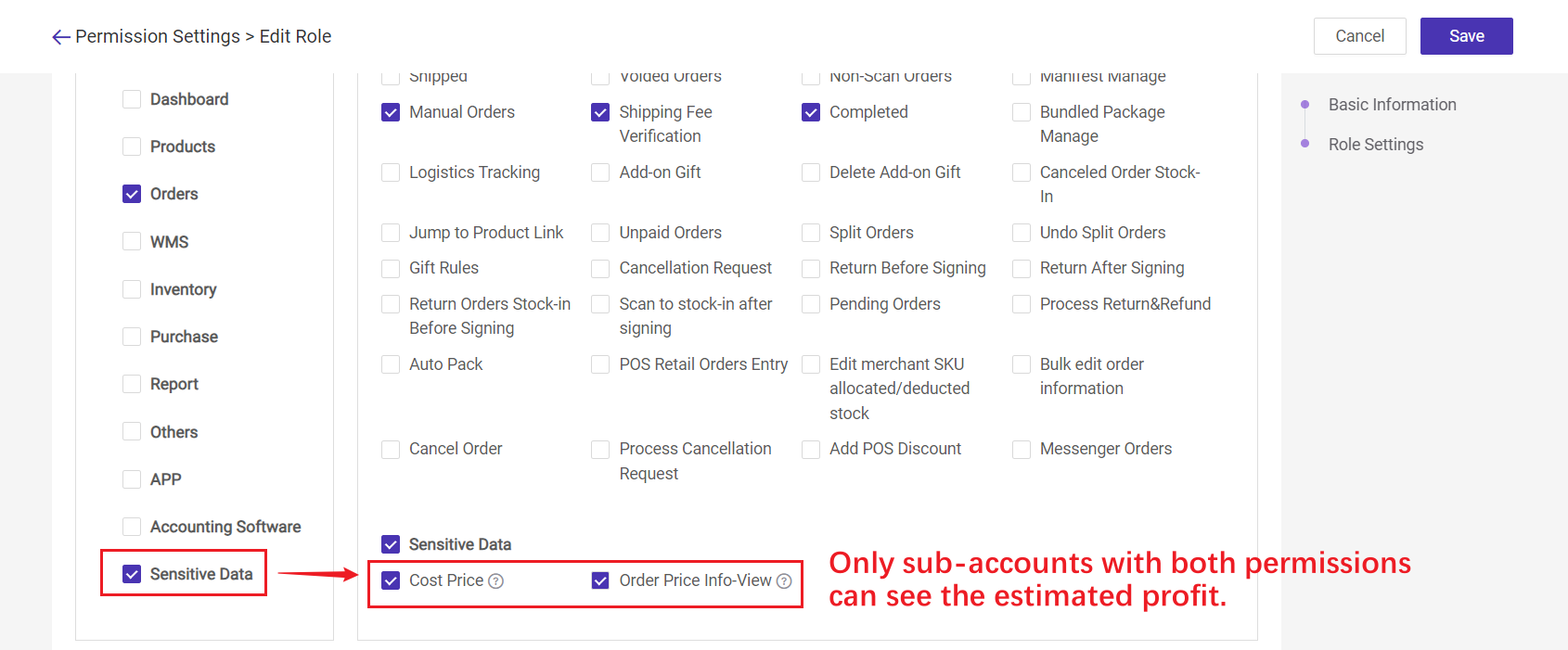For example: When a buyer places an order with you through chat/social software such as WhatsApp/Telegram/Facebook/Instagram, you can create an order link in BigSeller and send the link to the buyer. The buyer can directly open the link and complete the order without visiting your online store~
Steps
Step 1: Add Stores
For your convenience in filtering orders by store or viewing messenger order data reports by store, it is recommended that you first add stores for messenger orders.If you don't need it, please skip this step
Step 2: Set Messenger Order Price
After setting the messenger order price, BigSeller will automatically fill in the product price when creating the messenger order;If you have not set messenger order prices, you can also create a messenger order directly, but you need to manually fill in the product price each time you create an order.
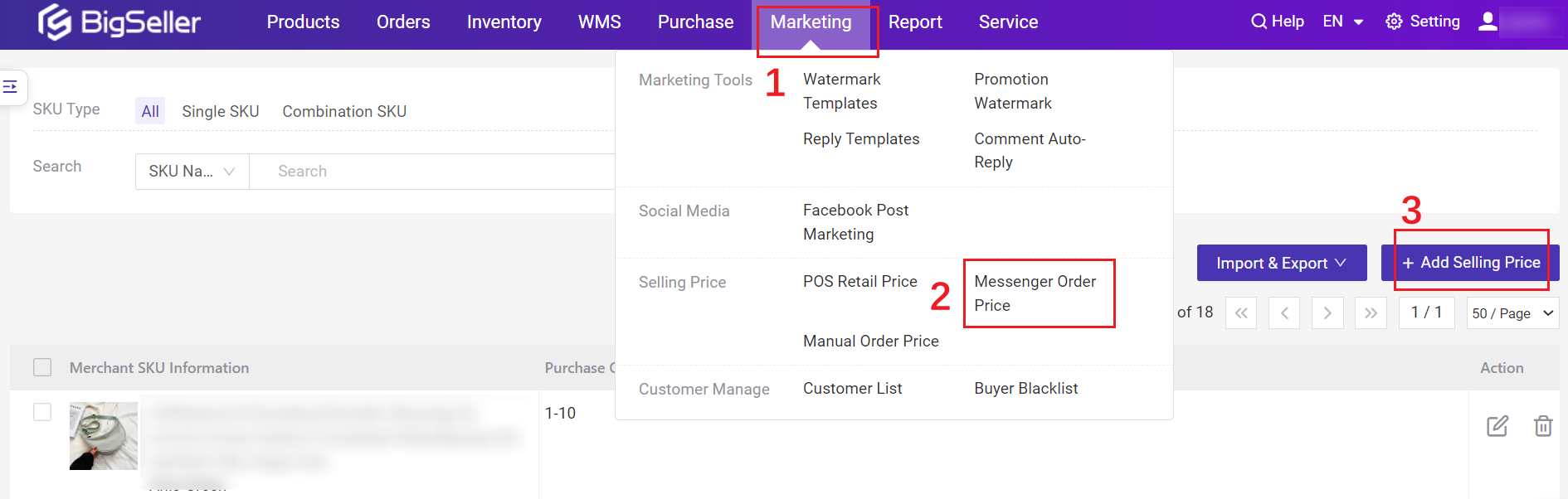
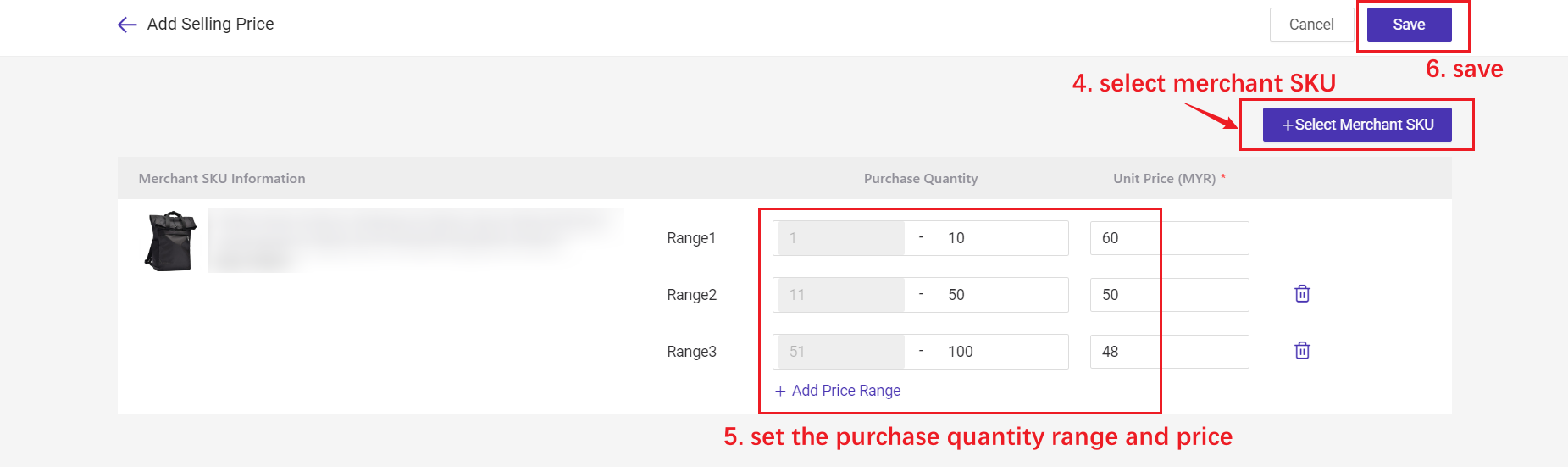
Step 3: Create Messenger Orders
Go to Orders > Messenger Orders > Enter the order info and save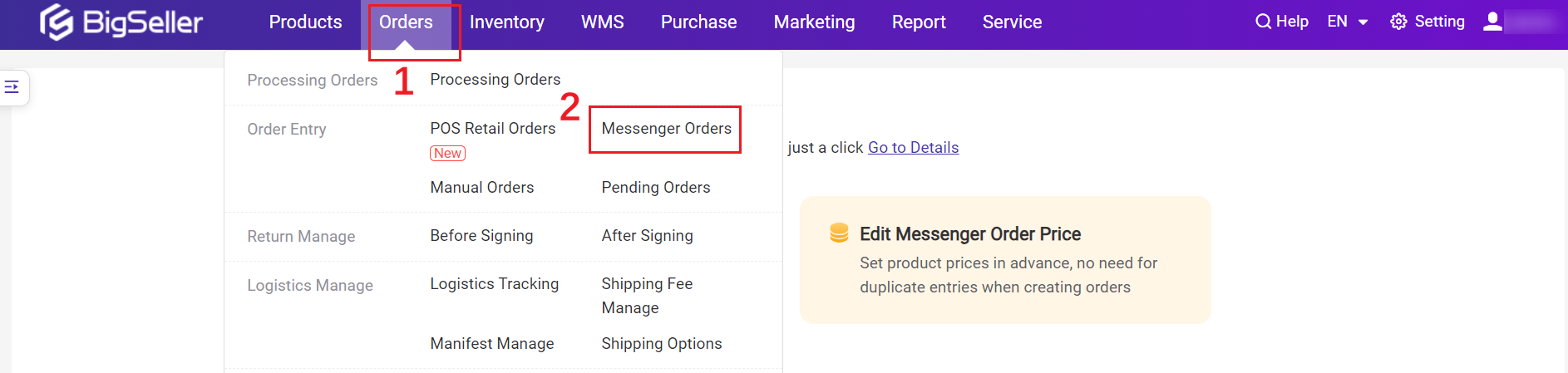
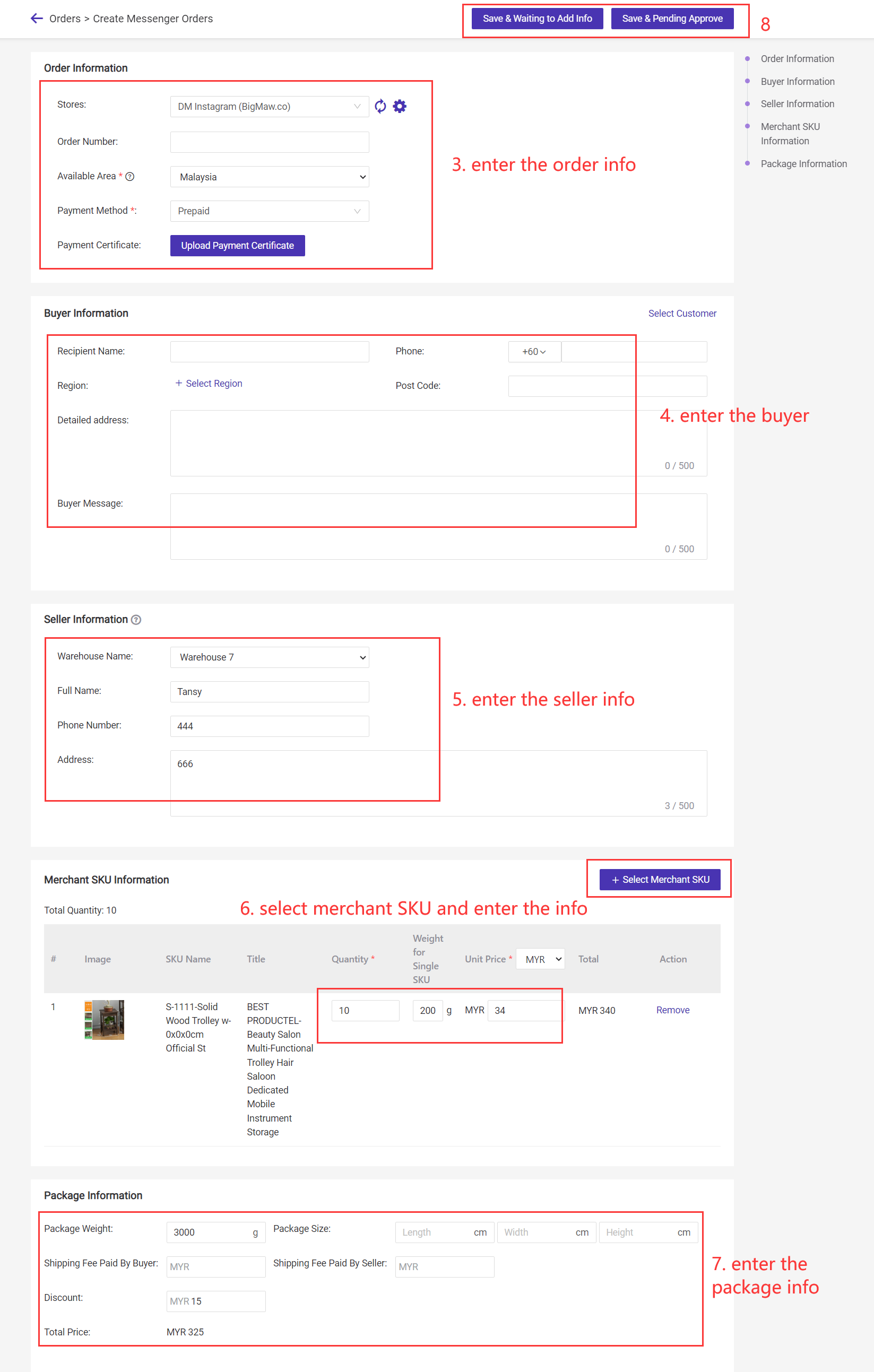
💡Tips:
①
- Save & Waiting to Add Info: The buyer info and seller info can be empty.
- Save & Pending Approve: buyer's info must be completed before you click this icon.
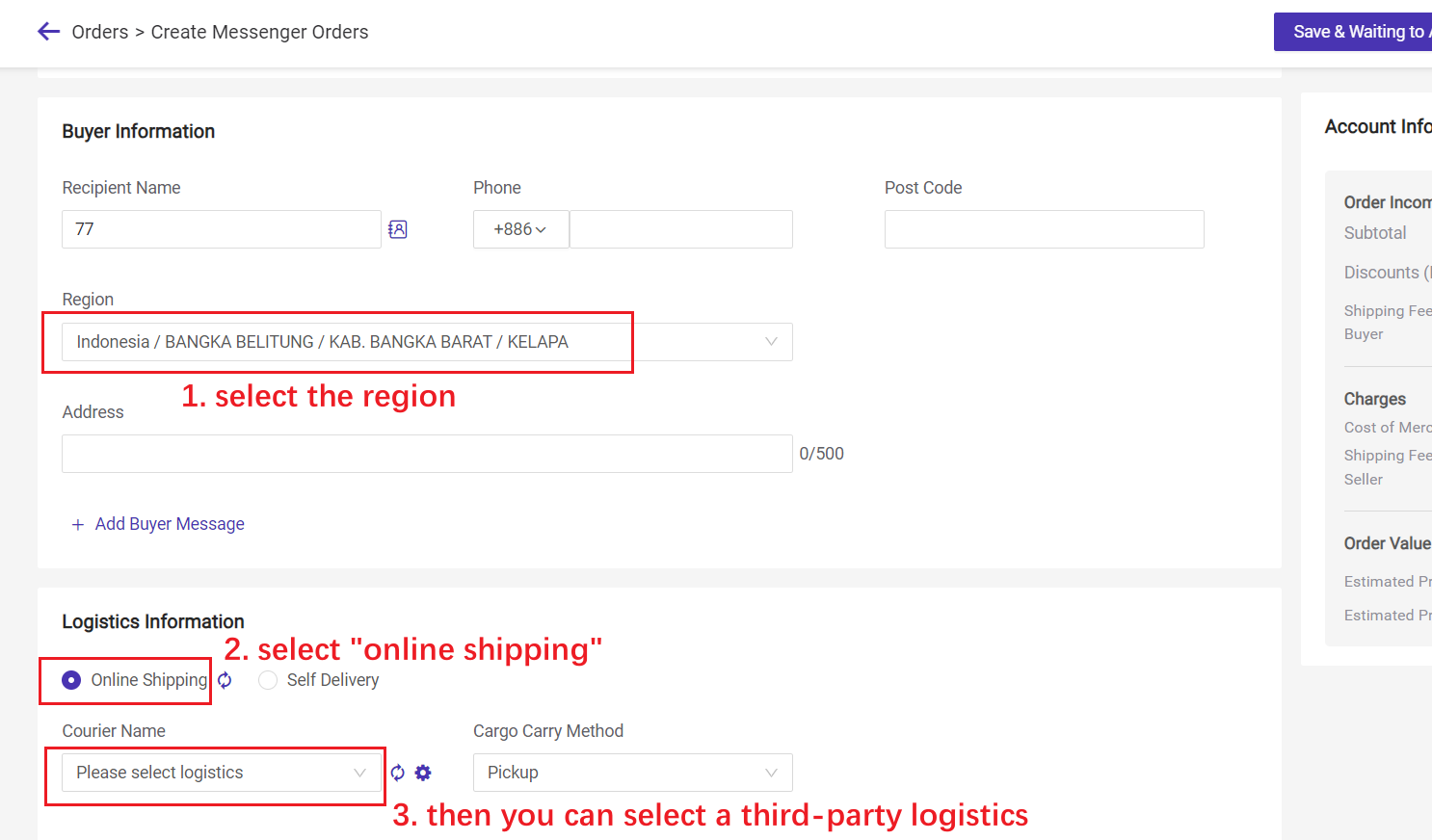
Step 4: Copy Order Link
Only Orders in [Pending Orders > Waiting to Add Info & Waiting to Approve] list can generate order links.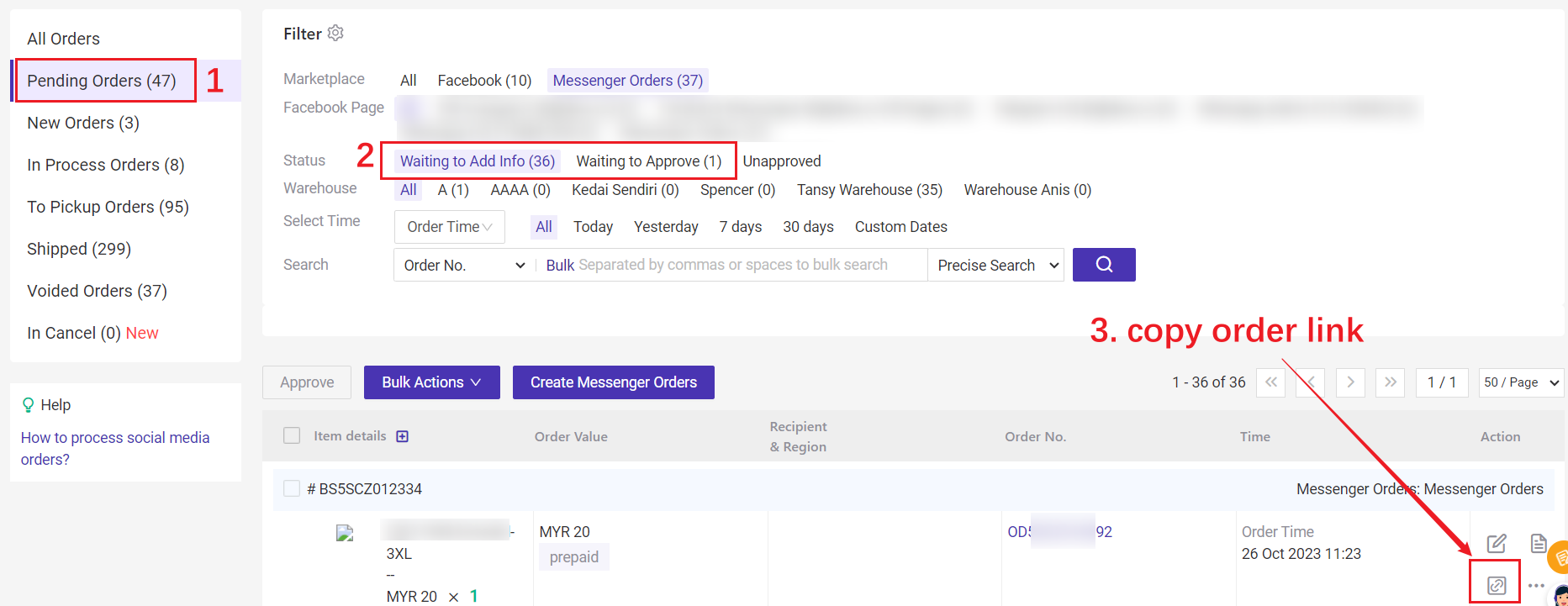
Send the link to the buyer, then the buyer can directly open the link and complete the order directly.

Step 5: Process Messenger Orders
After placed by buyers, orders would move to [Waiting to Approve] list, you can approve/edit/disapprove the order.Click here for more order processing details

Notes
1. Before creating a messenger order, please complete the payment method.
How to set Payment Method for Social Media Orders?

2. Estimate Profit = Order Income - Charges (If you want to hide this profit for sub-accounts, please uncheck one of the following two permissions).