1. Profit report only counts shipped, completed and canceled orders.
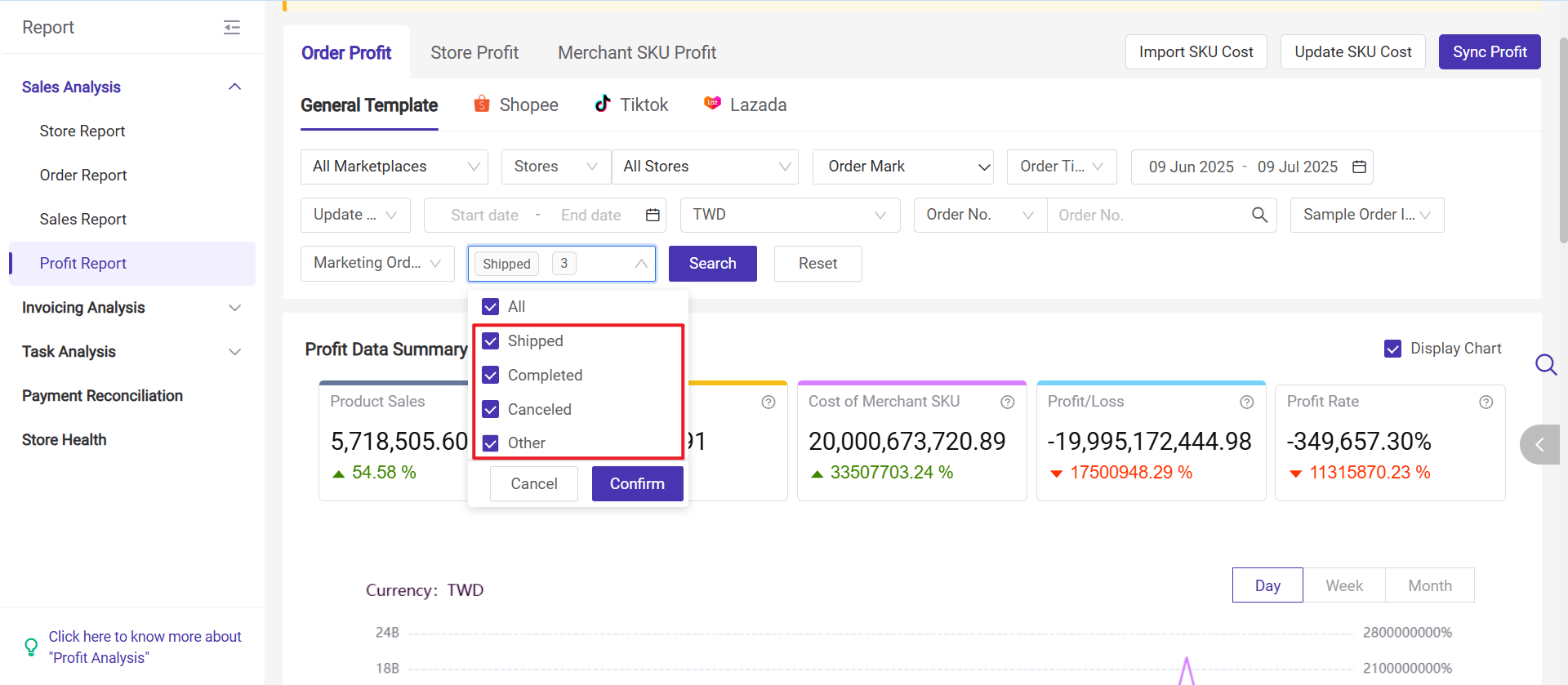
- BigSeller's order profit only displays orders with settlement data from the platform (either fully settled or pre-settled).
- Canceled orders may still incur adjustment fees, so orders with a canceled status (and non-zero settlement data) will also be included in the profit report.
3. Return Order: After orders are moved to the After Sales Orders list and the returns stock-in is completed, their order cost in the profit report will be set to 0.
4. How to update costs of merchant SKU in profit report?
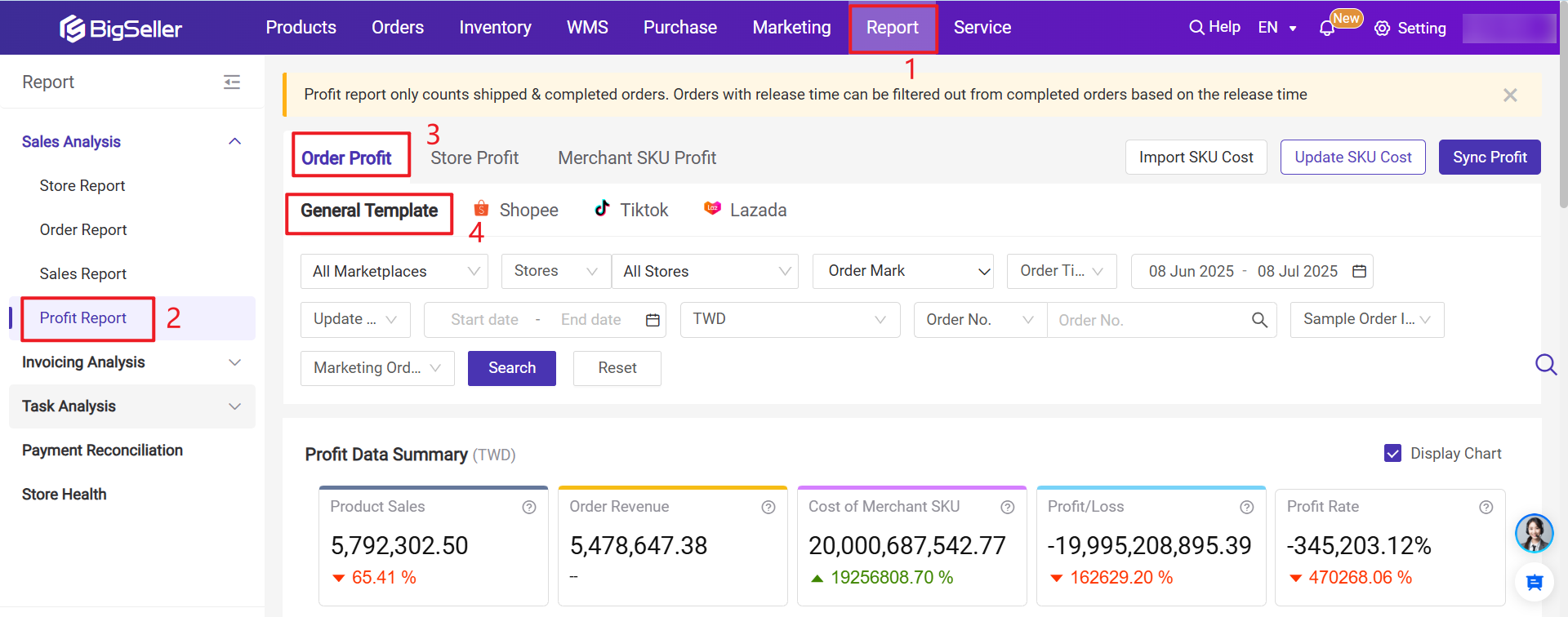
Supported marketplaces(General Template): Shopee, Lazada, Tiktok Shop, Tokopedia, Facebook, manual orders, POS retail orders, messenger orders.
1. Field Introduction
2. Order Revenue: The settlement amount of orders. For Shopee it corresponds to "Final Amount" in the bill, for TikTok it corresponds to "Total settlement amount" in the bill (including adjustment fees), and for Lazada it corresponds to "Amount released" in the bill.
- Order Revenue (Shopee) = Product Sales + Platform Subsidy + Platform Charges + Other Fees
- Order Revenue (Lazada) = Product Sales + Shipping Fee Paid by Buyer + Platform Subsidy + Platform Charges + Other Fees
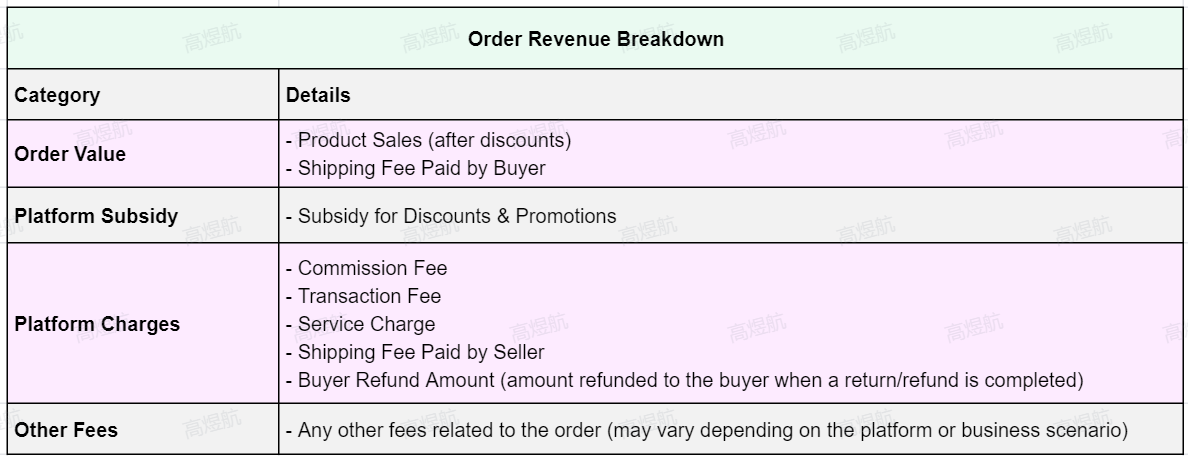
3. Cost of Merchant SKU: Total cost price of merchant SKUs within the order. (Cost of merchant SKU = stock out qty * stock in/out price)
1) The Value of [Stock Out/In Price]:
- If the order is packed in BigSeller, the value is taken based on the Merchant SKU Cost Settings;

- If the order is not packed in BigSeller, system will quote the Reference Price of the Merchant SKU as the cost;
2) You can check the Stock-Out/In Price in the Inventory > Stock Movement.
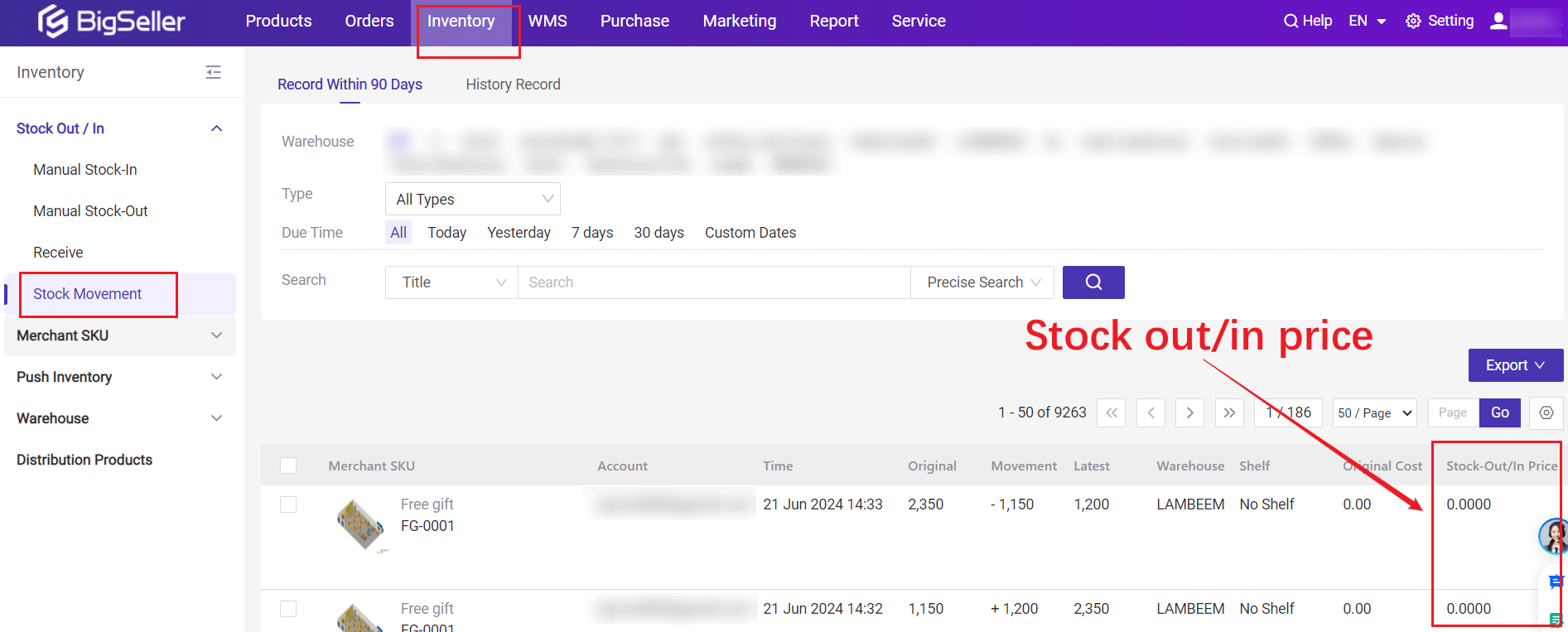
3) If you need to update the Merchant SKU Cost, you can manually update it directly on the Order Profit Report page or import a spreadsheet for the update. How to update cost of merchant SKU in profit report list?
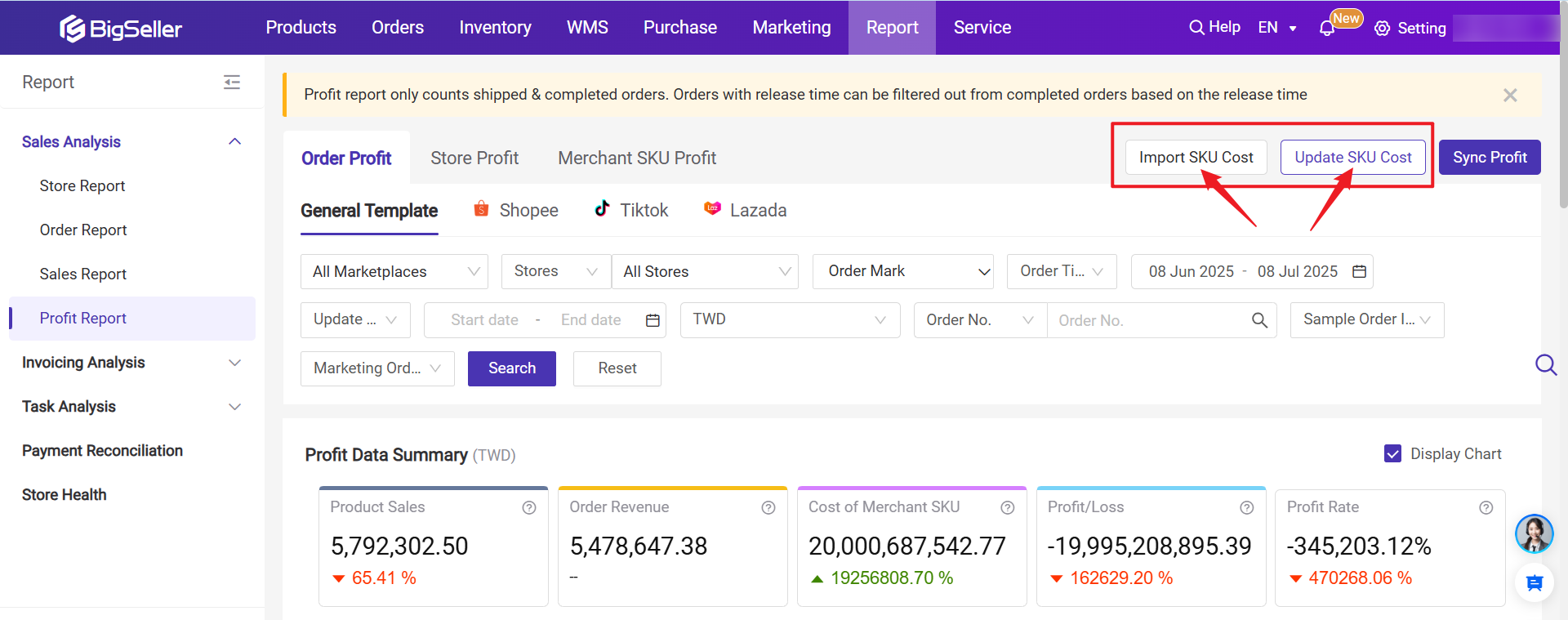
4. Profit/Loss: the profit/loss of this order. (Order Profit = Order Revenue - Cost of Merchant SKU)
5. Profit Rate = Profit / (Product SKU Sales + Platform Subsidy) x 100%
6. Order Value: the amount actually paid by the buyer for this order; (=Product Sales + Shipping Fee paid by buyer)
- Product Sales: Product sales after discounts and promotions
- Shipping Fee Paid By Buyer: Actual shipping fee paid by buyer (Tokopedia shipping fee paid by buyer is paid to platform directly and is not calculated to the order value, so all are displayed as 0)
- Subsidy for Discount & Promotion: Support Shopee, Tiktok, and Tokopedia, the subsidy amount to sellers after the discounts and promotions provided to buyer by platform
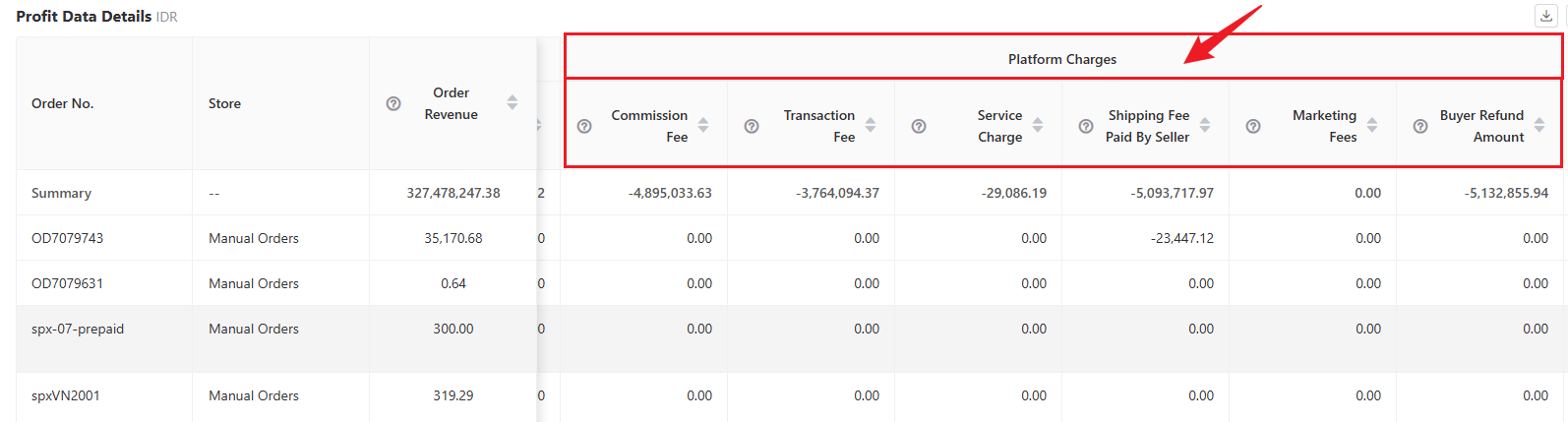
-
Commission Fee: commission fee charged by the platform in proportion, like "Ams Commission Fee" in Shopee, "Affiliate Partner Commission" in TikTok;
-
Transaction Fee: transaction fee for platform fund settlement;
-
Service Charge: only support Shopee and TikTok, special service fees charged by the platform to sellers;
-
Shipping Fee Paid By Seller: actual shipping fee paid by seller;
-
Merketing Fees: only support Lazada, including Free Shipping Max Fee and Sponsored Affiliates;
-
Buyer Refund Amount: the fee refunded to the buyer when the order return or refund is completed.
9. Other Fee: including platform fee adjustments, compensation and all other fees;
10. Definition of Time Fields in Orders
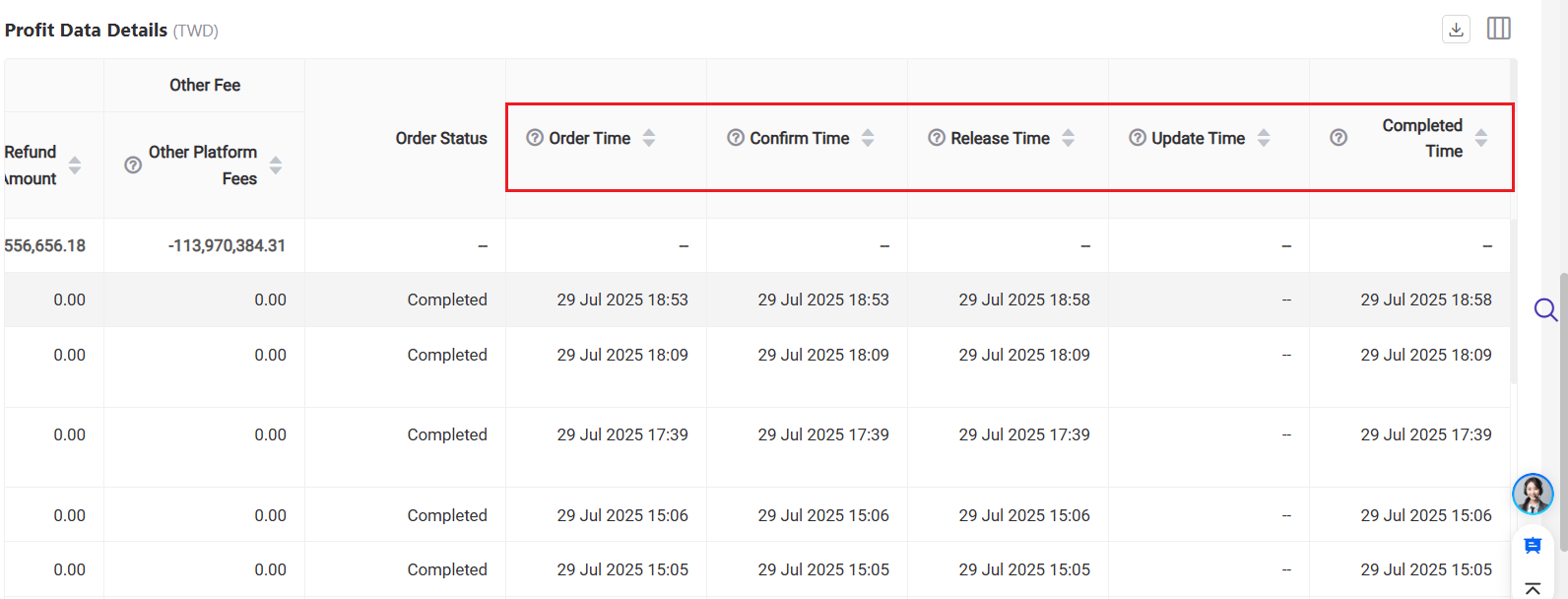
Order Time: Based on order creation time; matches the platform's "Order Creation Date." Manual orders also use this as the order time.
Confirm Time:
-
Online orders: Prepaid uses payment time; COD uses creation time.
-
Offline orders: Manual orders use order time; POS/messenger orders use creation time.
Release Time:
-
Non-platform orders: Use shipped time.
-
Shopee/TikTok: Use settlement time.
-
Lazada: Use transaction time.
Platform Completion Time in BigSeller:
-
Shopee/TikTok: When status changes to Completed.
-
Lazada: When status changes to Delivered / Confirmed / Return or Refund / Lost & Damaged.
-
Manual orders: When moved to [Shipped > Shipped].
💡 Tips: In order profit report, you can select the display fields, drag to adjust the column order, and freeze certain columns on the left.

2. FAQs
Q1: How to search for orders?
A1: You can search orders by platform, store, order mark, order time(order time, release time and completed time), order number.
1) Order Mark: the mark you added when processing orders. 👉 Learn More
2) Order Time: Prepaid order is the payment time of the order, COD order is the creation time of the order.
3) Release Time:
-
Non platform orders: the time when the order moved to [Shipped]
-
Shopee/TikTok orders: obtain the settlement time of the order from the platform interface; When the release time is empty, it means that the order has not been settled yet
-
Tokopedia orders: obtain the creation date of financial statements from the platform interface; When the release time is empty, it means that the order has not been settled yet.
-
Lazada orders: obtain the transaction time of the fee from the platform interface; (Lazada orders also have transaction time when they are not settled, and each expense has a transaction time. In BigSeller's order profit report, we only take the latest transaction time as the release time for this order. For example, if an order has three fees and their transaction time are January 2nd, January 3rd, and January 4th, then in BigSeller's order profit, the release time of the order will be displayed as January 4th.)
4) Completed Time:
-
Shopee/TikTok: The time when the platform status of the order changed to Completed in BigSeller
-
Lazada: The time when the platform status of the order changed to Delivered/Comfirmed/Return Or Refund/Lost & Damaged in BigSeller
-
Manual Order: The time when the order moves to [Shipped]
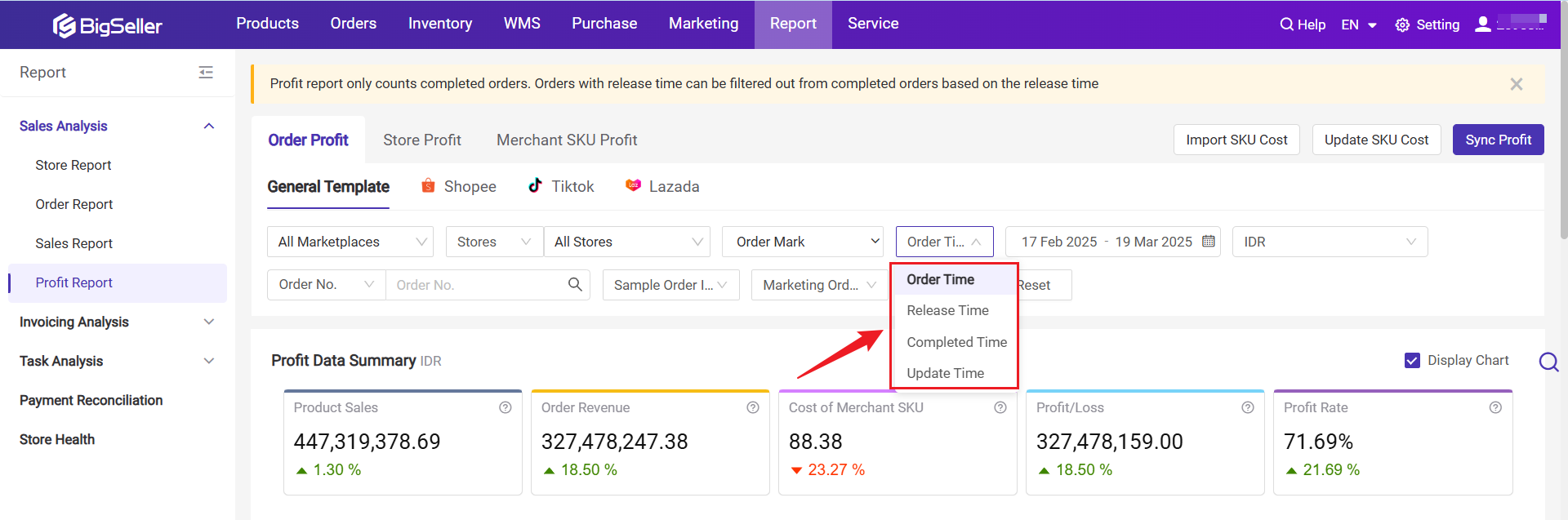
Q2: How can I check the order revenue in Seller Center?
A2: You can check the order revenue in Shopee/Lazada Seller Center as shown in the following images.
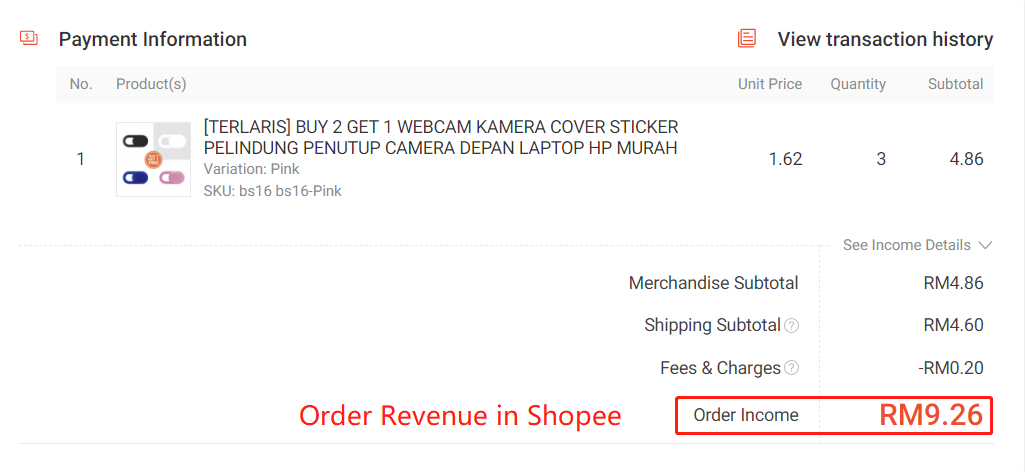
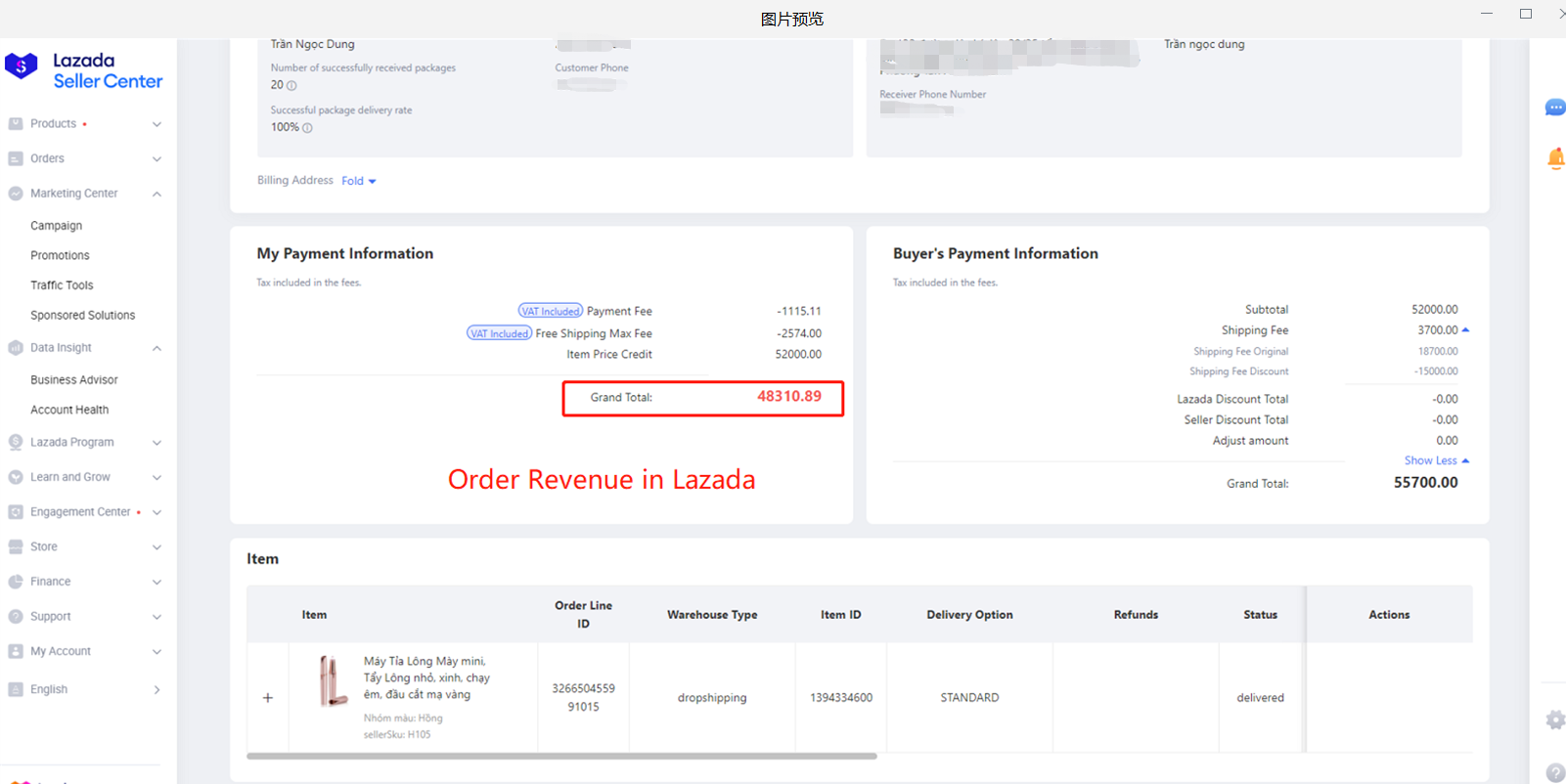
Q3: How many days of historical order data will the profit report synchronize?
A3:
Initialize data statistics when the feature is launched (your store has authorized BigSeller)
Shopee: BigSeller will sync orders from previous 30 days and count the profit for completed orders;
Lazada: BigSeller will sync orders from previous 30 days and count the profit for Delivered, Return Or Refund, Lost & Damaged orders;
Initialize data statistics after the feature is launched (new authorized stores)
Shopee: BigSeller will sync orders from previous 14 days since the authorization day and count the profit for completed orders;
Lazada: BigSeller will sync orders from previous 30 days the authorization day and count the profit for Delivered, Return Or Refund, Lost & Damaged orders;