1. Steps
Step 1: Download BS APP
Click here to go to the download page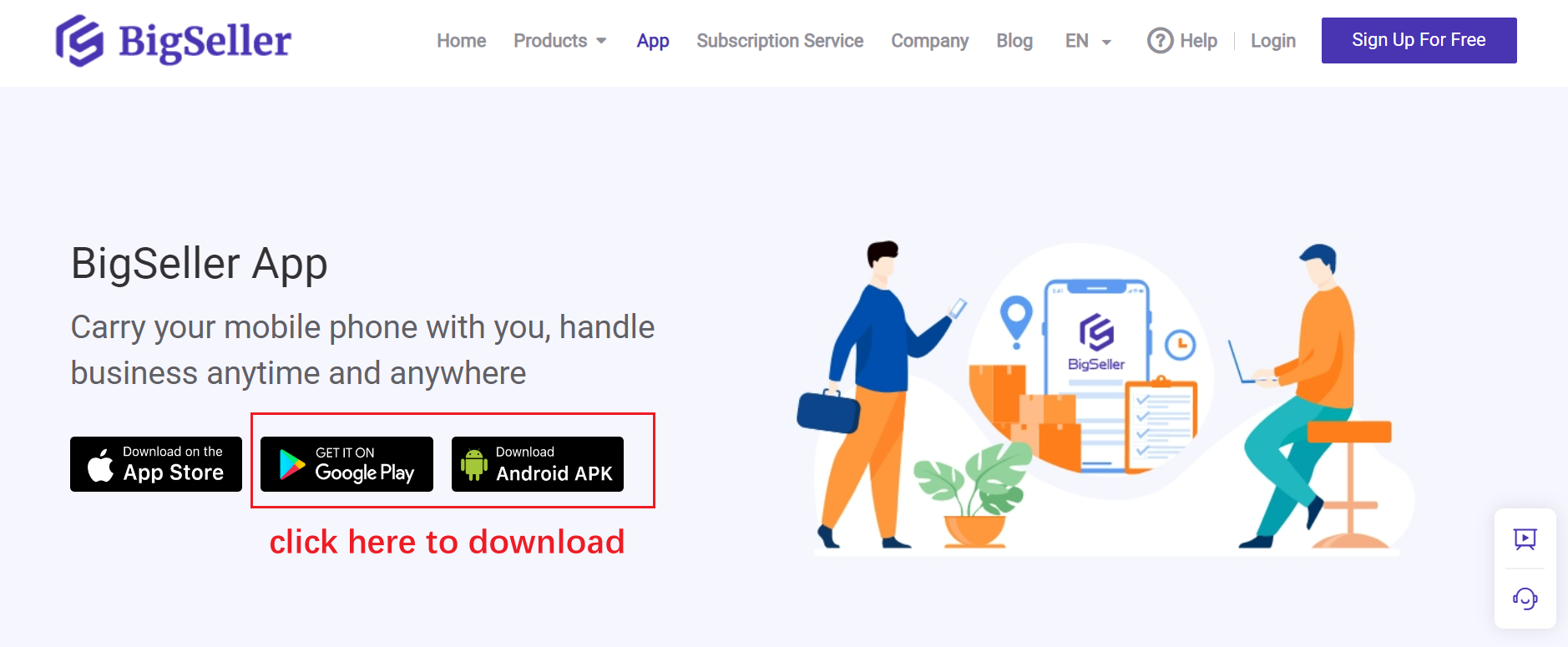
Step 2: Set PDA Scanner
Go to My Profile > System Settings > Scanner > select PDA (infared scanning)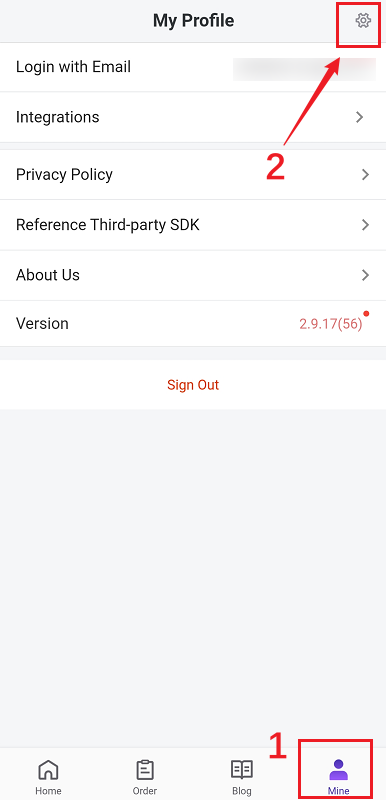
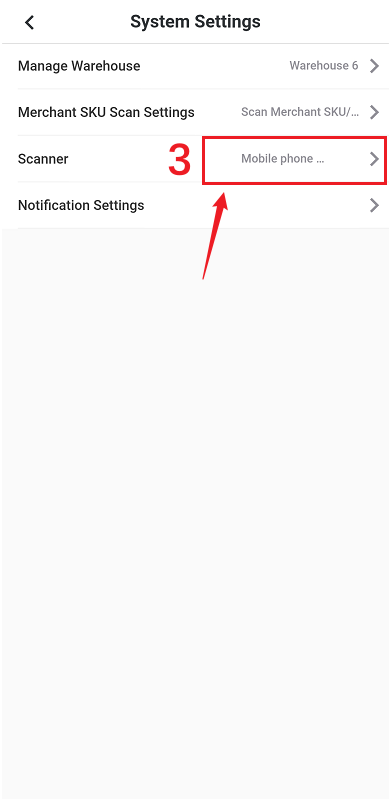
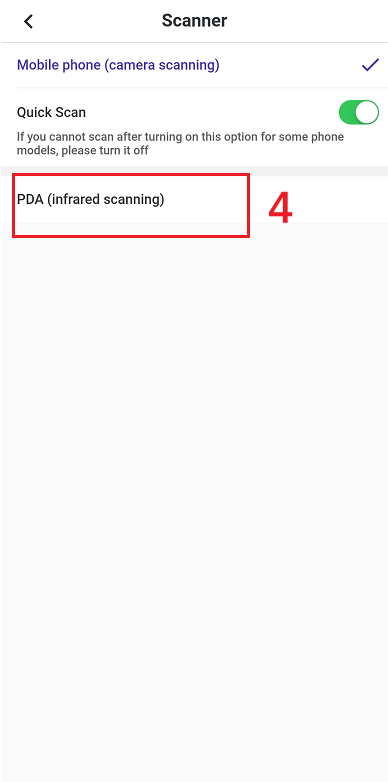
Step 3: Scan to Check Order
Click [Scan to Check Order] > scan the shipping label > check the package details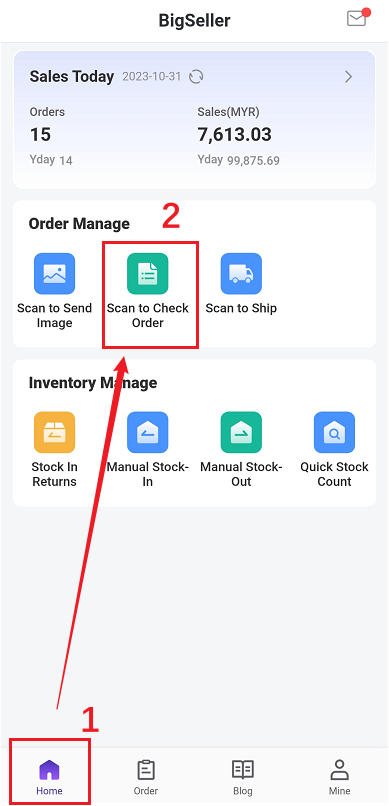
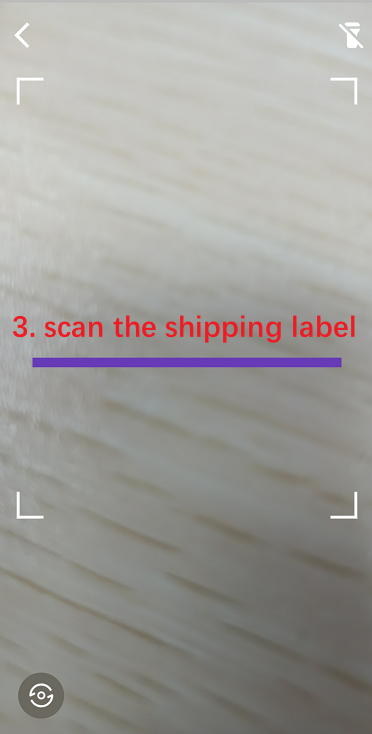
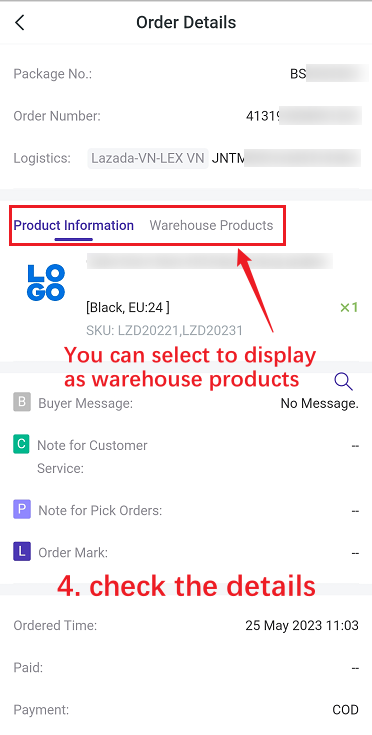
Order Details
Basic information: package number, order number and logistics;
Product information: product information (picture, name and store SKU);
Warehouse information: product information (picture, name and merchant SKU);
Note information: buyer message, note for cs, note for pick orders, order mark;
Order Information: orderd time, paid, payment, recipient, phone, address.
2. Notes
1. Order details page have two options: Product Information and Warehouse Products. When you use it for the first time, it will show the product information by default, and you can manually switch to warehouse products information;2. If the products in the order do not match any merchant SKU, when switching to the "Warehouse Products", the store products will still be displayed, but will be marked as no mapping.
3. You can scan order number/ tracking number/ package number for Shopee orders. For other platforms orders/manual orders. POS retail orders/ Facebook orders/ messenger orders, please scan the tracking number or package number.