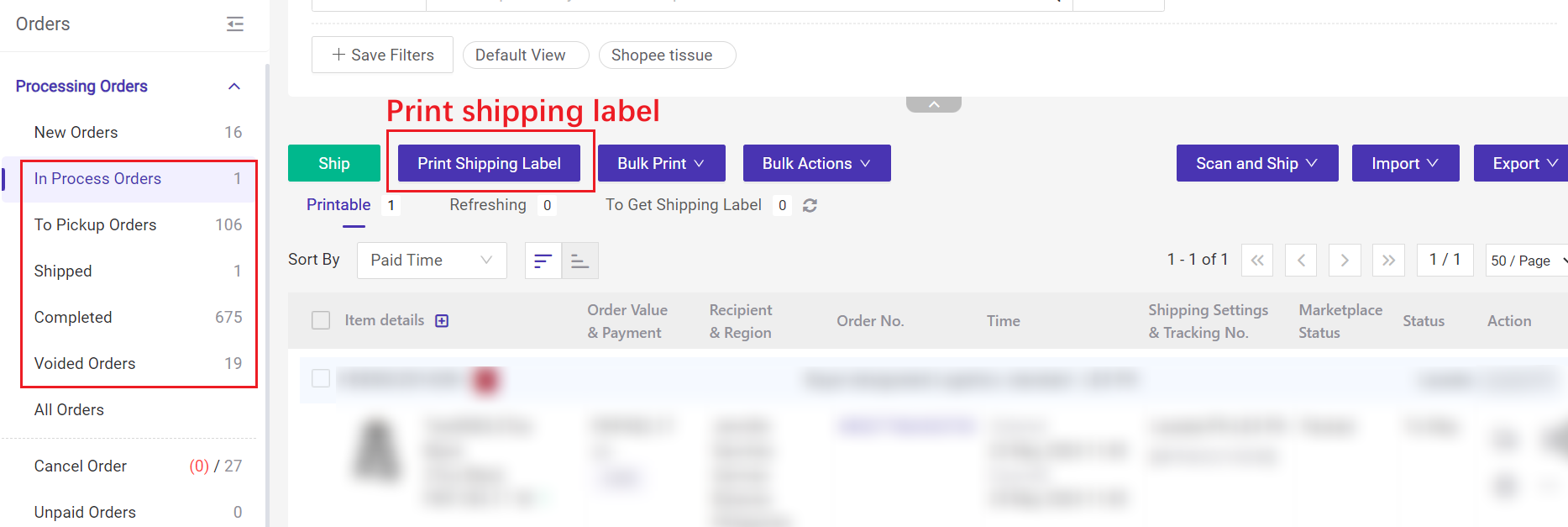The pack list is the document used for warehouse picking and packing, which shows detailed delivery information such as product info, quantity, buyer info, logistics name, note for picking orders, etc., so that the warehouse can correctly pack products. When printing the shipping label, the pack list will be automatically printed, improving delivery accuracy.
1. Set Pack List Template
Step 1: Click Settings > Print Settings > Common Templates > Pack List > Click Edit.
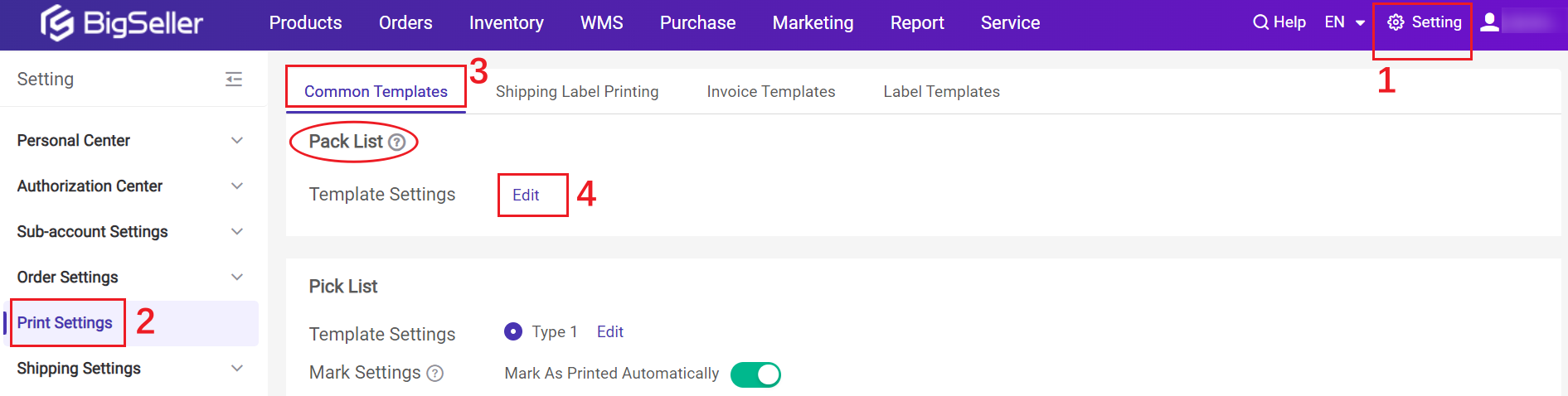
Step 2: Check the information you want to display.
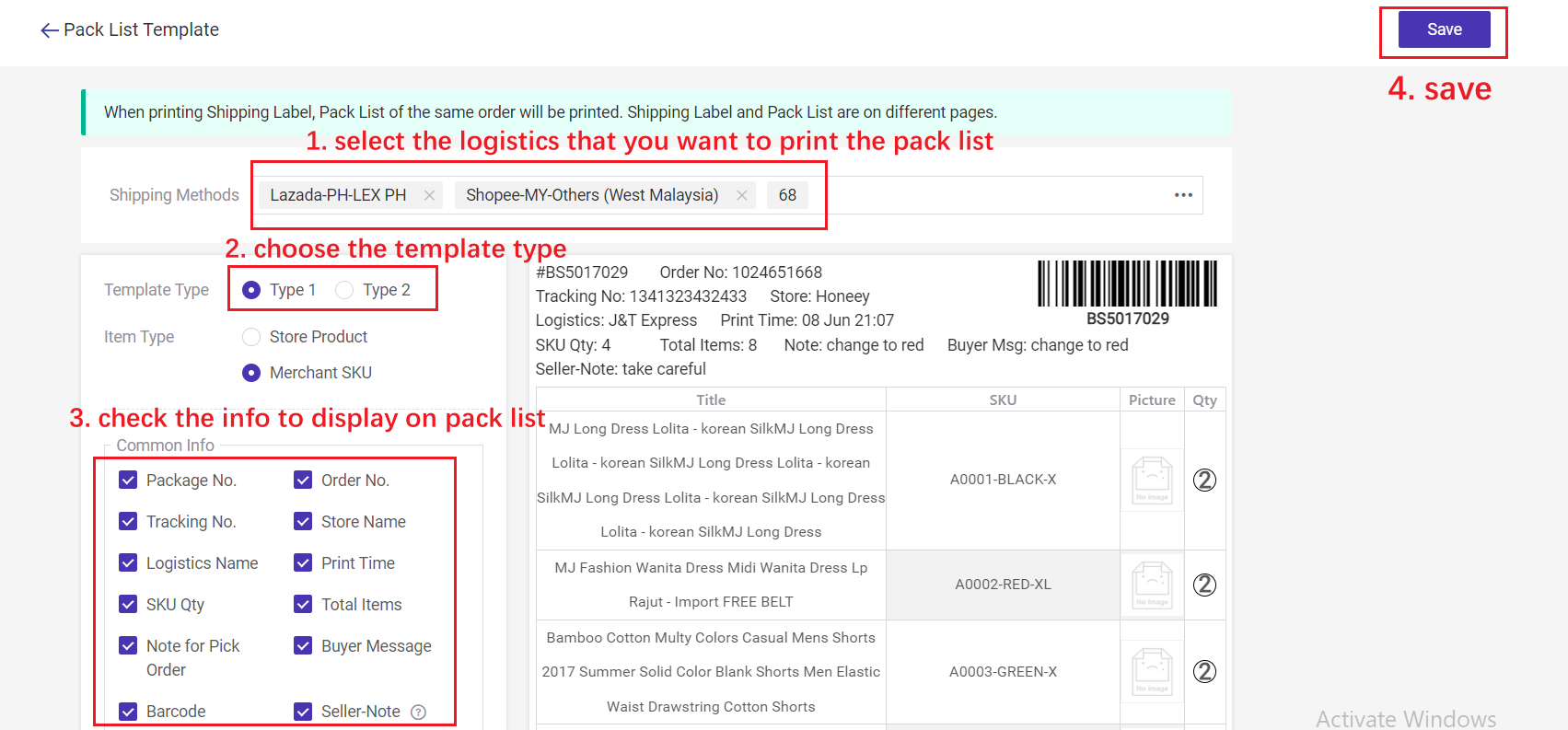
For example, if you want to check the shelf info for picking items, you could select merchant SKU option;
if you want to see the product image, you can check the image option and set the image size.
Tips: The sequence of headers can be customized.
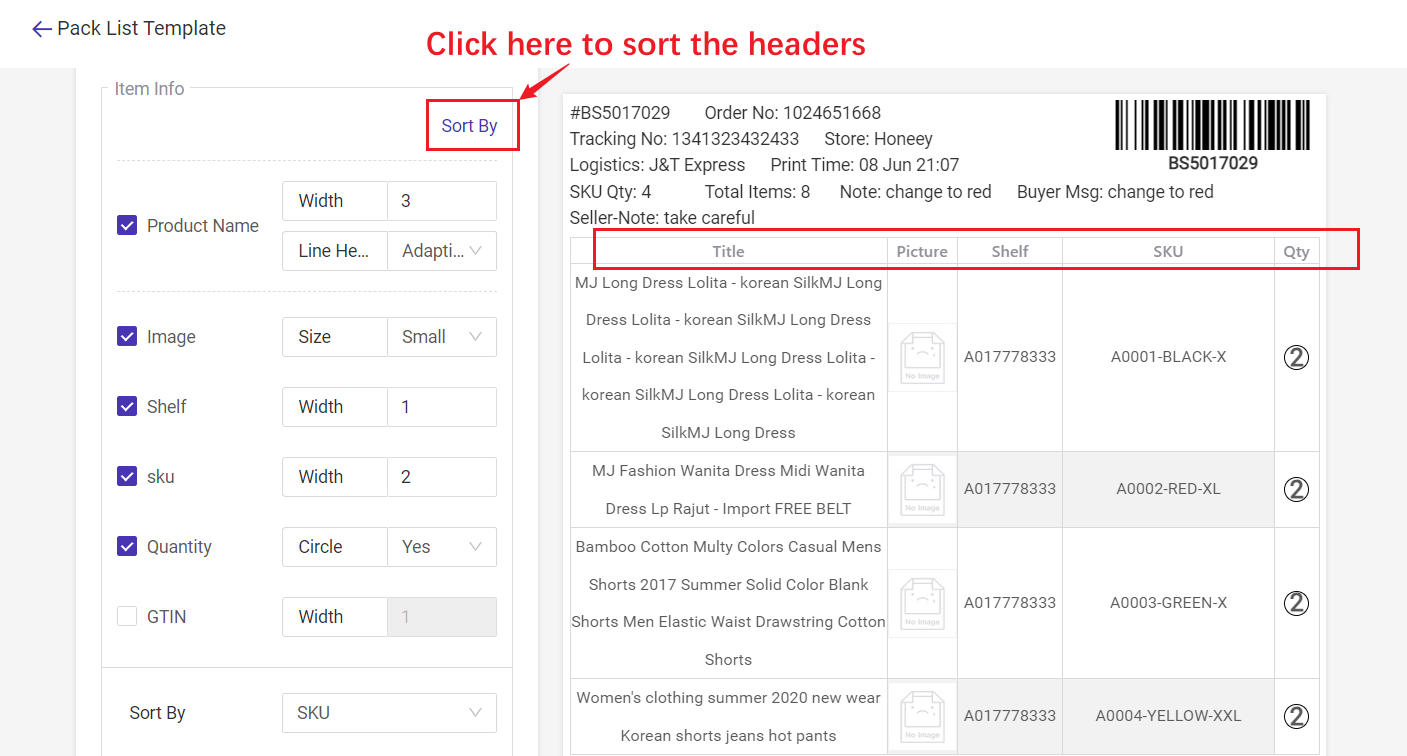
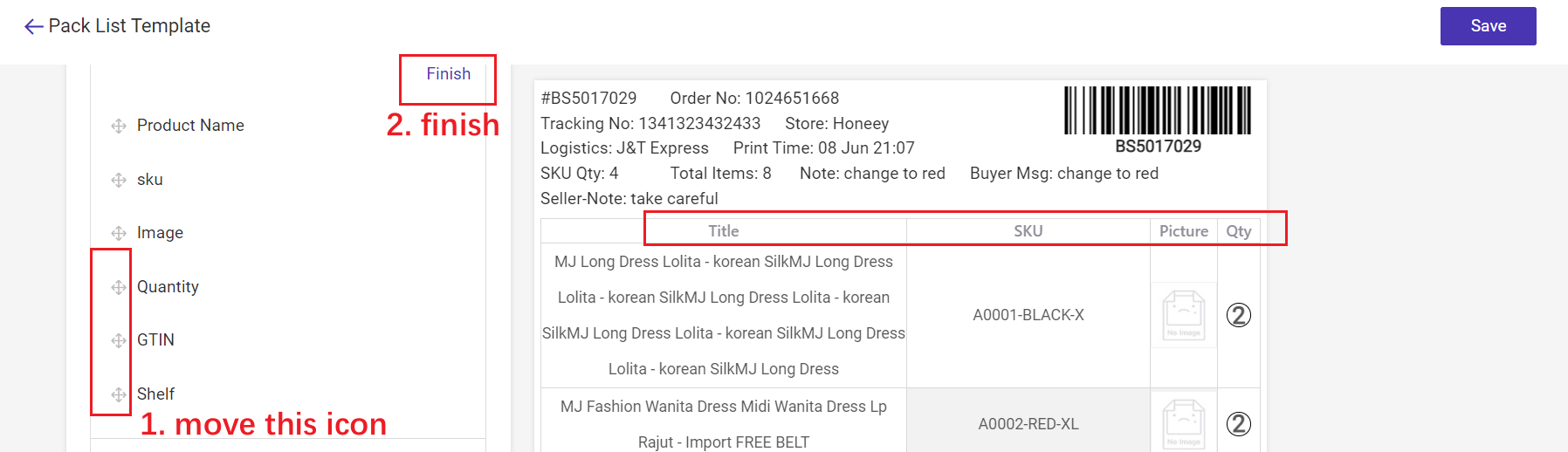
2. Print Pack List
You need to first enable "Printing Pack List" button for the corresponding logistics, so that the system will automatically print the pack list when printing the shipping label.
Step 1: Go to Setting > Click Shipping Settings > Shipping Options > Select the platform and store site > locate the logistics you are using > Enable the "Print Packlist" icon
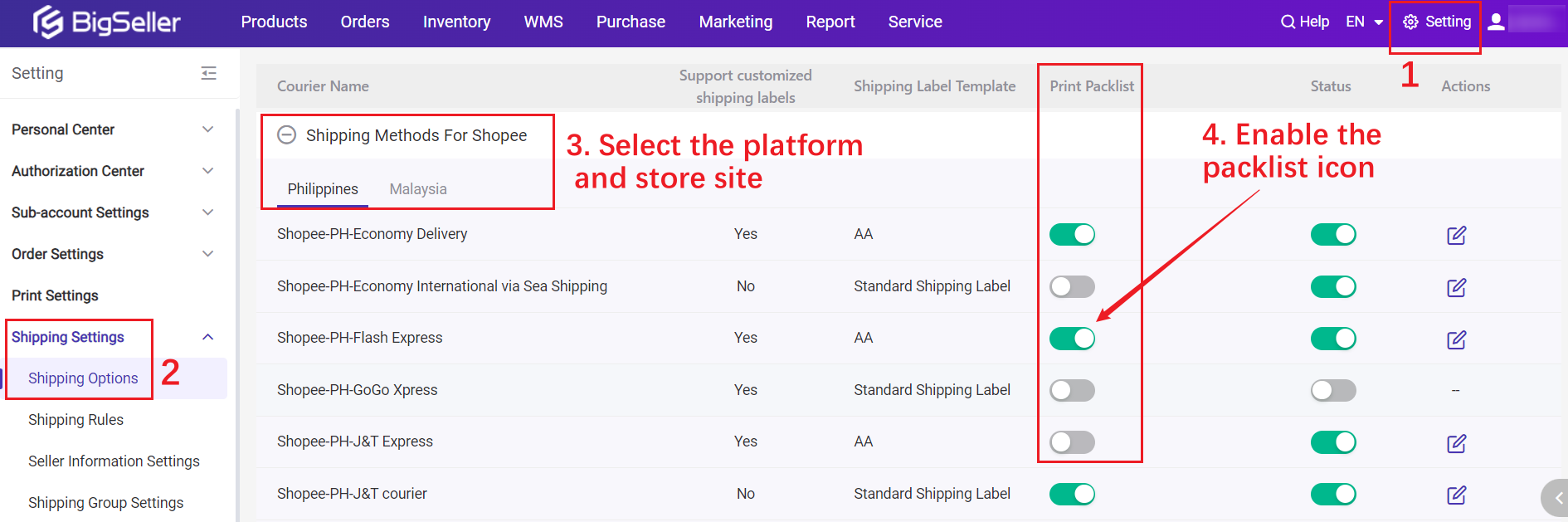
Step 2: Print Shipping Label on order lists. The pack list will be printed together with the shipping label.