How to print product labels after receiving the purchase order?
Copy link & title
Update Time: 25 Sep 2024 08:04
After you receive the products on the Purchase Receiving page, you can print the product labels for the received products.
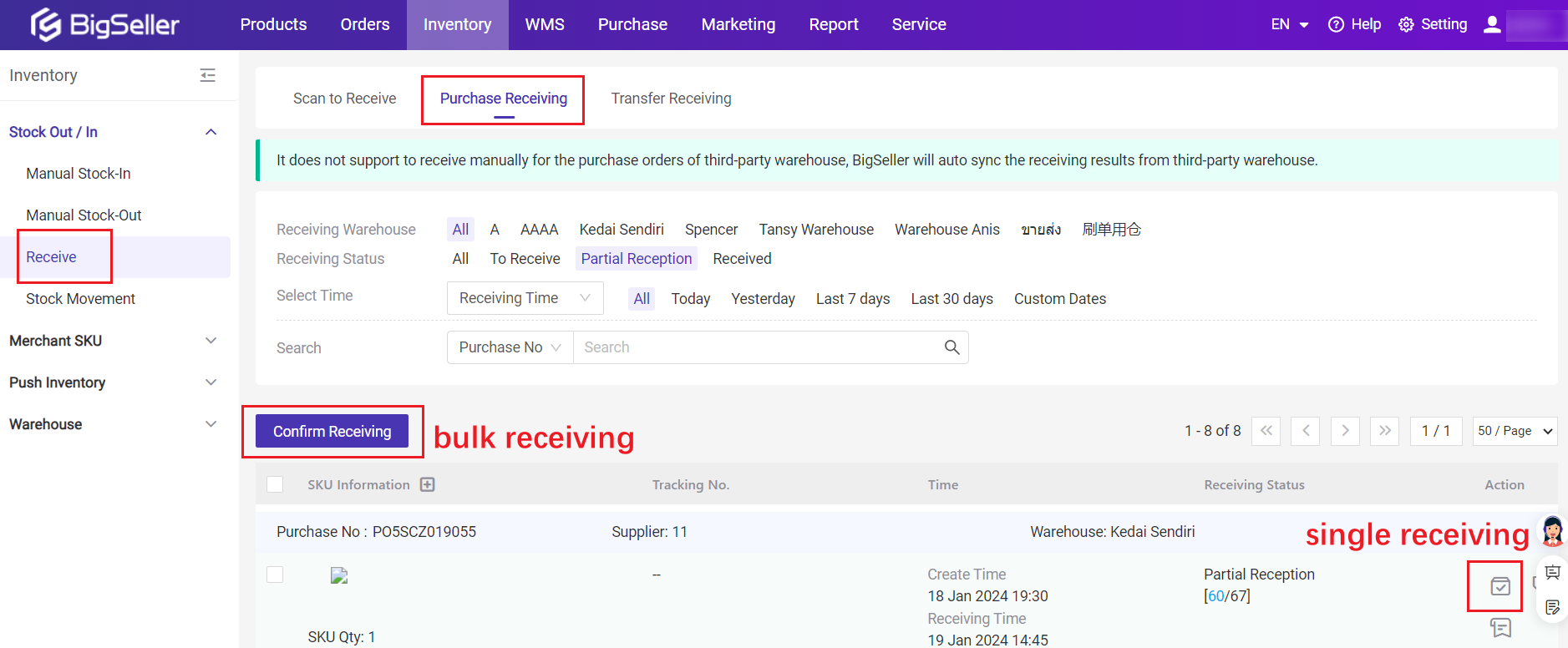
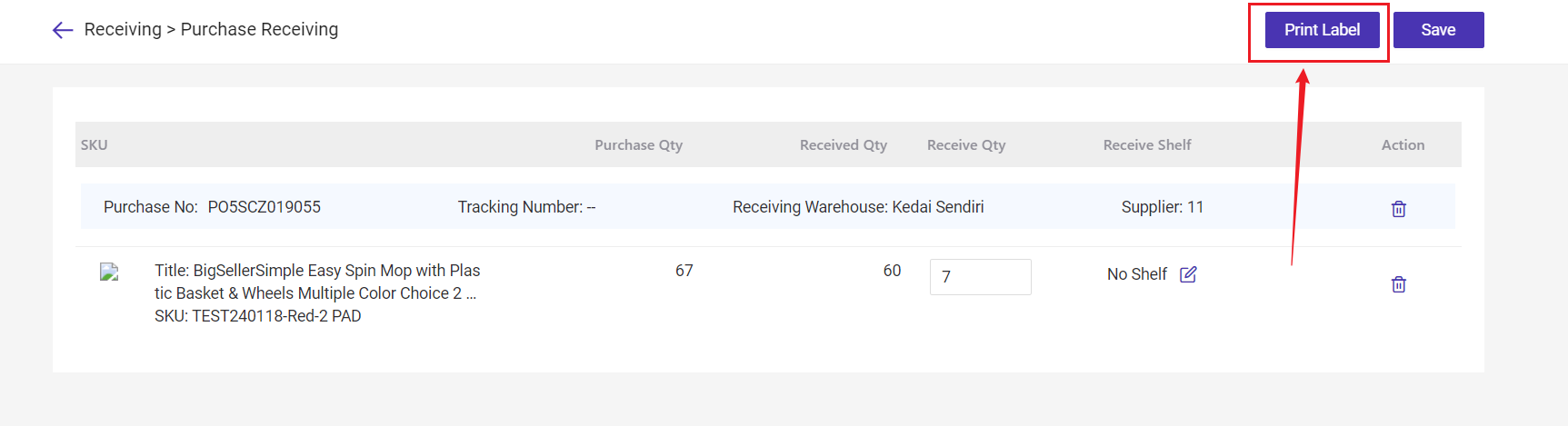
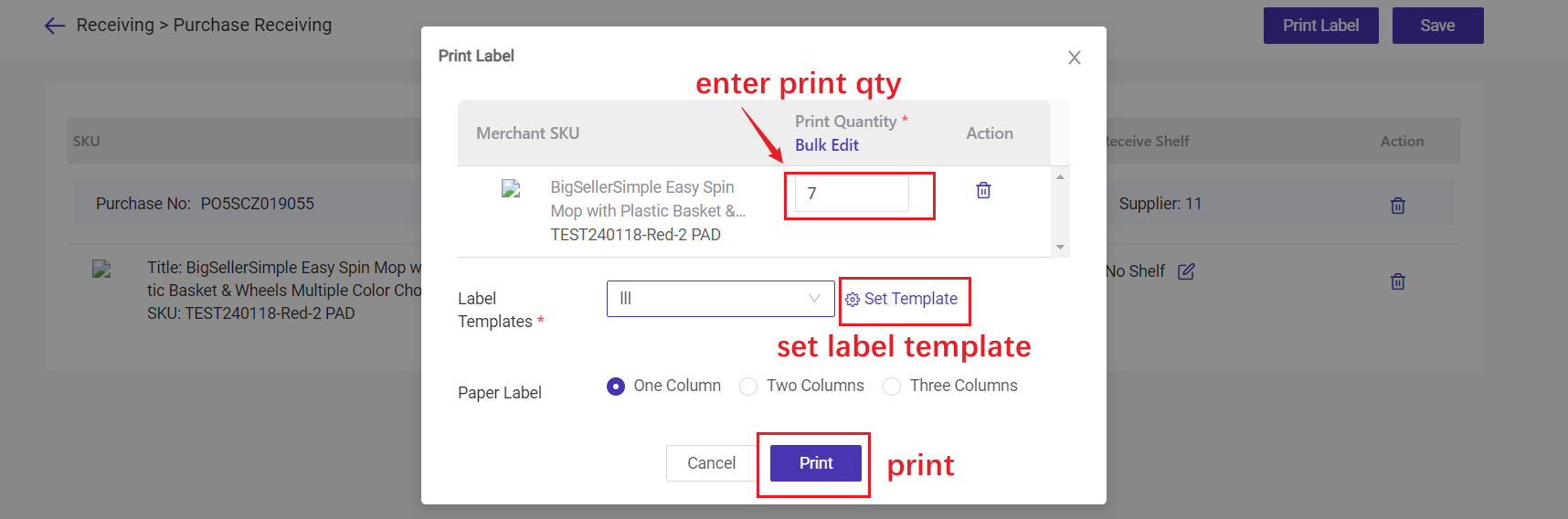
💡 Default Print Quantity = Receive Qty (You can also modify it.)
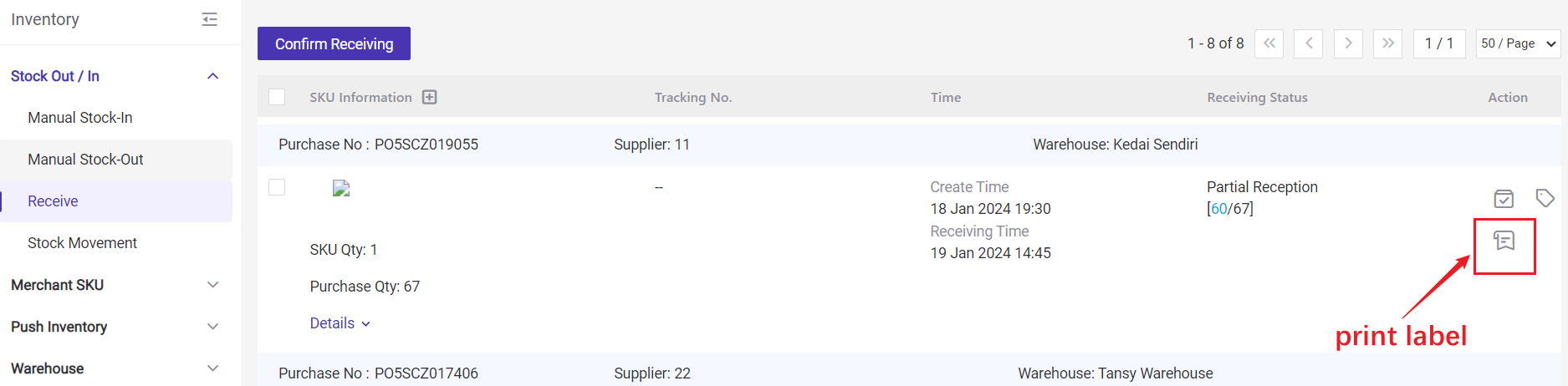
💡 Default Print Quantity = Purchase Qty - Received Qty (You can also modify it.)
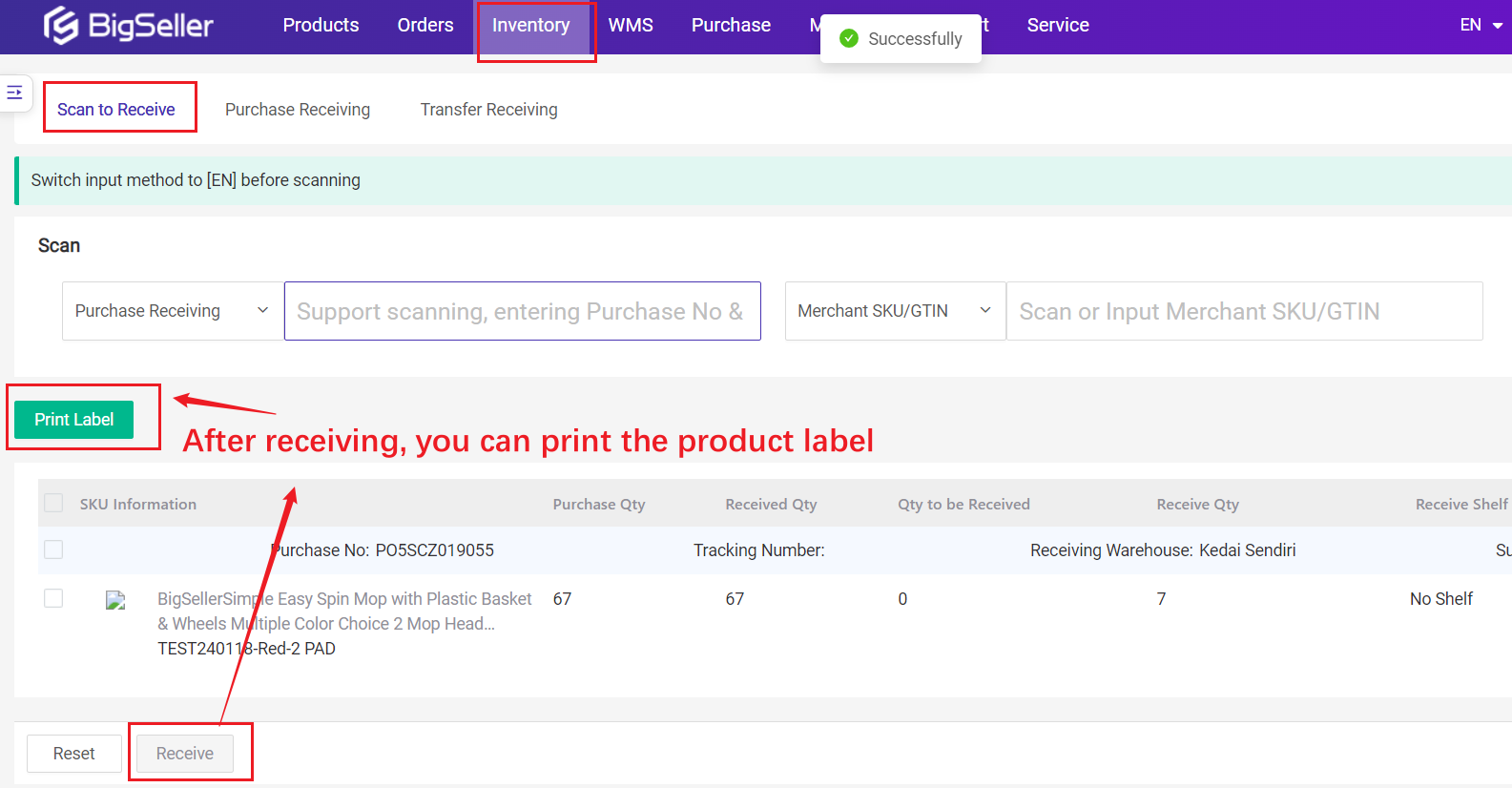
💡 Default Print Quantity = Receive Qty (You can also modify it.)
1. On Purchase Receiving Page
Entrance 1
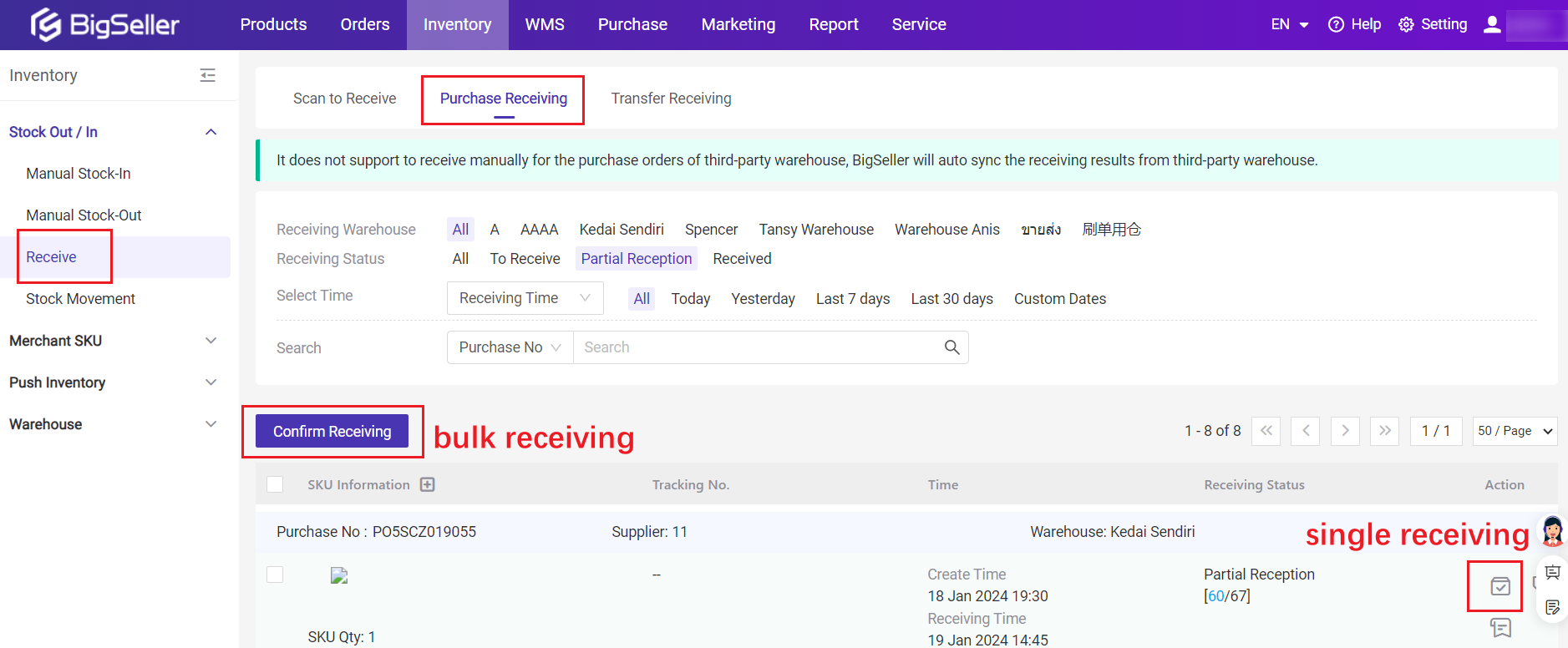
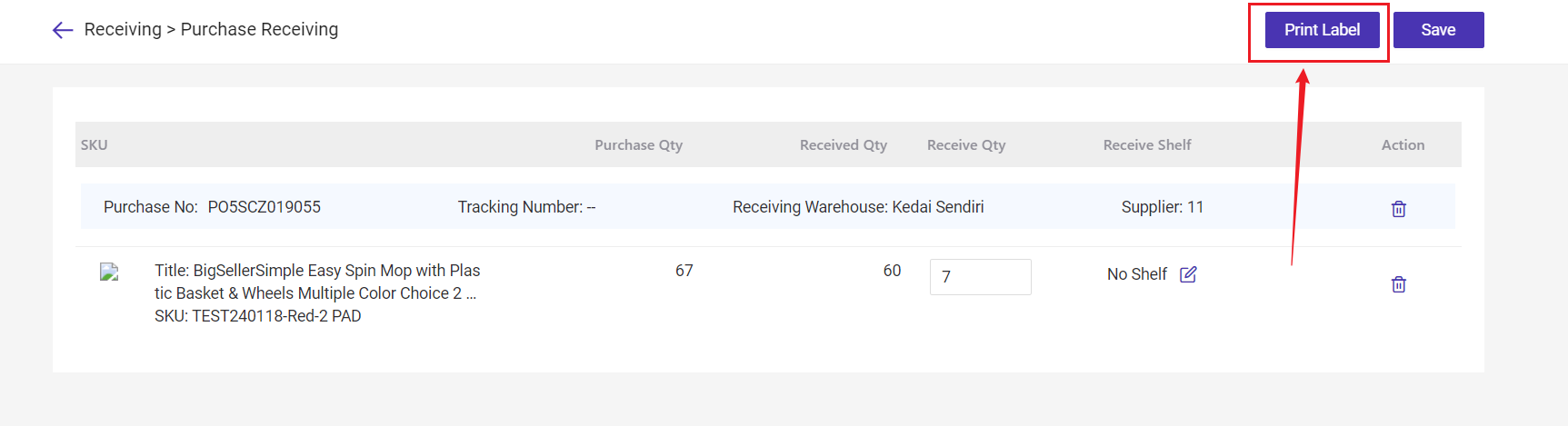
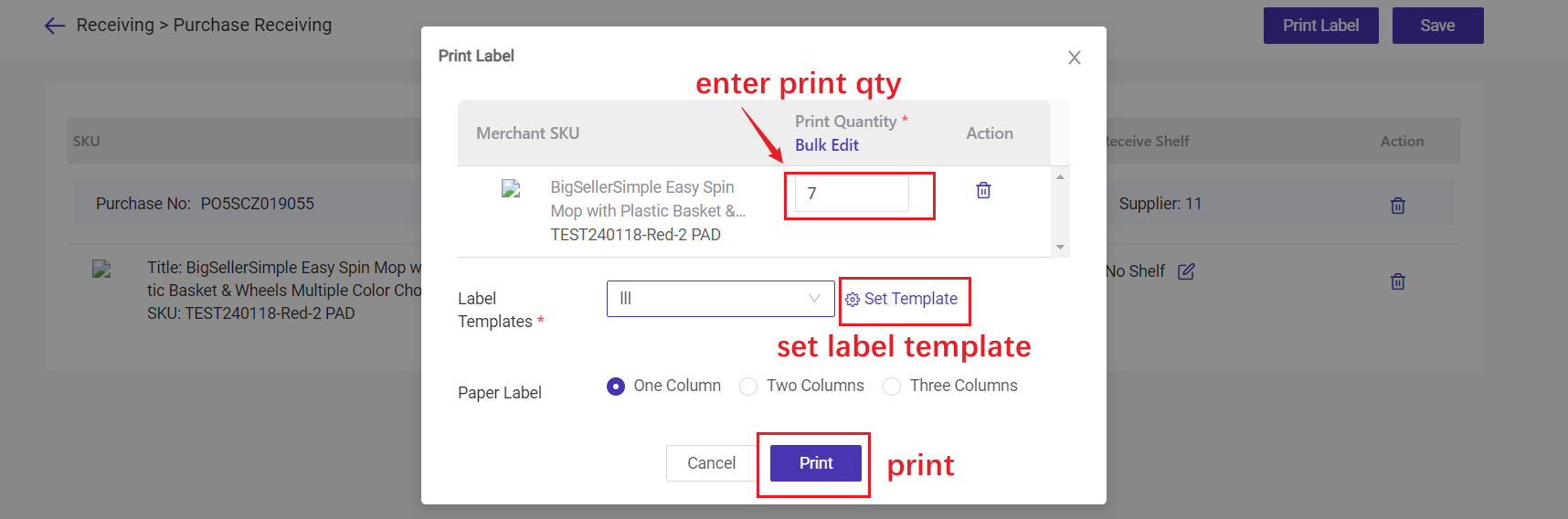
💡 Default Print Quantity = Receive Qty (You can also modify it.)
Entrance 2
Just click the "Print Label" icon on Purchase Receiving Page.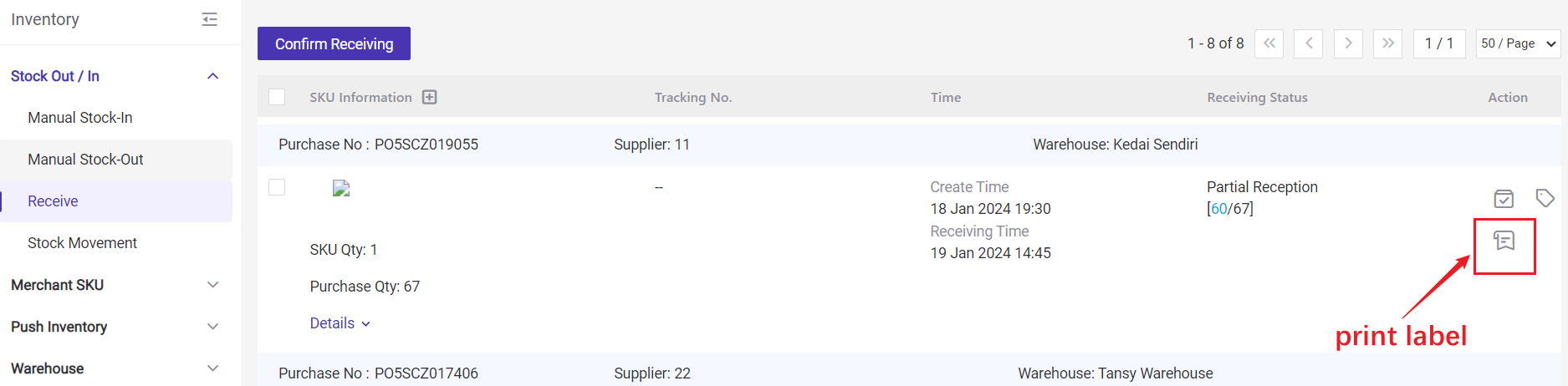
💡 Default Print Quantity = Purchase Qty - Received Qty (You can also modify it.)
2. On Scan to Receive Page
After scanning and confirming to stock-in, click on "Print Label"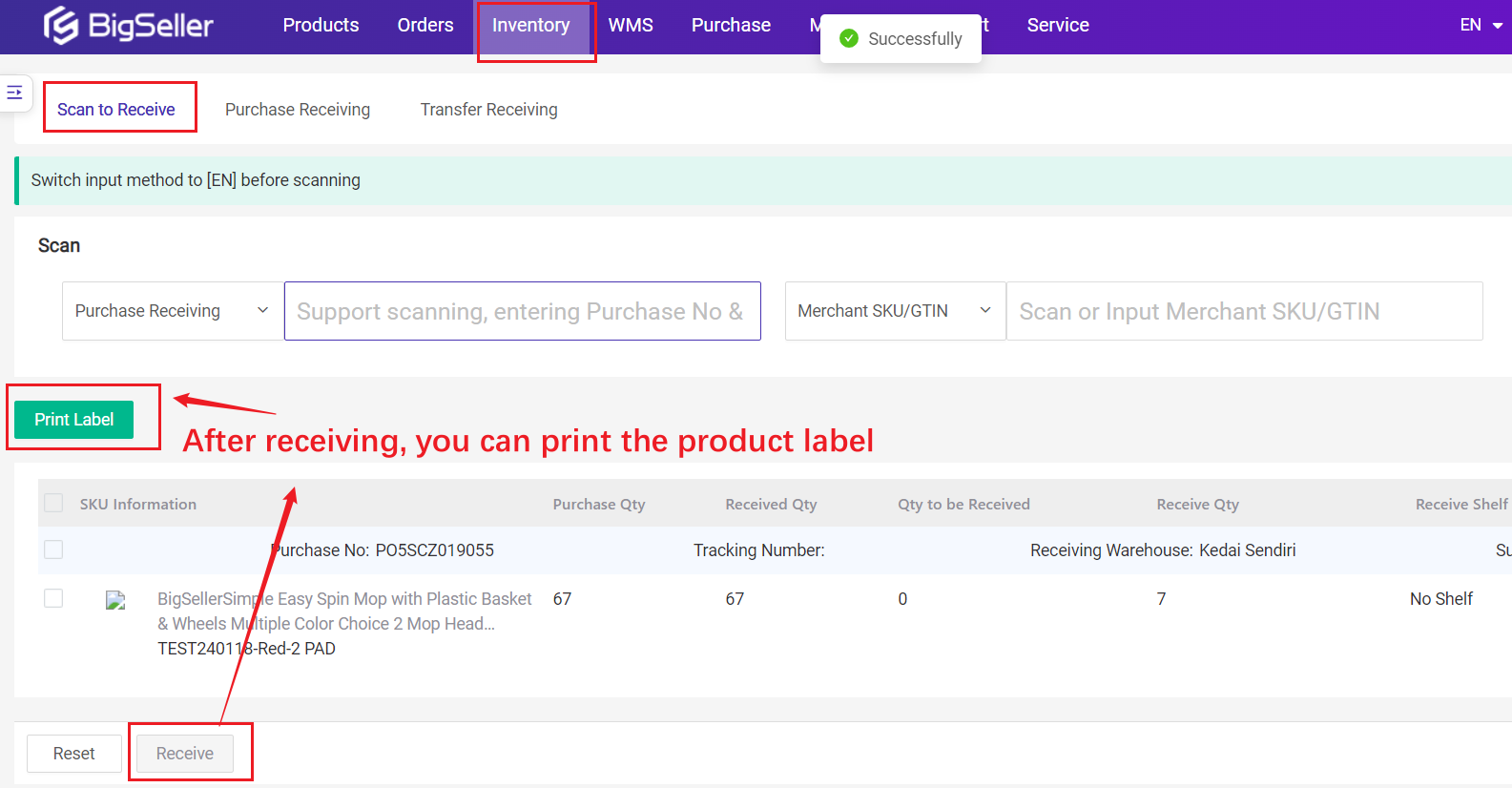
💡 Default Print Quantity = Receive Qty (You can also modify it.)
Is this content helpful?
Thank you for your feedback. It drives us to provide better service.
Please contact us if the document can't answer your questions