Introduction to Facebook Live Management
You can create Facebook Live Videos and set rules on Facebook Live Management page. Buyers can place orders by commenting on keywords in your Facebook live video, and the orders will be synchronized to BigSeller automatically.
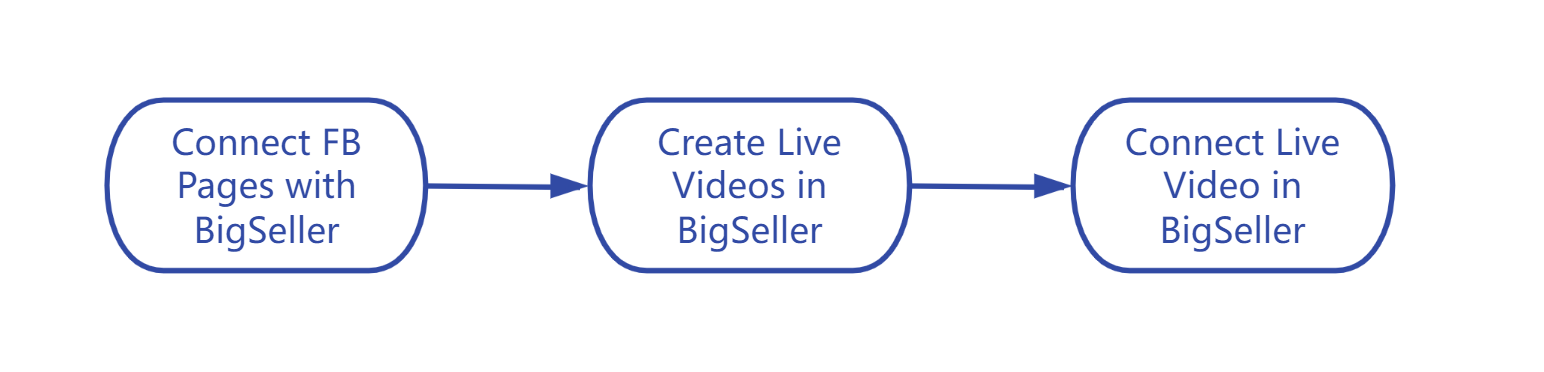
Steps
Step 1: Connect Facebook Pages to BigSeller
Step 2: Go to Marketing > FB Live Management > Create live video
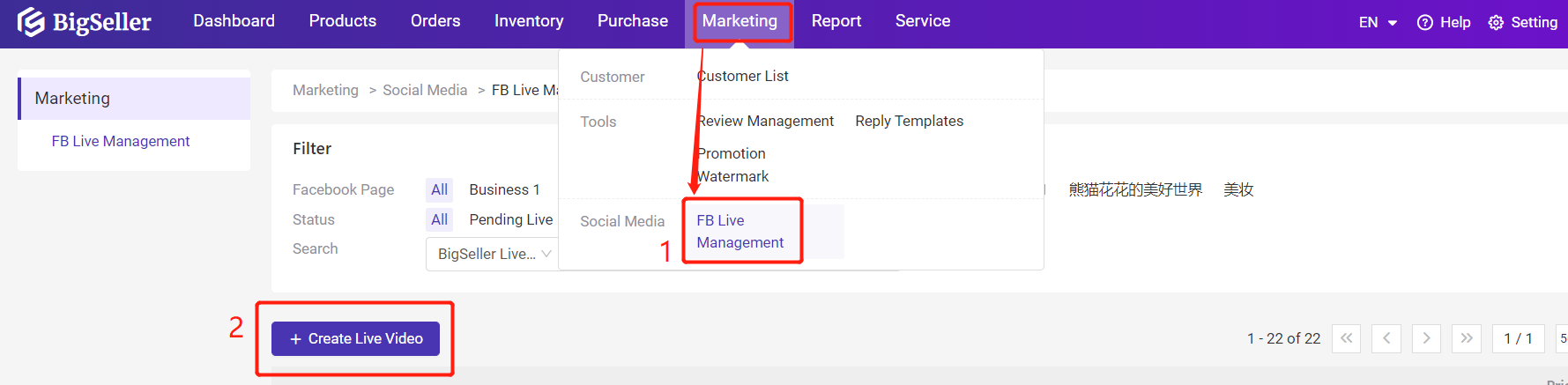
Select a FB page > enter the live video name, available area and currency > add merchant SKUs > set the price, sellable quantity and keywords
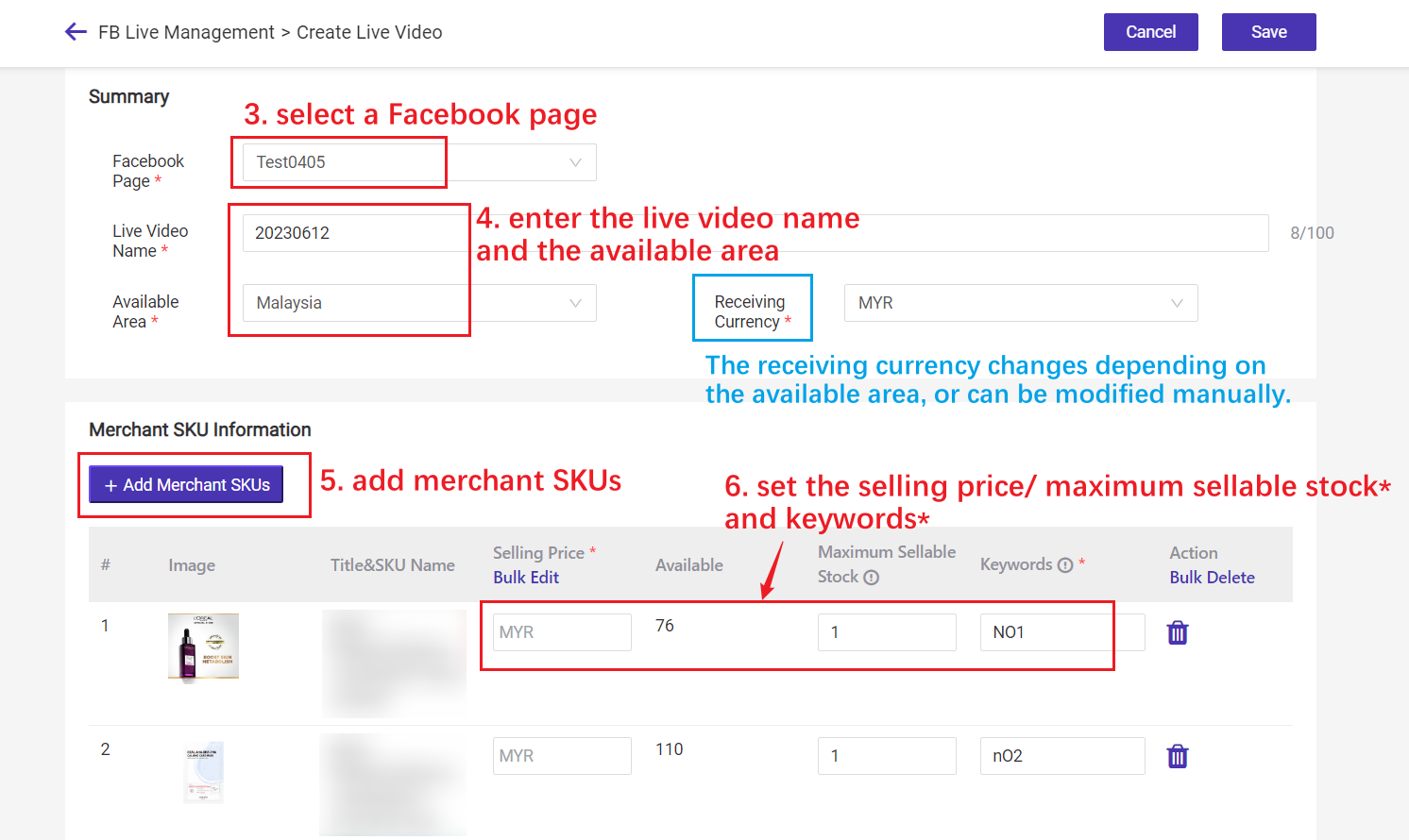
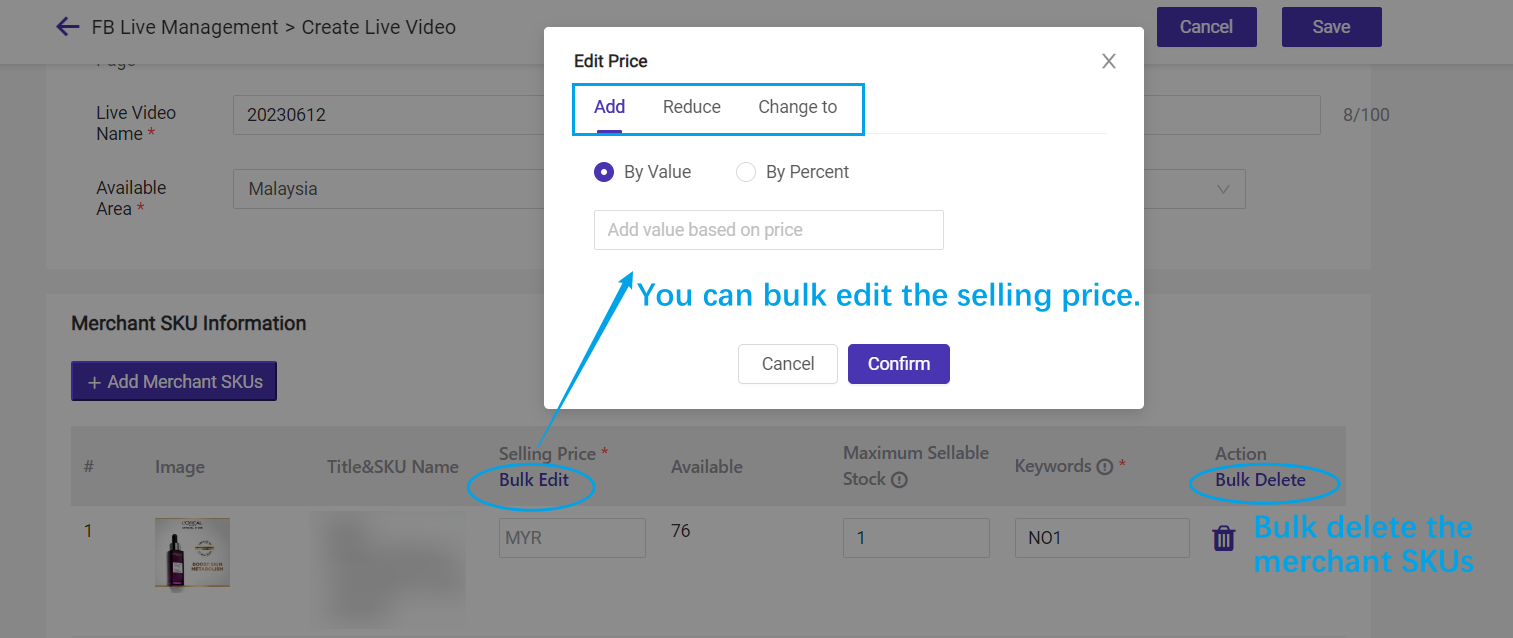
🔖 The maximum sellable stock can be larger than the available stock. When the quantity of Live Video orders exceeds the maximum sellable stock, no more orders can be placed.
🔖 Keywords: BigSeller will automatically generate an order only when the buyer's comment is the keyword in the Live Video.
For example: The Keyword for Merchant SKU A is NO1, so when someone comment "NO1" in your live video, the system will send a order message of merchant SKU A to him.
Fill in the optional information > click save
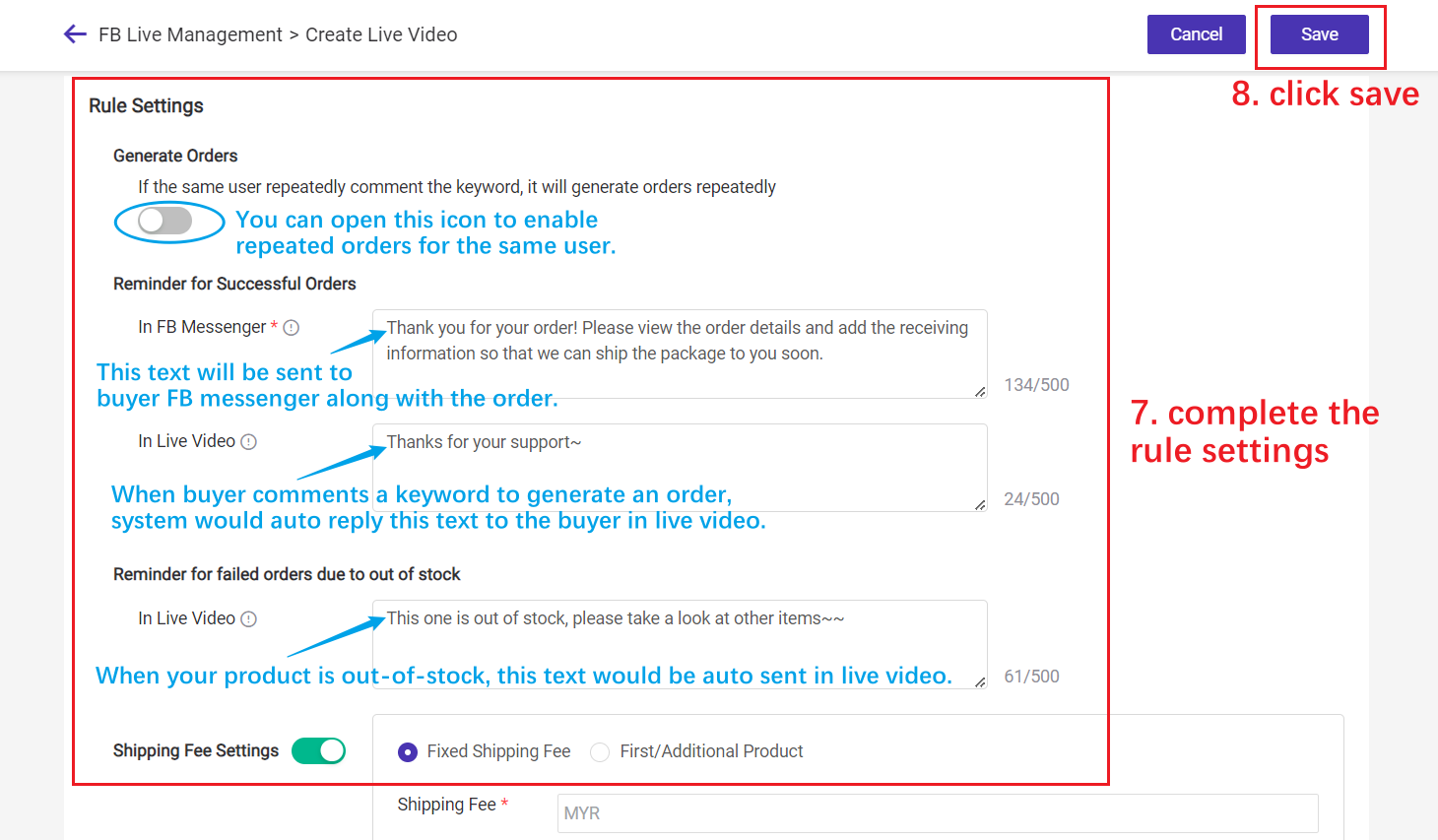
🔖Shipping Fee Settings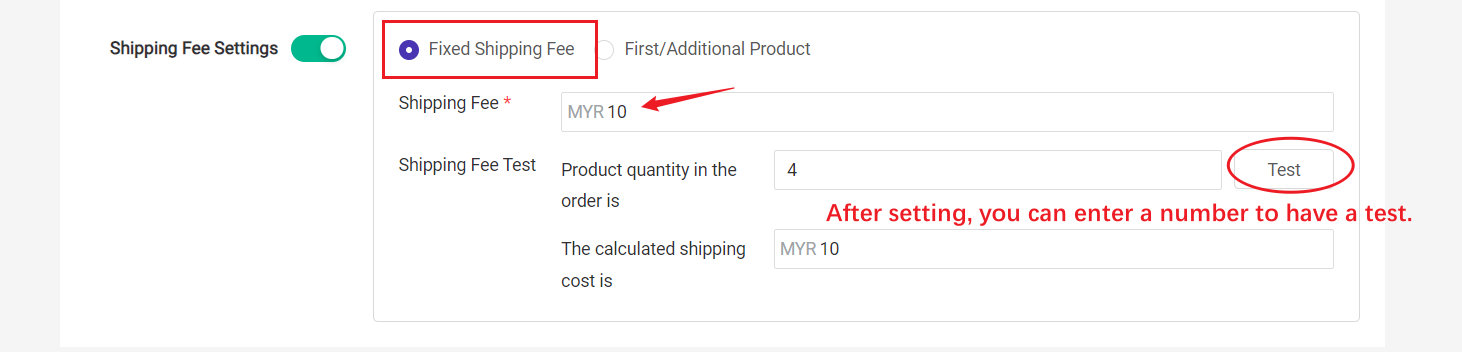
So:
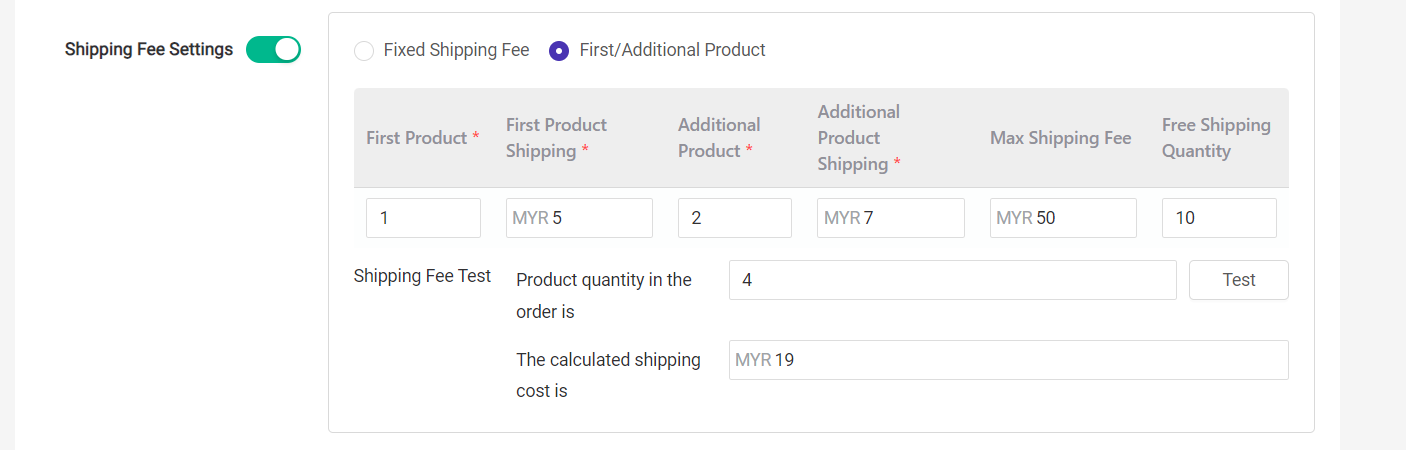
Step 3: Connect the Facebook live video
🔖 Priority Connect: click here to know the priority connect feature
🔖 Manual Link: click this icon to connect current Facebook live manually.
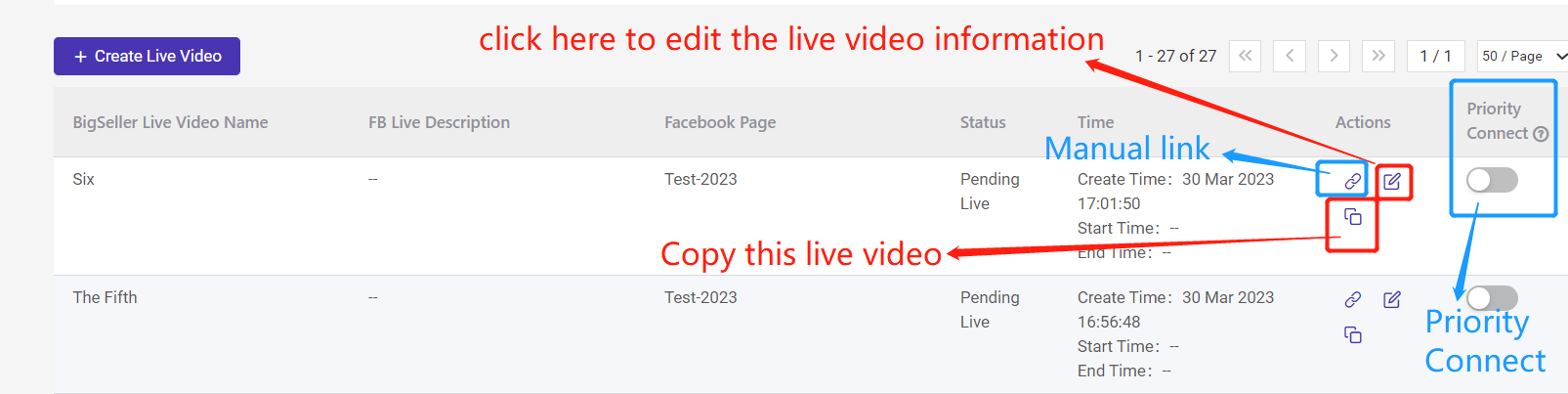
Then the viewer in your FB live video can comment a keyword to place an order:
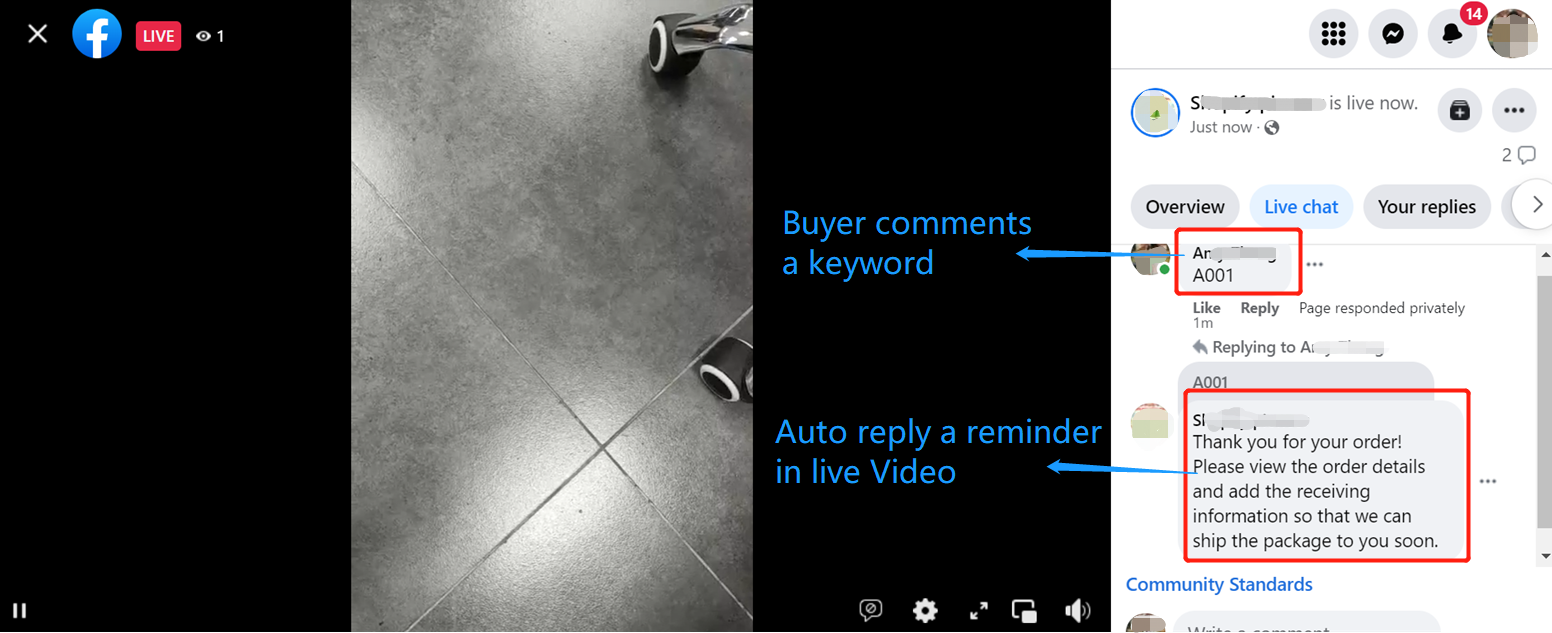
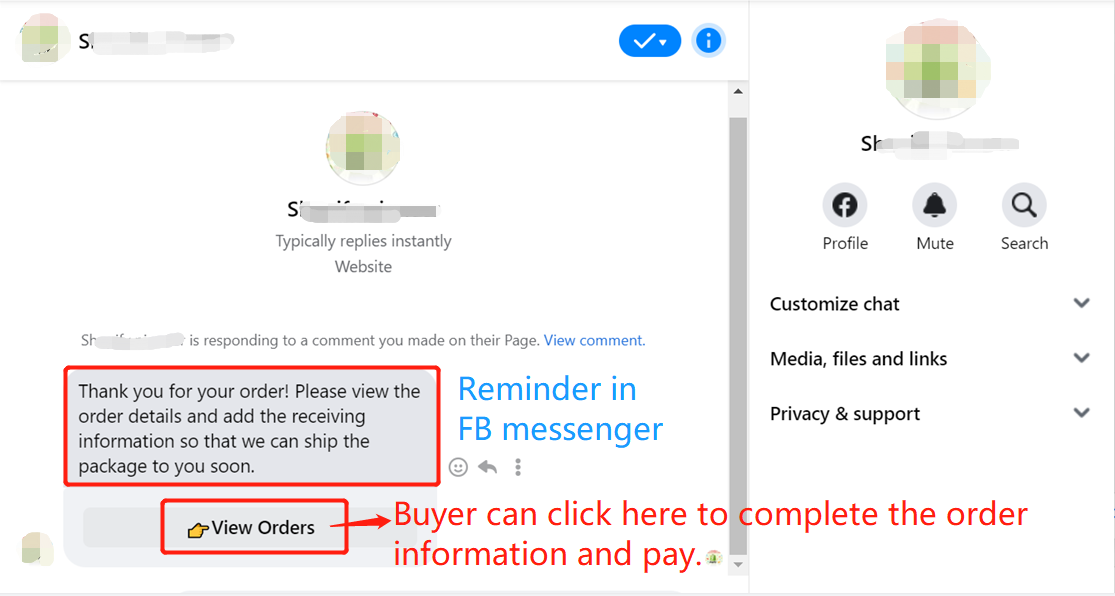
Please note that your public page cannot receive the order link and messenger when comment key words in your own live video.
How to process Facebook Live orders?
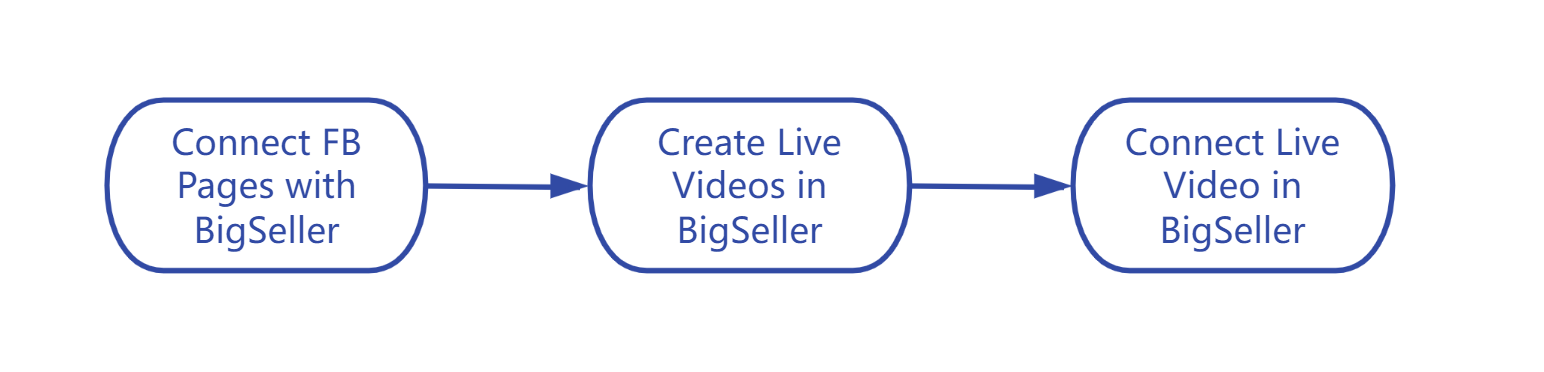
Steps
Step 1: Connect Facebook Pages to BigSeller
Step 2: Go to Marketing > FB Live Management > Create live video
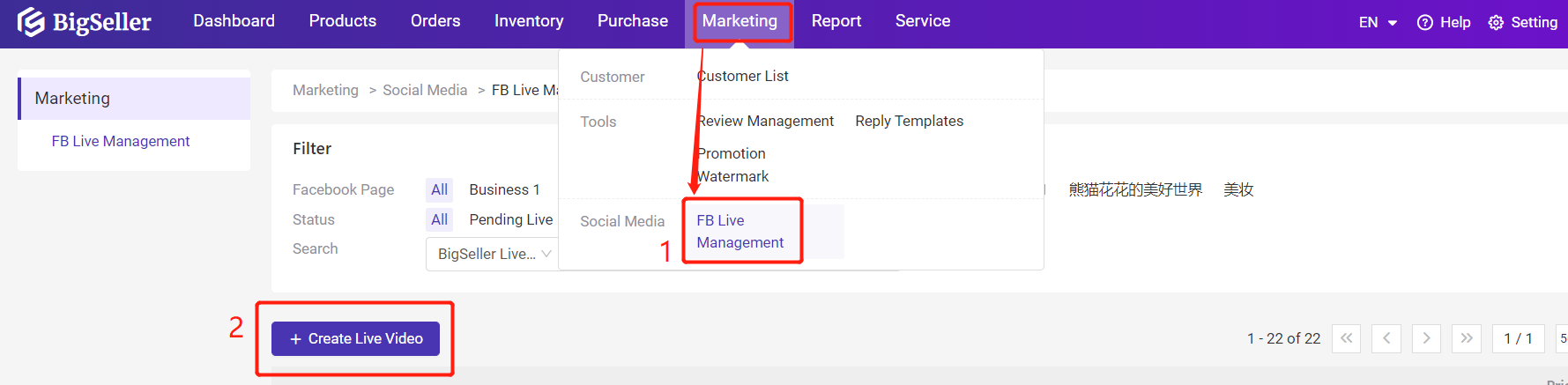
Select a FB page > enter the live video name, available area and currency > add merchant SKUs > set the price, sellable quantity and keywords
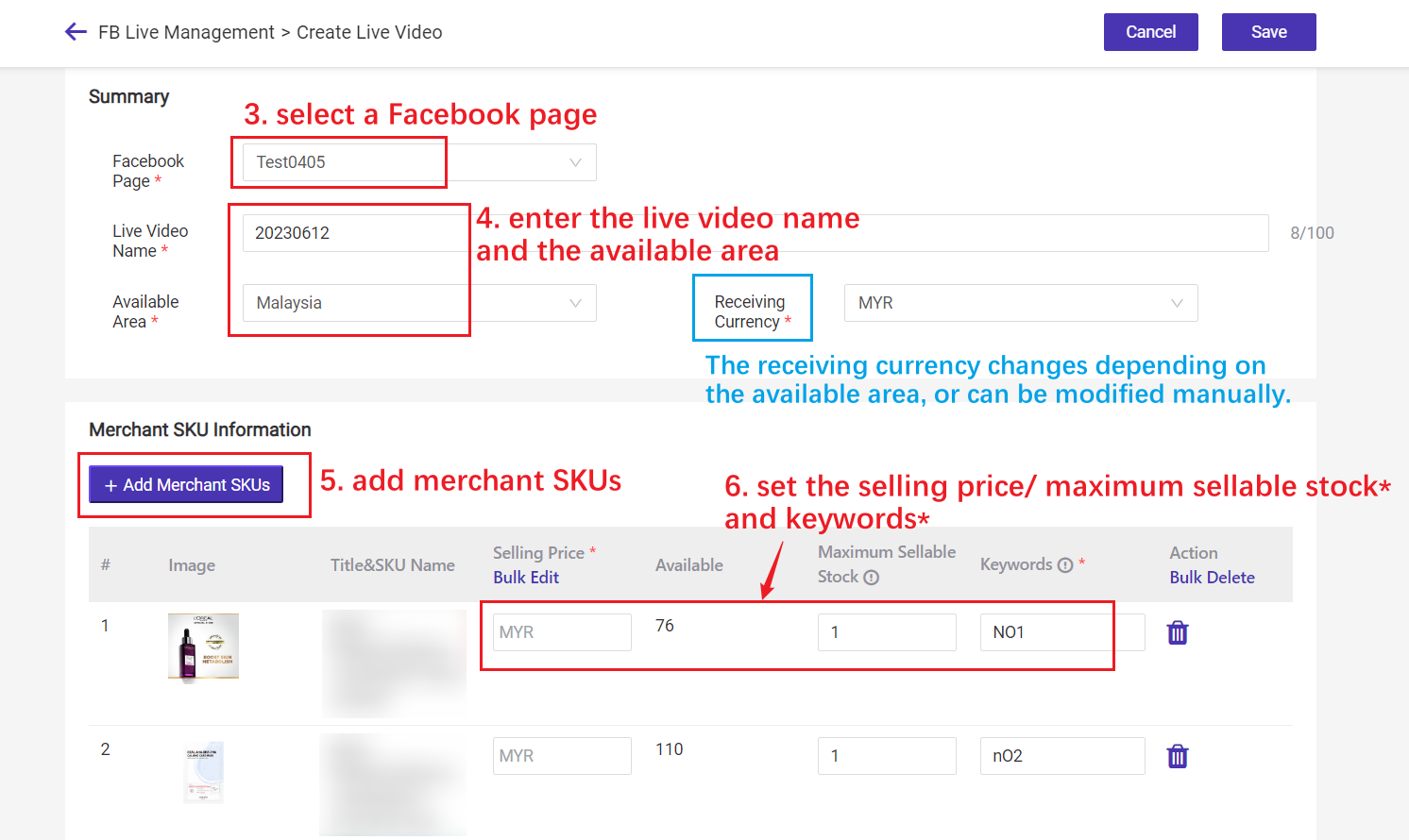
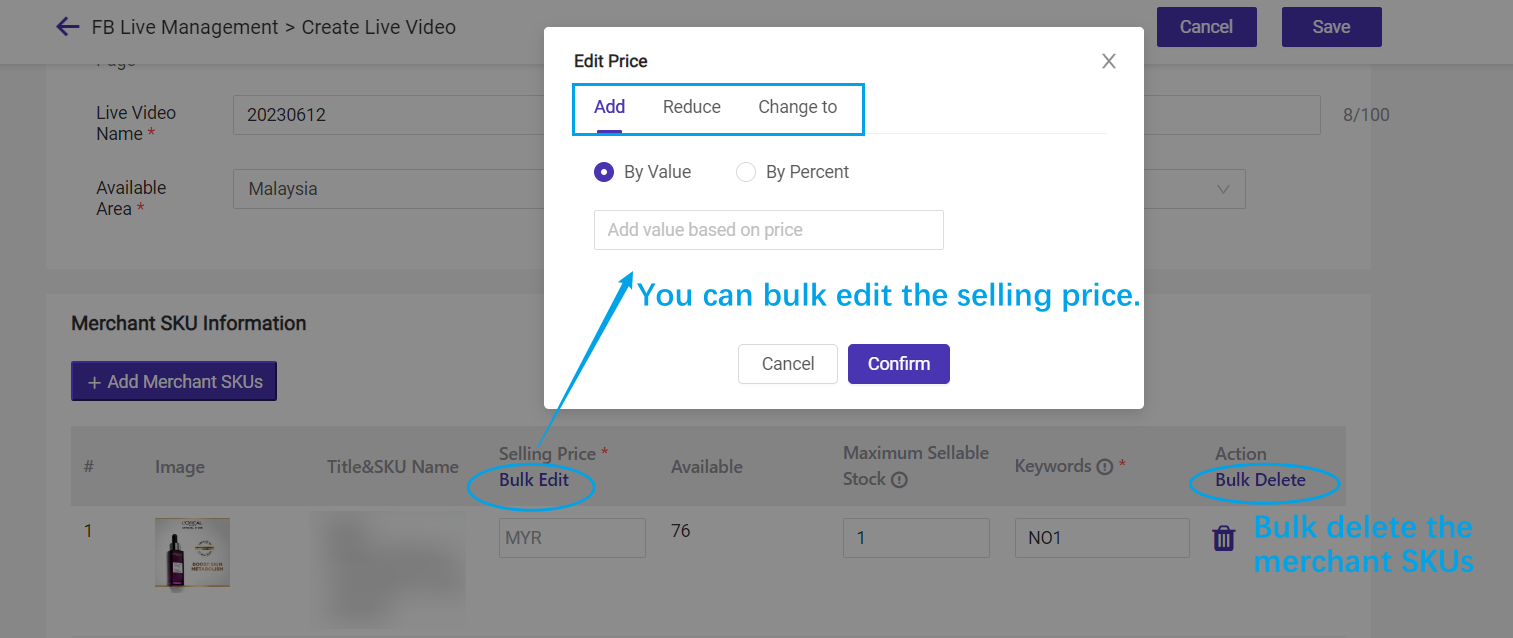
🔖 The maximum sellable stock can be larger than the available stock. When the quantity of Live Video orders exceeds the maximum sellable stock, no more orders can be placed.
🔖 Keywords: BigSeller will automatically generate an order only when the buyer's comment is the keyword in the Live Video.
For example: The Keyword for Merchant SKU A is NO1, so when someone comment "NO1" in your live video, the system will send a order message of merchant SKU A to him.
Fill in the optional information > click save
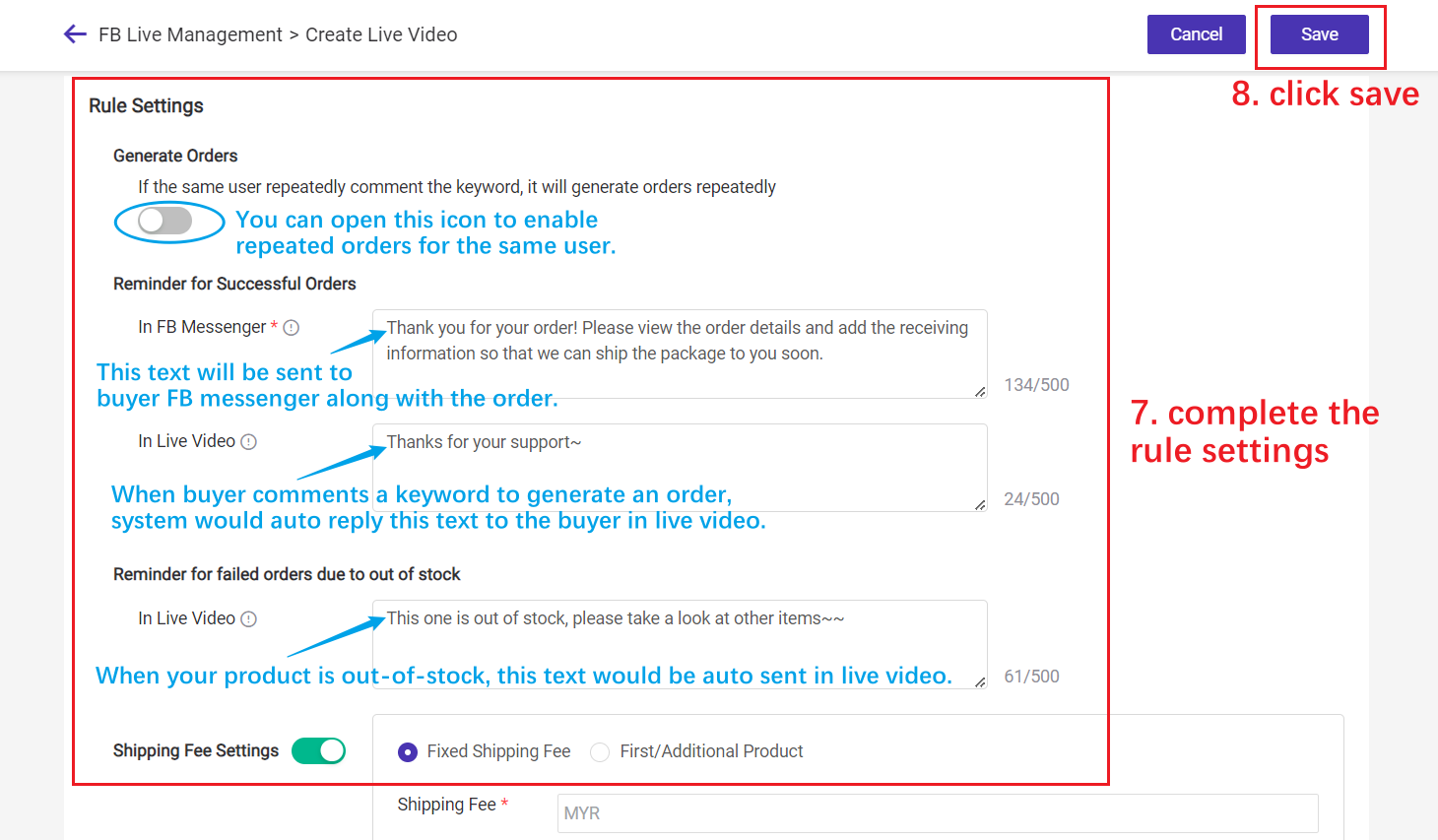
🔖Shipping Fee Settings
- Fixed Shipping Fee: enter a shipping fee value, No matter how many items the user purchases, the shipping fee is the same.
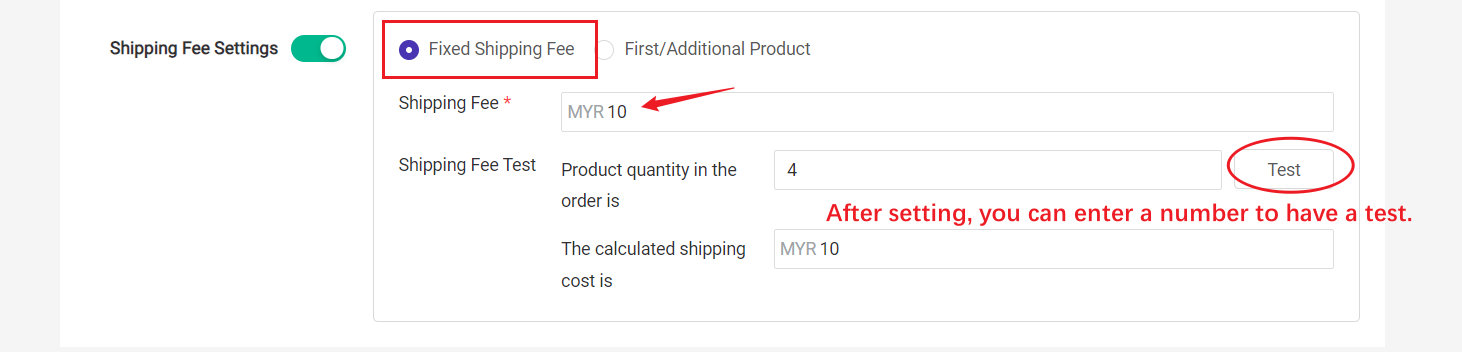
- First/Additional Product: You can set the shipping fee for the first product and additional products, max shipping fee, free shipping qty.
So:
| Purchased Qty | Shipping Fee |
| 1 | 5 |
| 2 | 5+7=12 |
| 5 | 5+7+7=19 |
| 10 | 0 |
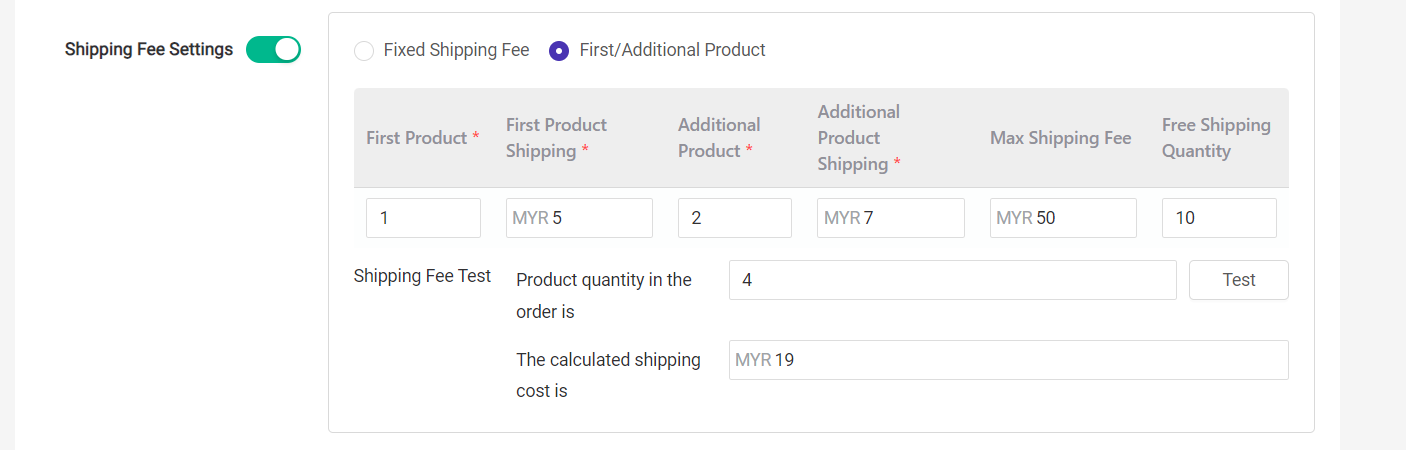
Step 3: Connect the Facebook live video
🔖 Priority Connect: click here to know the priority connect feature
🔖 Manual Link: click this icon to connect current Facebook live manually.
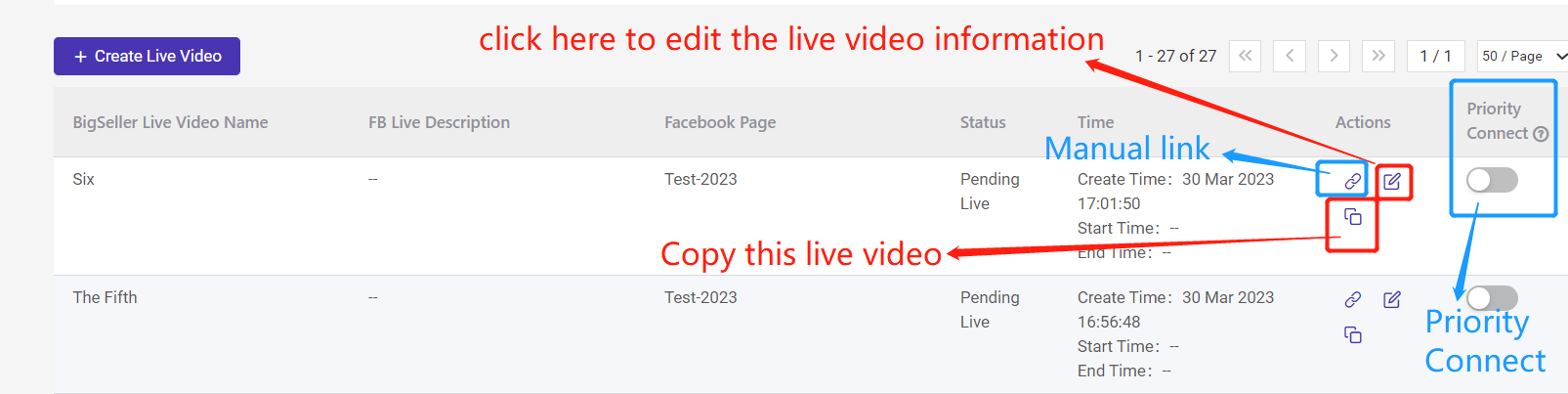
Then the viewer in your FB live video can comment a keyword to place an order:
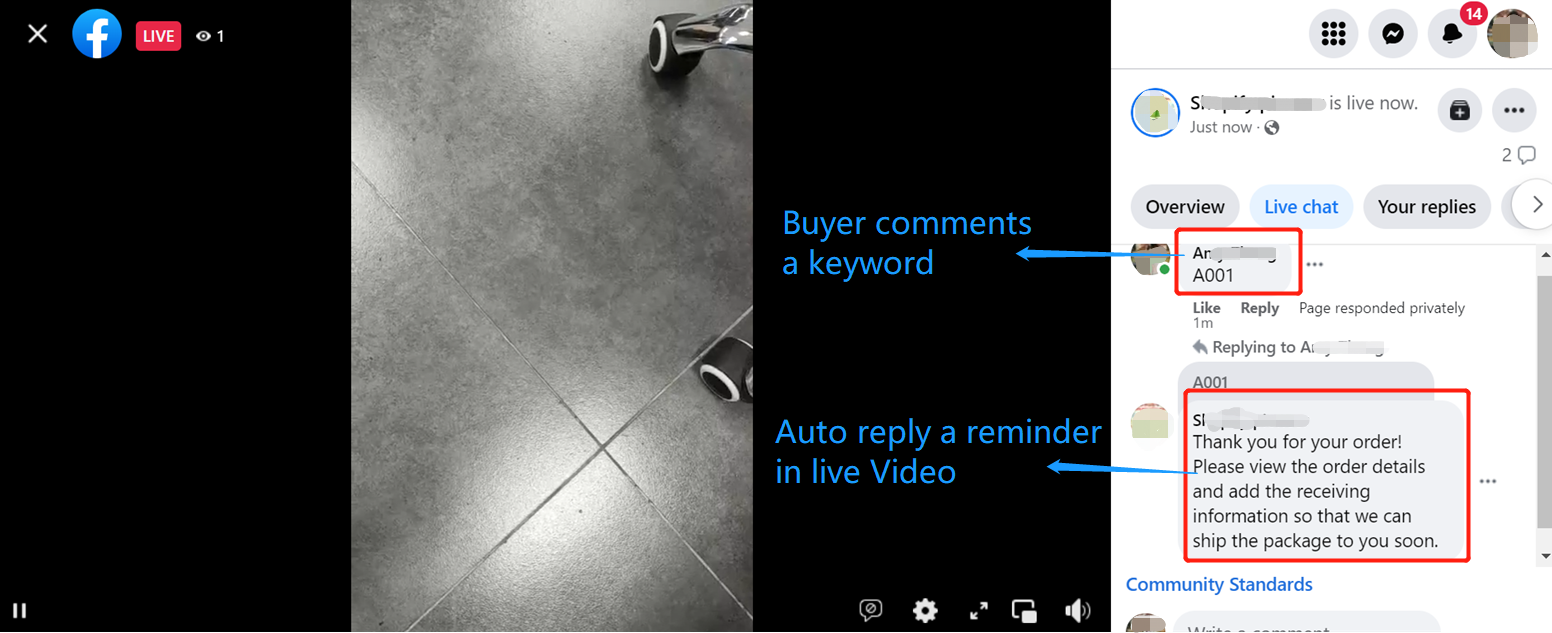
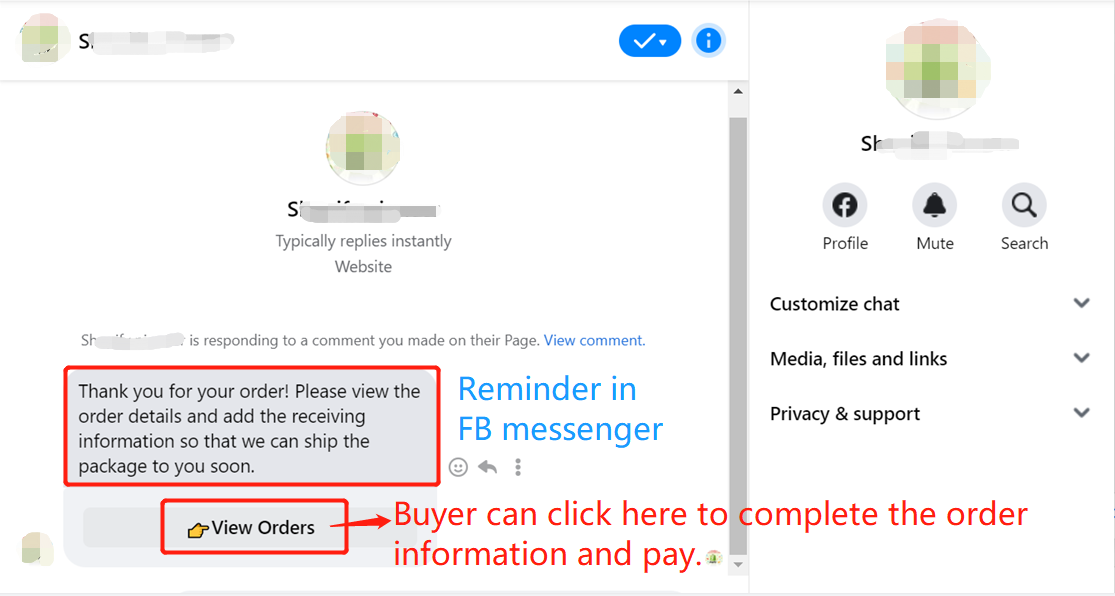
Please note that your public page cannot receive the order link and messenger when comment key words in your own live video.
How to process Facebook Live orders?
Is this content helpful?
Thank you for your feedback, which drives us to provide better services_
Please contact us if the document can't answer your questions