How to add a watermark to product images?
Update Time: 12 May 2025 10:36
Before adding a watermark, please click here to create a watermark template first. You can either add a watermark to one product image or multiple product images in bulk. Please check the following steps.
1. After you add a watermark to product images, the system will automatically back up original images and watermarked images in "Gallery". Please click here to know more about "Gallery".
2. Besides, you also can manually download the original images for a back-up as below before adding a watermark. Currently, BigSeller does not support exporting product images in bulk, so you need to export them one by one on the Product Editing page.

Method 1: Add watermark on the Product Editing Page
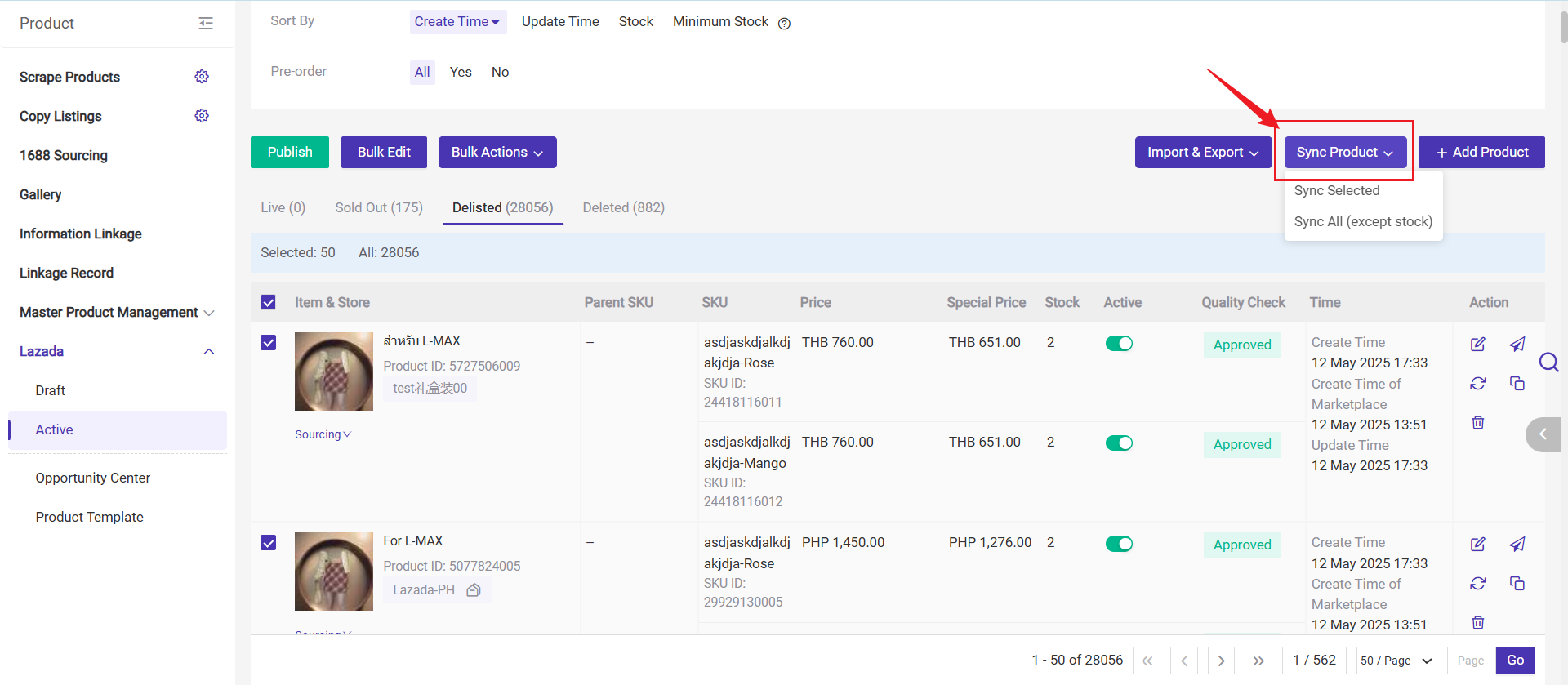
Step 1: Click Edit
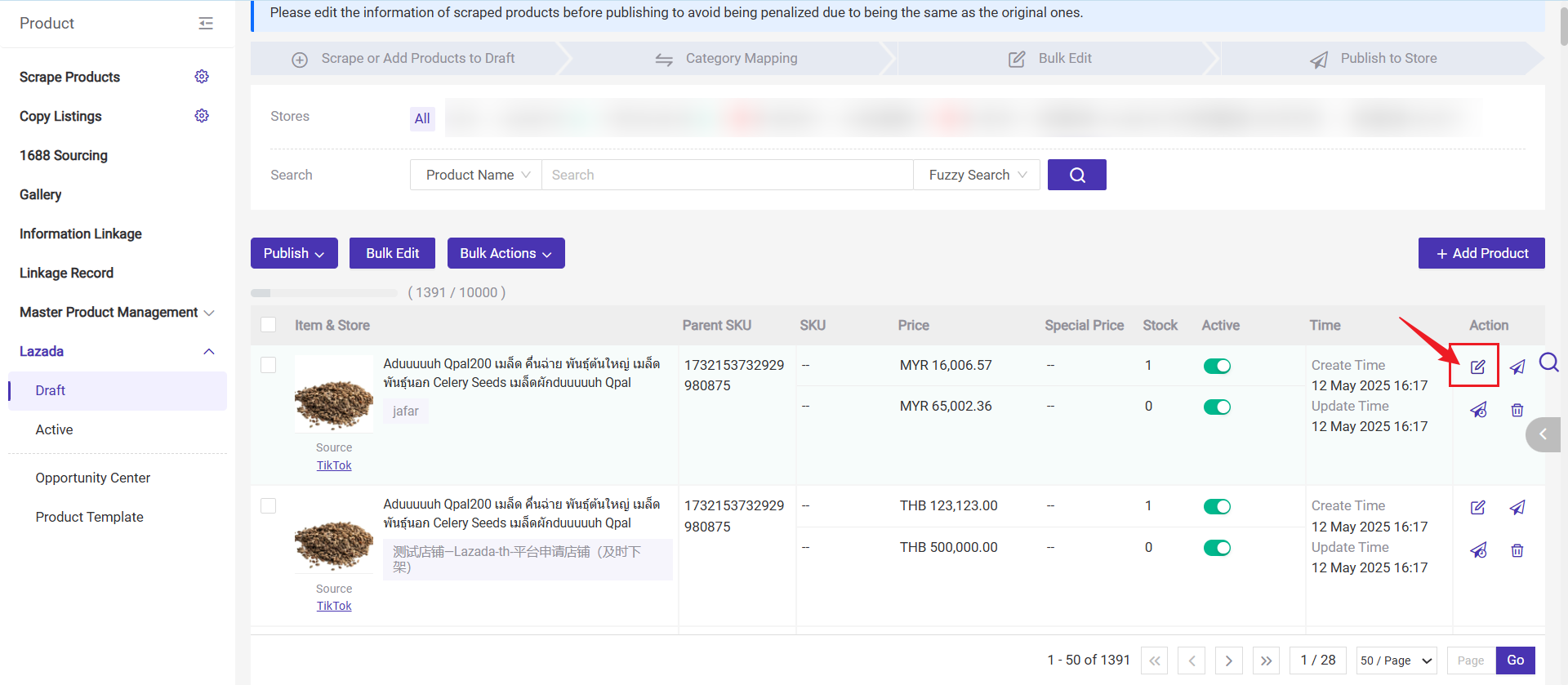
Step 2: Click Add Watermark > Select Only apply to the first image (Please do not select this option if you want the watermark to be added to all product images), then select a watermark template.
After the watermark has been added to product images, please save or update this product.
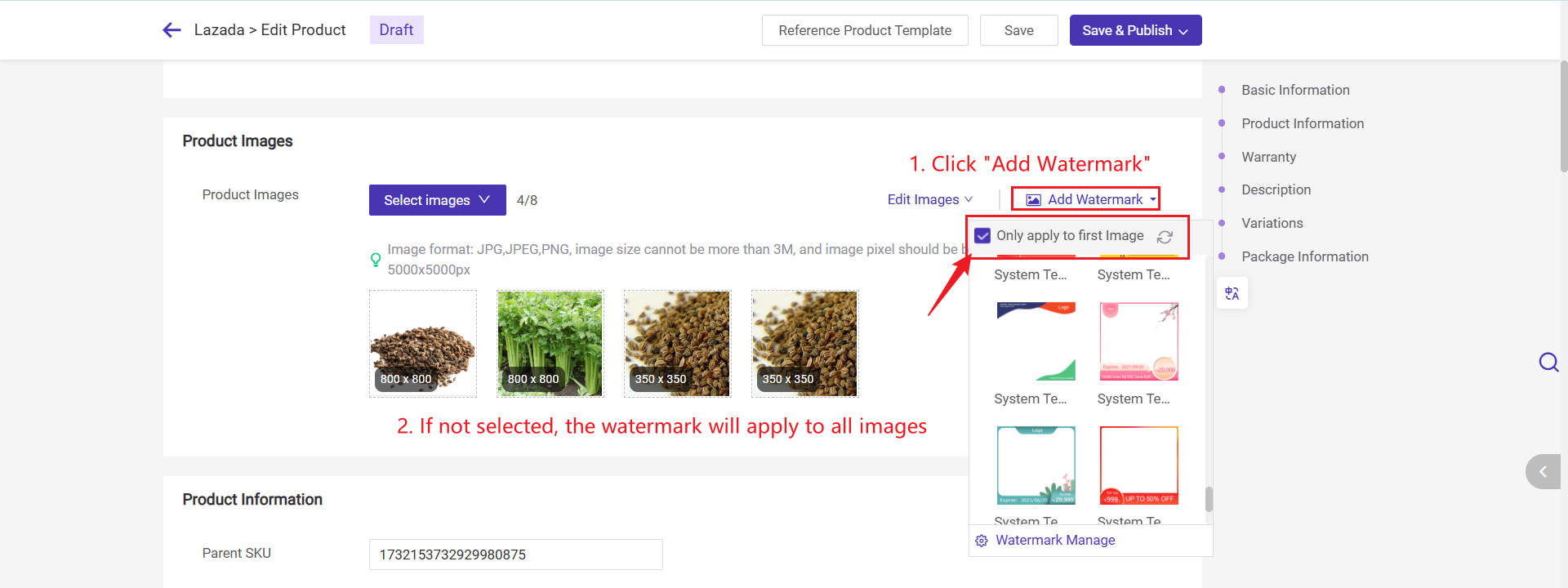
Method 2: Add a watermark to multiple product images in bulk (Only Shopee and Lazada Available)
You can add a watermark to multiple product images in bulk on the Shopee and Lazada's Active, Draft, and Failed product listings.
Step 1: Go to the Draft or Active page, select a store and products you want to add a watermark, then click Add Watermark under Bulk Actions.
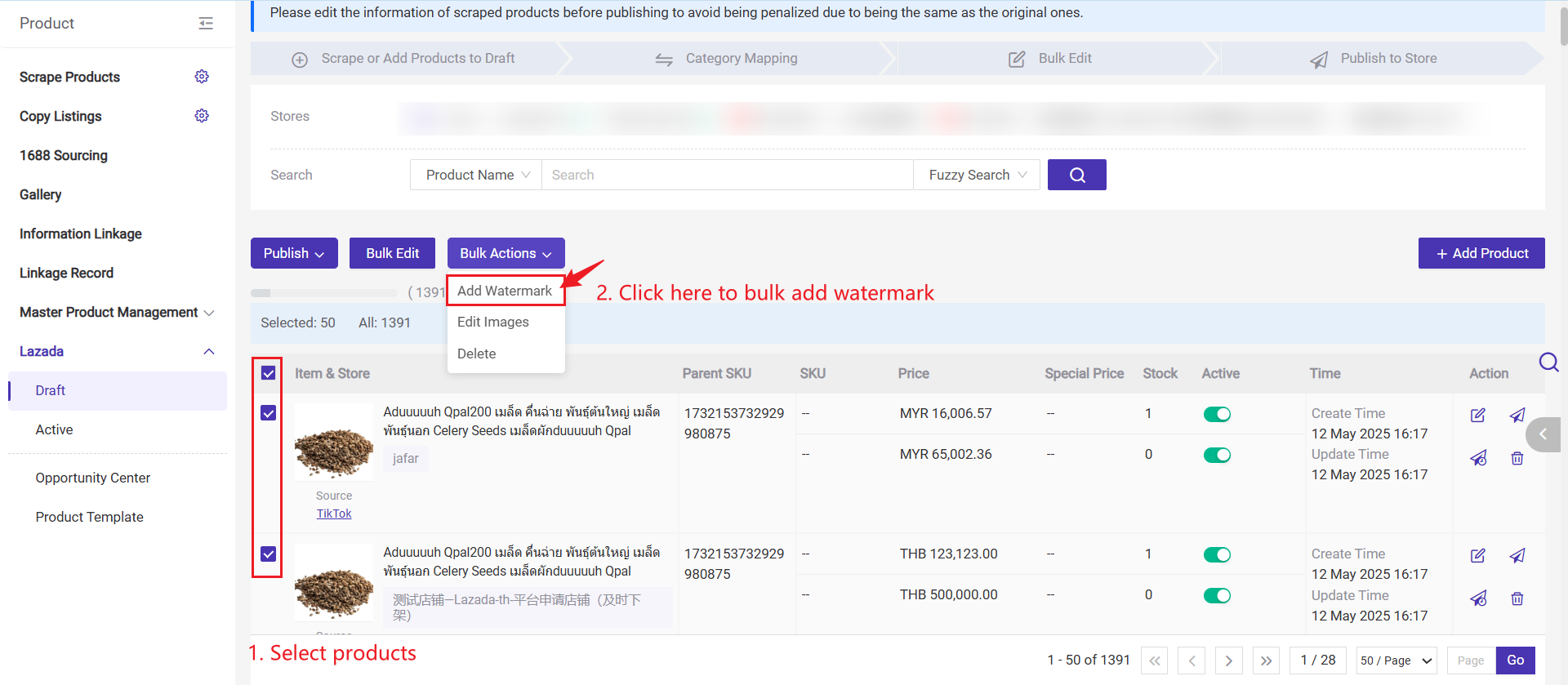
Step 2: Select Only apply to first image or Apply to all images(including product and variation images), then select a watermark template and preview the added effect > check the attention note > click Confirm.
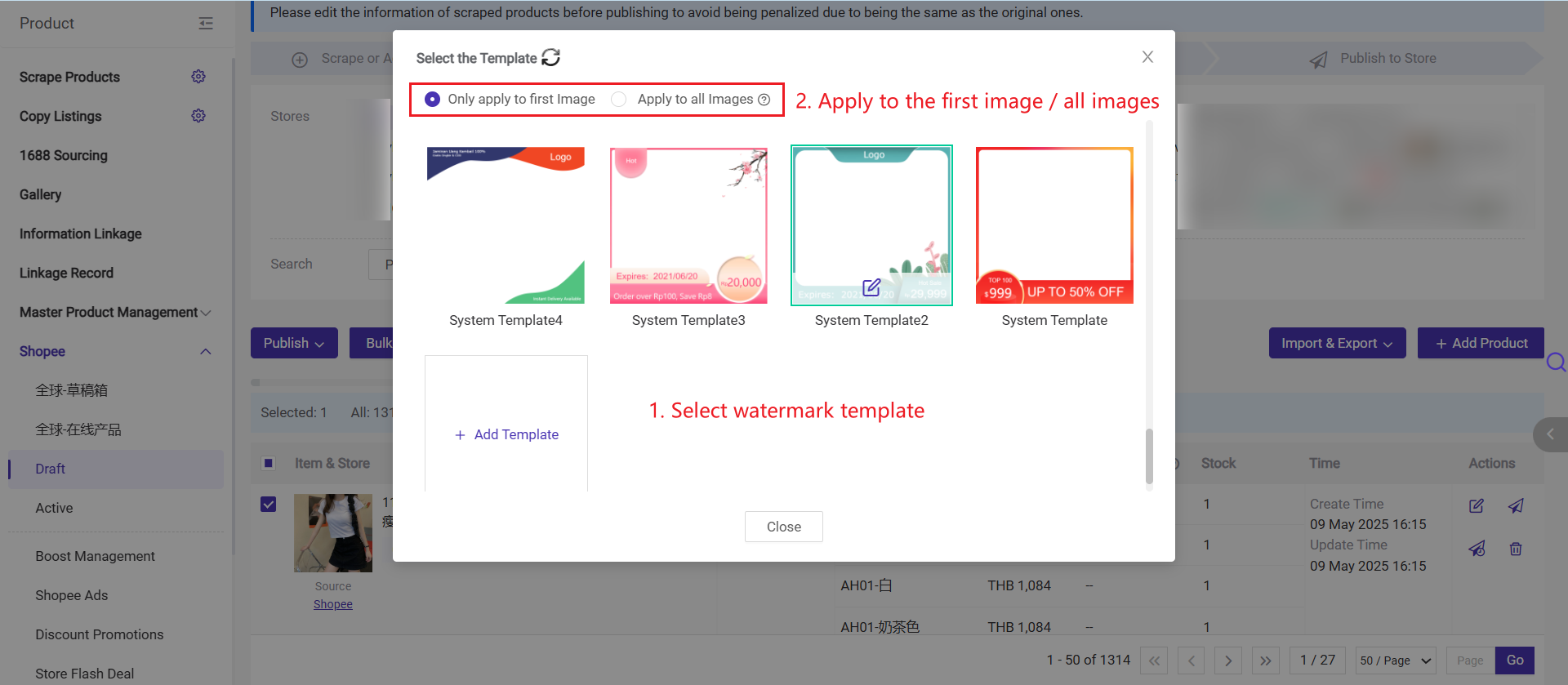
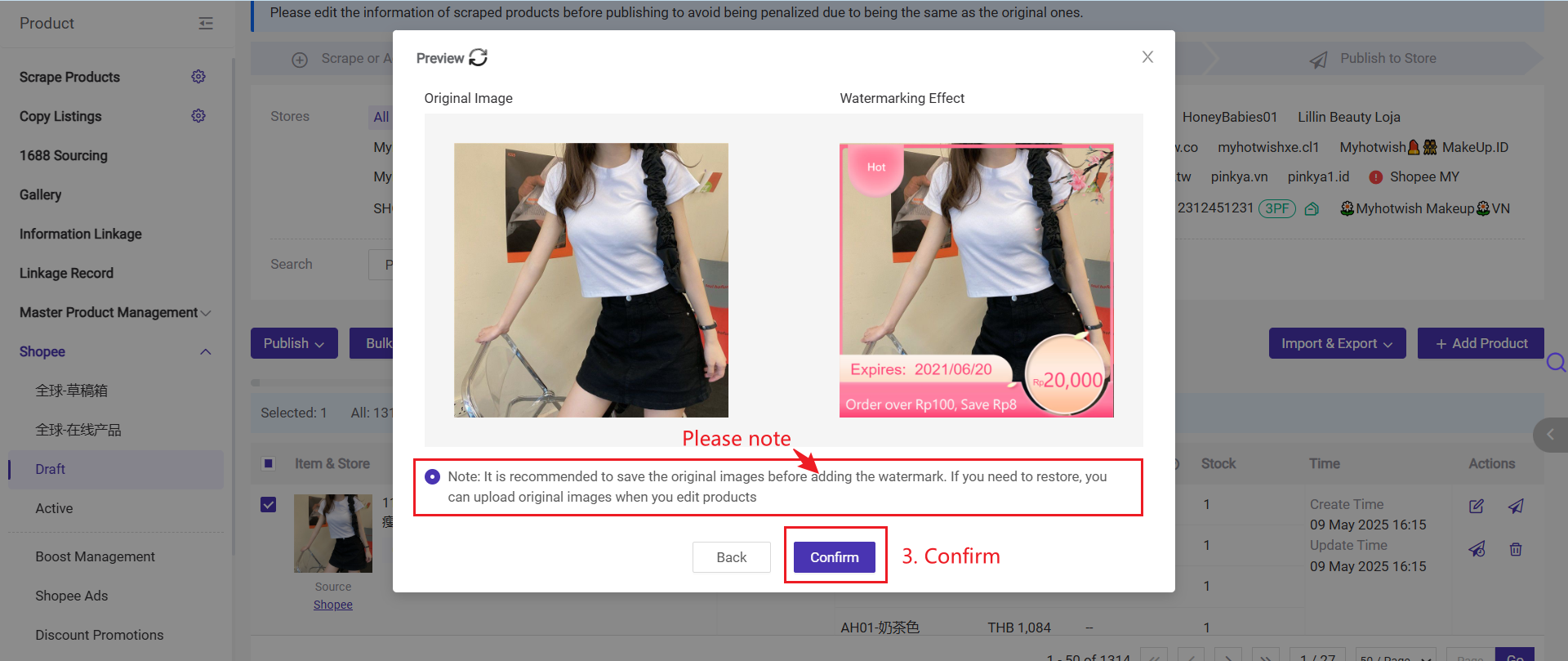
After the watermark has been added successfully, you can close the result pop-up window and go to check the product images.
Is this content helpful?
Thank you for your feedback. It drives us to provide better service.
Please contact us if the document can't answer your questions