BigSeller Picture Editor
Update Time: 28 Jul 2025 11:35
BigSeller's professional image editing tool, with refined editing functions and a large number of stickers, filters, borders and other materials, makes it easy to create more attractive product images and attract more potential buyers!
Supported platforms: Shopee, Lazada, TikTok Shop, Tokopedia, Blibli, Tiki, Shopify, Akulaku
💡 Feature entry: Scrape Product, Draft, Active Page
1. Steps to use BigSeller Picture Editor
1) Single Edit
Click Into Product > Active or Draft page > Edit Product Information
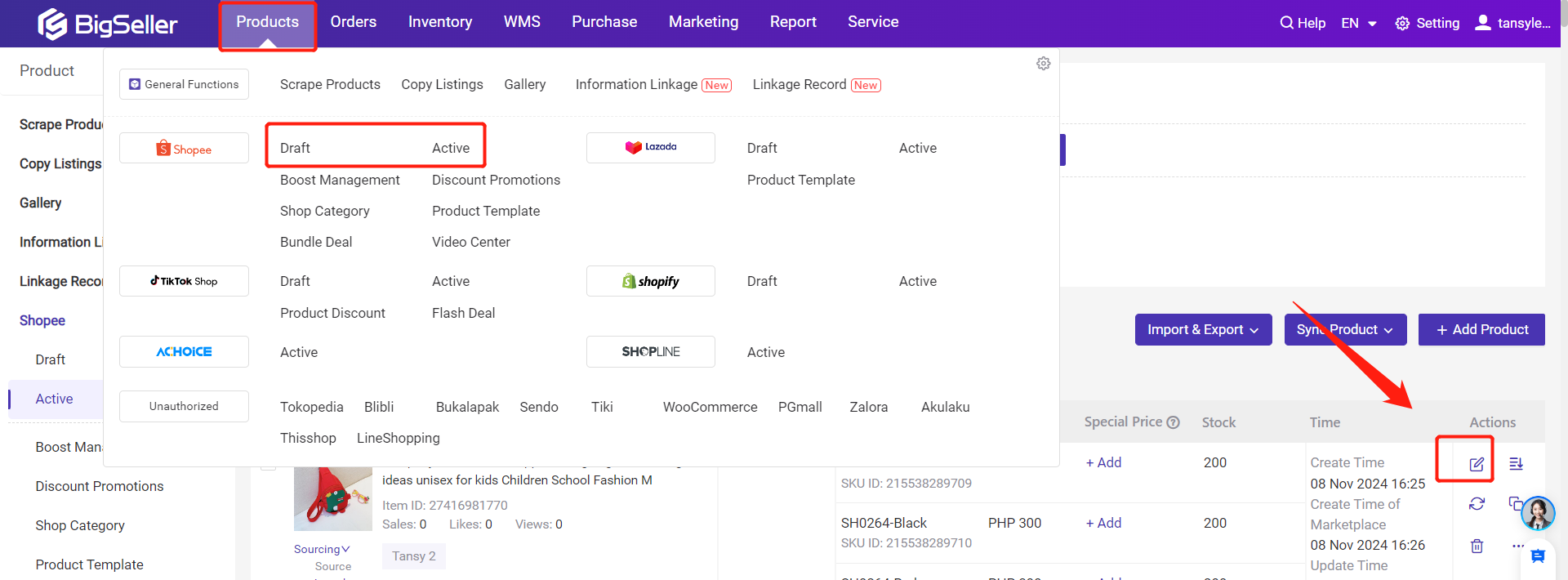
Click into Edit page > Click the edit button on the image
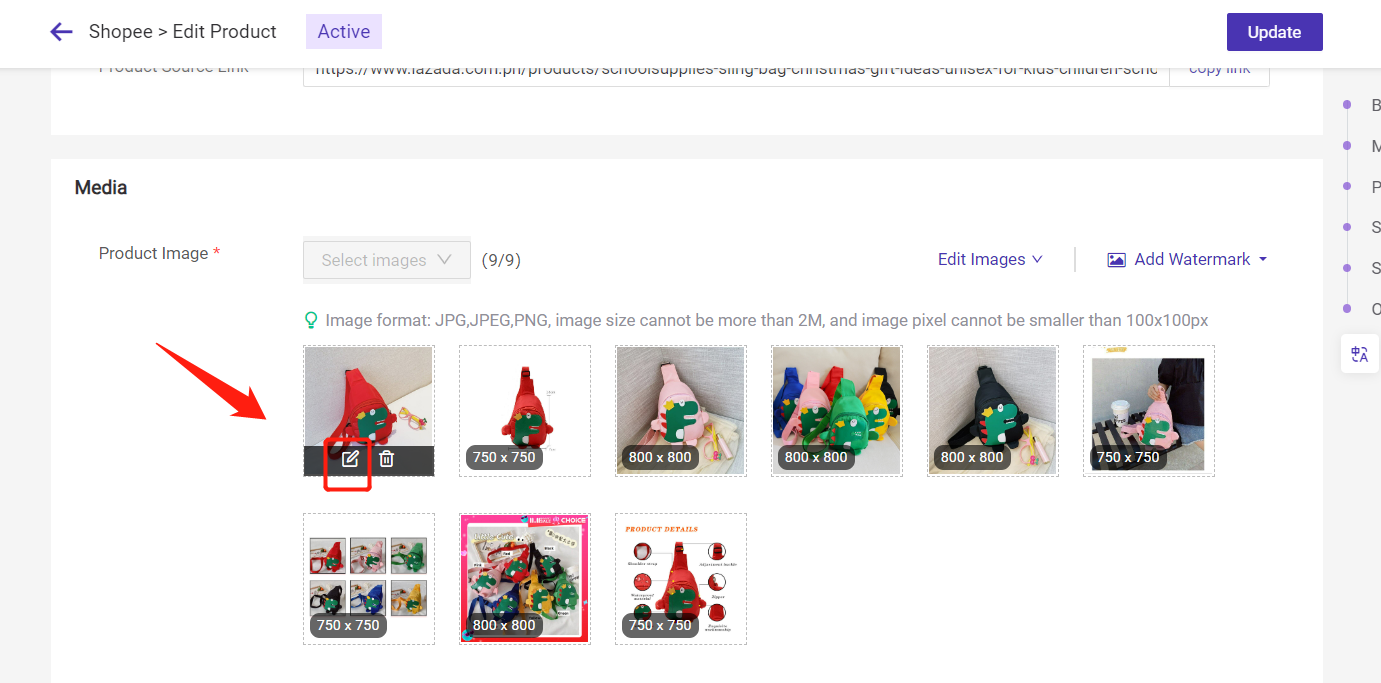
Click Into Product > Active or Draft page > Edit Product Information
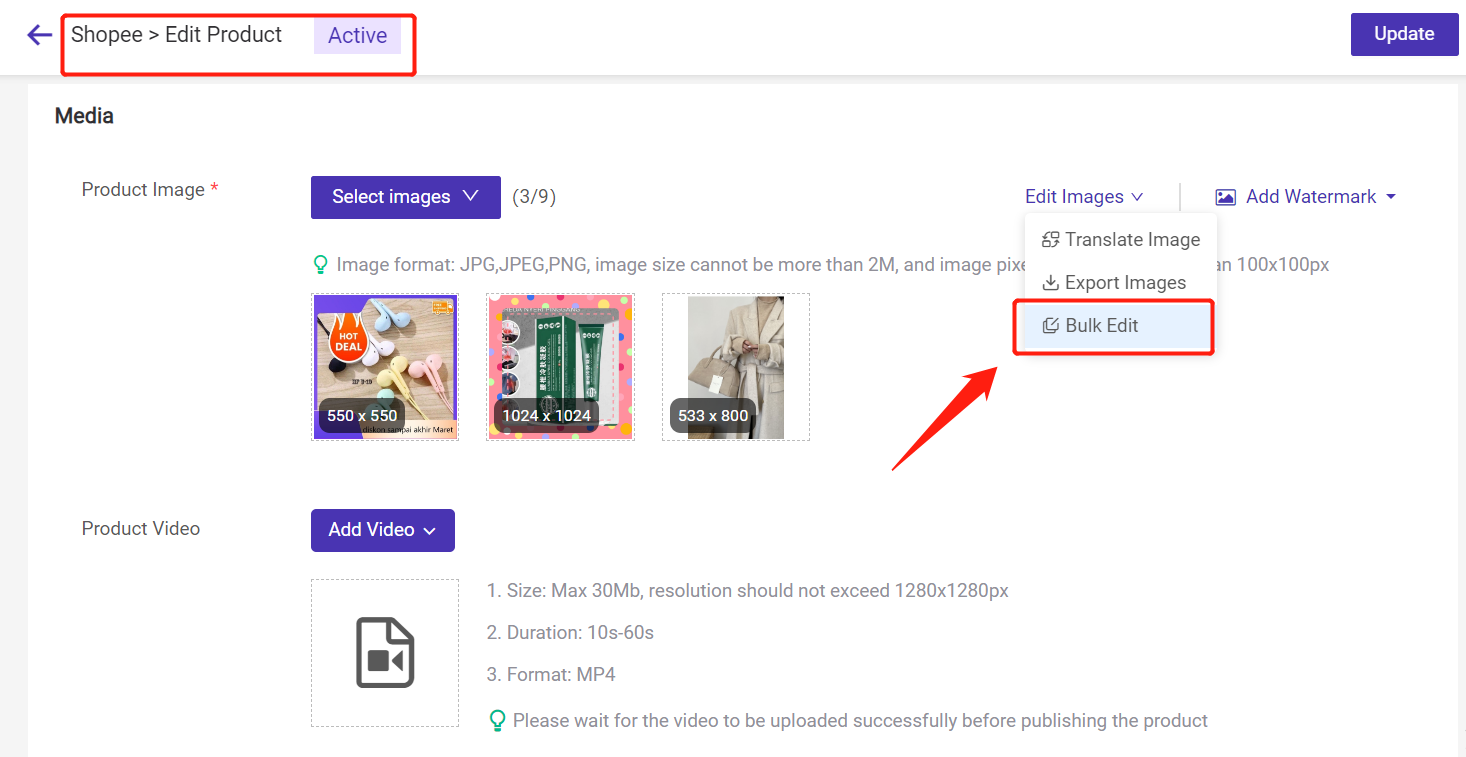
Choose the images you want to edit > Click confirm
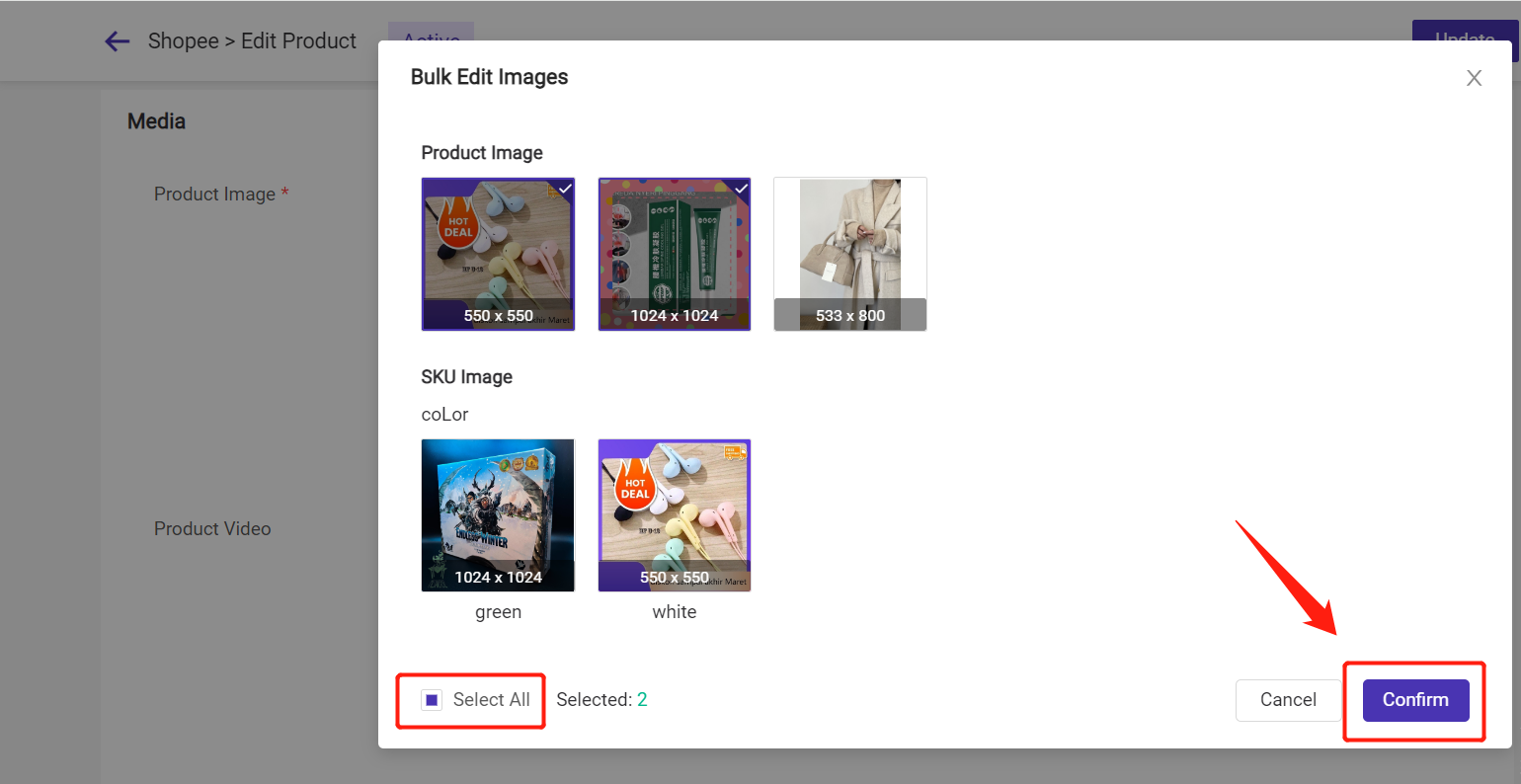
2. Feature Introduction
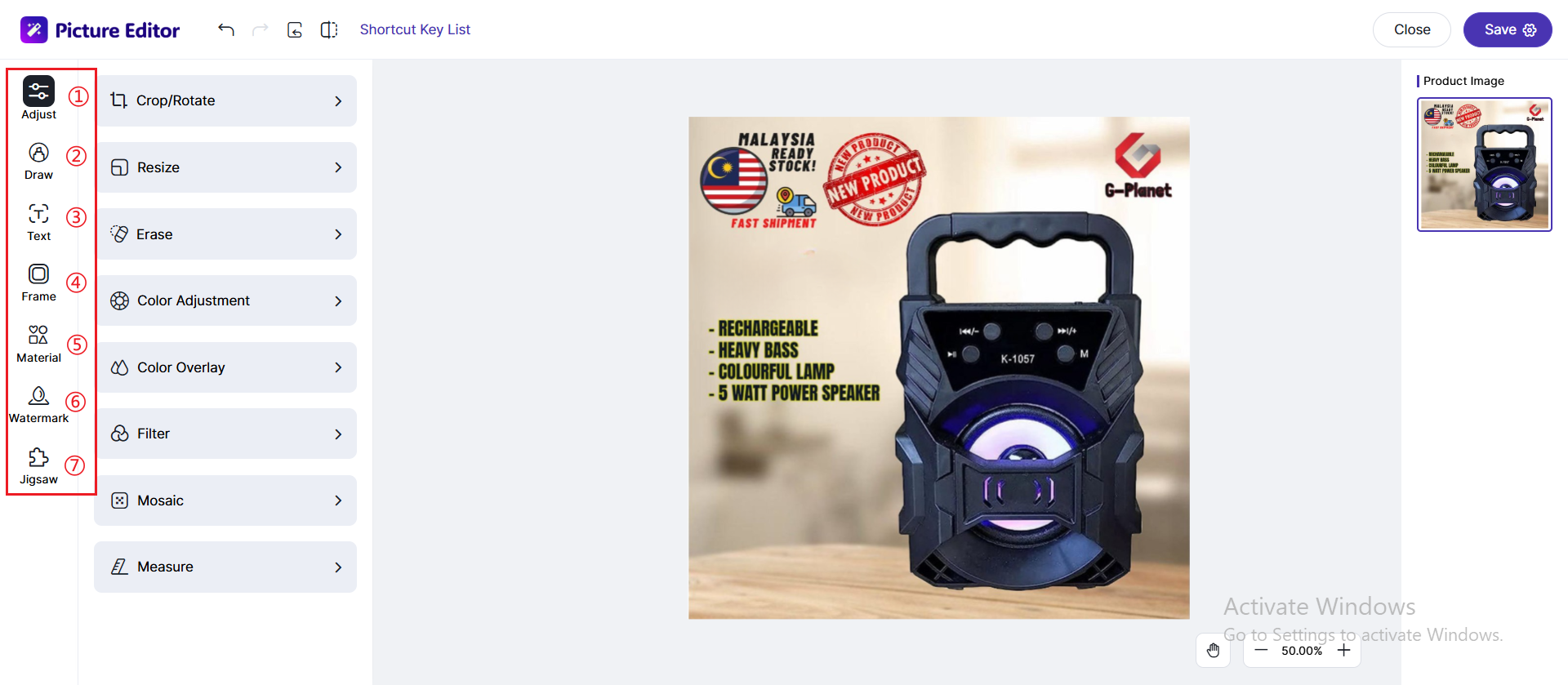
1. Adjustment
[Crop/Rotate]: Crop according to the corresponding proportion, custom proportion, flip the picture up and down/left and right
[Resize]: Adjust the picture size according to the corresponding proportion, custom
[Erase]: Erase specific objects or sections of the image
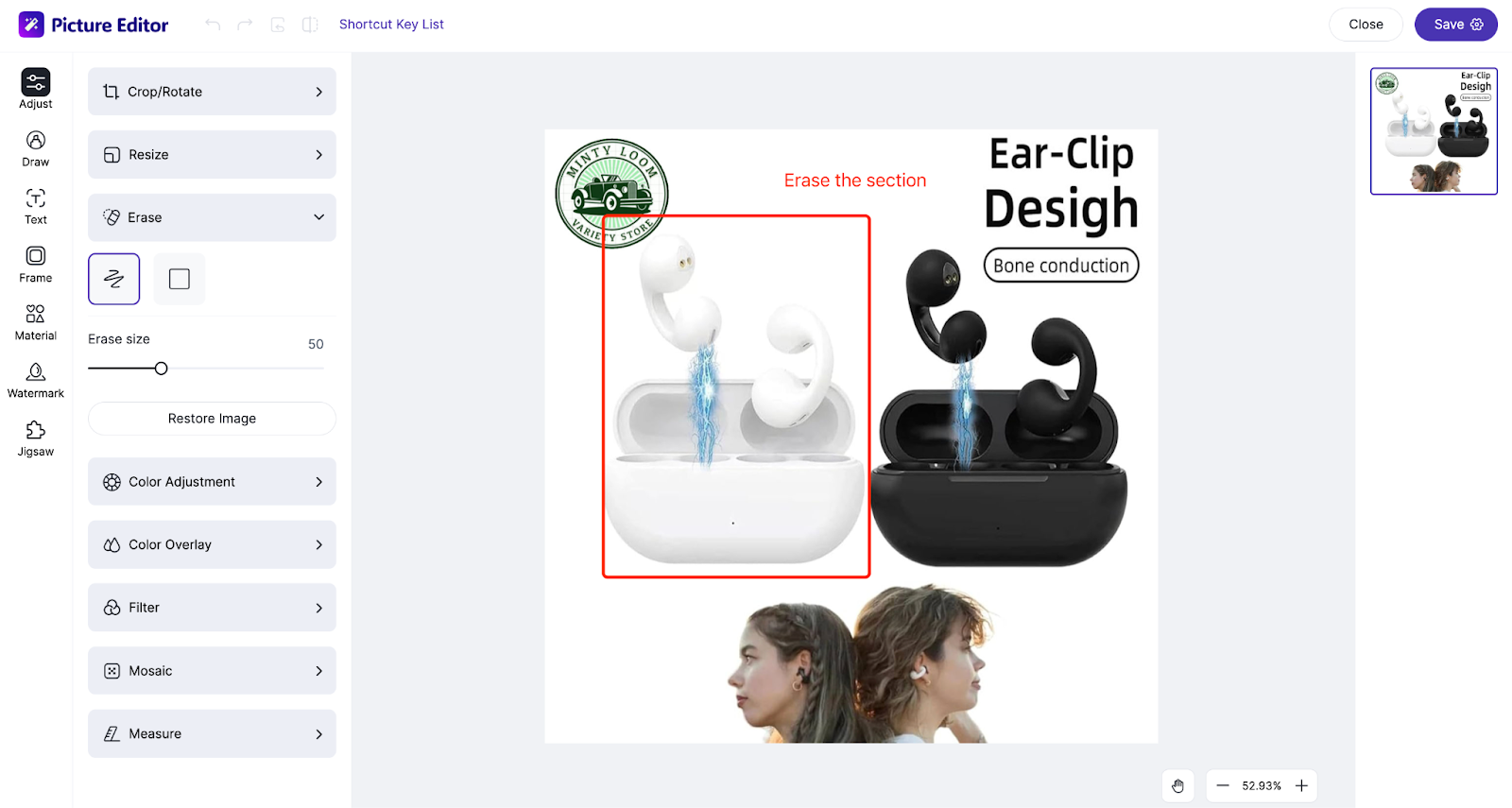
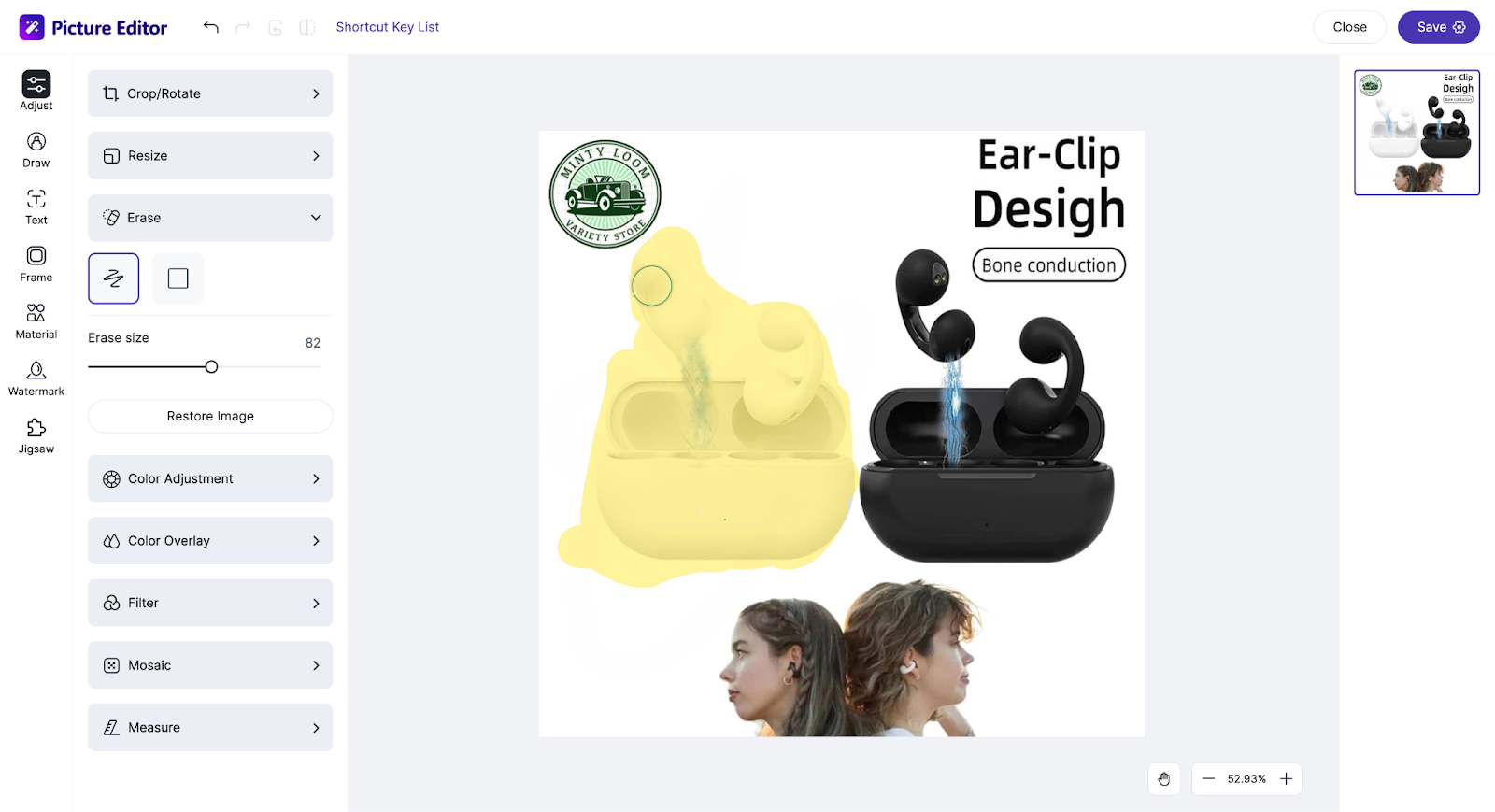
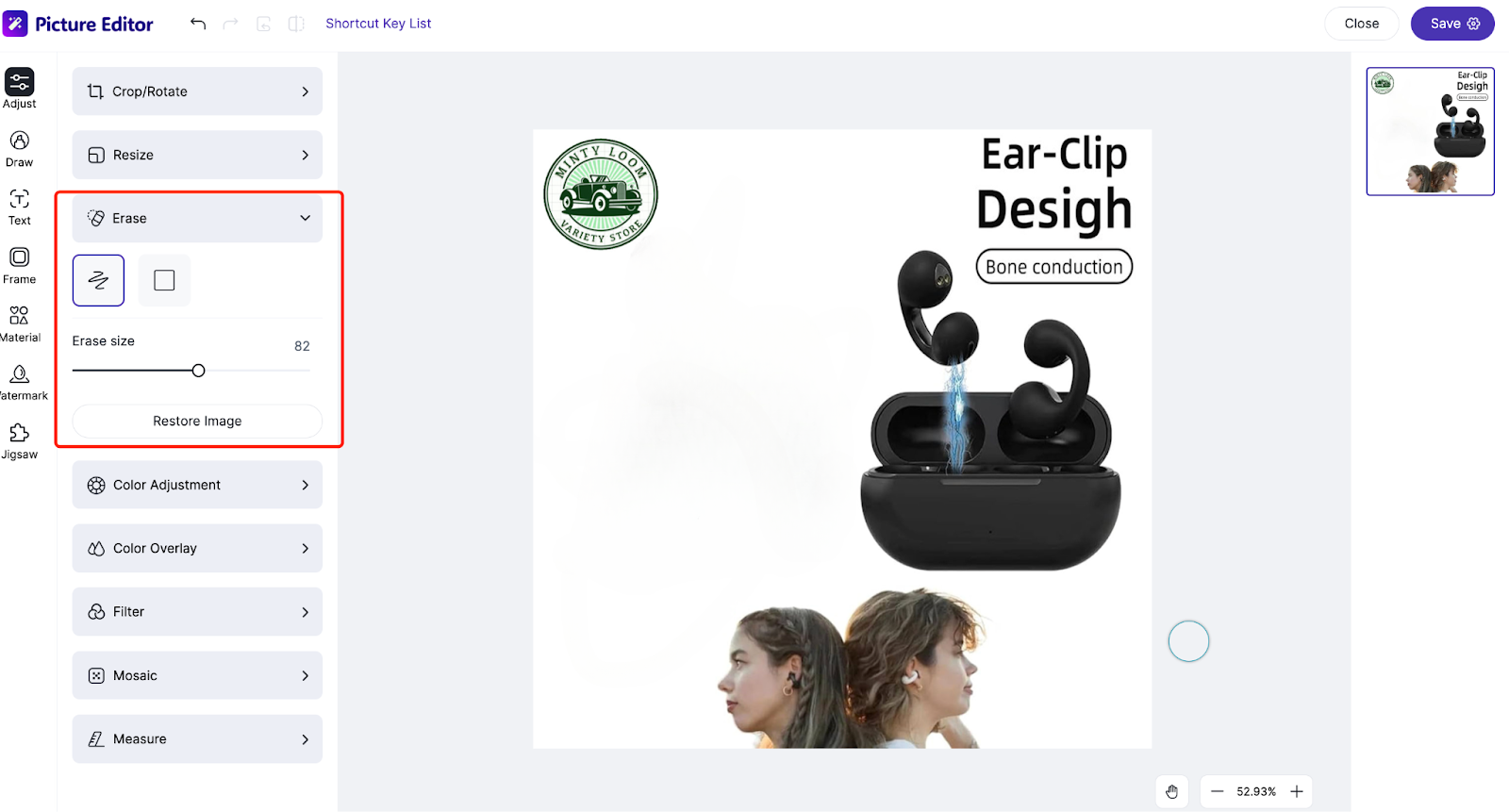
[Color adjustment]: Adjust the clarity, saturation, brightness, contrast, color temperature and hue
[Color overlay]: Overlay color on the picture
[Filter]: Add filter to the picture
2. Drawing: [Line shape]:Customize line drawing
[Mosaic]: Mosaic can be made on the picture
[Measure]: Add a ruler to show the buyer how long and wide the item, which is convenient for buyers to judge and buy. You can customize the size information / text / angle and adjust the font size
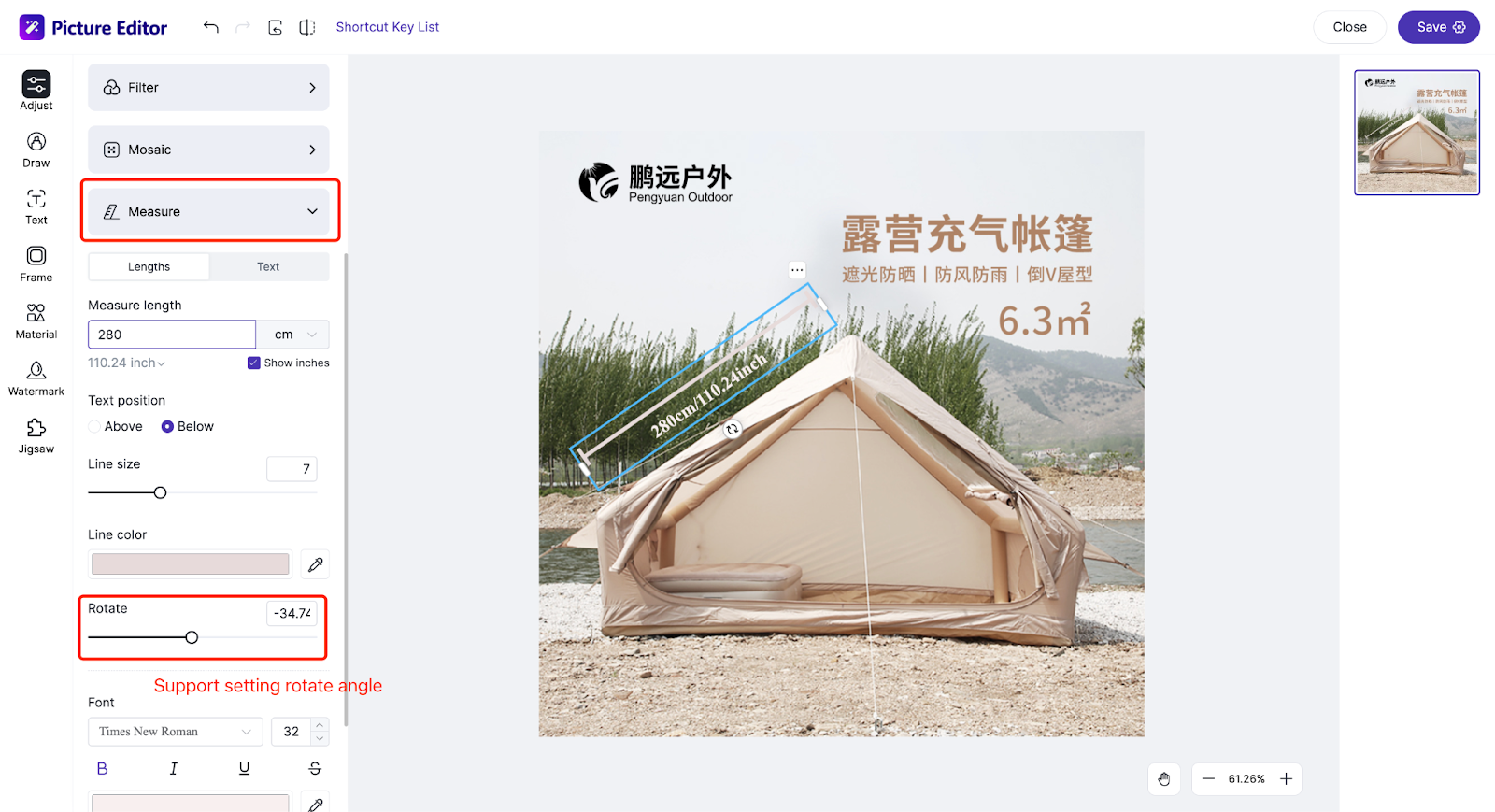
3. Text: Add text, add effects to the text, etc.
4. Border: Add border to the picture
5. Material: Add some material icons to the picture, such as discount logo, etc.
6. Watermark: You can directly copy the picture, paste it in with ctrl+v/upload the picture locally, and add a watermark
7. Jigsaw: You can select and arrange multiple images into a grid layout, effectively stitching several images together to create a single composite image
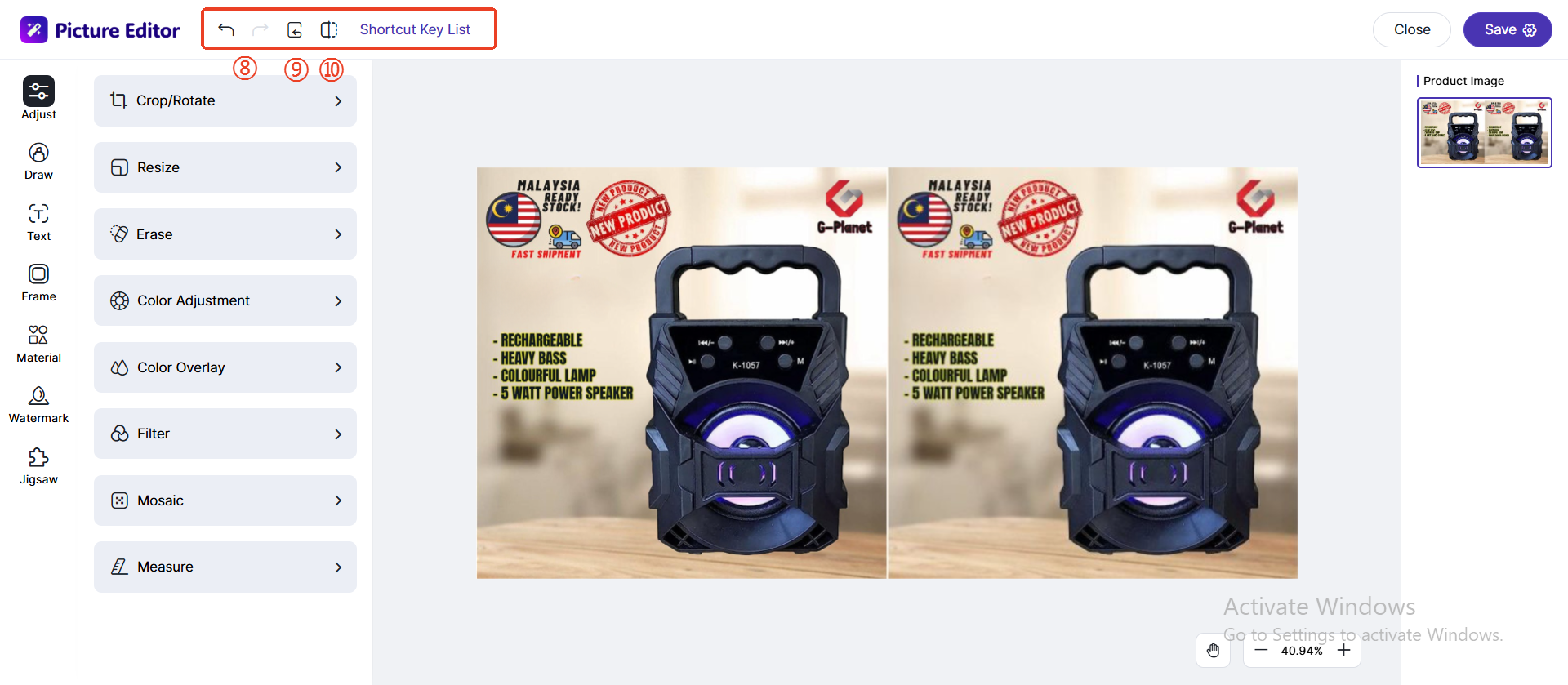
8. Undo/Redo: Undo/ redo the current operation
9. Restore: Restore the original image
10. Comparison: Compare the effects before and after editing
2. White-background Images - One Click Background Remover
- Background images feature will consume BigCoins. Every 1 BigCoin can convert 2 images into white-background images. If there are no more than 2 images, it will still be charged 1 BigCoin.
- Supports only images with a resolution under 1280x1280px, size under 2MB, and formats JPEG, JPG, PNG, BMP, or WEBP.
How to use this feature?
Step 1: Click Into Product > Active or Draft page > Edit Product Information
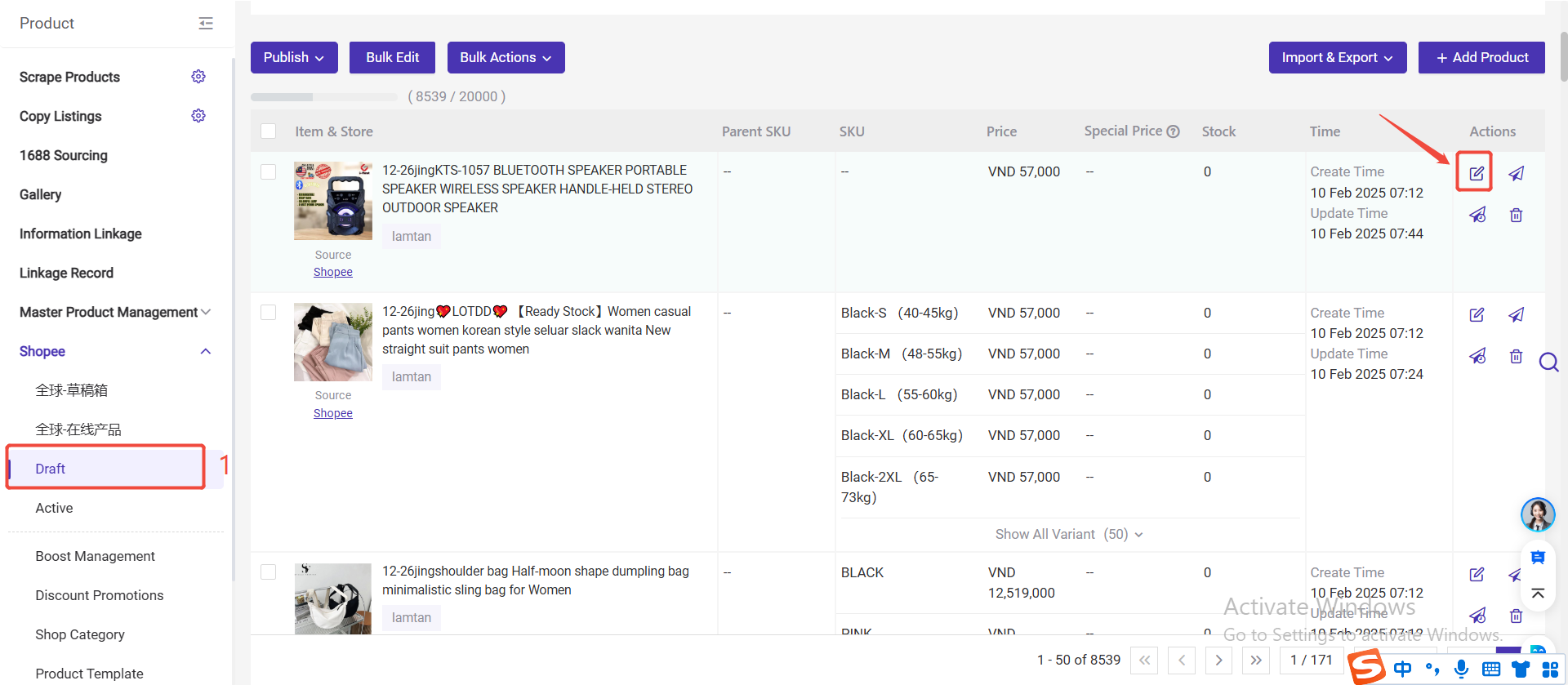
Step 2: Click "Edit Images" button > White-background Images
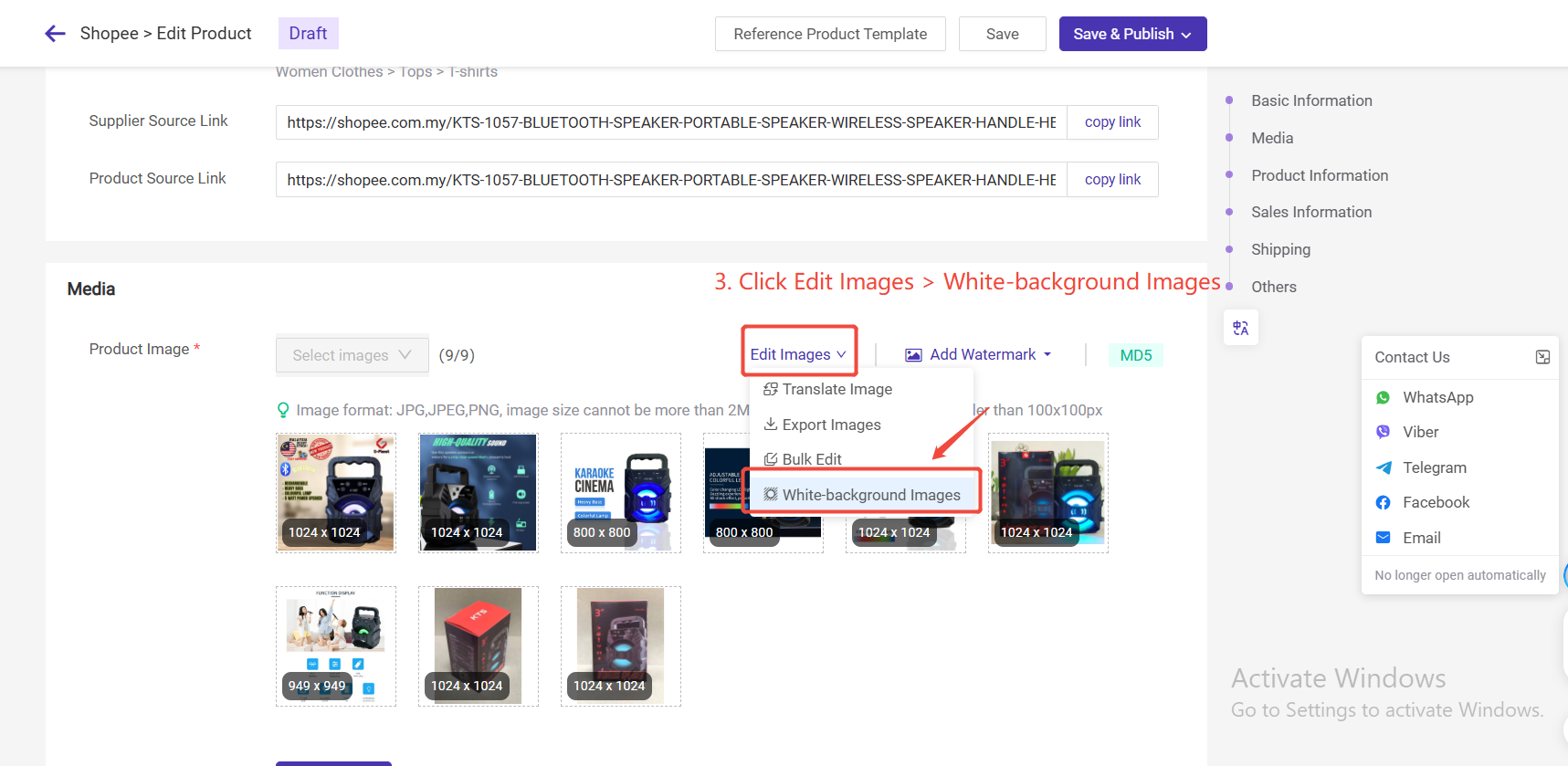
Step 3: Select images and click for white background
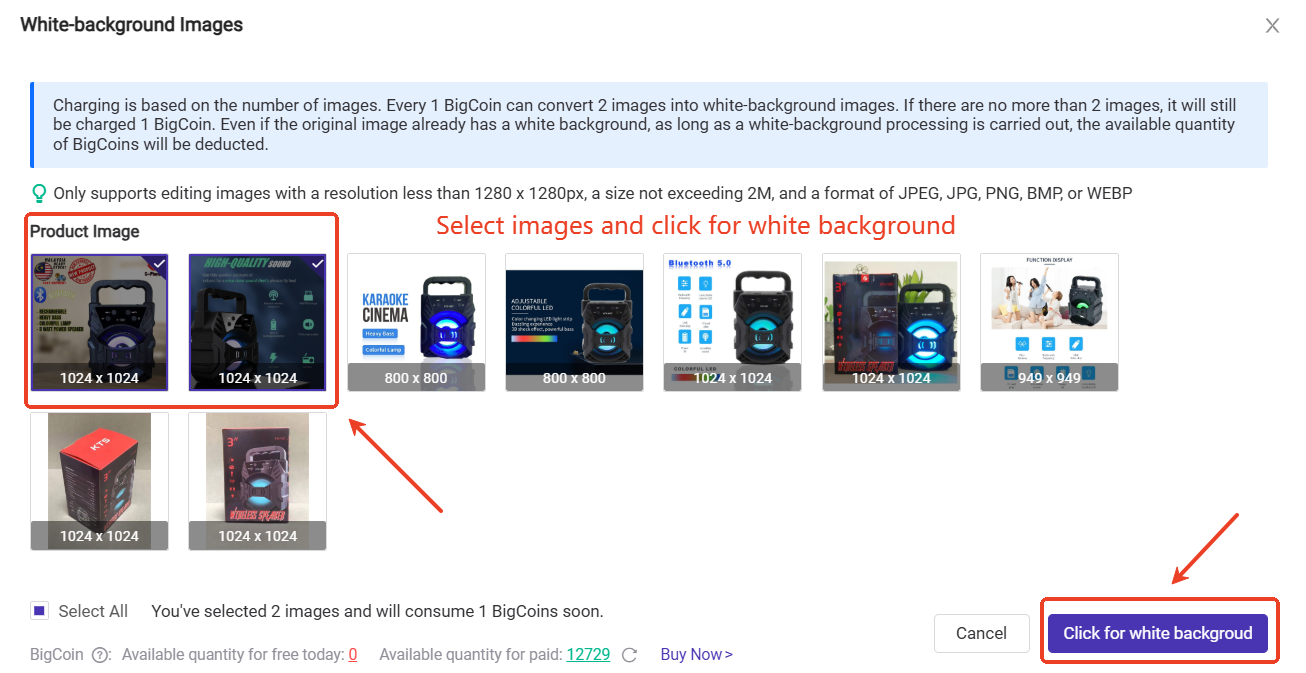
Step 4: Check conversion results to white background image. After clicking "Confirm", the original image will be covered.
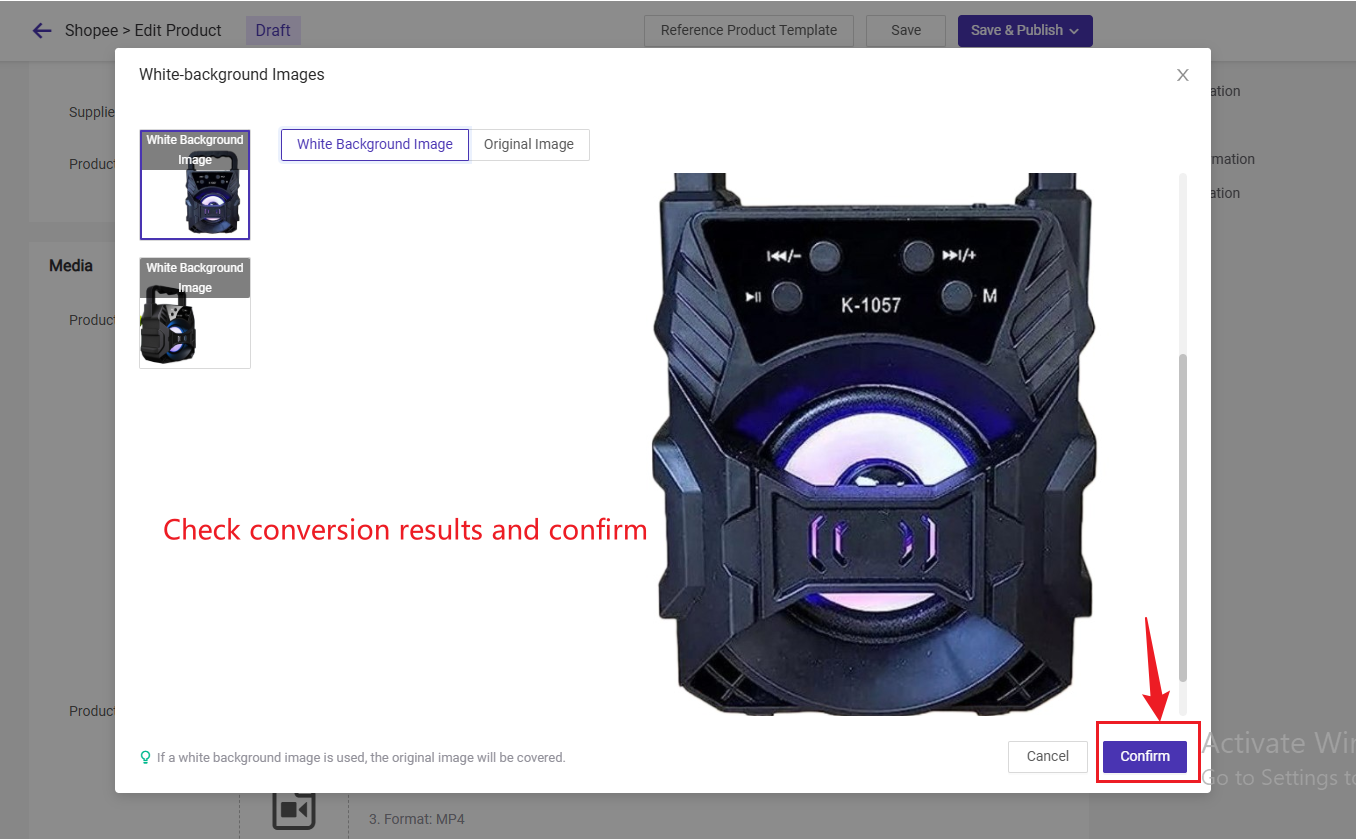
▶ Video Tutorial
Is this content helpful?
Thank you for your feedback. It drives us to provide better service.
Please contact us if the document can't answer your questions