How to Create Shopee Ads in BigSeller?
With BigSeller, you can easily create and manage Shopee Search Ads and Discovery Ads to boost your product visibility and sales.
-
Search Ads help your products appear at the top of search results when shoppers look for relevant keywords, ensuring they get noticed.
-
Discovery Ads place your products in high-traffic areas like Daily Discover and You May Also Like.
💡 Note: If you want sub-accounts to use Shopee Ads feature, you can select the Shopee Ads permission in role settings. Please go to Setting > Sub Account Settings > Roles
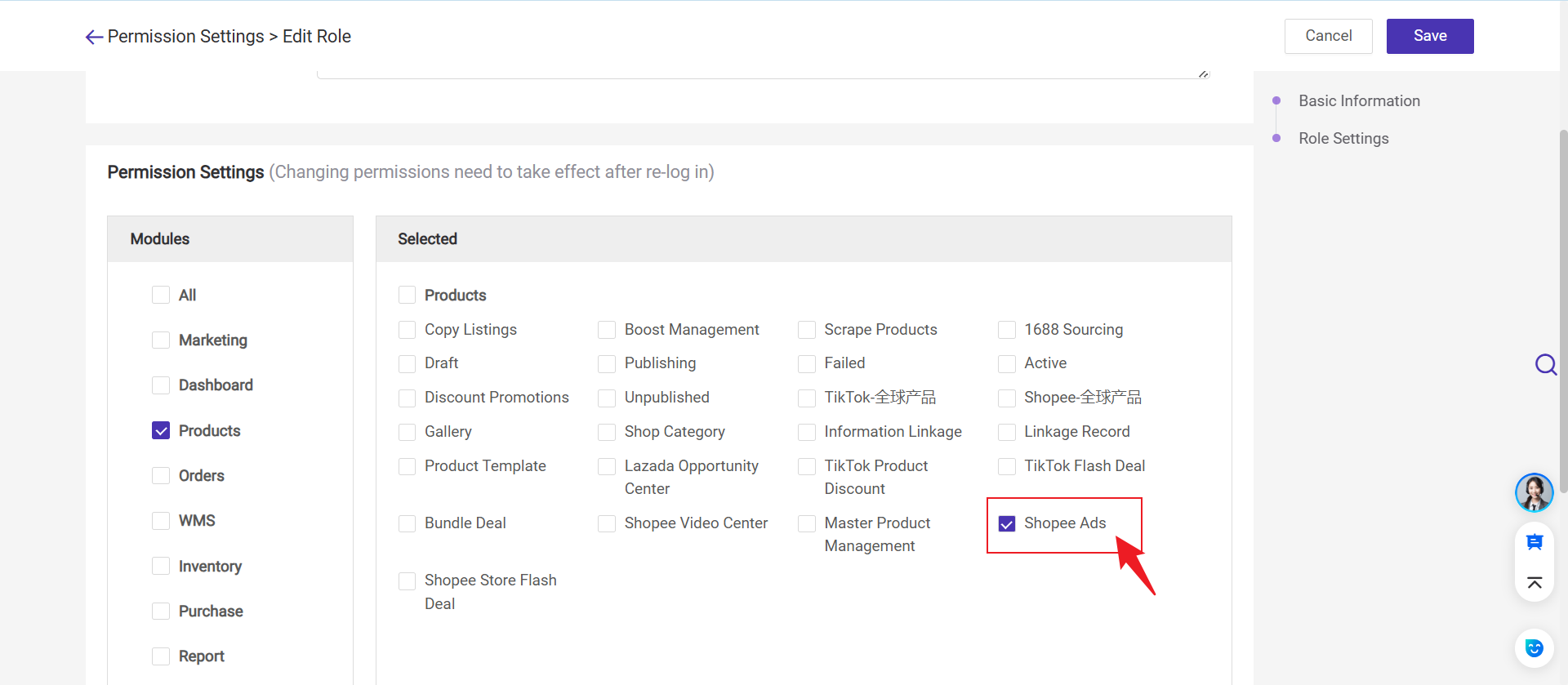
1. Steps to Create Shopee Search Ads and Discovery Ads
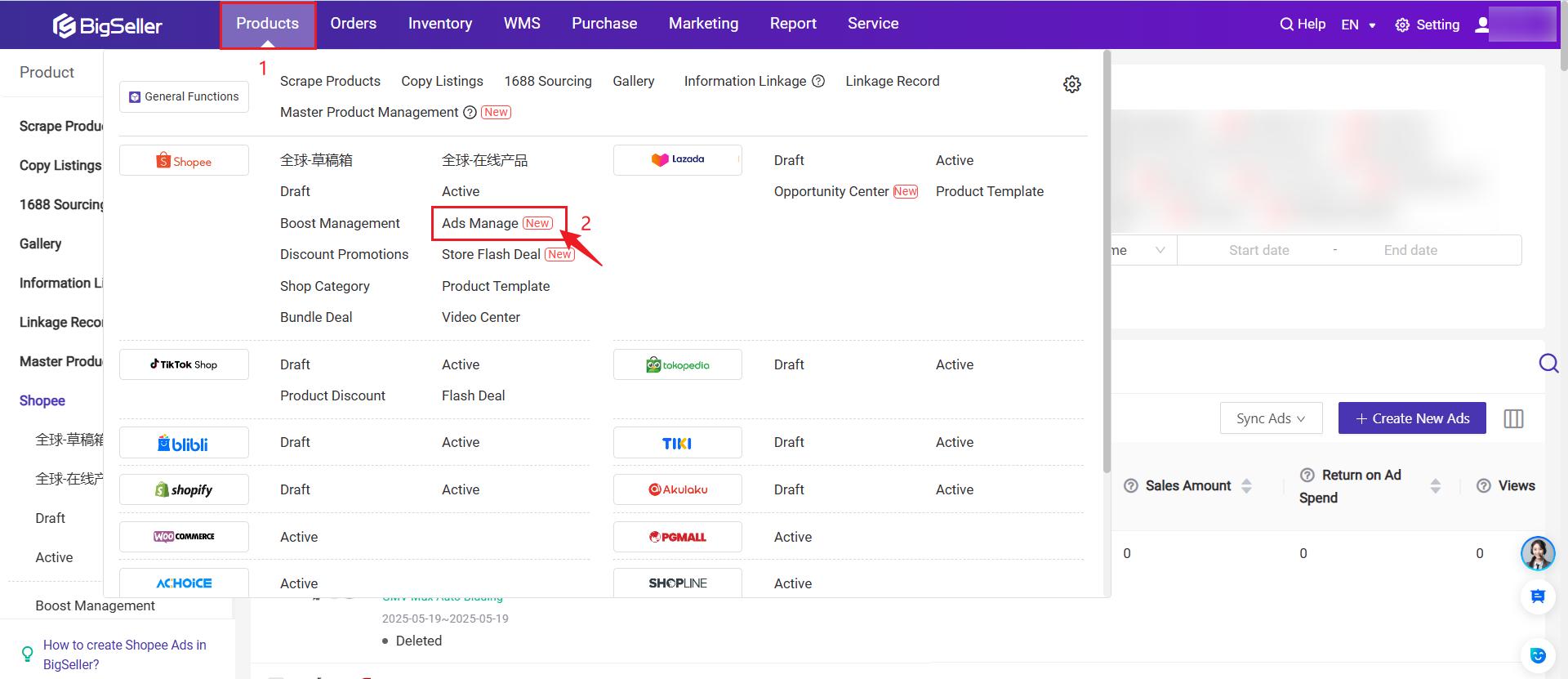
Step 2: Complete Basic Information
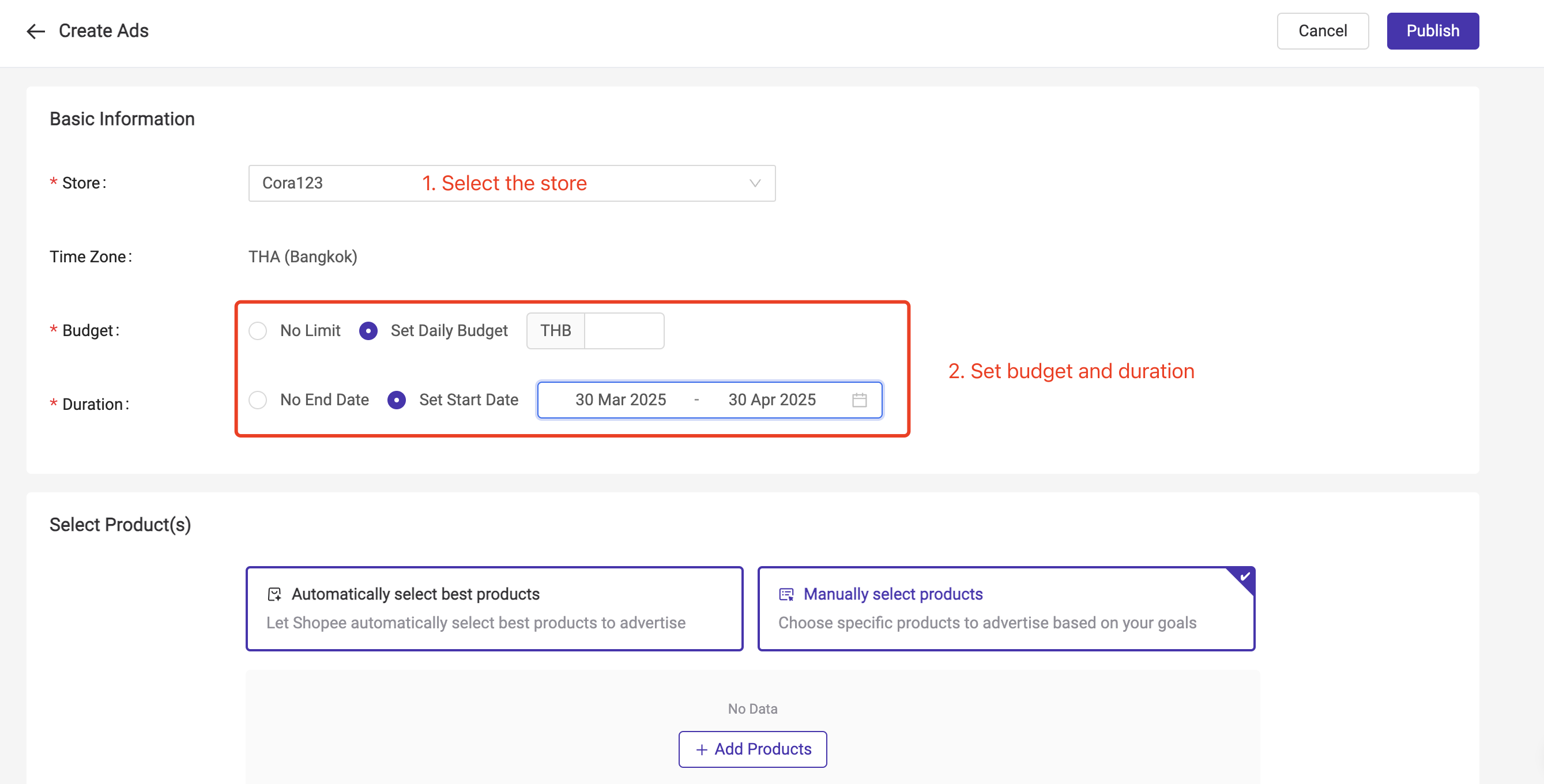
- You can set your budget and time length for your Product Search Ads before publishing them.
- The default mode is "No Limit" for your budget and "No End Date".
- You can Set Daily Budget and Set Start/End Date for each ad. If you set daily budget, your ad will stop running once your daily budget is depleted.
Step 3: Select Ads Products
Method 1: Auto Selected
- If you select this method, shopee will auto select best items and and bid the keywords for you.
- GMV Max Auto Bidding: With Auto-Selected keywords, Shopee will select keywords relevant to your product and optimise them for you.
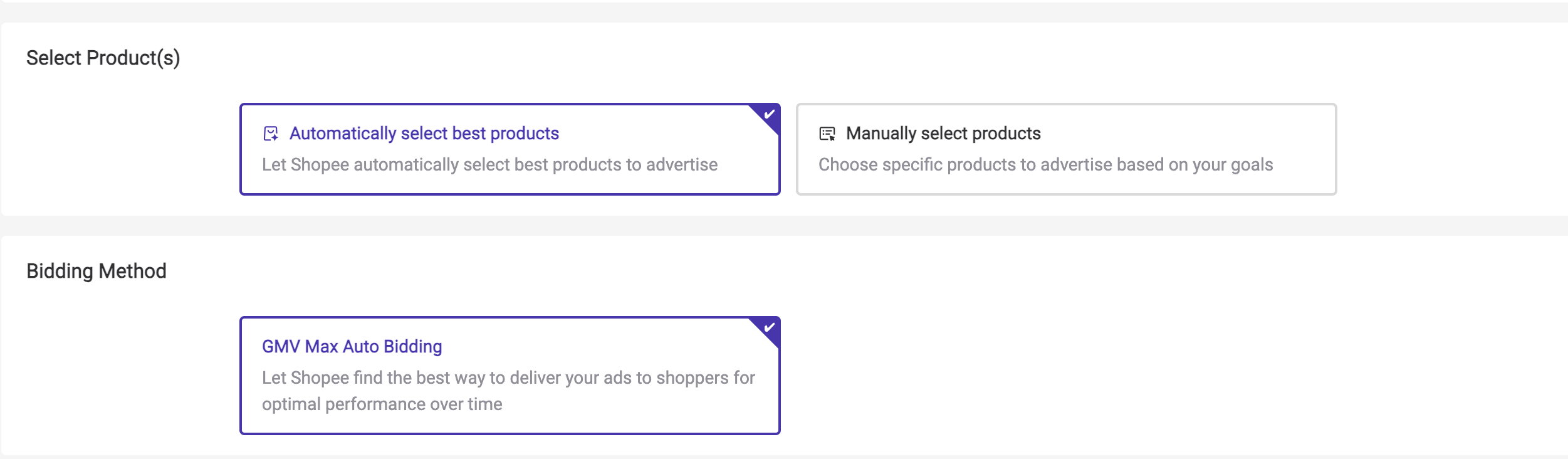
- For advanced users or those aiming for top search placement, you can manually choose products.
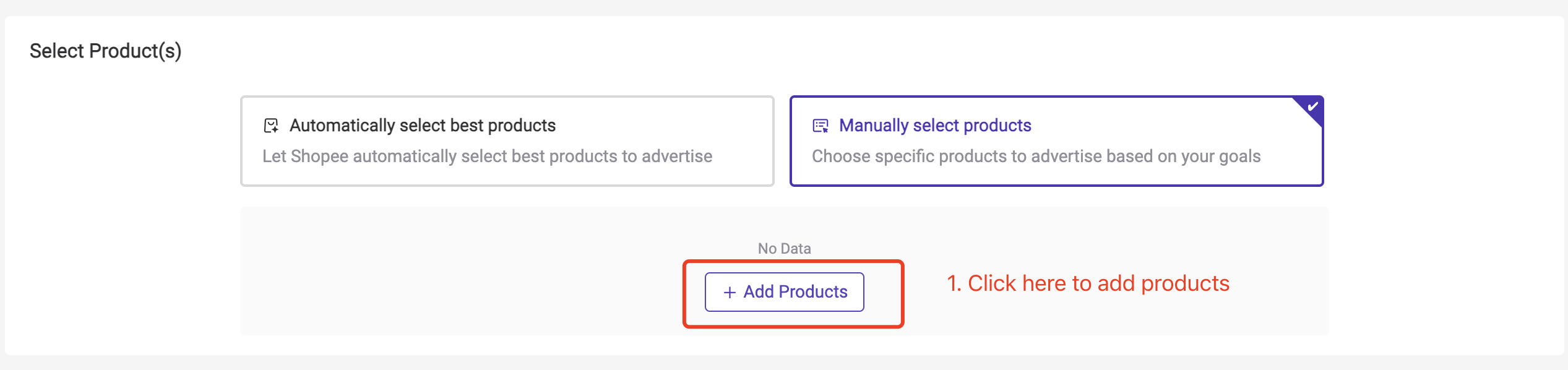
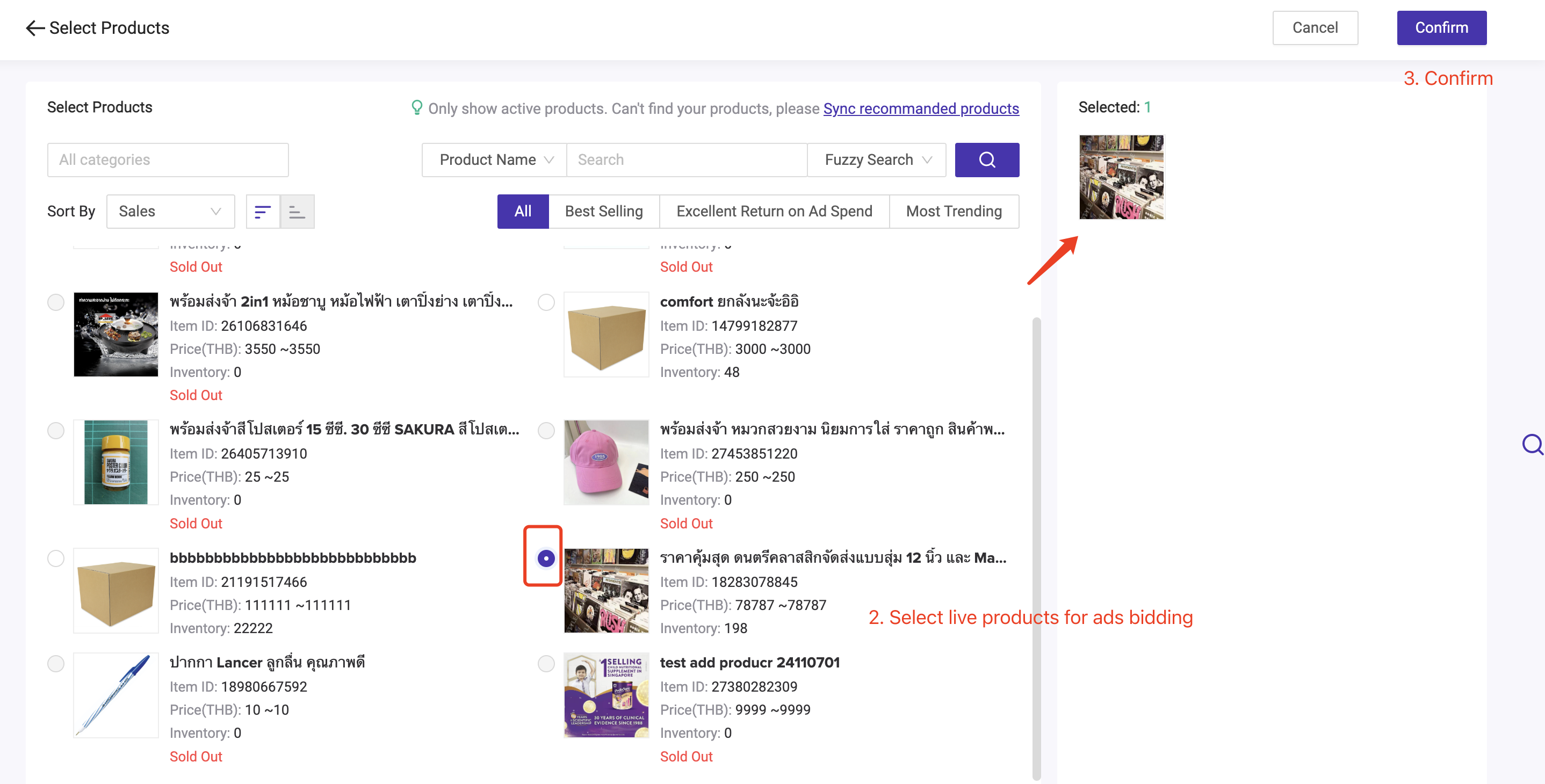
After the products are added, you need to select the bidding method (GMV Max Auto Bidding or GMV Max Custom ROAS )
Step 4: Set Bidding Method
Option 1: GMV Max Auto Bidding
-
Auto Bidding: Shopee will select keywords relevant to your product and auto bid them for you.
-
Custom ROAS: Shopee will optimize based on your own custom ROAS target (ROAS = GMV ÷ expense).
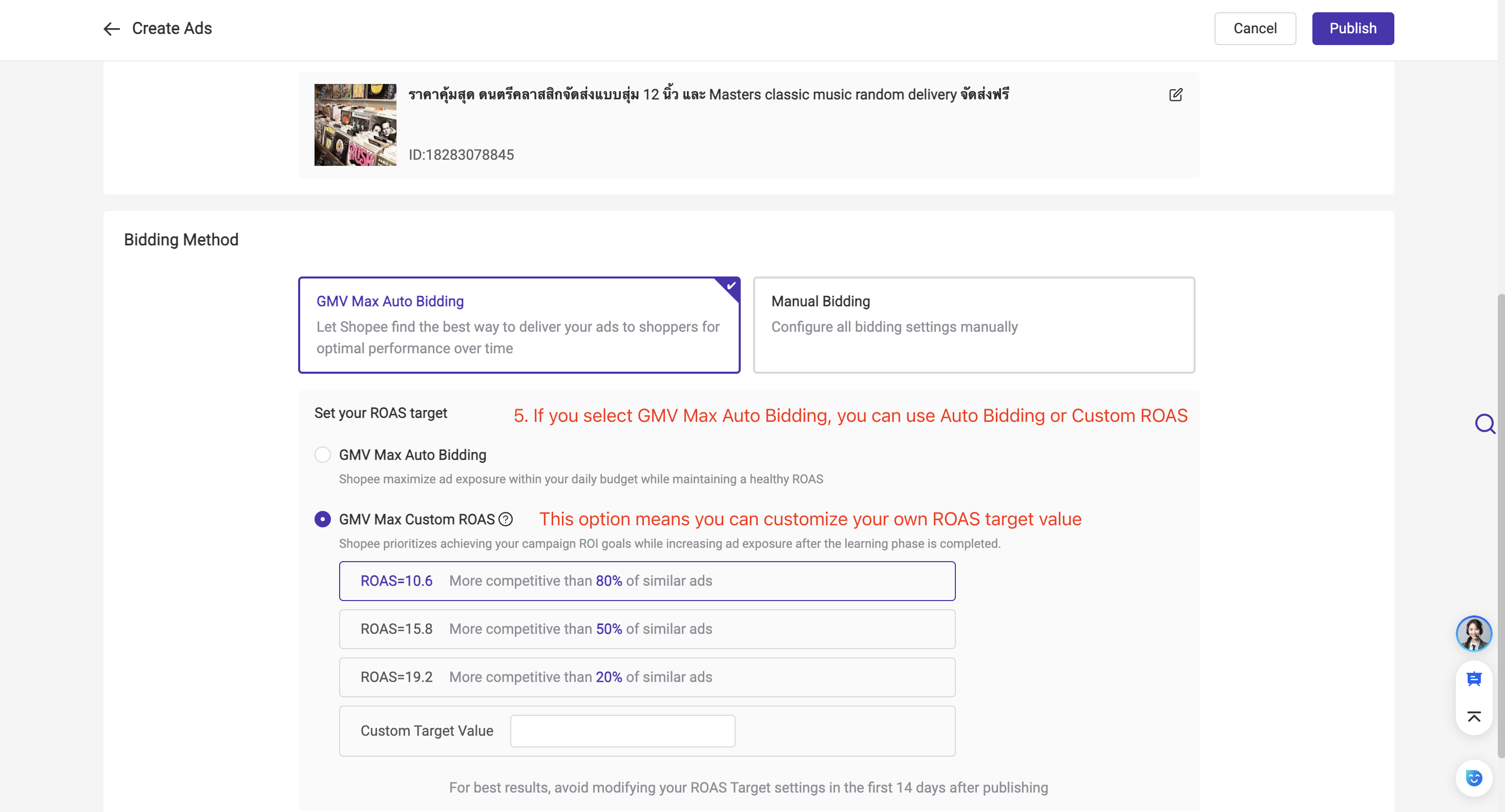
You will need to select your own keywords, set bid prices and match types for your ads.
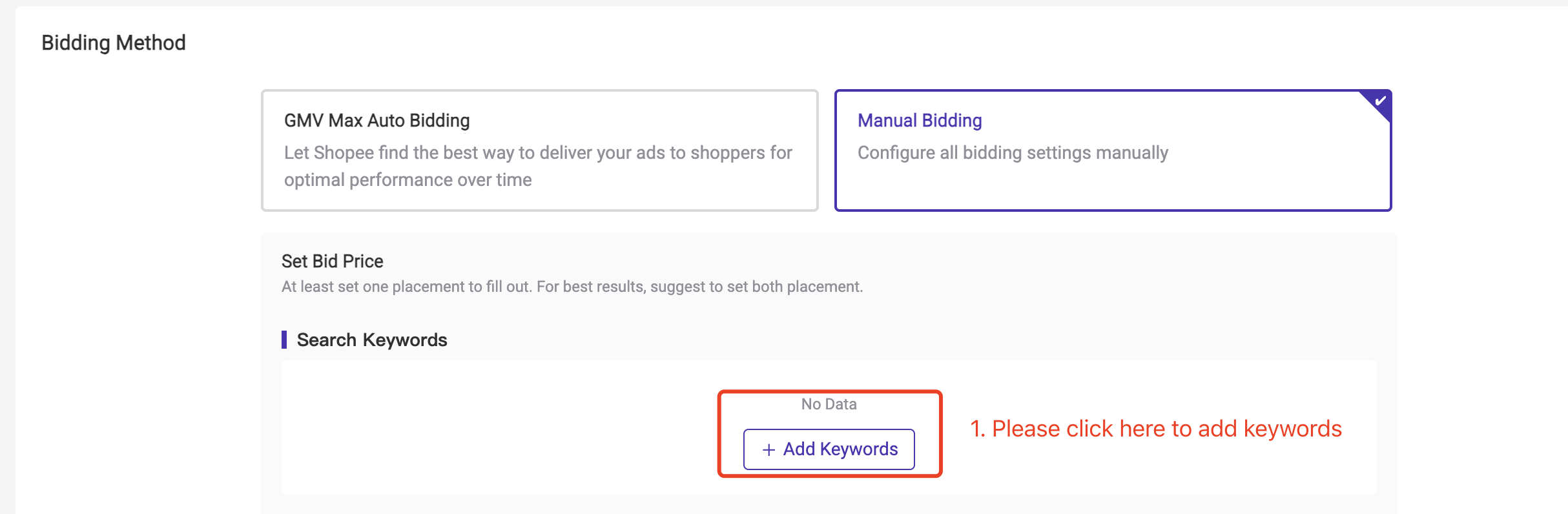
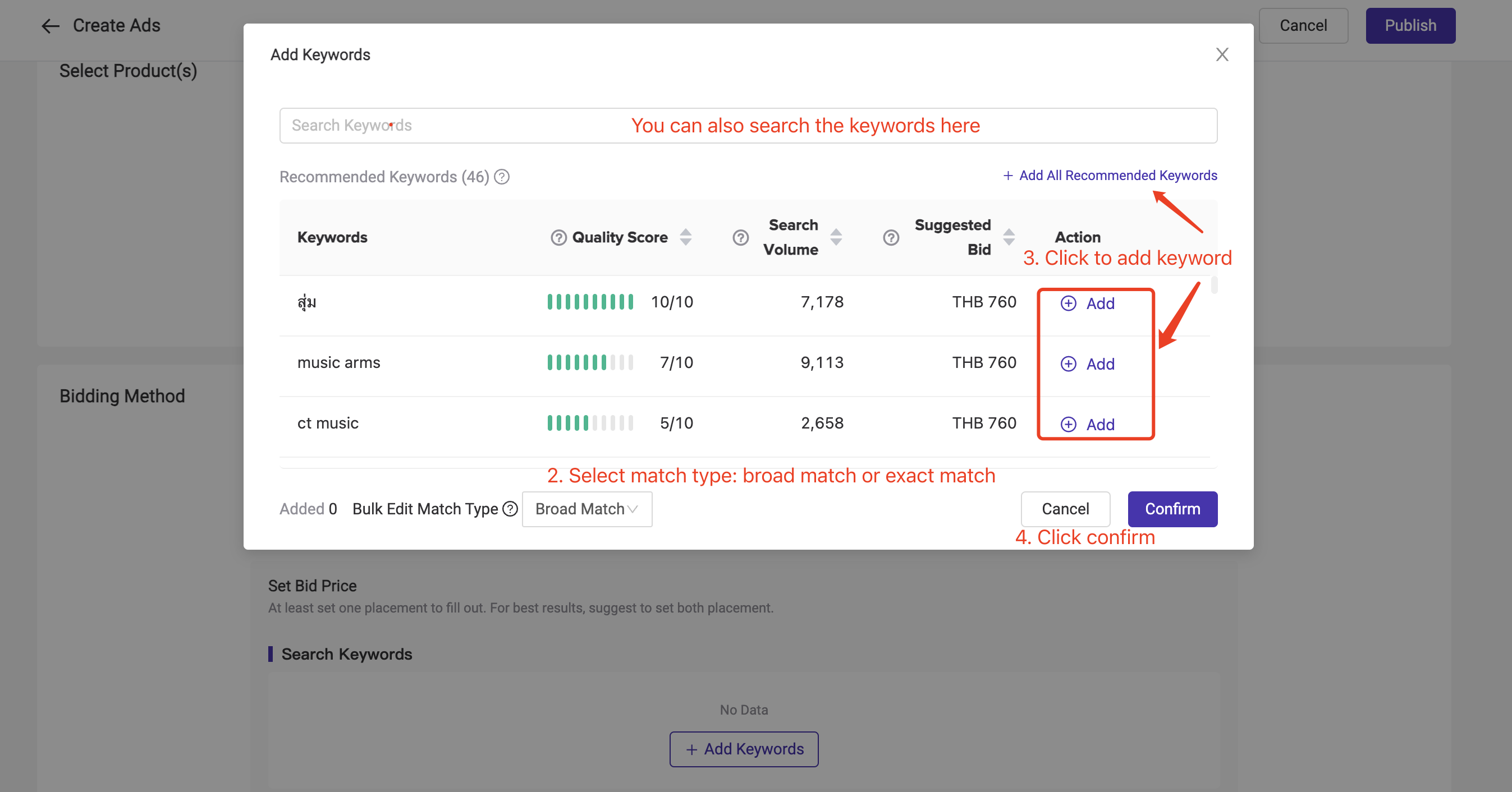
💡 Quality Score measures how relevant and appealing your ad is to the keyword. A higher score improves your ad rank, which is determined by this score and your bid price.
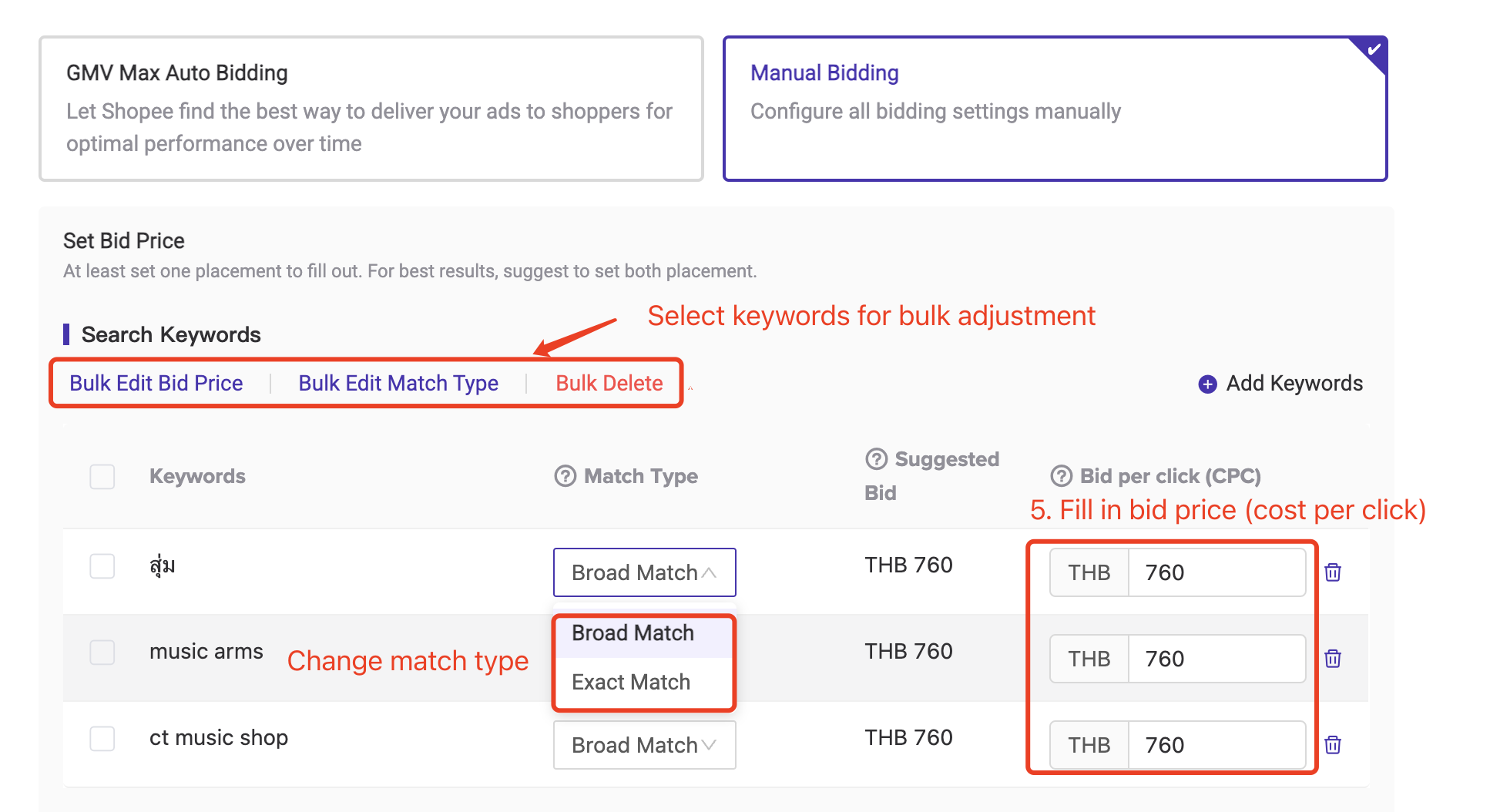
💡 Difference between Broad Match and Exact Match
- Broad Match (Default): Your ad appears when buyers search for related terms, even if their search doesn’t include your exact keywords.
- Exact Match: Your ad only appears when shoppers search for the exact keyword you bid on.
📚 Manual Bidding for Discovery Ads
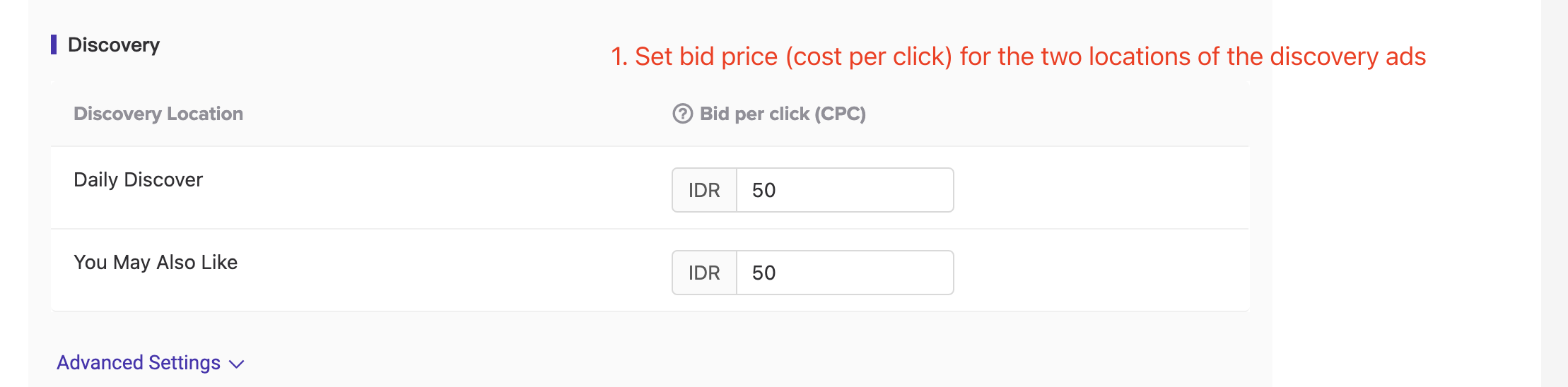
- You can use the Advanced Settings to disable one of the Discovery Locations.
- In addition, you can also enable Bid Optimization to let Shopee adjust your bid price according to your ads performance.
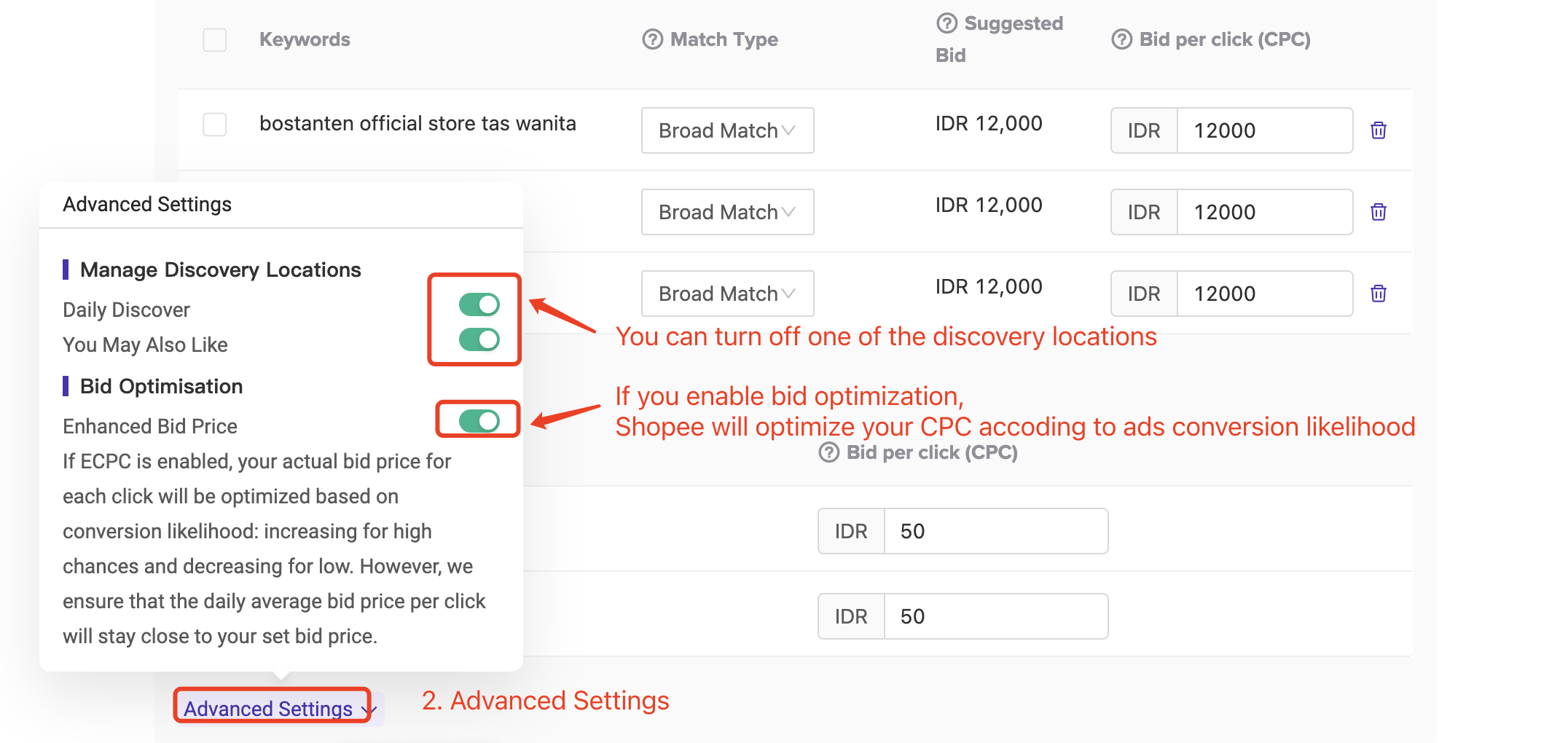
Step 5: After you have set the product selection and bidding method, you can publish the ads.
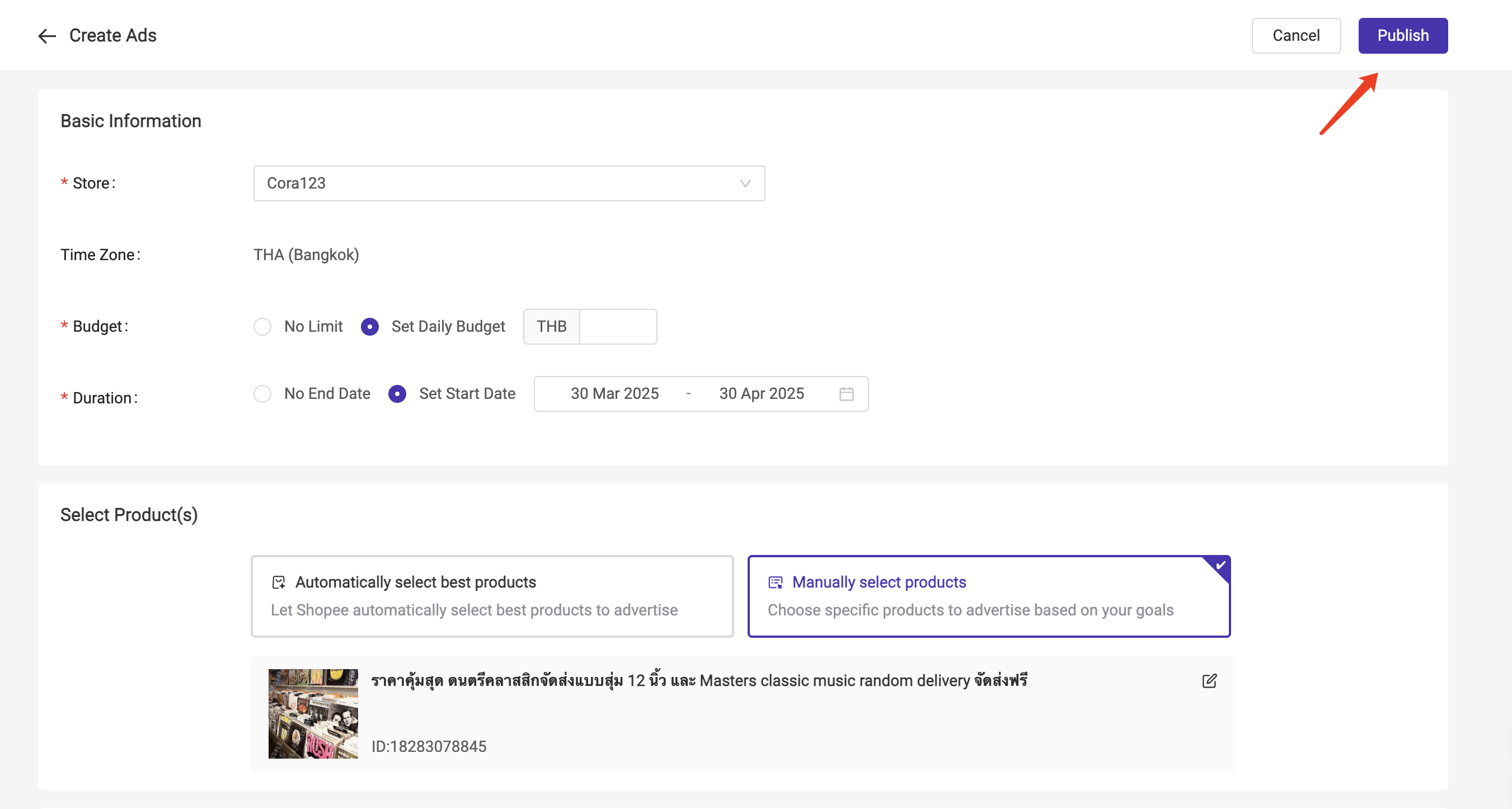
2. Available Actions on Shopee Ads Page
2.1 Sync Ads
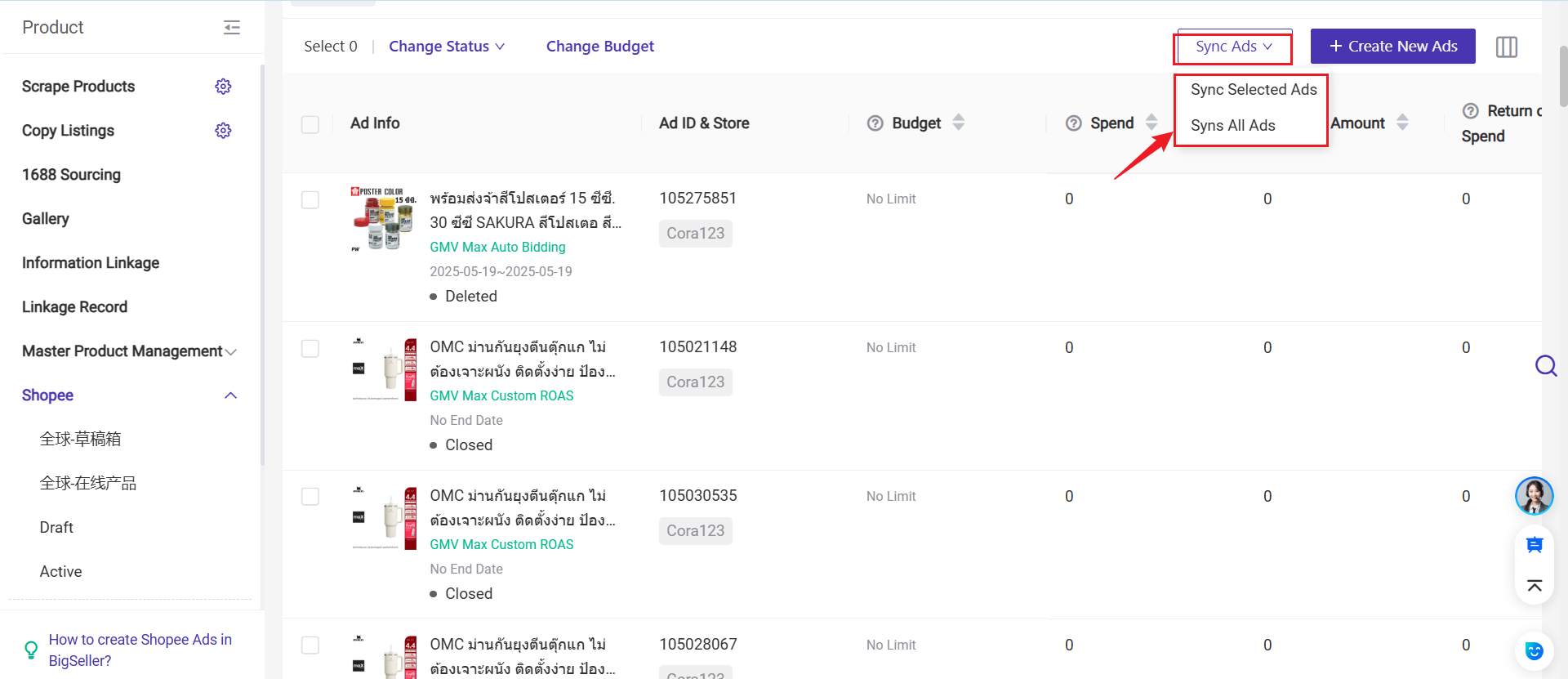
- Sync Selected Ads means selecting a few ads products first and then clicking the button to sync the latest information from the Seller Center to BigSeller.
- Sync All Ads does not require selecting ads products beforehand. Clicking the button will update ads items from the Seller Center that have not yet been synced to BigSeller.
2.2 Filter Shopee Ads
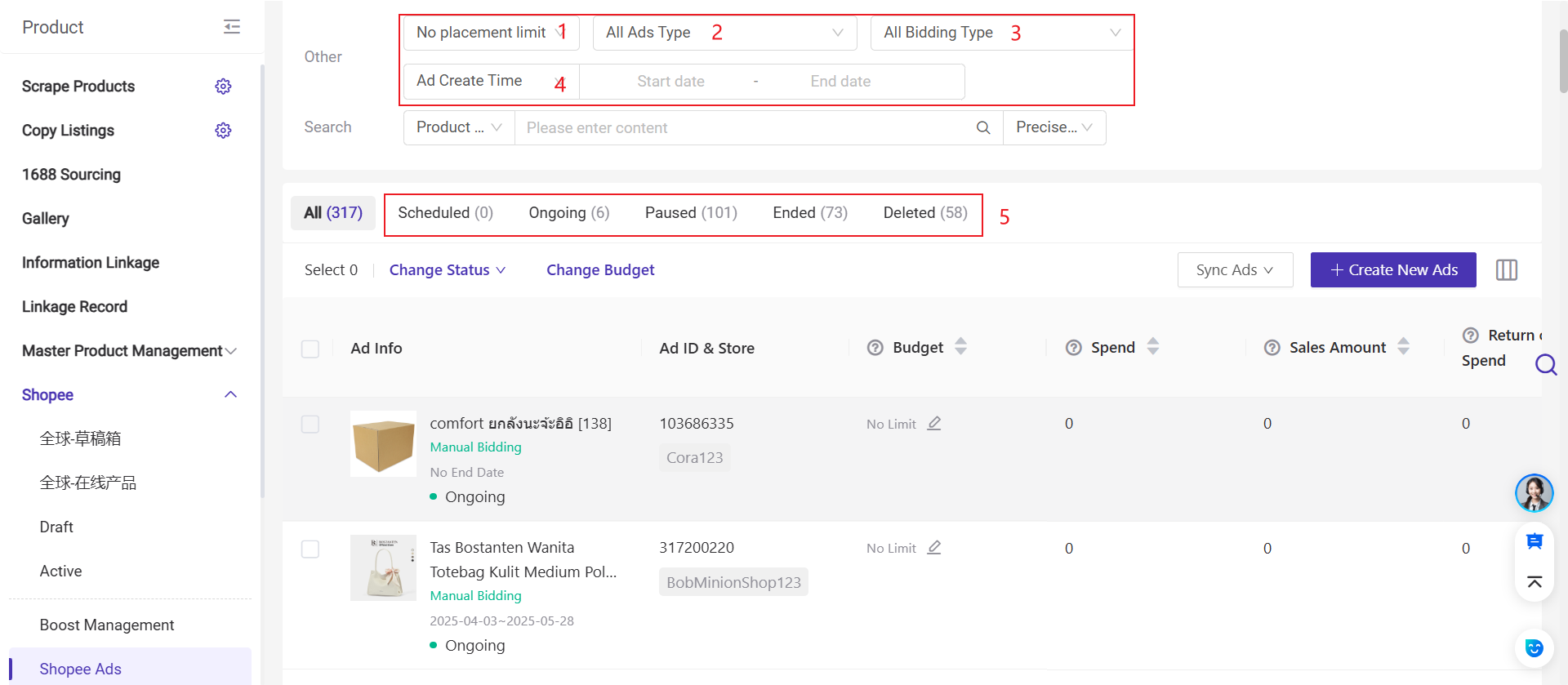
-
By Placement: All, Discovery, Search
-
By Ads Types: All, Auto Product Ads, Manual Product Ads
-
By Bidding Type: All, GMV Max Auto Bidding, GMV Max Custom ROAS, Manual Bidding
-
By Ad Create Time: Select start date and end date
-
By Ads Status: Scheduled, Ongoing, Paused Ended, Delete
2.3 Change status
Click "Change Status" to pause, resume, stop or start the selected ads
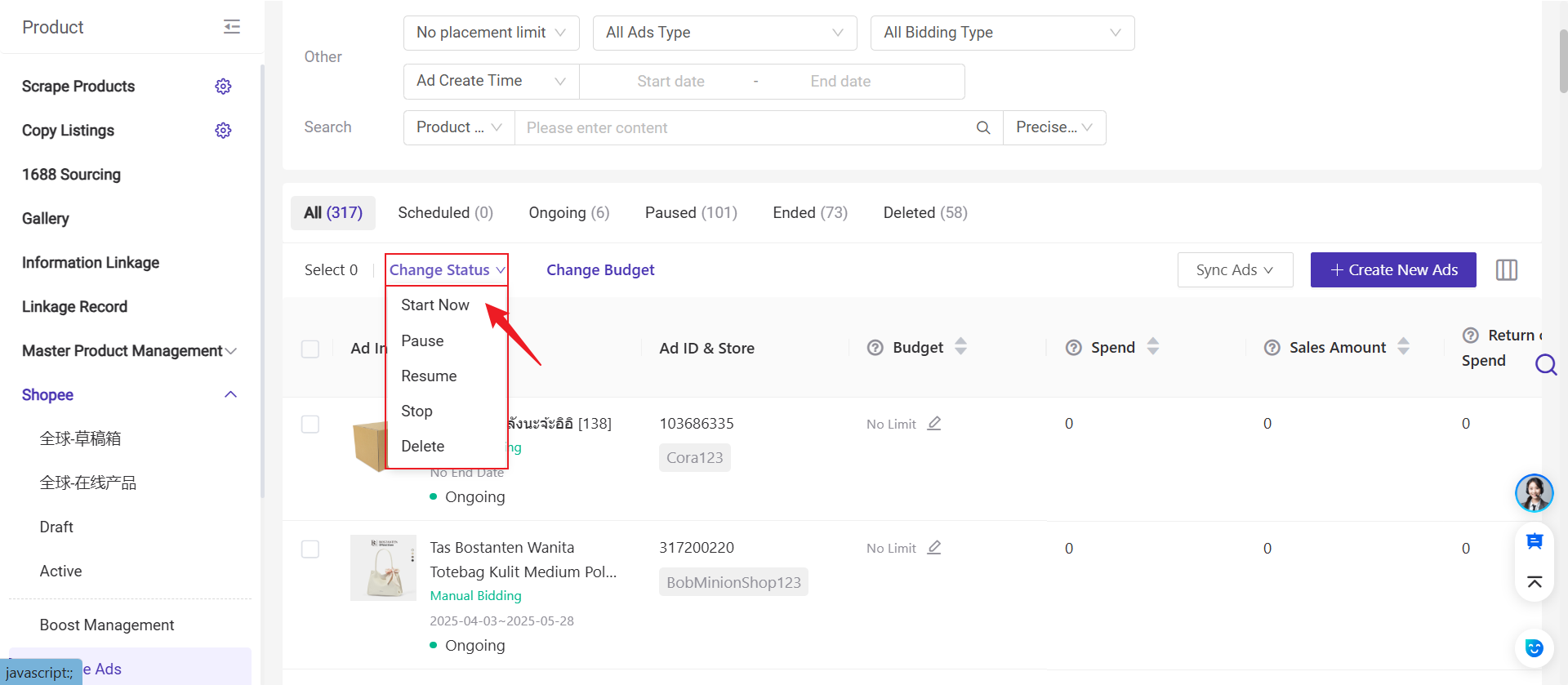
-
Only ongoing ads can be paused
-
Only paused ads can be resumed
-
Only ongoing/paused ads can be stopped
-
Only scheduled ads can be started
2.4 Change Budget
- Change budget in bulk: Click "Change Budget" to adjust the budget of the selected ads
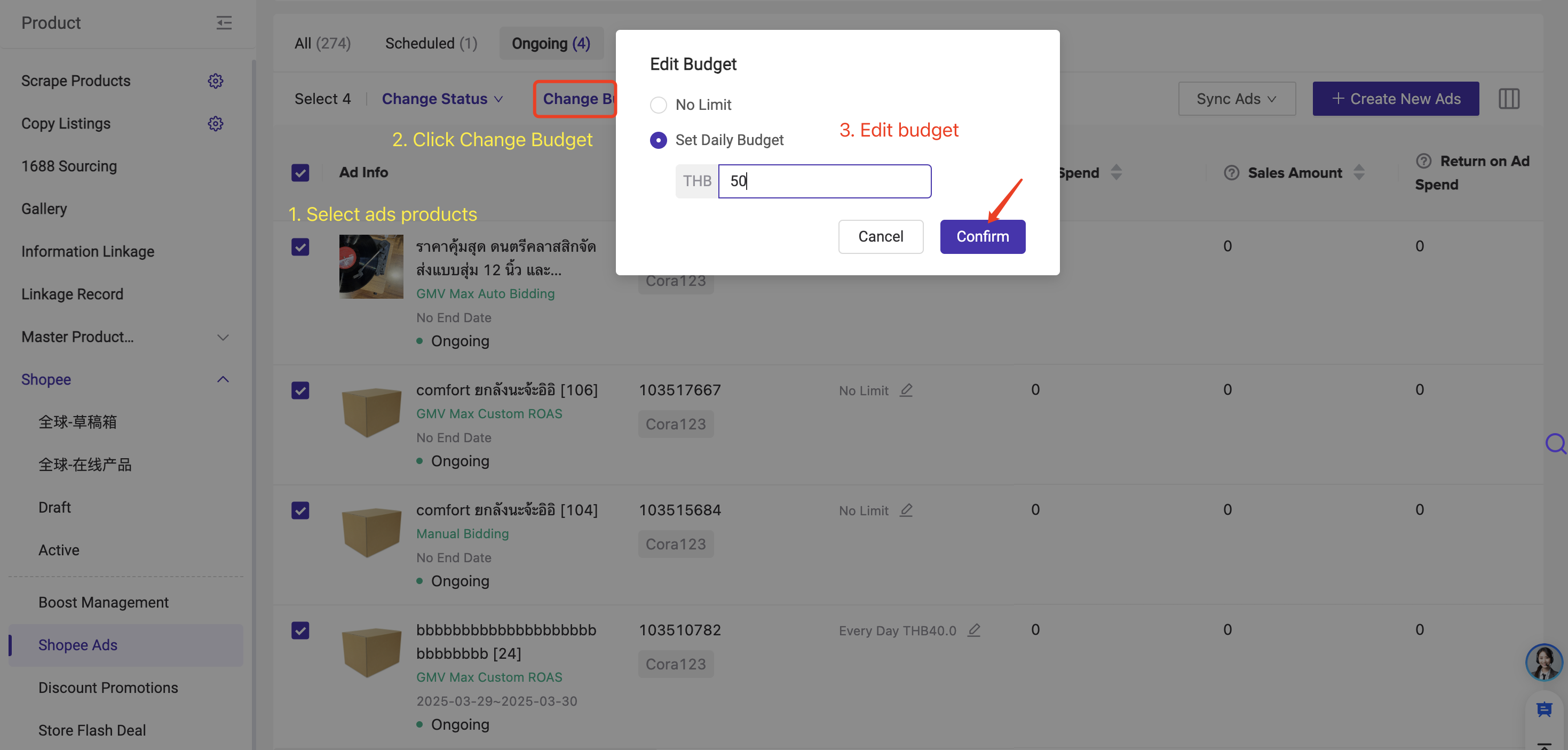
- Change budget singly: Change budget for individual ads product
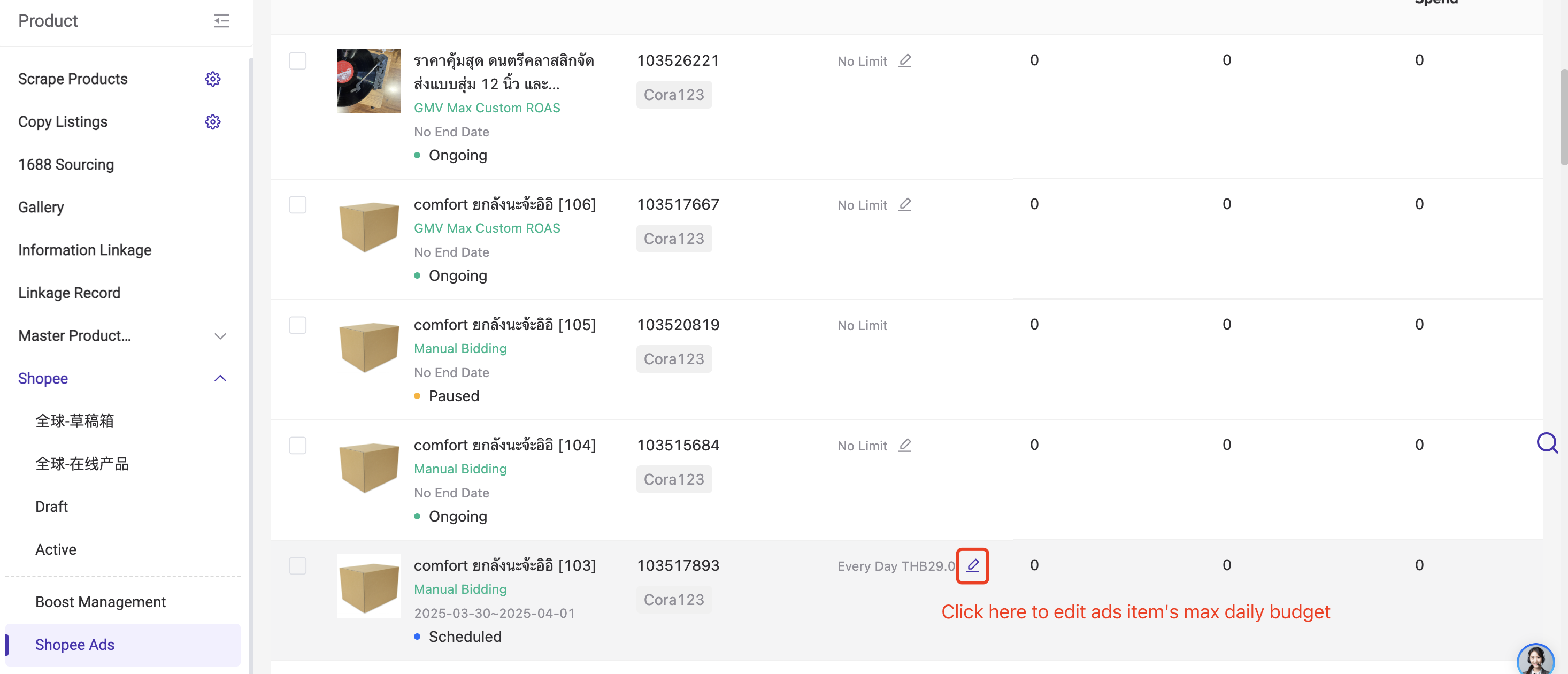
2.5 View Ads Details
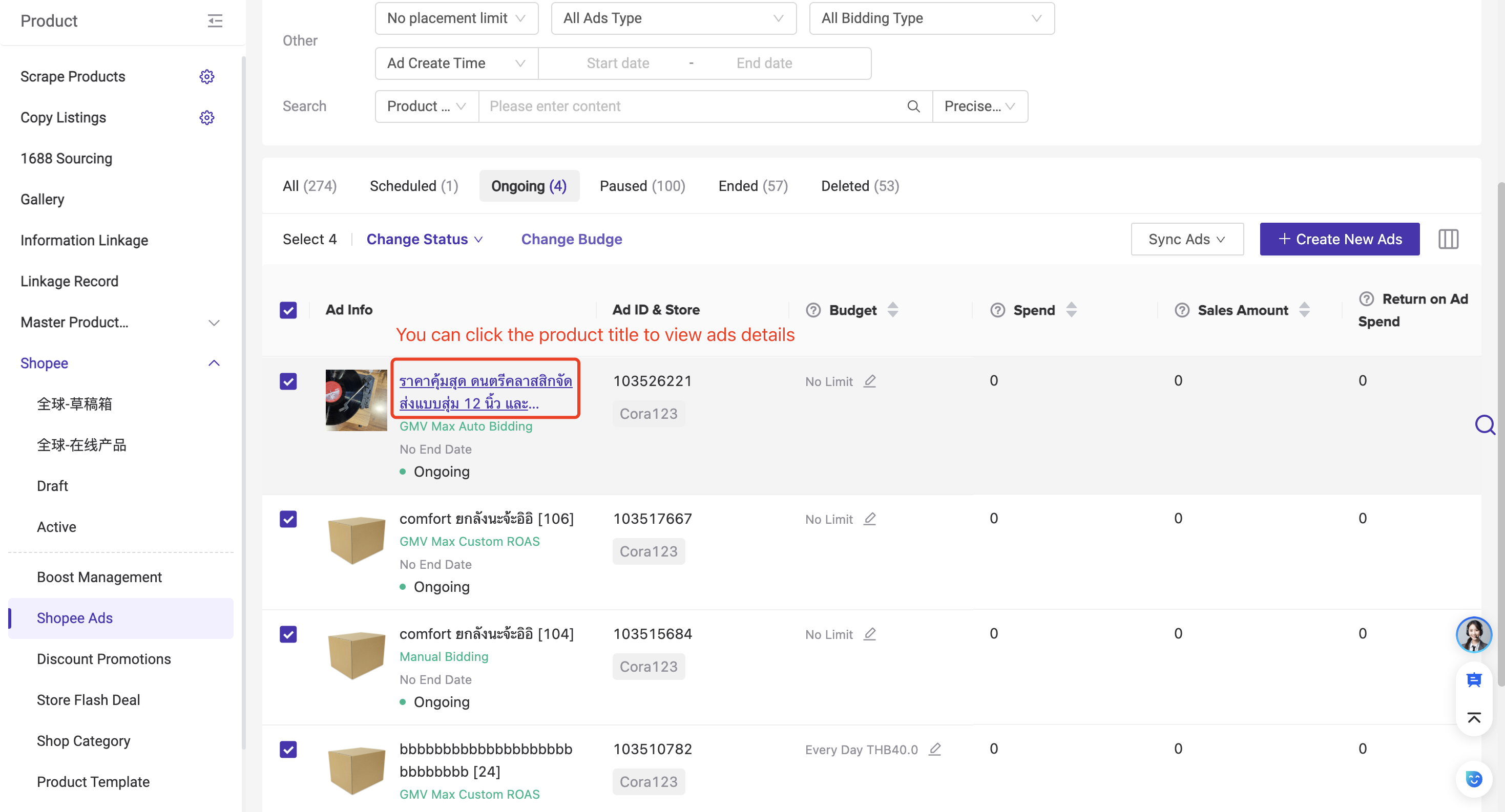
In Ads Details, you can change the ads status, view ads performance, and edit the bidding method for the scheduled and ongoing ads.
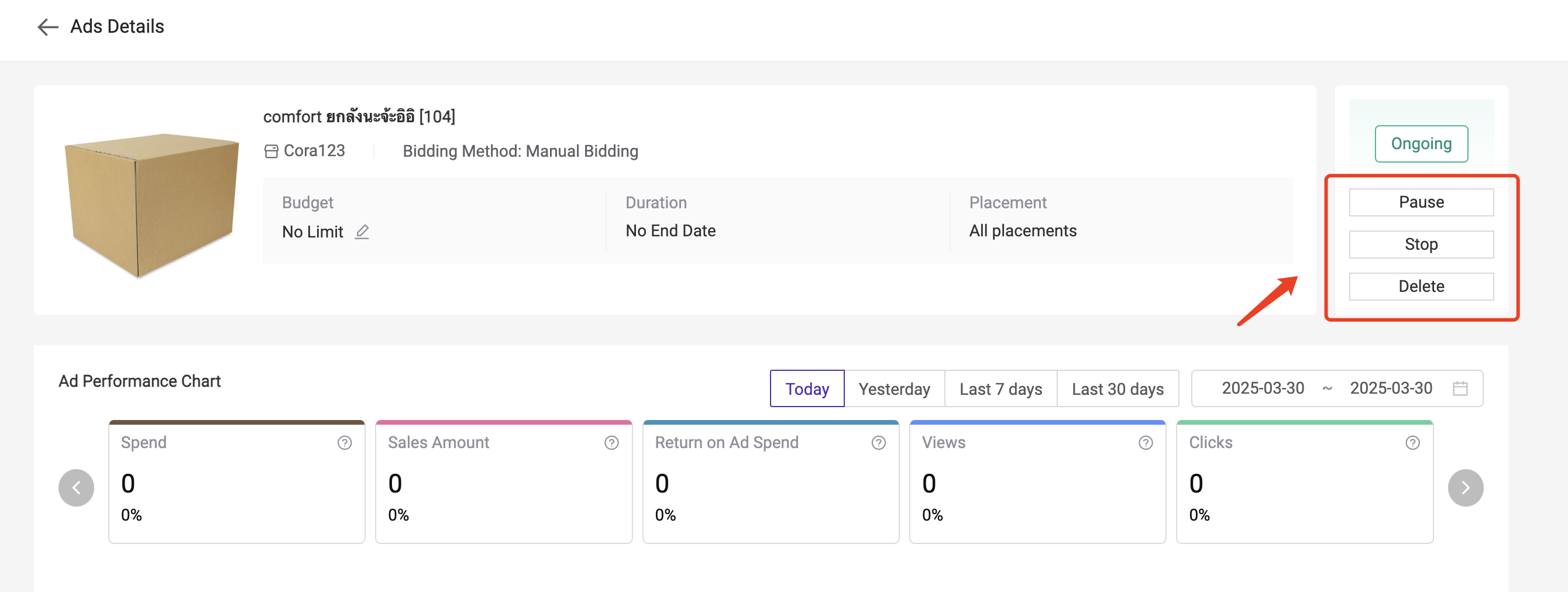
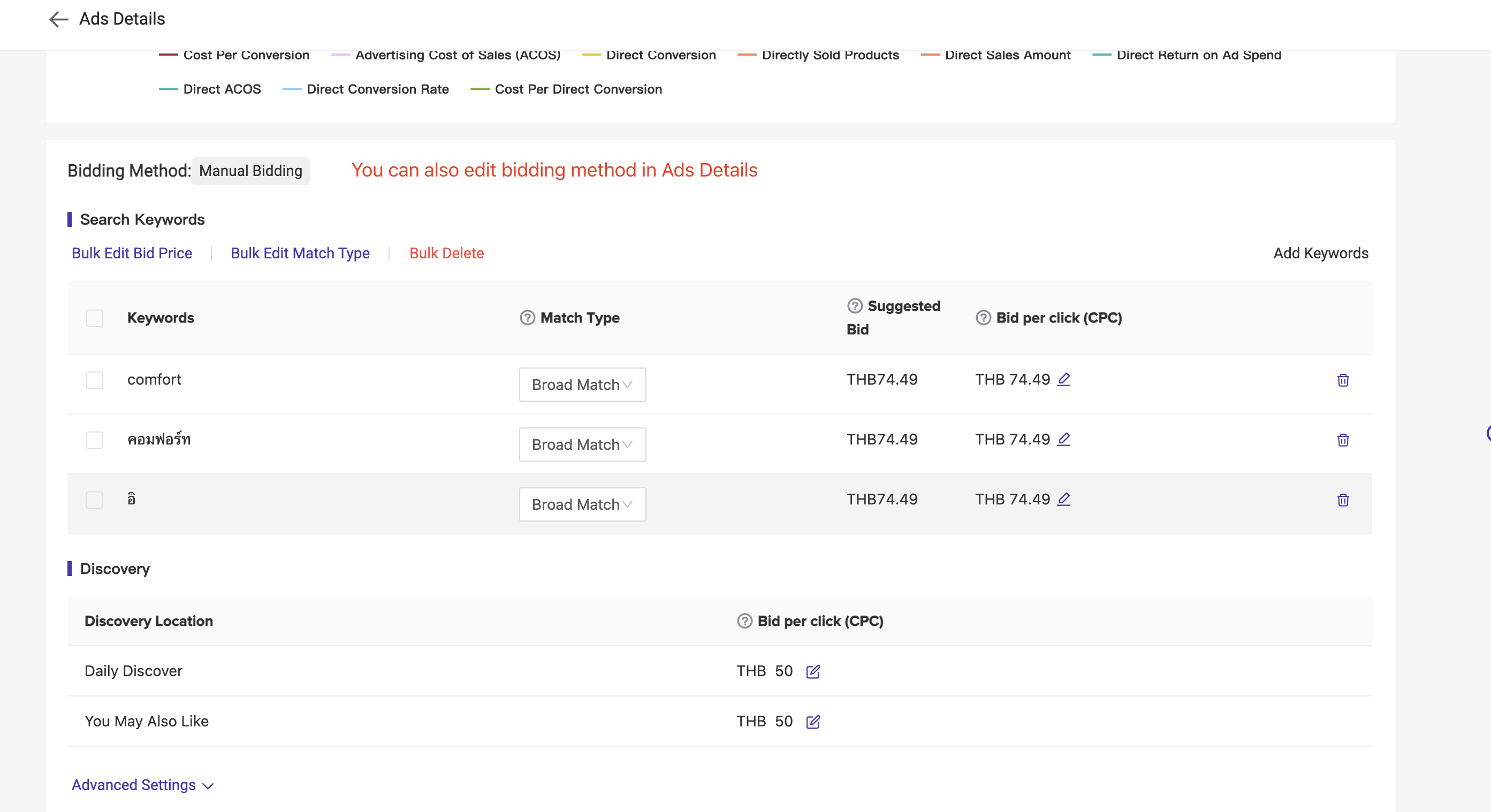
3. Shopee Ads Metrics
-
Budget: Ads stop running when they reach the total or daily budget. Daily budget ads resume the next day.
-
Spend: Ad expenses. Spend = bid price × clicks
-
Sales Amount(GMV): Revenue from purchases made within 7 days after an ad click.
-
ROAS (Return on Ad Spend): Revenue generated per cost spent on ads. ROAS = GMV ÷ expense
-
Views (Impression): Number of times the ad is seen.
-
Clicks: Number of times the ad is clicked (Repeated clicks from the same user in a short time are filtered).
-
Click-Through Rate (CTR): Click rate after viewing the ad. CTR = clicks ÷ impressions × 100%
-
Conversion (CR): Purchases made within 7 days of clicking the ad.
-
Sold Product: Total quantity of products purchased within 7 days of clicking the ad.
-
Cost per Conversion: Average cost per purchase. Cost per Conversion= expense ÷ conversion
-
Advertising Cost of Sales (ACOS): Ad spend as a percentage of revenue. ACOS = expense ÷ GMV × 100%
Direct Sales Metrics (For the advertised product only)
-
Direct Conversion: Purchases of the advertised product within 7 days of clicking the ad.
-
Directly Sold Product: Total quantity of the advertised product sold within 7 days of clicking the ad.
-
Direct Sales Amount: Revenue from direct purchases of the advertised product.
-
Direct ACOS: Ad spend relative to direct sales revenue. Direct ACOS = expense ÷ direct GMV × 100%
-
Direct Conversion Rate: Purchase rate for the advertised product. Direct CR = direct conversions ÷ clicks × 100%
-
Cost Per Direct Conversion: Average cost per direct purchase. Cost per direct conversion = expense ÷ direct conversions
Is this content helpful?
Thank you for your feedback. It drives us to provide better service.
Please contact us if the document can't answer your questions