Introduction to Alert Notification
Copy link & title
Update Time: 13 Nov 2025 01:23
In response to the e-commerce industry's strict requirements for operational timeliness, BigSeller has introduced the Order & Inventory Alert Notification feature. This feature triggers notifications for key situations, ensuring you never miss important tasks. It is designed to help you manage after-sales orders, cancellations, and expiring orders with ease.
1. Key Features
| Module | Alert Indicators | Description |
| Order | Unprocessed After-Sales Orders | Alerts for return & refund, refund-only orders that haven't been processed yet. |
| Cancellation Requests | Notifications for orders currently in the "Cancellation Request" status. | |
| Returned Items Arrived at Warehouse | Alerts when returned orders have been received at the warehouse, prompting follow-up actions. | |
| Expiring Orders | Reminders for orders that are about to expire, helping you take timely action before deadlines. | |
| Overdue Orders | Notifications when orders have already passed their expiration date, helping you address overdue issues promptly. | |
| Inventory | Inventory Alert | A stock alert is triggered when a Merchant SKU’s available and reserved stock in the warehouse falls below the safety stock level. |
2. How to Set Up Alert Rules?
Step 1: Go to Notification Settings >> Alert Rule page and click on Add New Rule.
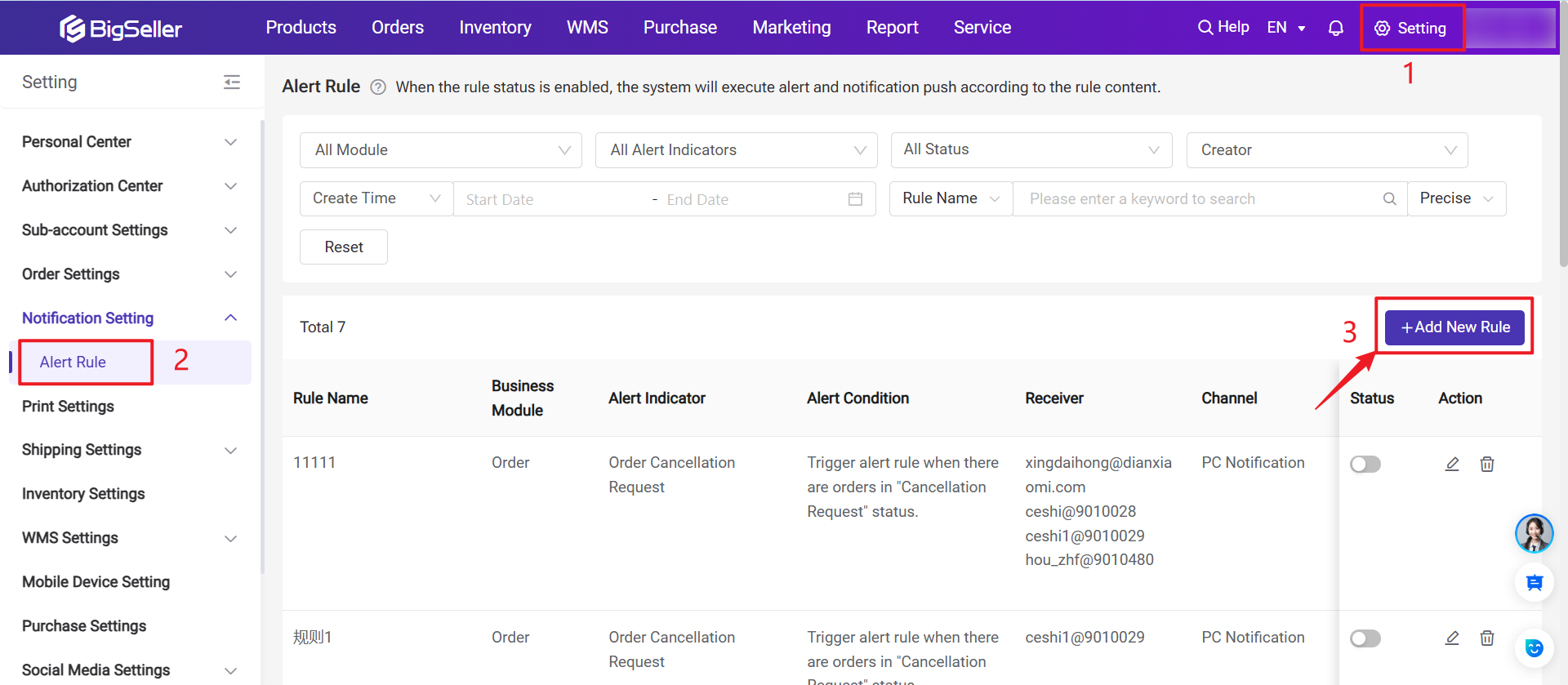
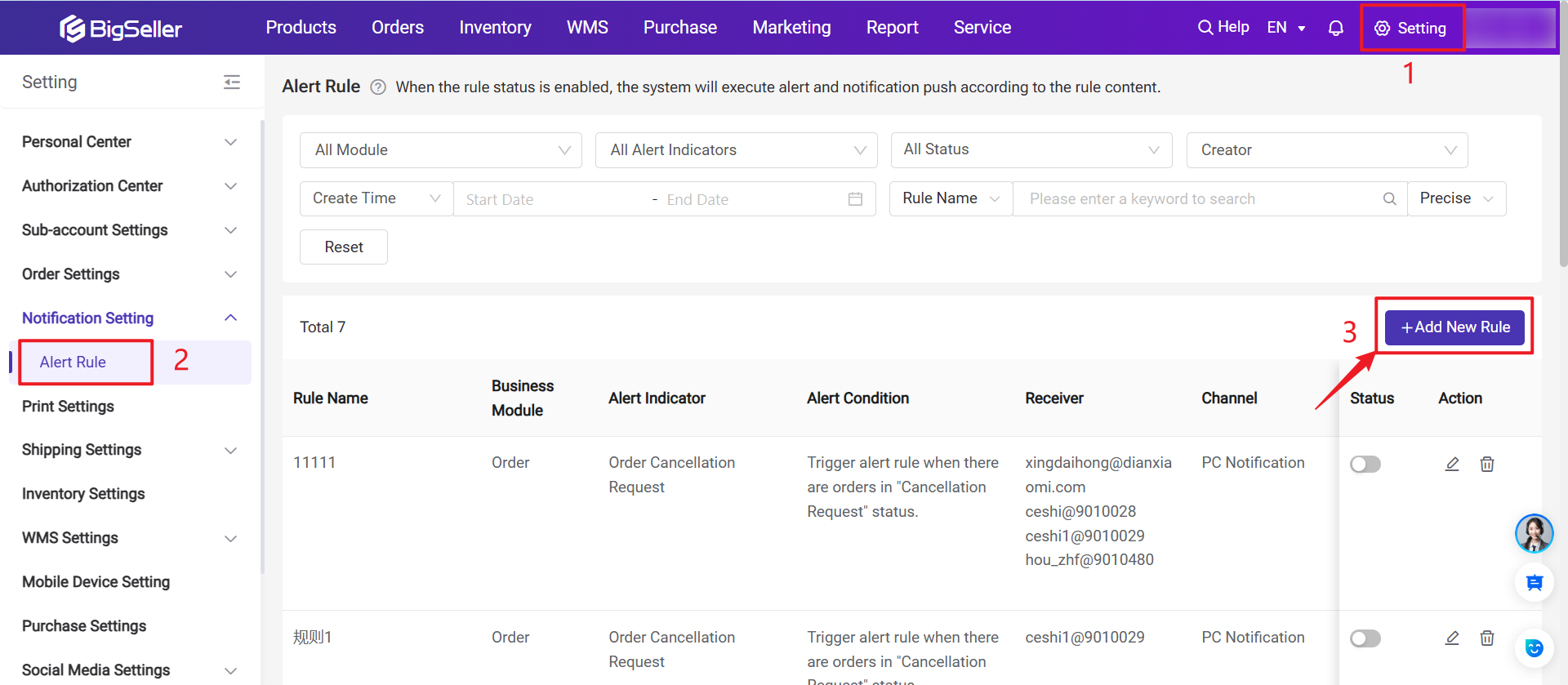
Step 2: Select alert indicators related to orders and inventory. (The system will continue to be optimized, with more alert indicators to be added in future updates)
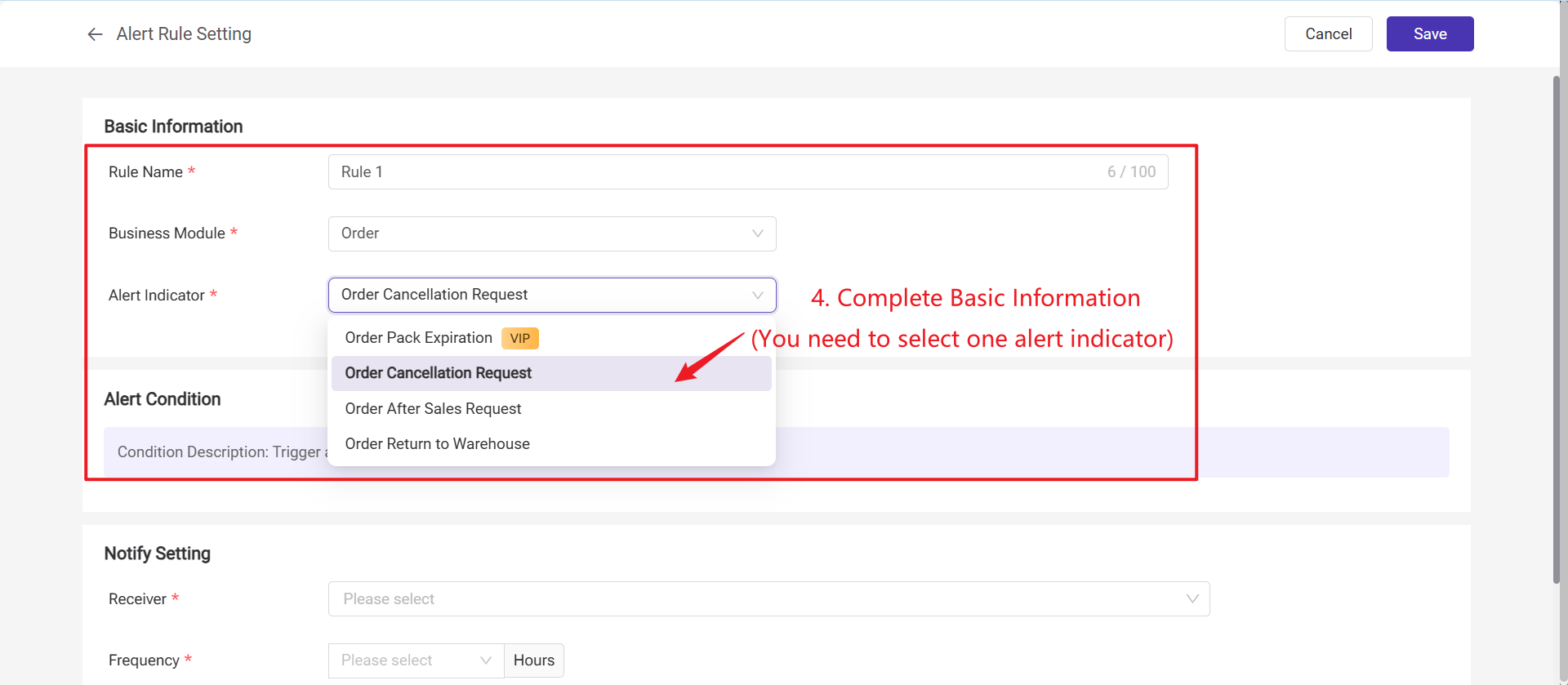
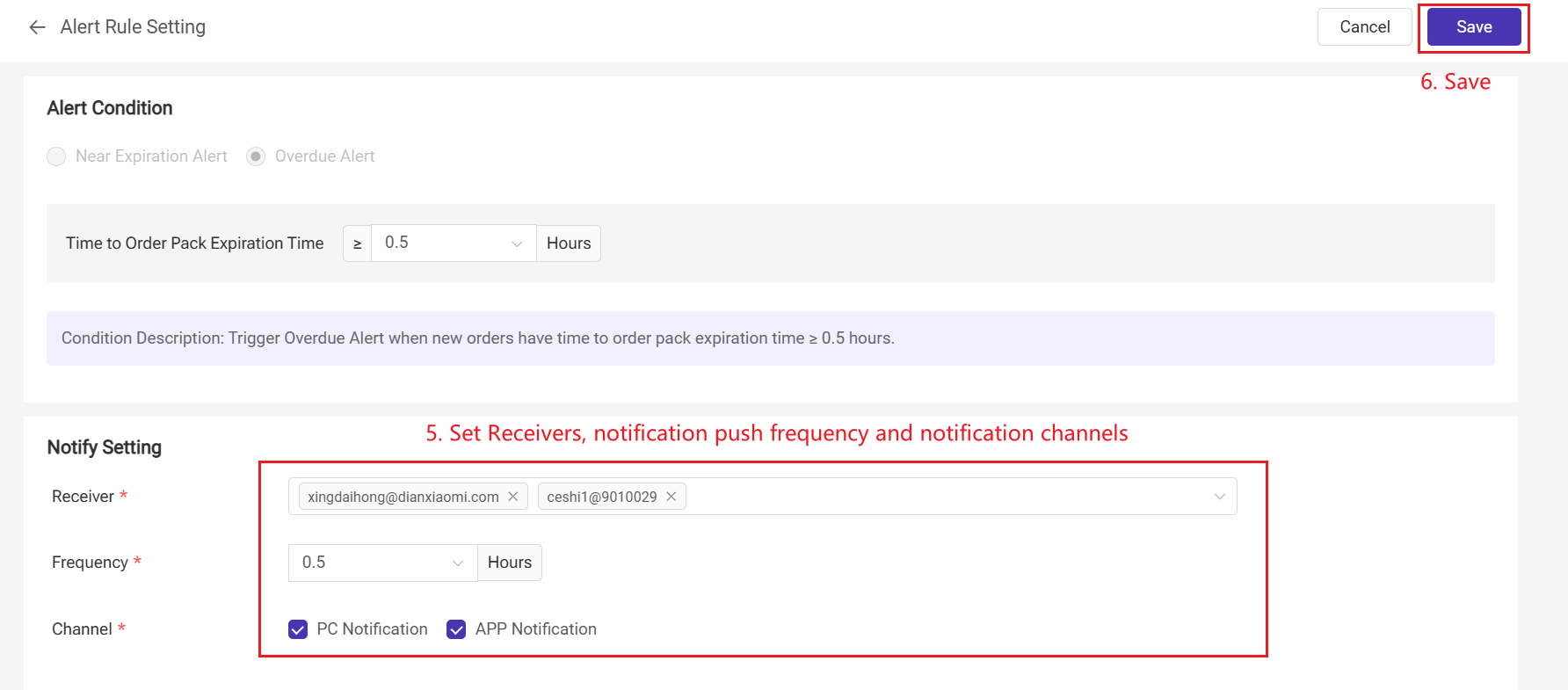
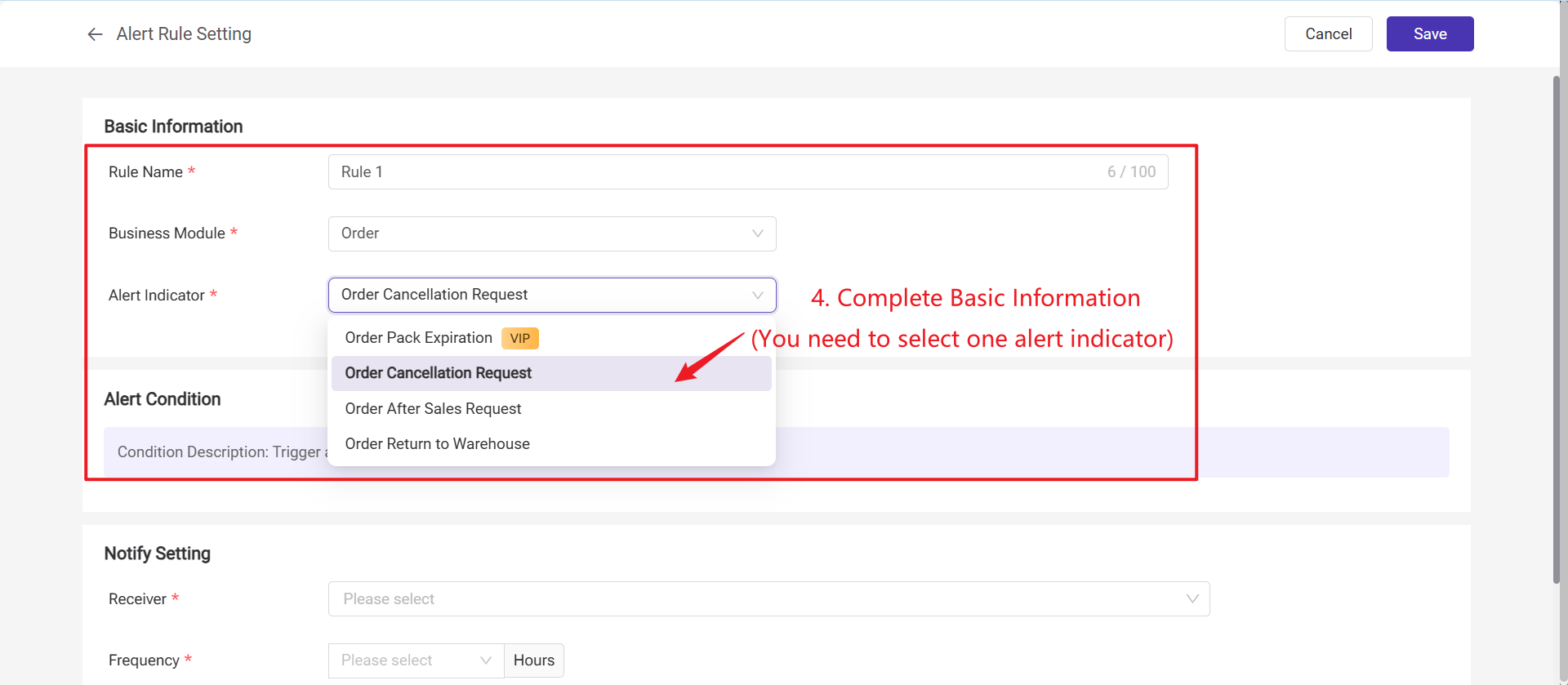
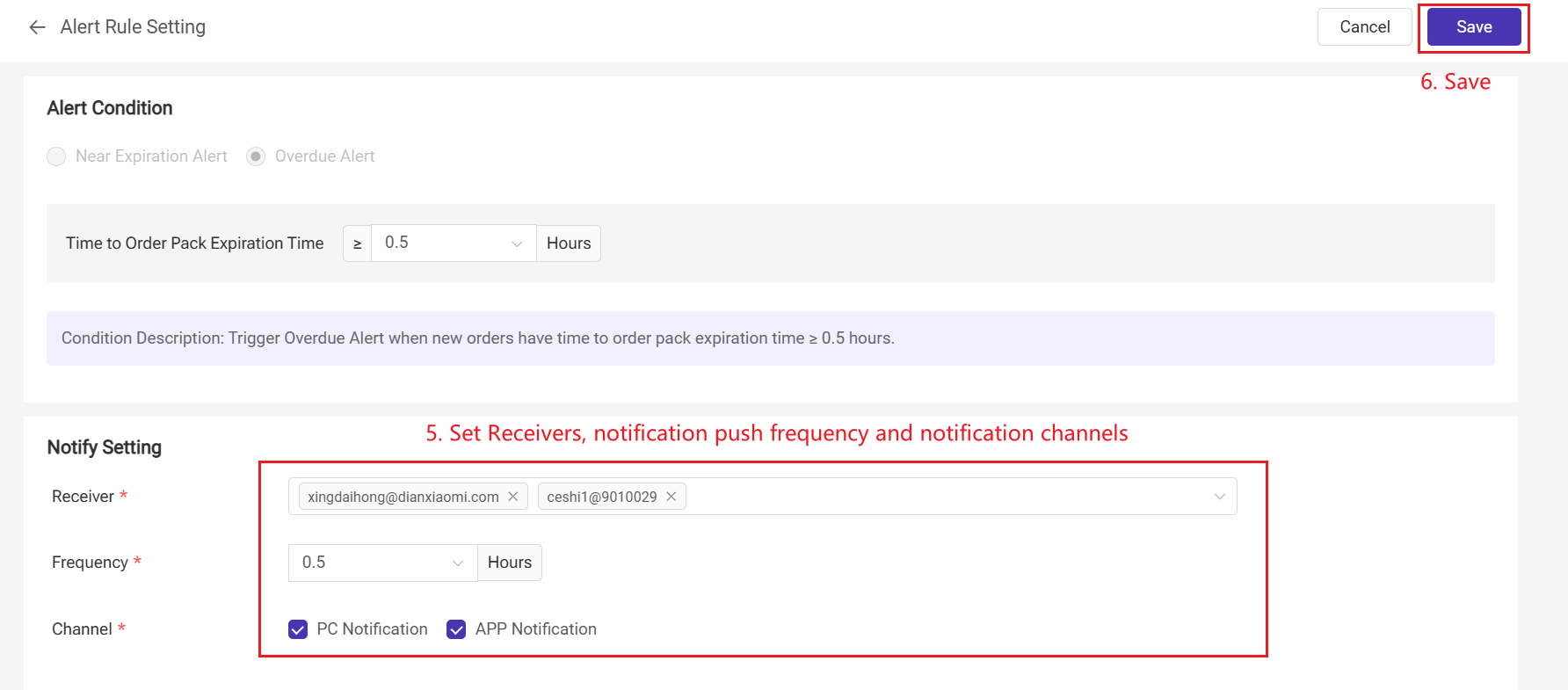
Step 3: Enable the Rule: After completing the alert rule settings, you can turn on the rule by enabling the switch. When the rule status is enabled, the system will trigger alerts and push notifications according to the rule configuration.
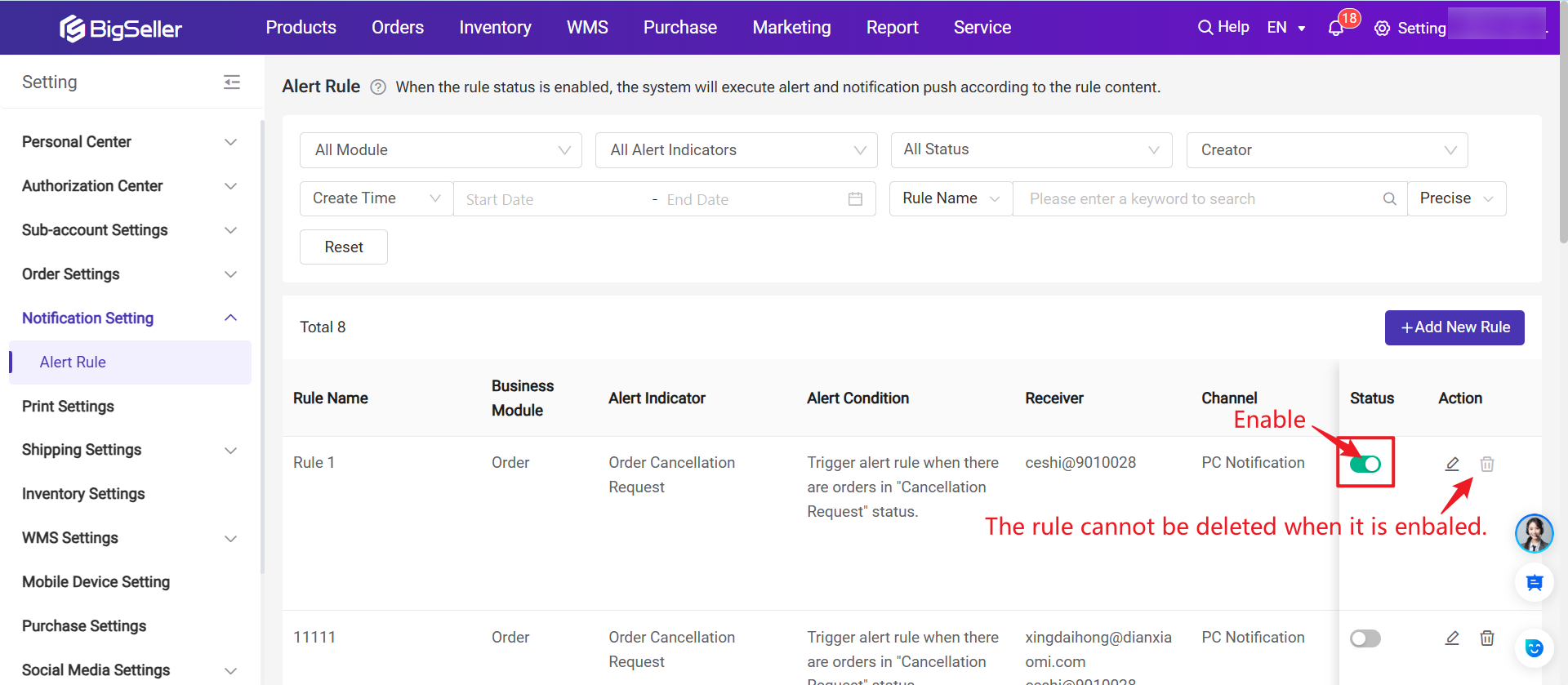
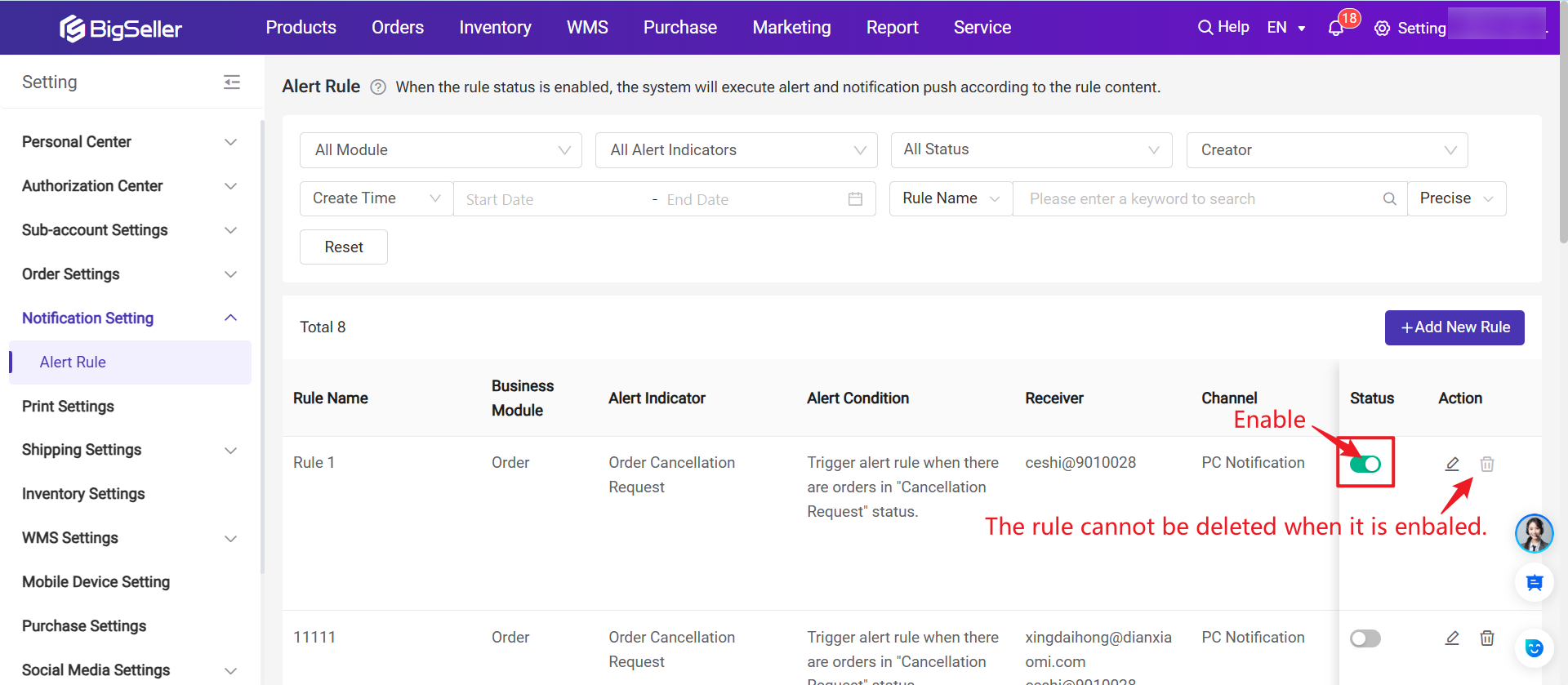
Note: If multiple rules are set for the same alert indicator, only one rule can be enabled at a time.
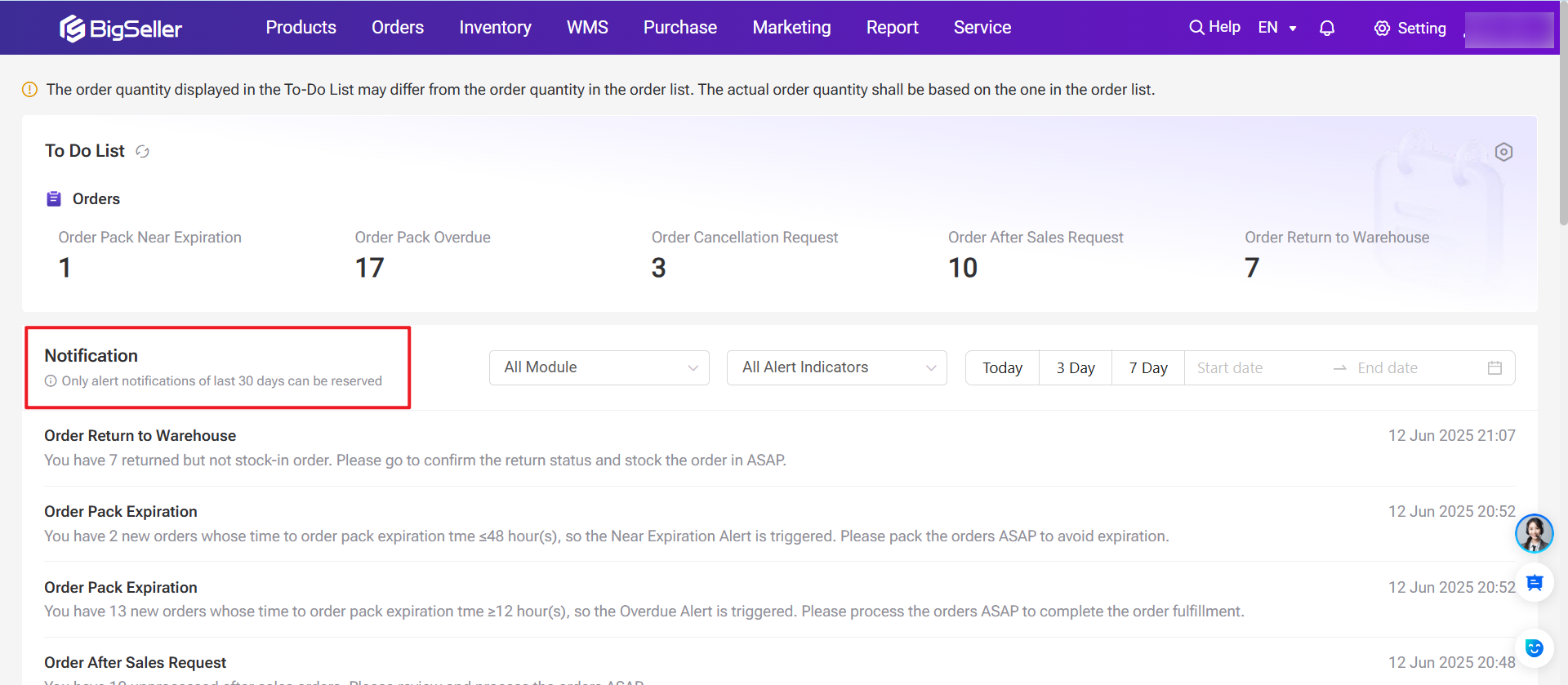
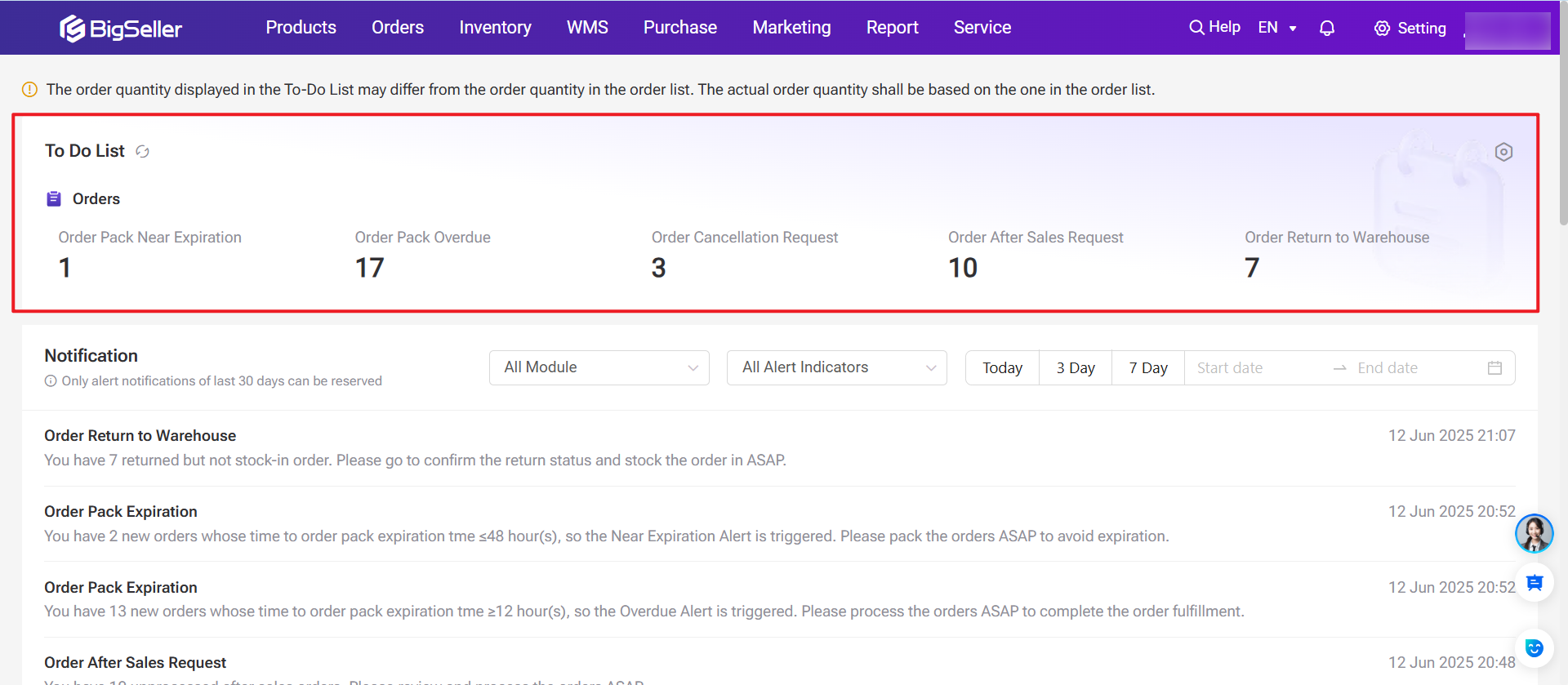
Step 1: Open the BigSeller app and tap the inbox icon in the top right corner.
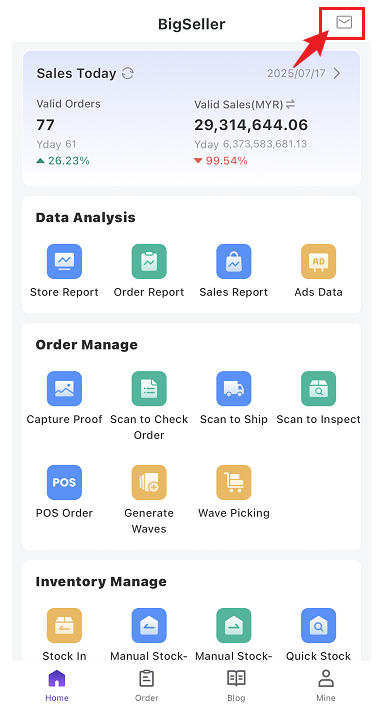
Step 2: Tap "Alert Notification," select "Order", and click "Process." You will then be redirected to the corresponding page to handle the task.
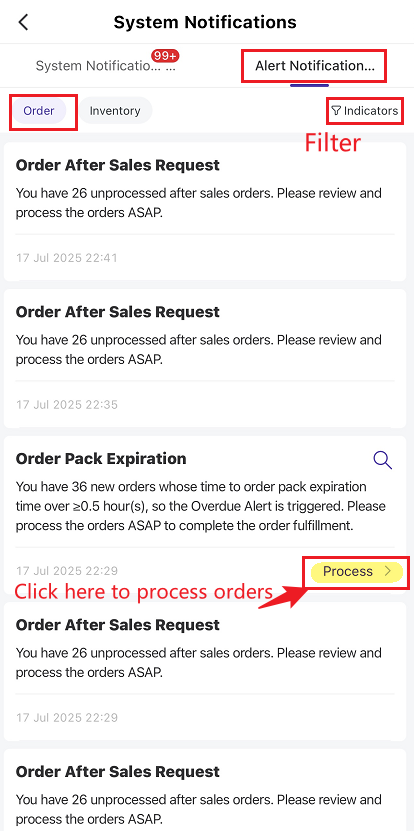
3. How to View Alert Notifications?
📌PC Notifications
Step 1: Move your mouse over the bell icon in the top-right corner of the page. A dropdown will appear showing all triggered alert messages.
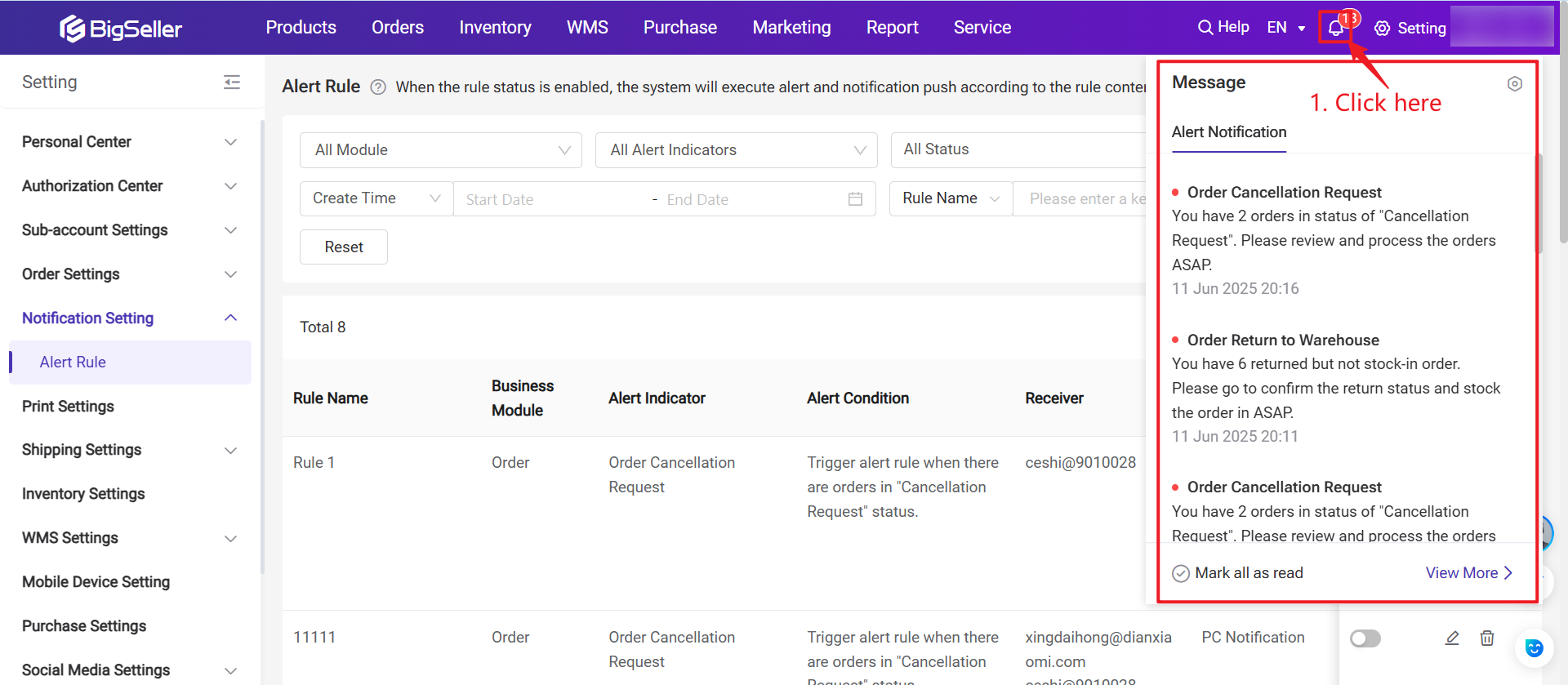
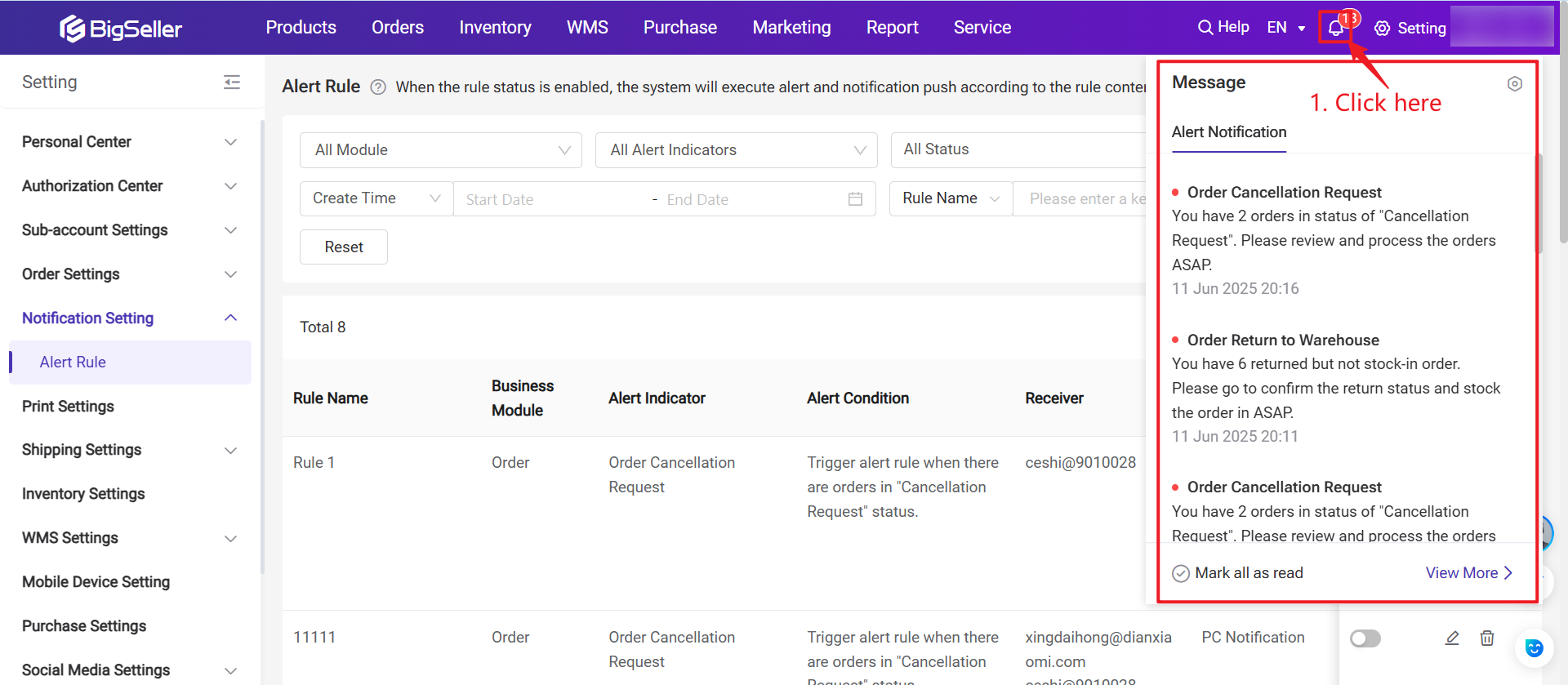
Step 2: Click [View More] and go to Notification Center Page
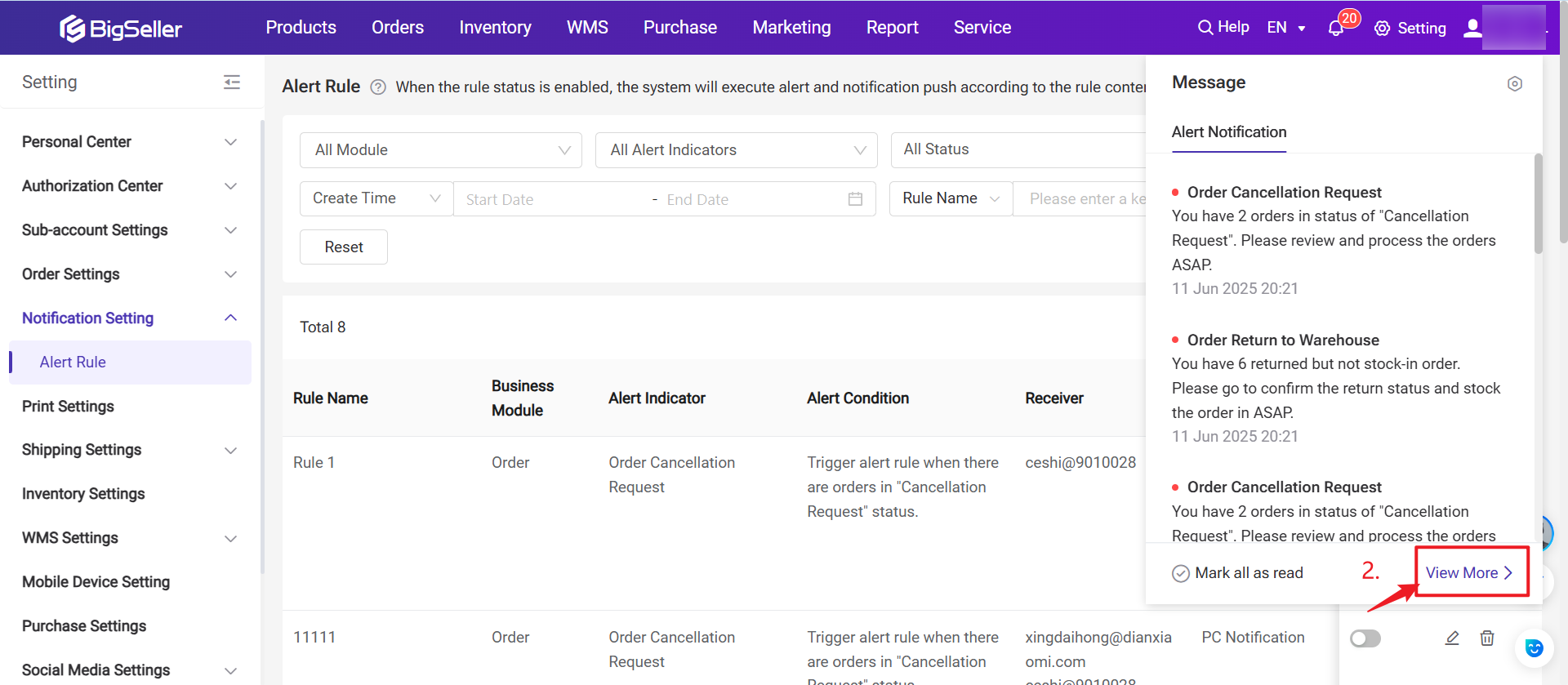
- You’ll see alert notifications from the last 30 days.
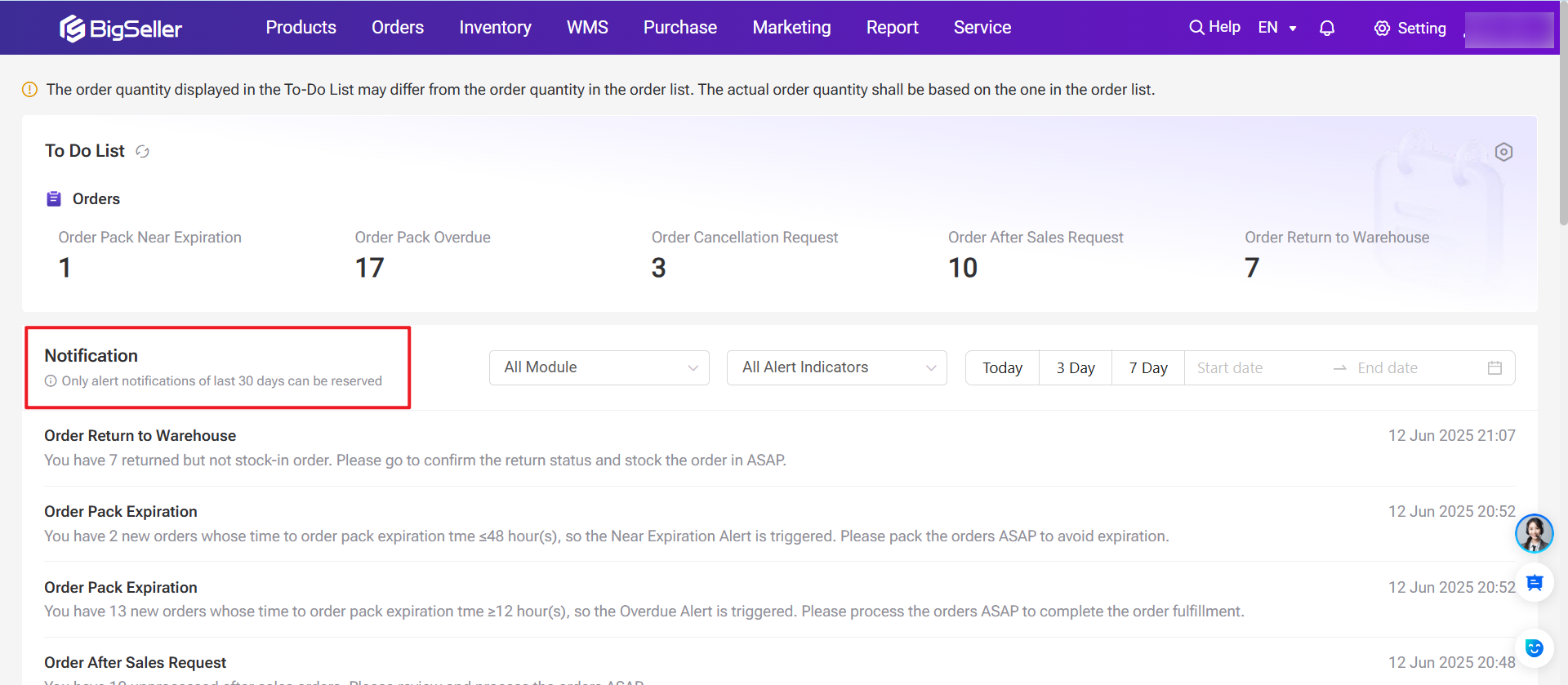
- There’s also a To-Do List section that displays the number of alerts triggered by currently enabled rules.
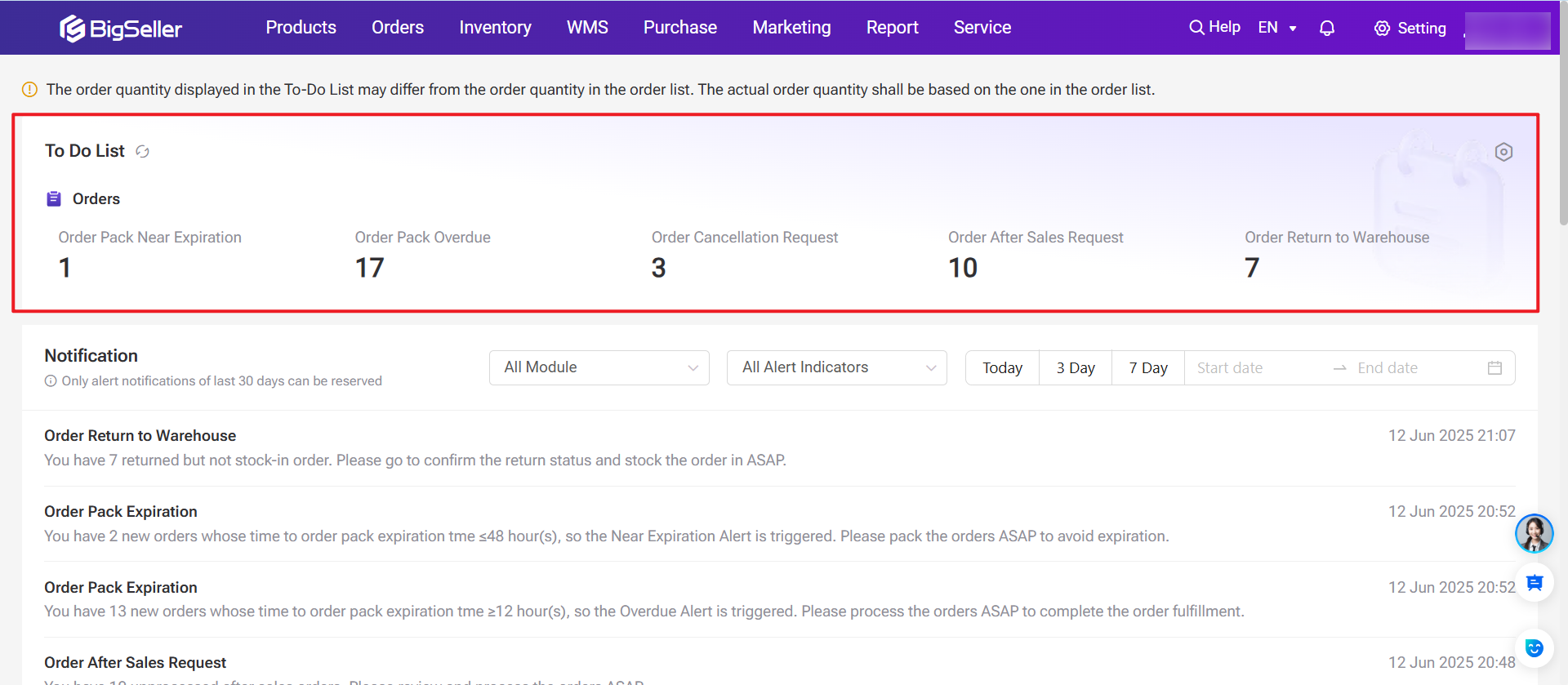
💡 Notes
1) The To-Do List only appears if there are active alert rules and matching alert conditions.
2) For sub-accounts, the alert indicators will only appear in their to-do list if the sub-account is set as the receiver for the specific alert message notifications.
Step 4: View Alert Details
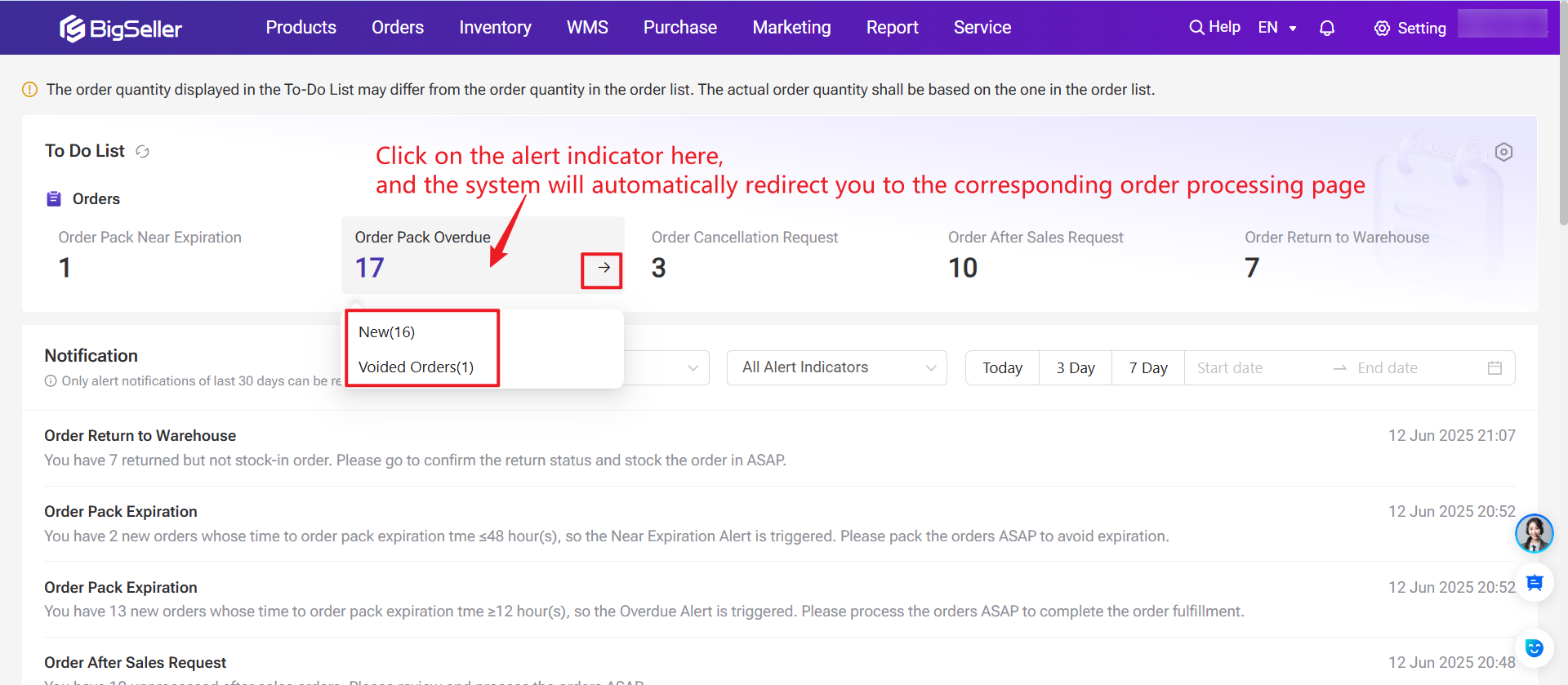
- You can click on the alert indicator here, and the system will automatically redirect you to the corresponding order processing page.
- After redirecting to the page, the order list will automatically filter to show only the orders that are currently in an alert status and need to be processed,which allows you to handle the issue immediately.
📌App Notification
Step 1: Open the BigSeller app and tap the inbox icon in the top right corner.
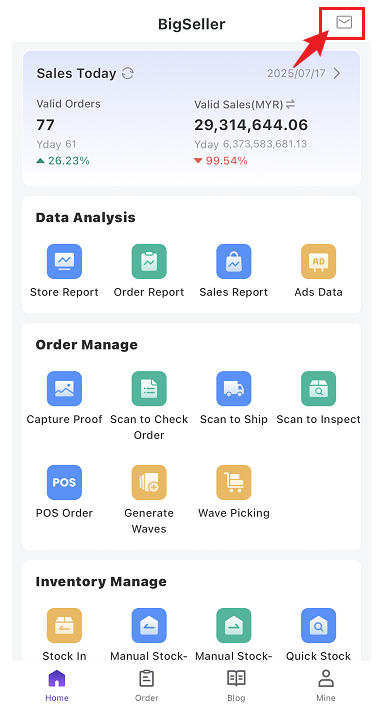
Step 2: Tap "Alert Notification," select "Order", and click "Process." You will then be redirected to the corresponding page to handle the task.
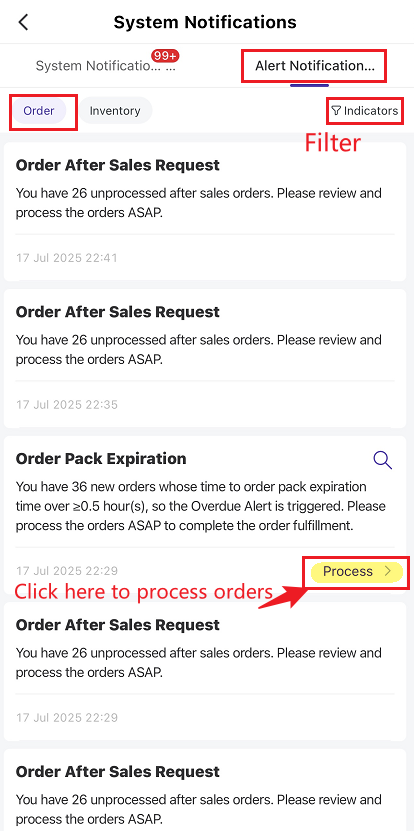
▶ Video Tutorial
Is this content helpful?
Thank you for your feedback. It drives us to provide better service.
Please contact us if the document can't answer your questions