Set Shopee Discount Promotions on BigSeller
Copy link & title
Update Time: 17 Jul 2025 10:51
Discount Promotions is a basic promotional tool that can help acquire new customers for your shop. Promotions attract shoppers when they are viewing similar products on the search results page.
(Click here to learn more about Shopee Discount Promotions)
💌 Tips
1) Bigseller will auto-sync the discount promotions. You can also manually click to sync them.
2) You can only create a maximum of 1000 promotions for each store, including Upcoming & Ongoing.
Part I: Steps to create a promotion
Step 1:Go to Products > Discount Promotions, click + Create Promotion.
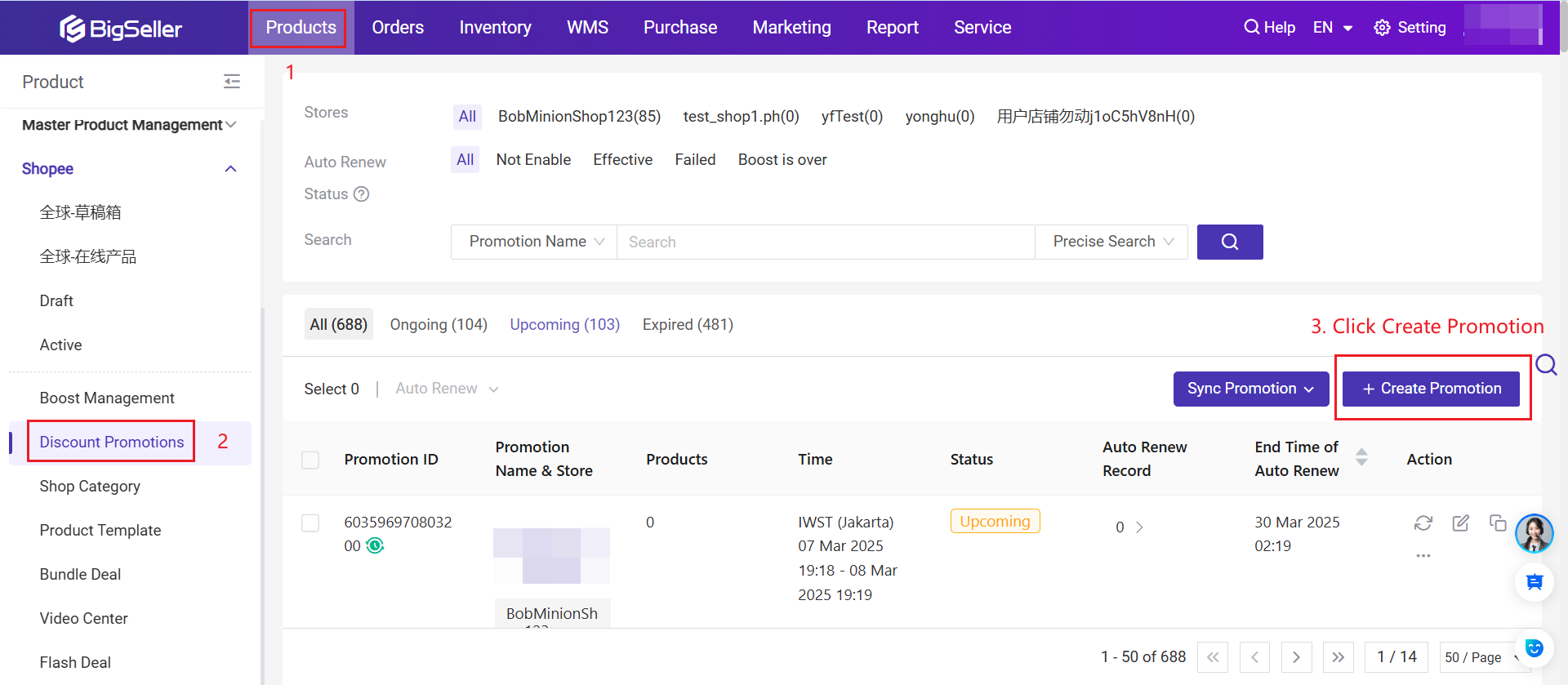
Step 2: Fill in the Basic Information. Select a store, name this promotion, and select Start time and End time.
Note: The interval between Start Time and End Time should be at least 1 hour and not exceed 180 days.
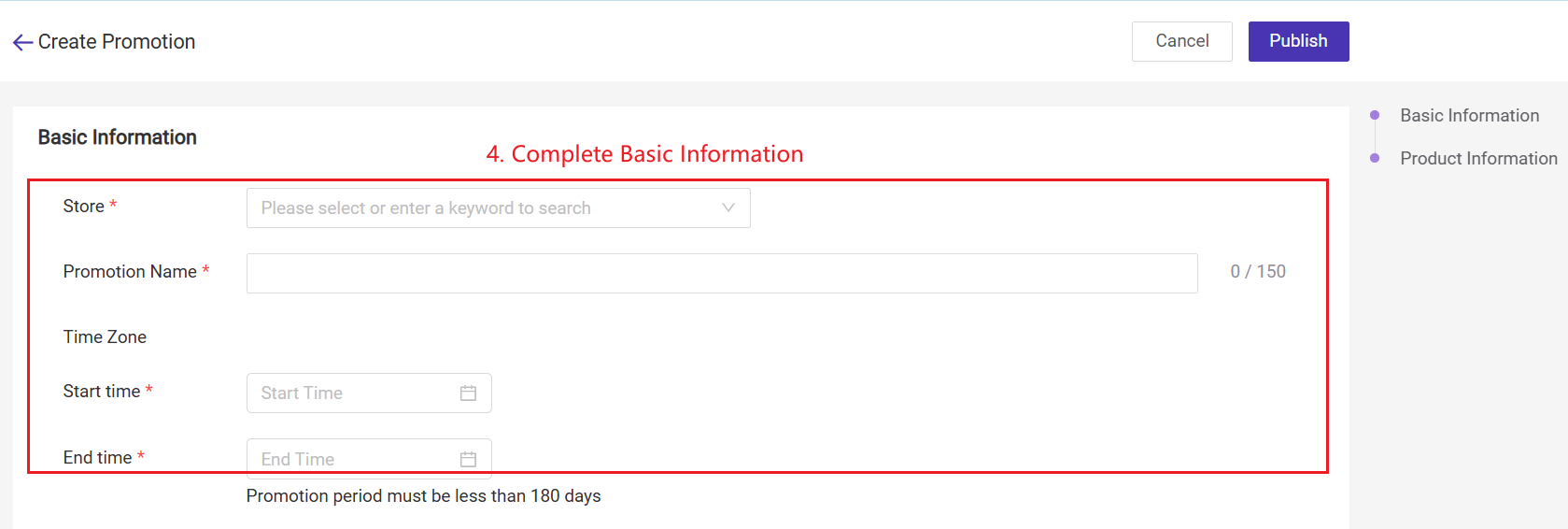
You can set up auto-renewal for discount promotions. Once the promotion ends, it will automatically renew based on the rules you have configured.
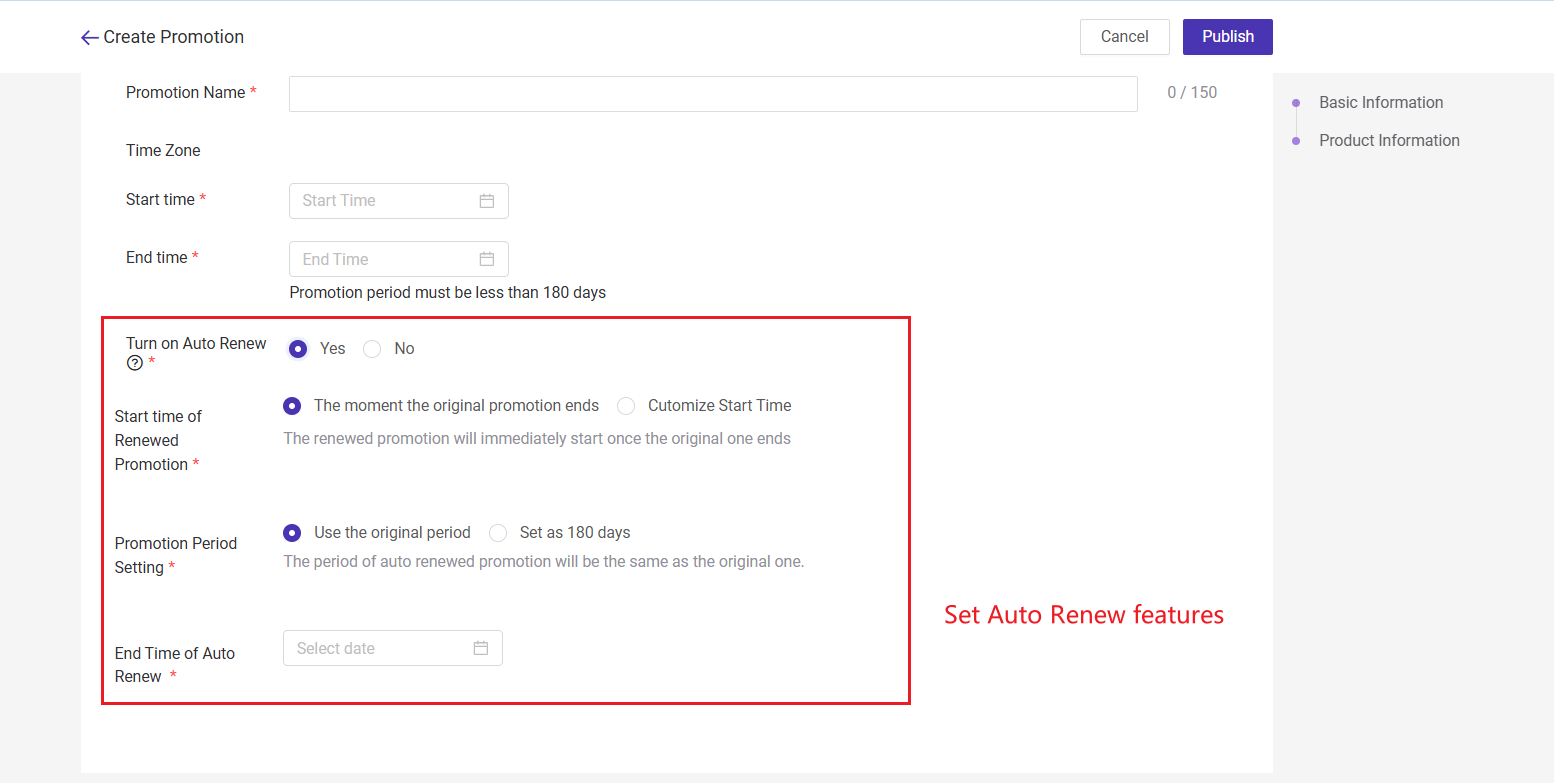
For more details about the auto-renew features, please check the article Introduction to Automatic Renewal of Promotions
Step 3:
Fill in the Product Information. Add products to this promotion, set Discount or Discount Price, and set Purchase Limit.
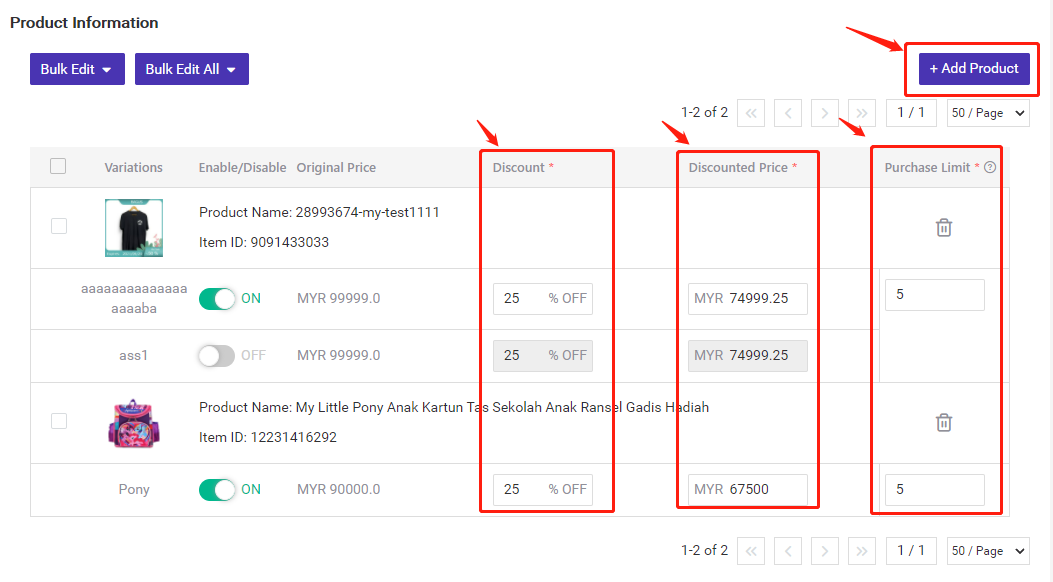
Step 4:
After all is done, click Publish.
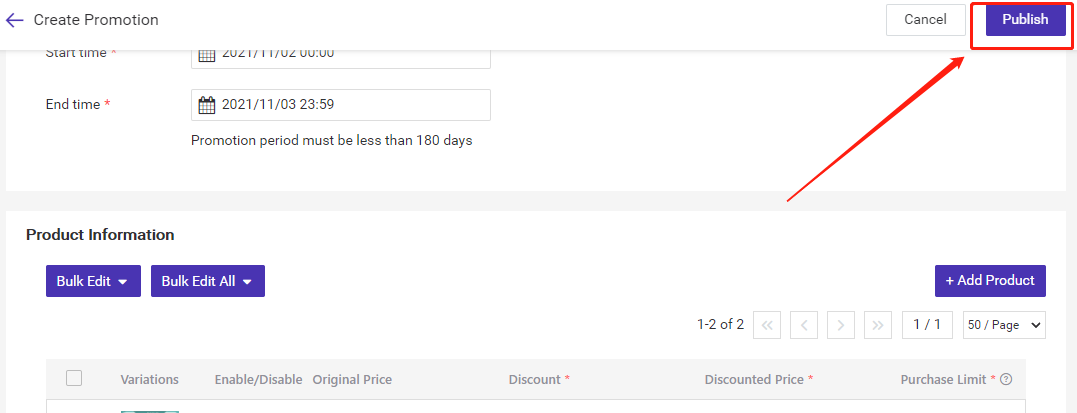
On the Create Promotion page, you can also bulk edit "Discount" and "Purchase Limit" for selected products or all products.
Part II: Introduction to the Discount promotions page
Here you can see all types of promotions: Ongoing, Upcoming, and Expired. You can also sync the promotions: sync selected, sync all, and only sync that product.
Note: Please sync the promotion before editing it.

There can be different actions for promotions in different statuses.
Ongoing: Promotion is underway. You can check the details, sync, edit, and end this promotion.
Upcoming: Promotion has not started yet. You can check the details, sync, edit, and delete this promotion.
Expired: Promotion is over. You can check the details and sync this promotion.
Tips:
1) Promotions are sorted in reverse order of the creation time.
2) For Ongoing promotions, you can only edit (bring forward) its End Time.
3) For Upcoming promotions, you can edit Start Time and End Time but can only delay the Start Time and bring forward the End Time.
Part III: Duplicate Discount Promotion
Bigseller now supports duplicating the existing discount promotion(Ongoing, Upcoming, & Expired). So you do not need to newly create a promotion or manually add those products again.
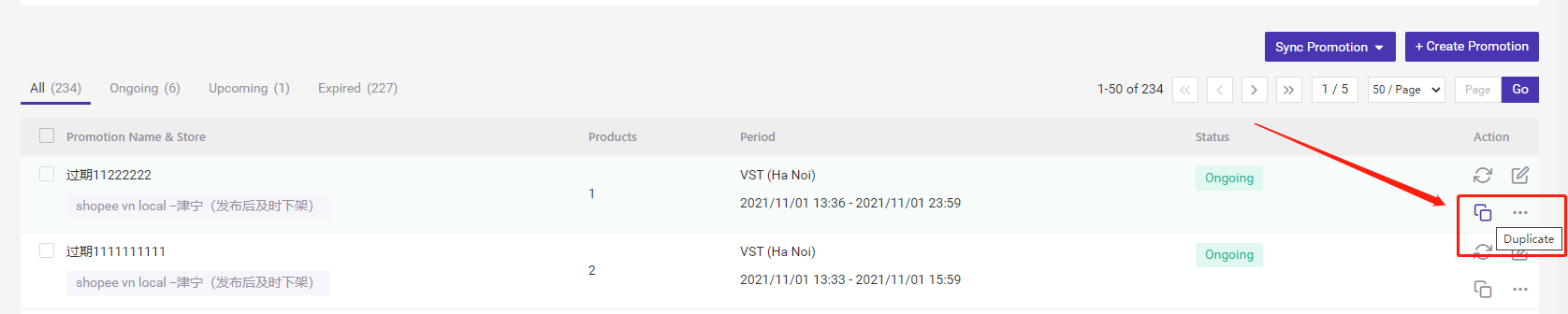
Click Duplicate > Synchronize & Duplicate, then you will be directed to the Create Promotion page.
You can edit the Promotion Name, Start Time, End Time, edit the product and discount info. After this, publish the promotion.
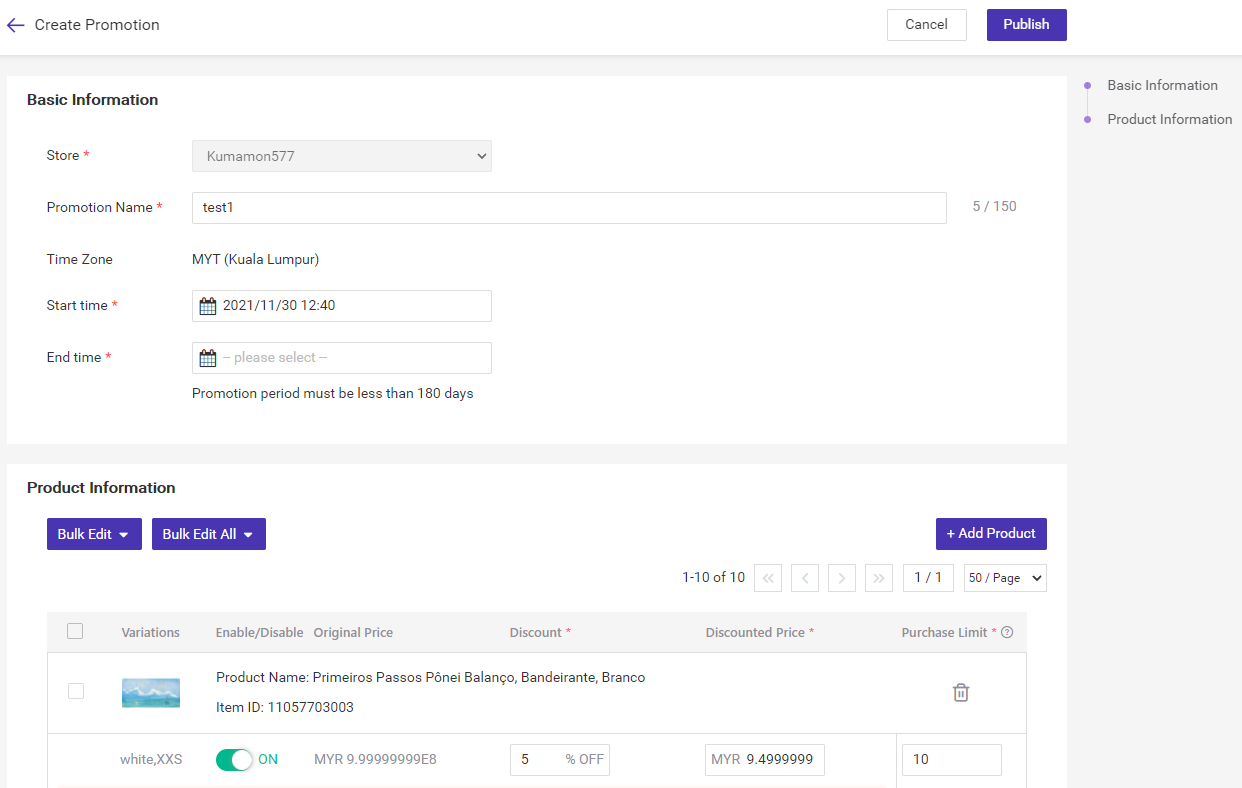
▶ Video Tutorial
Is this content helpful?
Thank you for your feedback. It drives us to provide better service.
Please contact us if the document can't answer your questions