Automatic Price Sync Across Platforms with Information Linkage Groups
Copy link & title
Update Time: 08 Oct 2025 04:51
In BigSeller, you can group similar products together. Once they’re in the same linkage group, changing the price of one product will automatically update the prices of all the other products in that group.
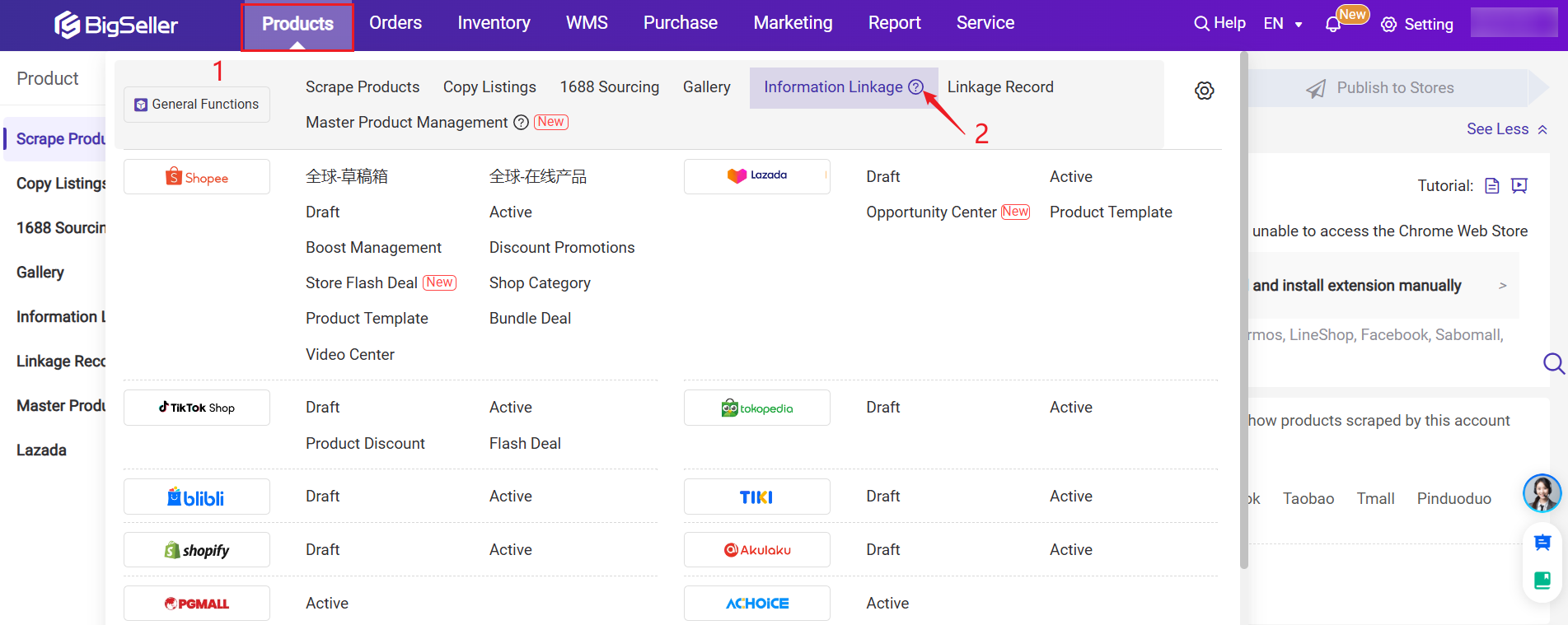
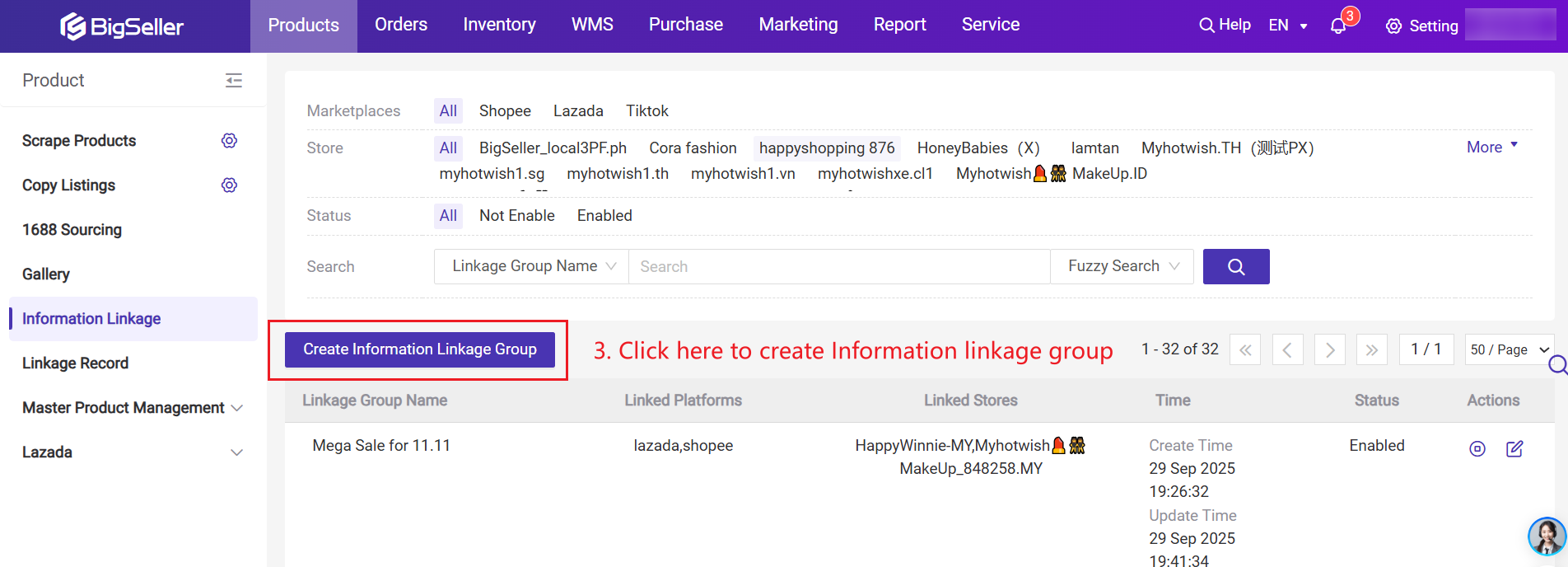
Step 2: Enter the basic information and price linkage rule.
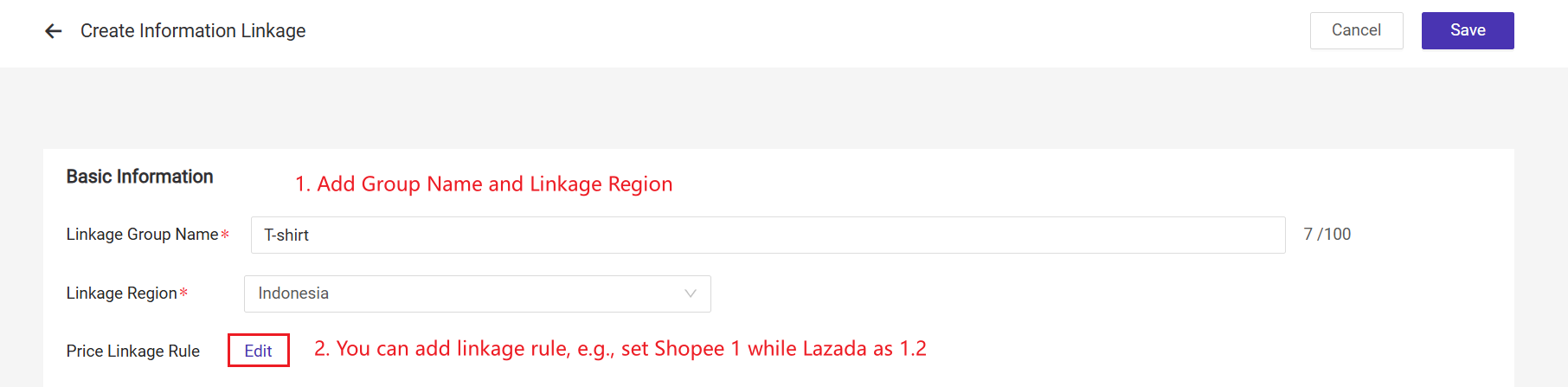
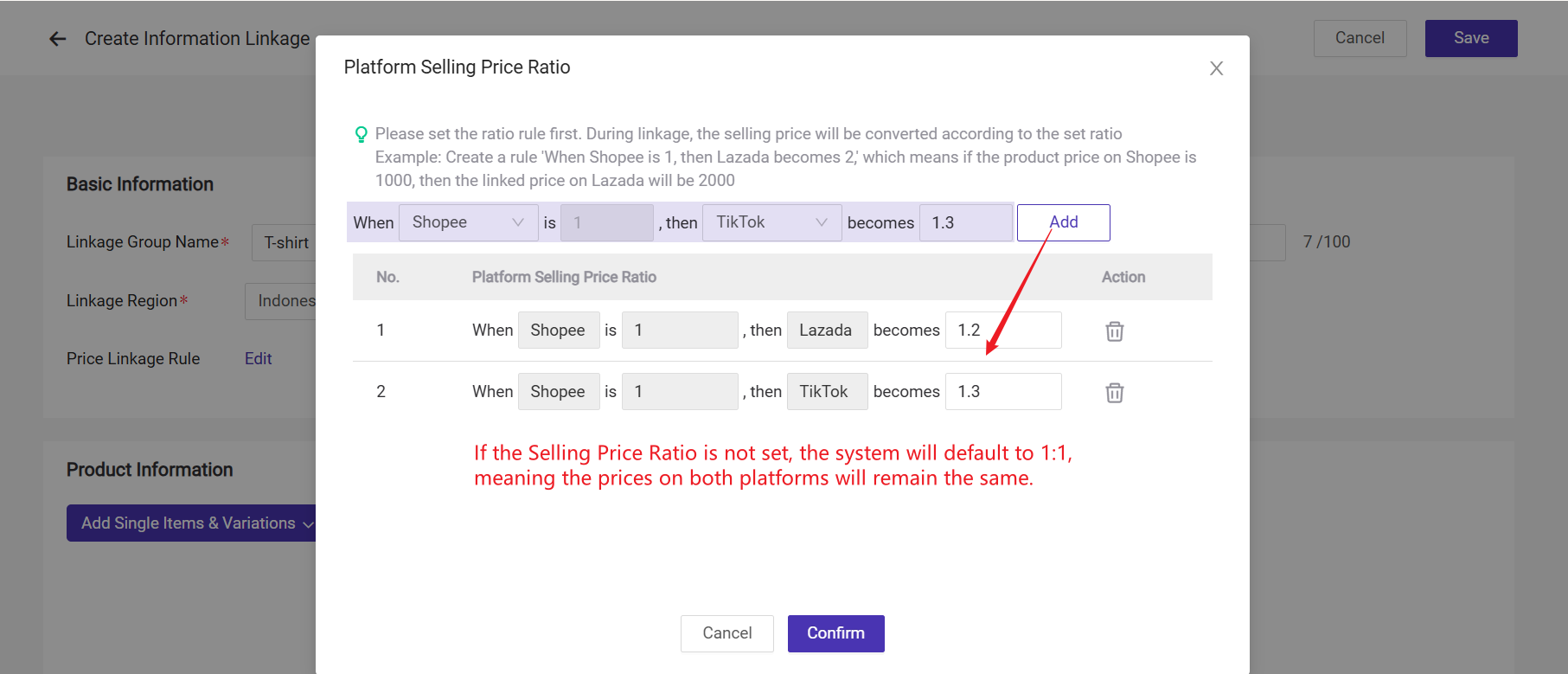
Step 3: Add Product Variant

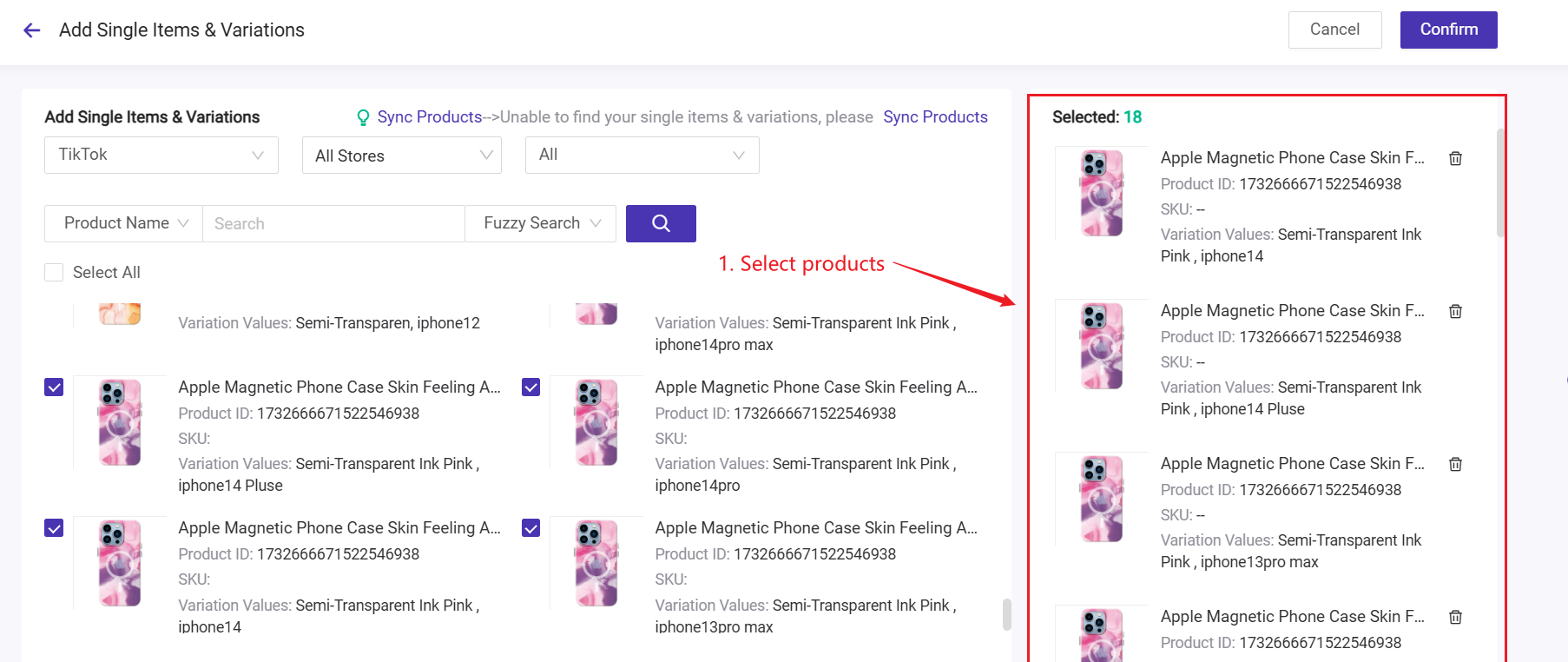
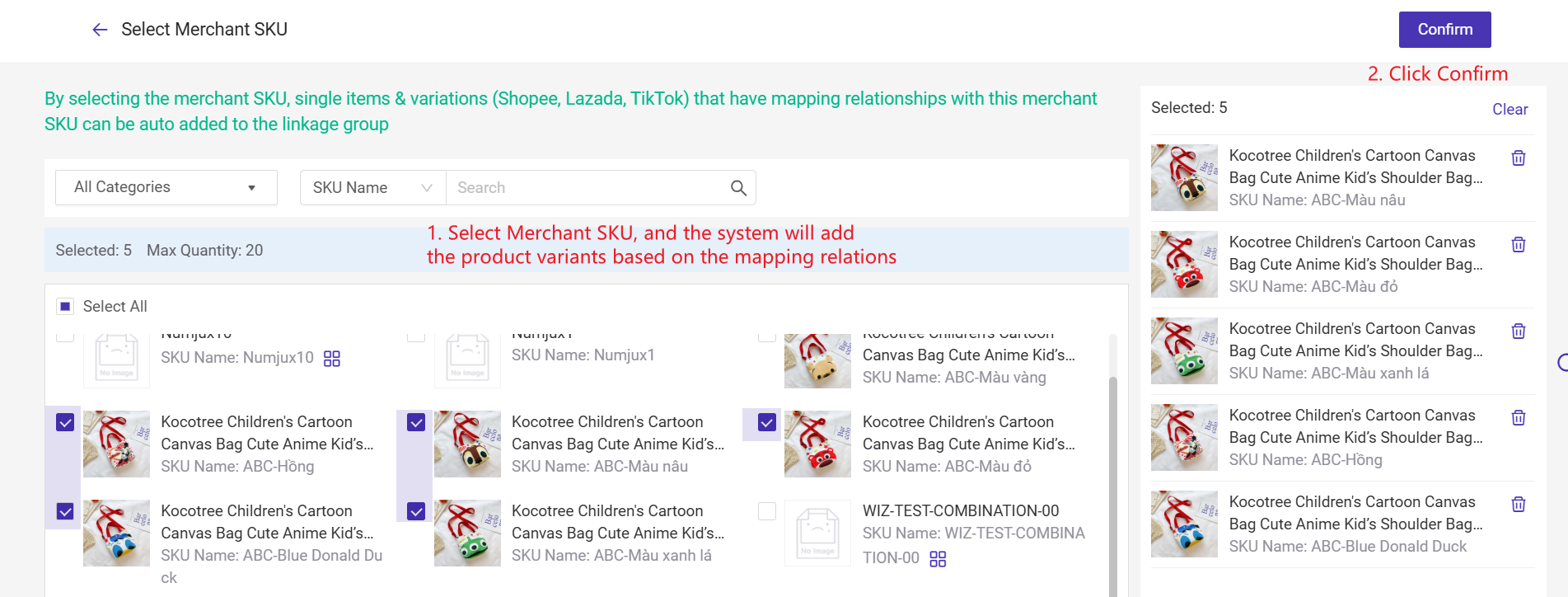

Do not forget to Save the group and Enable it.
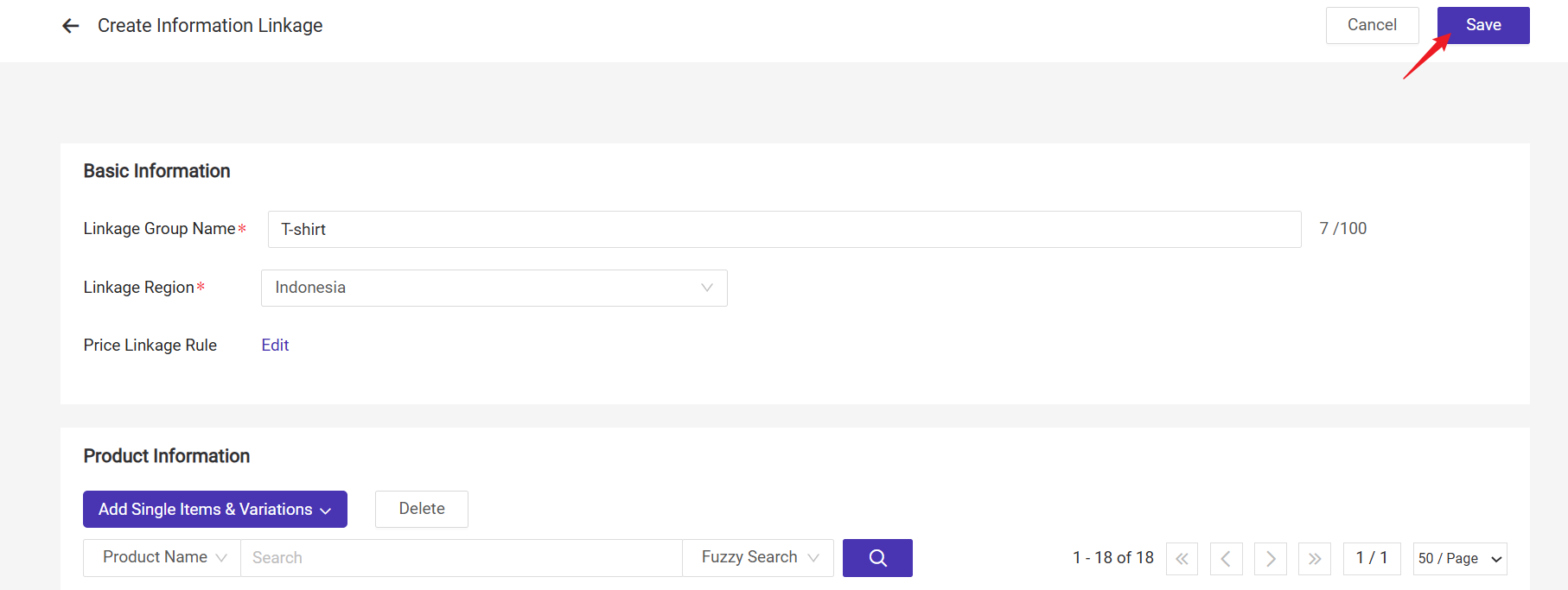
After saving the Information Linkage Group, the information linkage will be triggered when you update the product price on active listings.
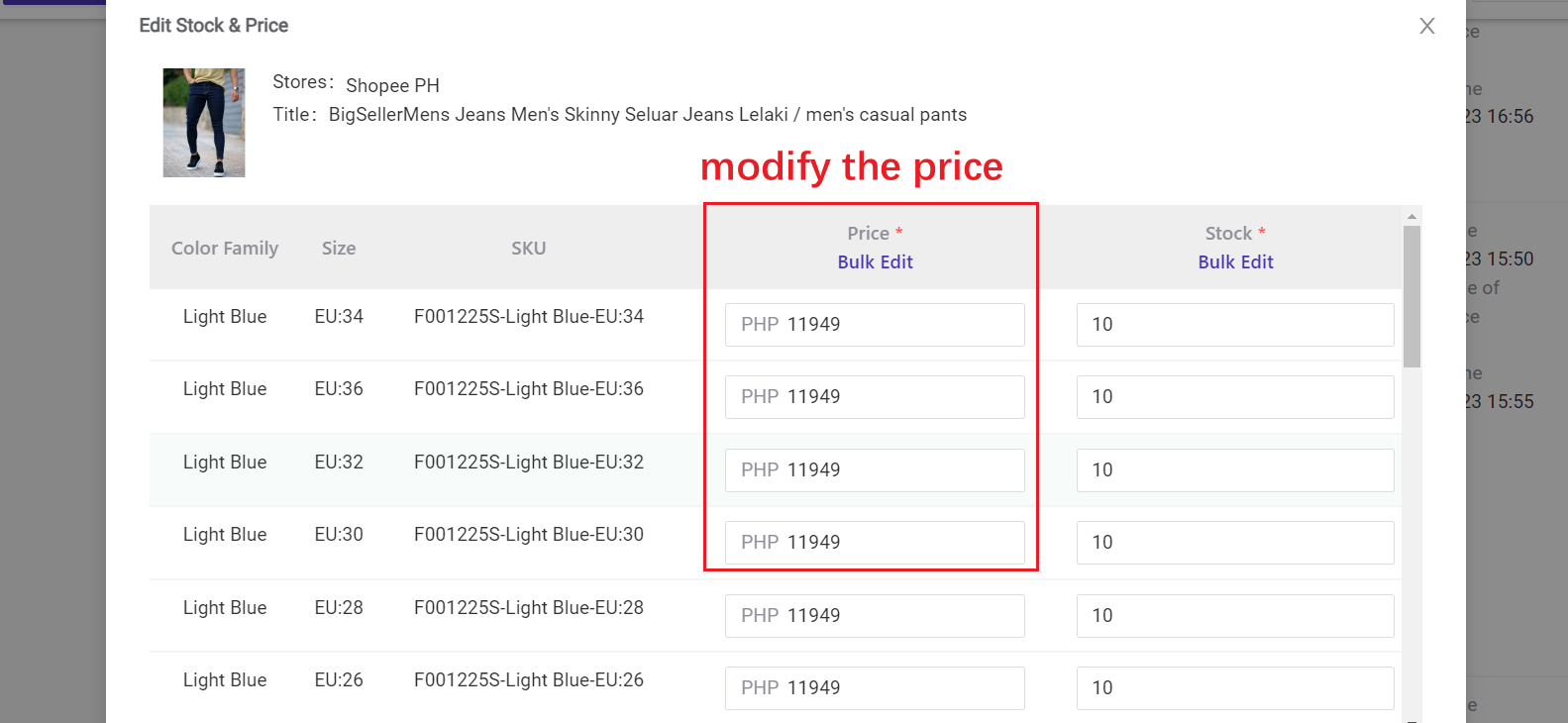
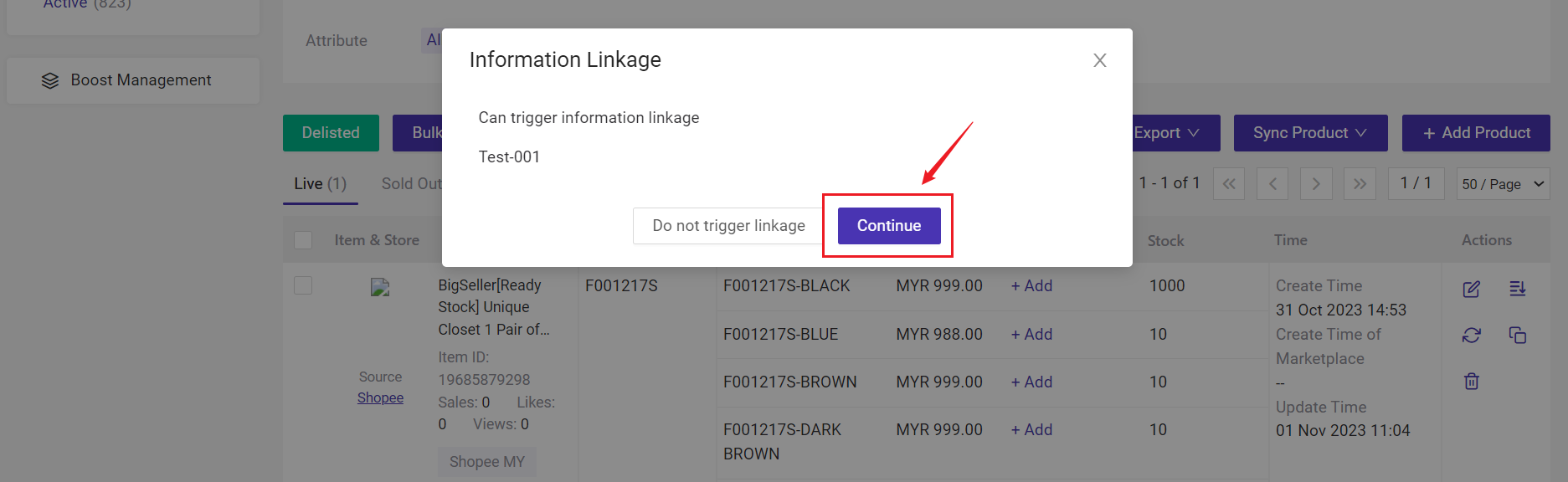
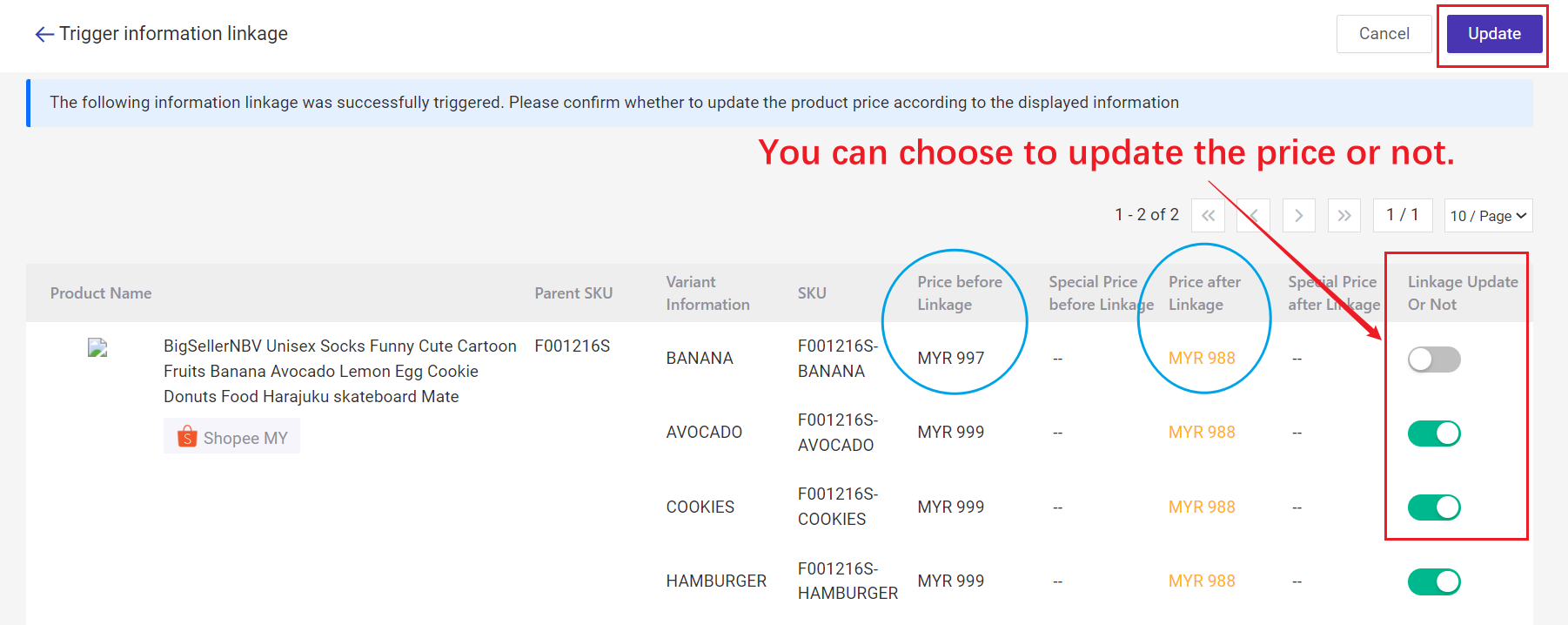
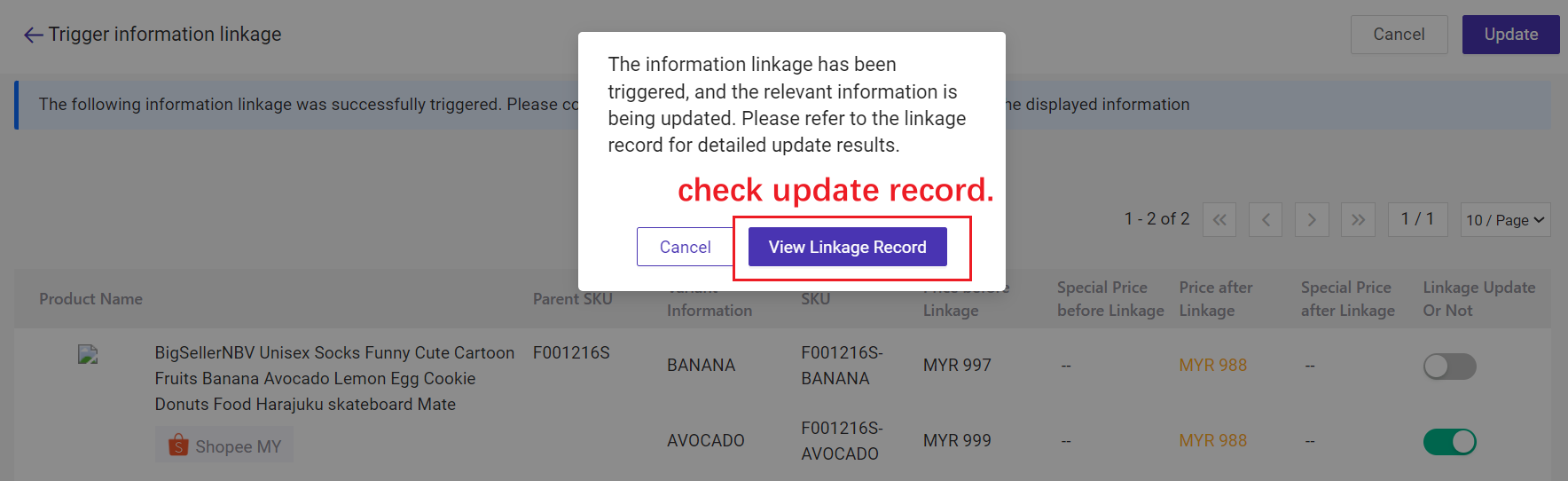
You can check the linkage records here.
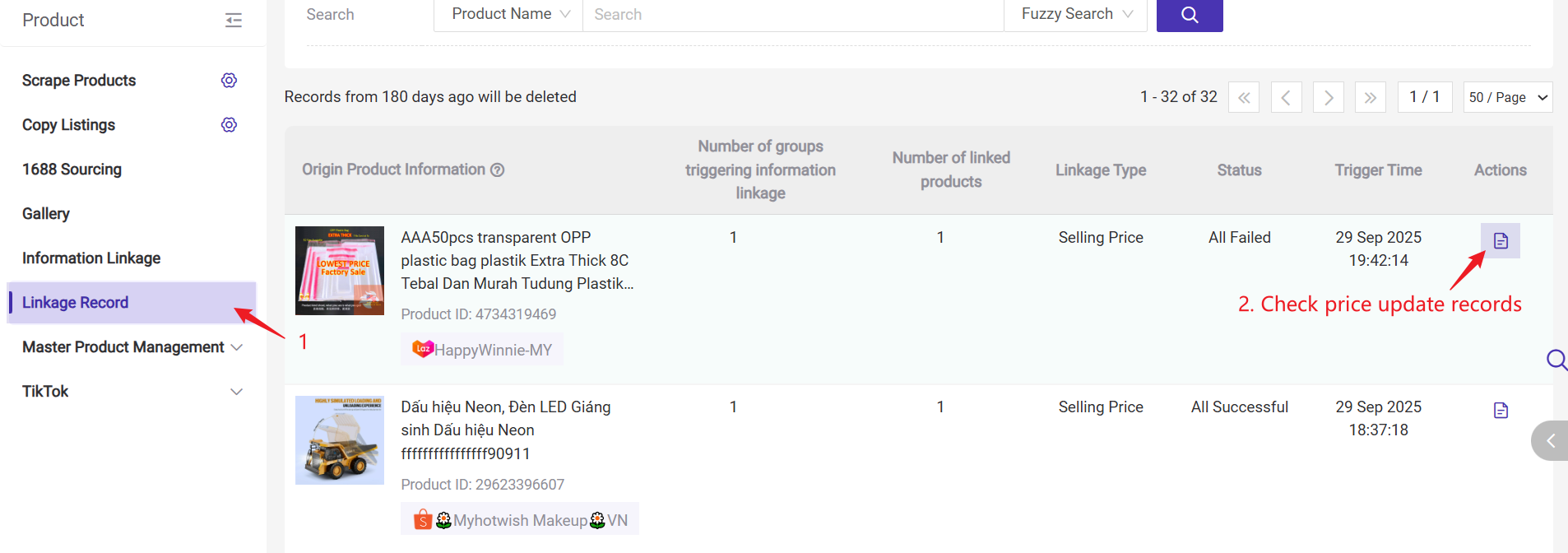
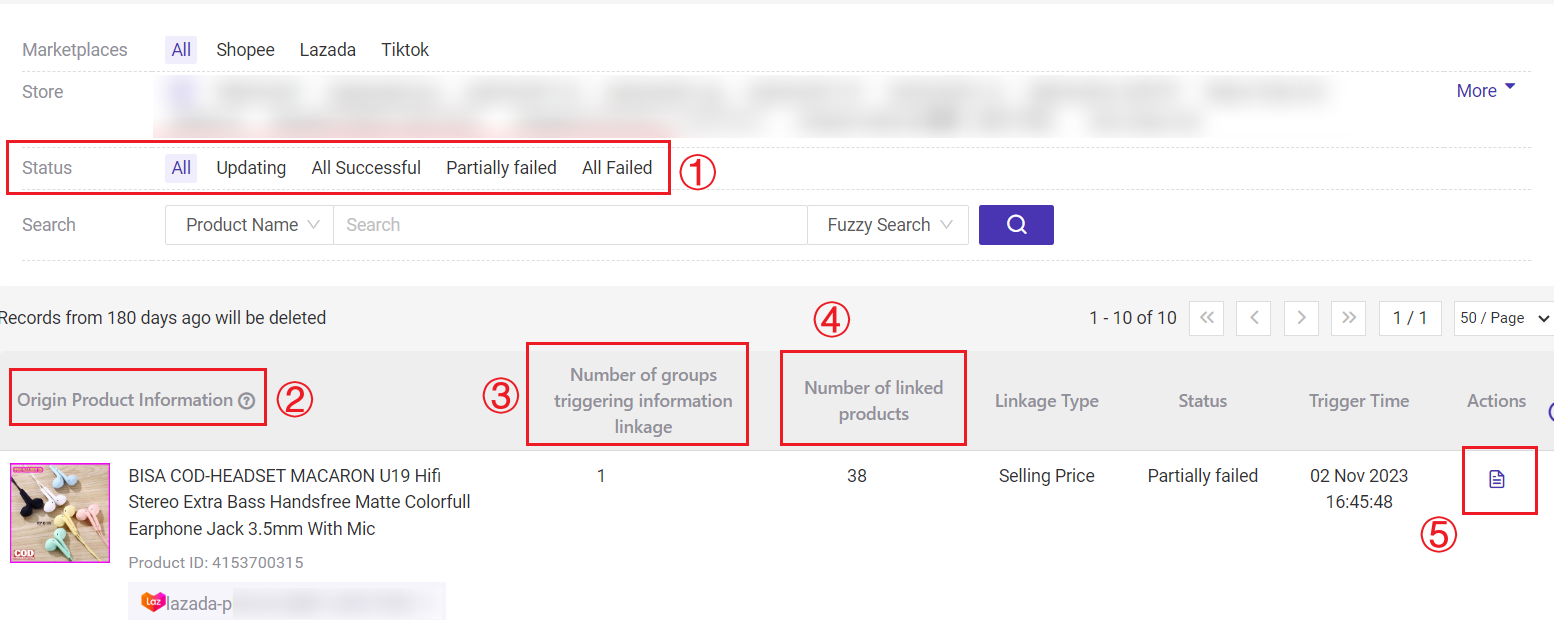
1) Status
3) Number of groups triggering information linkage: You can click Details to check the group name.
4) Number of linked products: The number of product that trigger information linkage and change product information.
5) Actions: You can click Details to check the linkage details.
📌 Example: If you are selling the same T-shirt products (e.g., Red/Blue/Black in S/M/L) across Shopee, Lazada, and TikTok Shop, you can add all 27 SKUs (3 colors × 3 sizes × 3 platforms) into the same linkage group.
-
When you update the price of the Red M-size T-shirt on Shopee from RM49.90 to RM45.90,
-
The system automatically triggers price linkage — this means the price of all SKUs within the same linkage group will be updated as well, not just on Shopee but also on Lazada and TikTok Shop.
1. Create Information Linkage Group
Step 1: Go to Product > Information Linkage > Create Information Linkage Group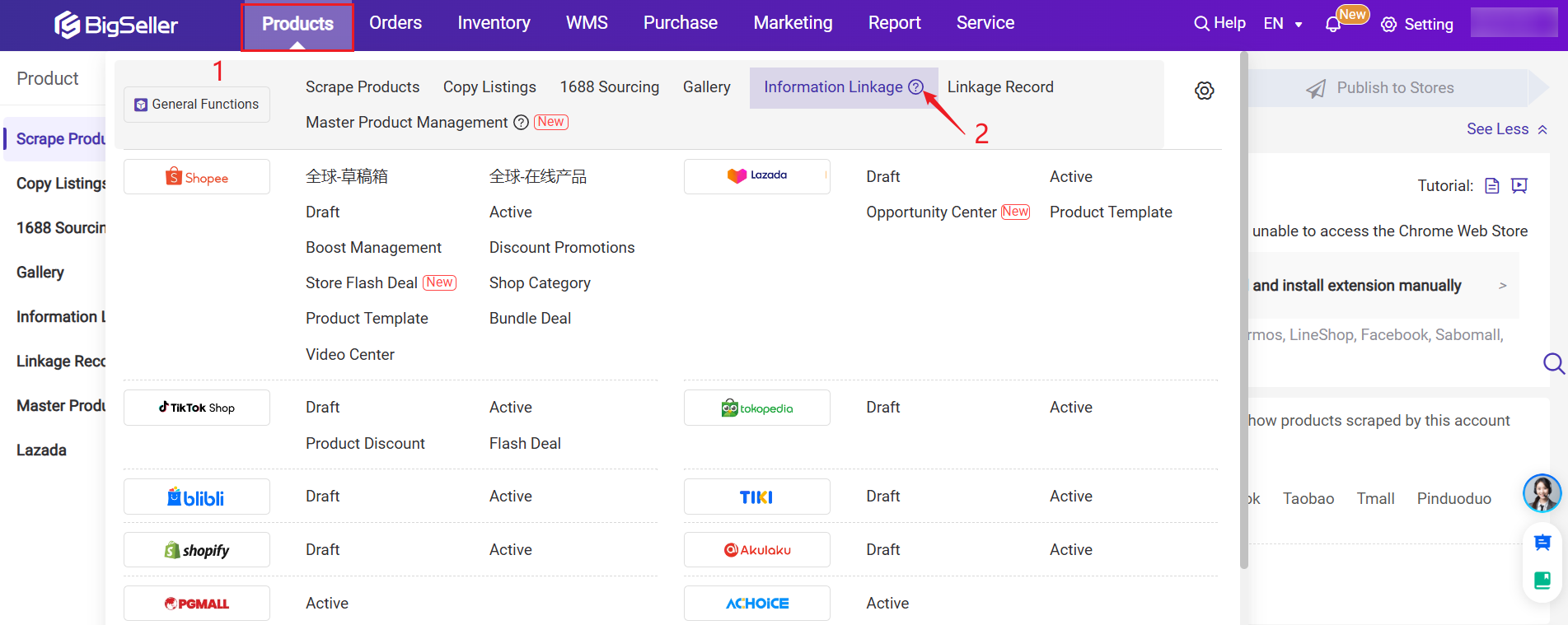
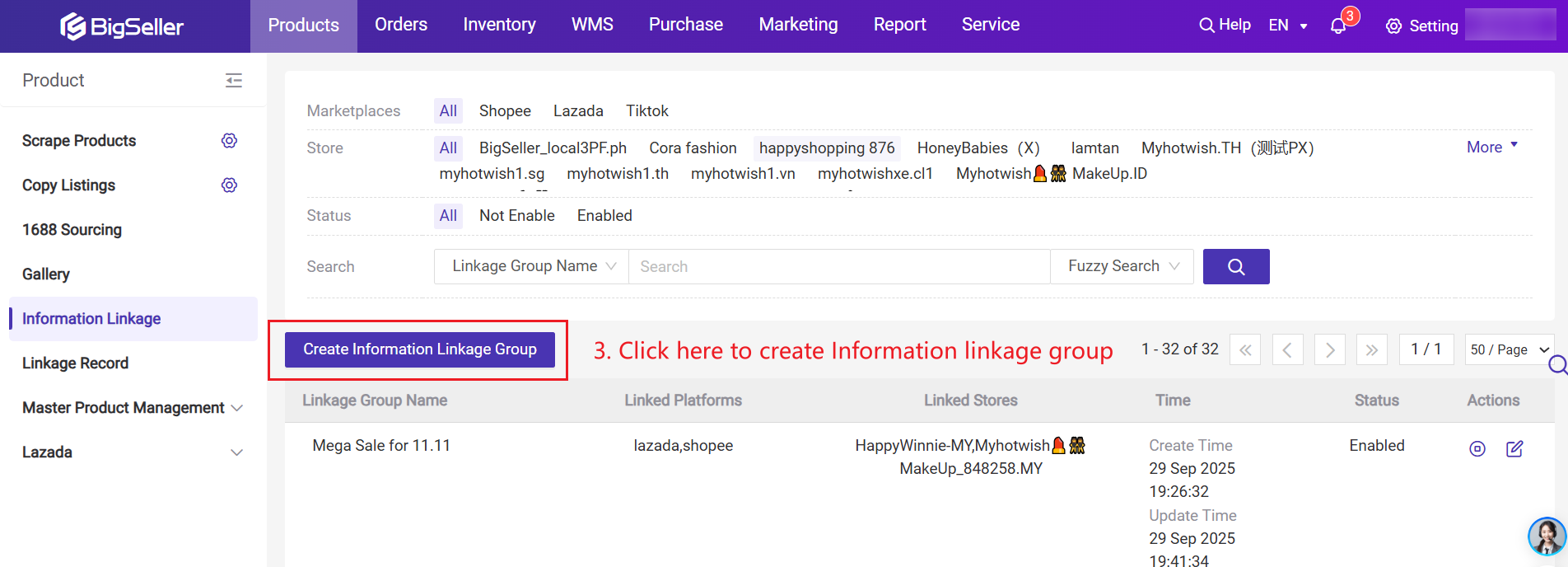
Step 2: Enter the basic information and price linkage rule.
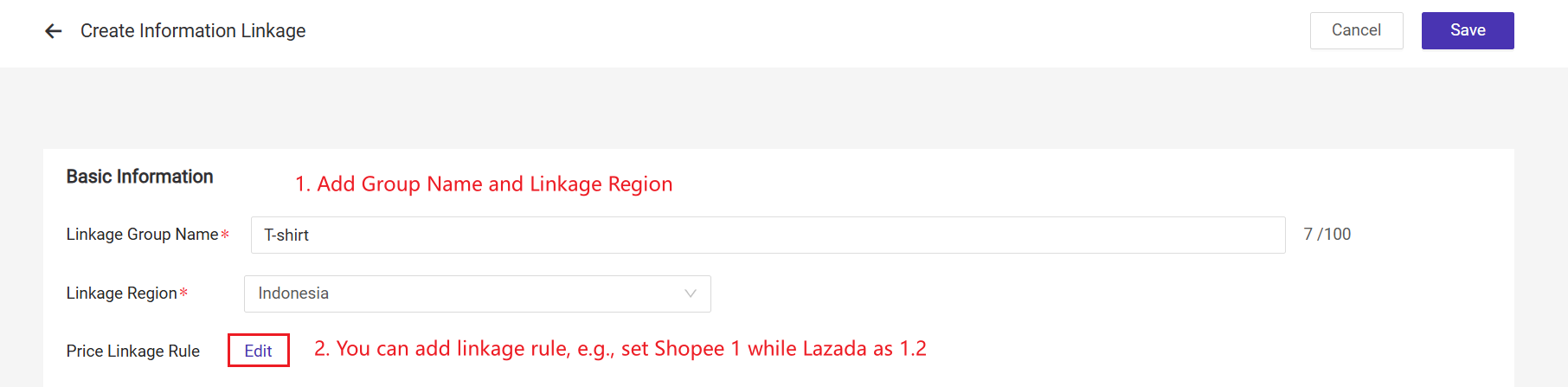
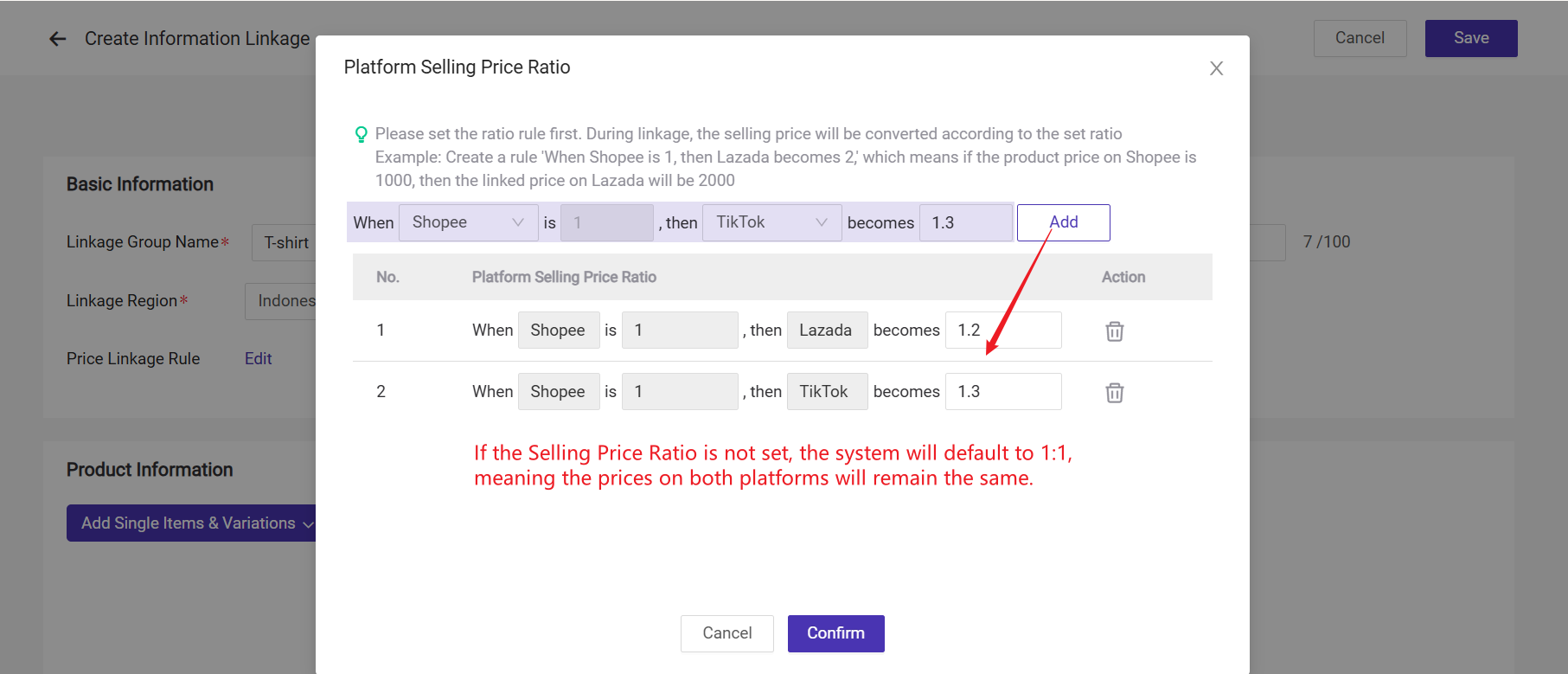
Step 3: Add Product Variant

- Add Manually: Manually choose the live product variant from the marketplace platform.
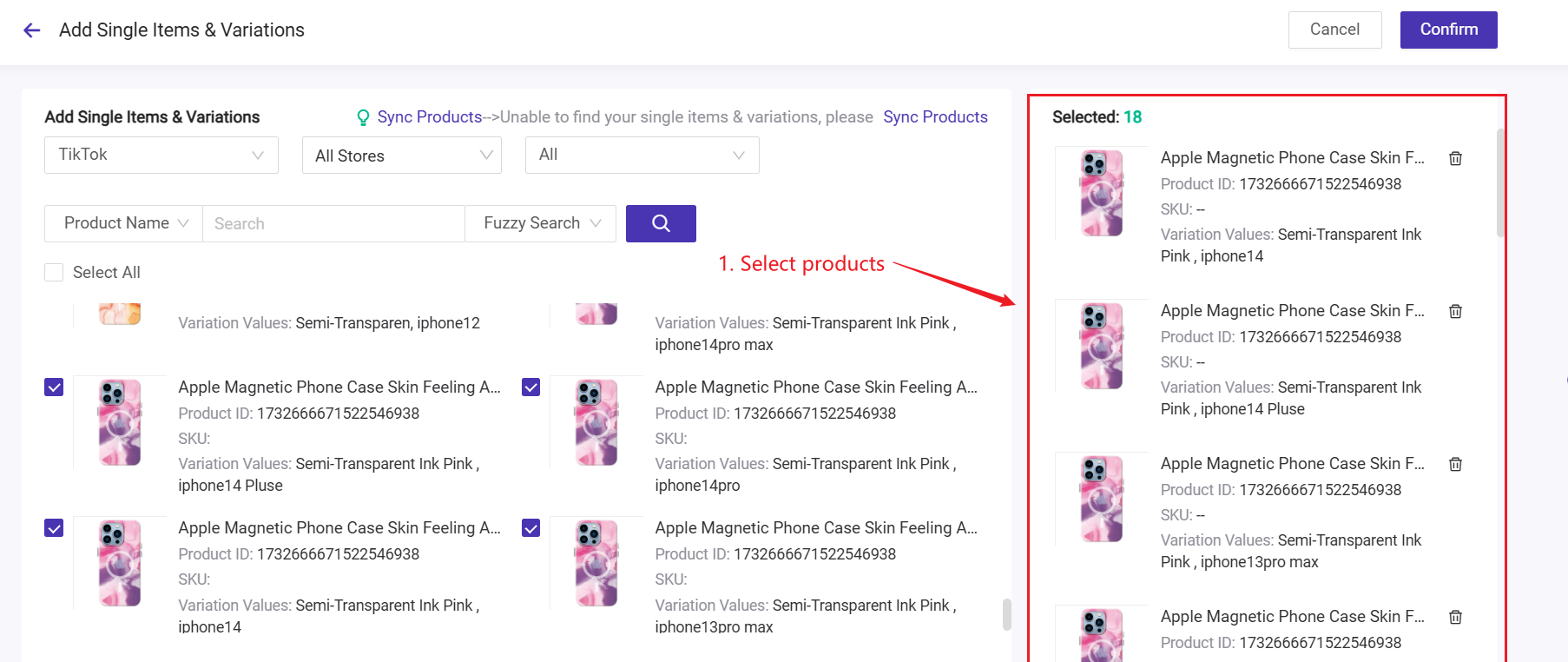
- Add by SKU Mapping Relations: By selecting the merchant SKU, single items & variations (Shopee, Lazada, TikTok) that have mapping relationships with this merchant SKU can be auto added to the linkage group. You can choose this method only if you have mapped products to merchant SKUs on BigSeller's inventory module
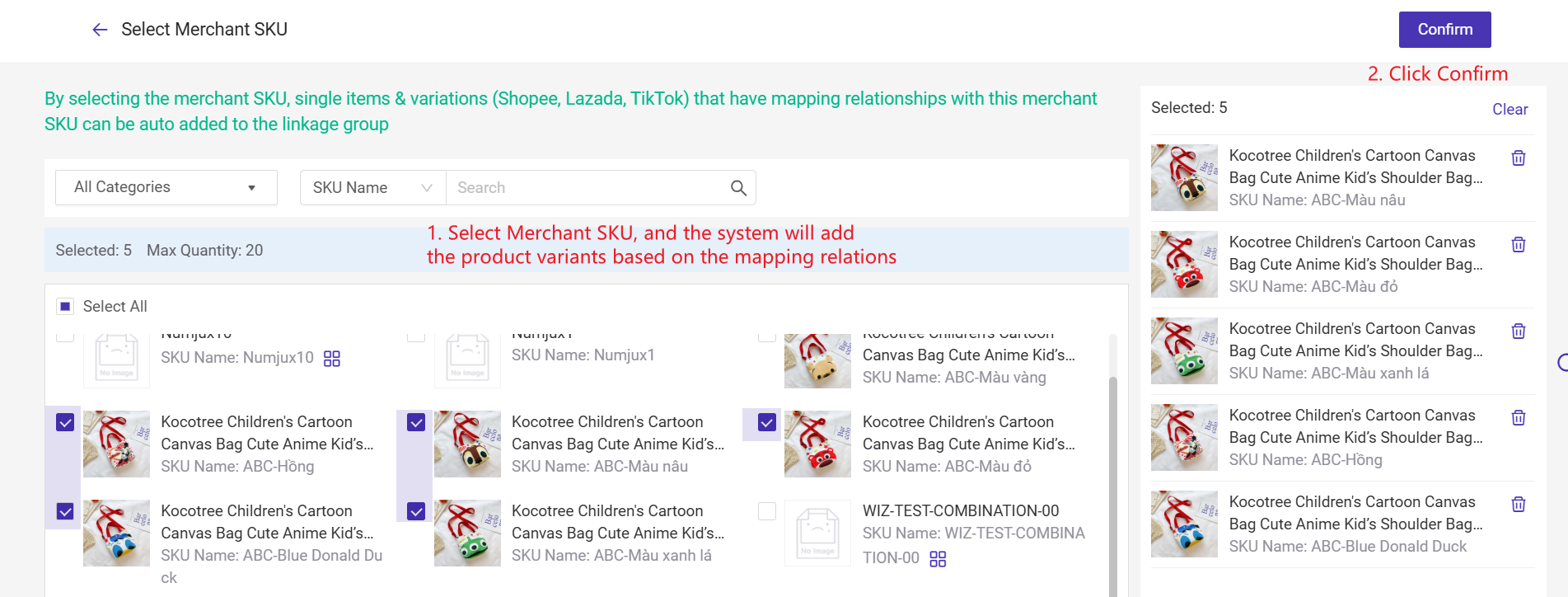

Do not forget to Save the group and Enable it.
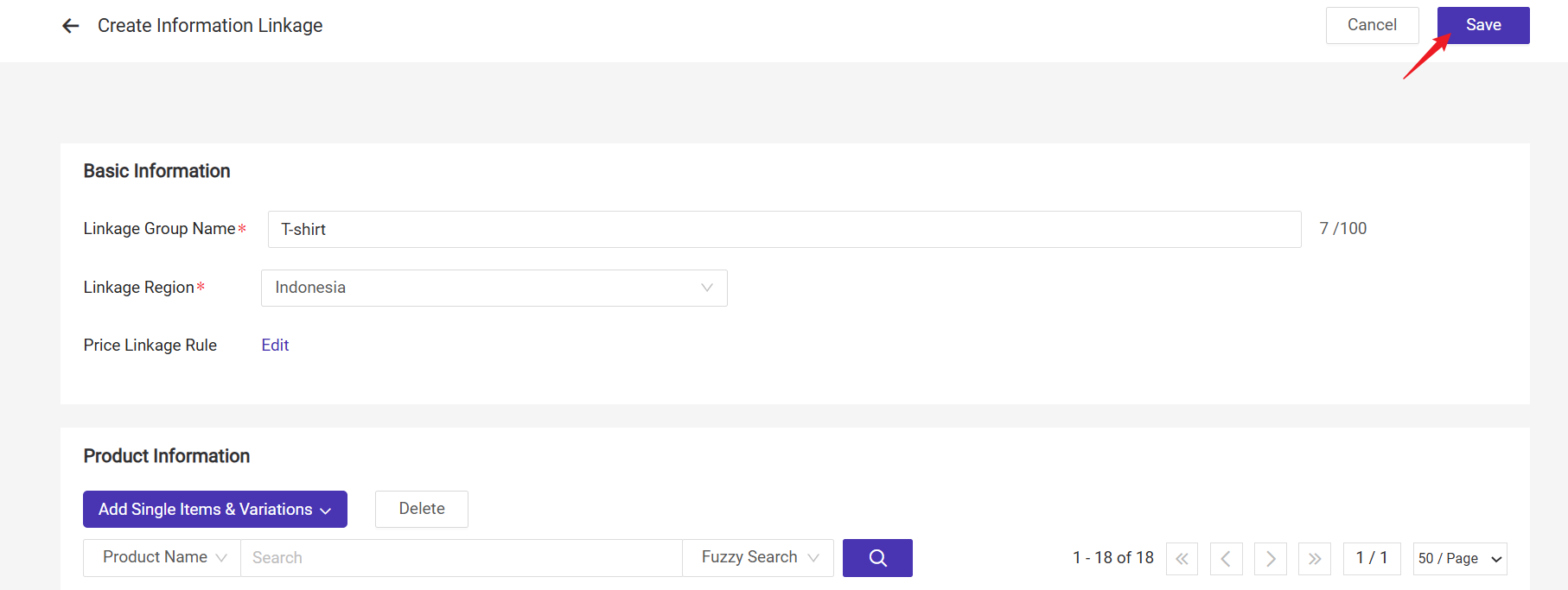
2. Update Product Price
After saving the Information Linkage Group, the information linkage will be triggered when you update the product price on active listings.💡 Note: Special prices can be synced across Shopee, TikTok, and Lazada products.
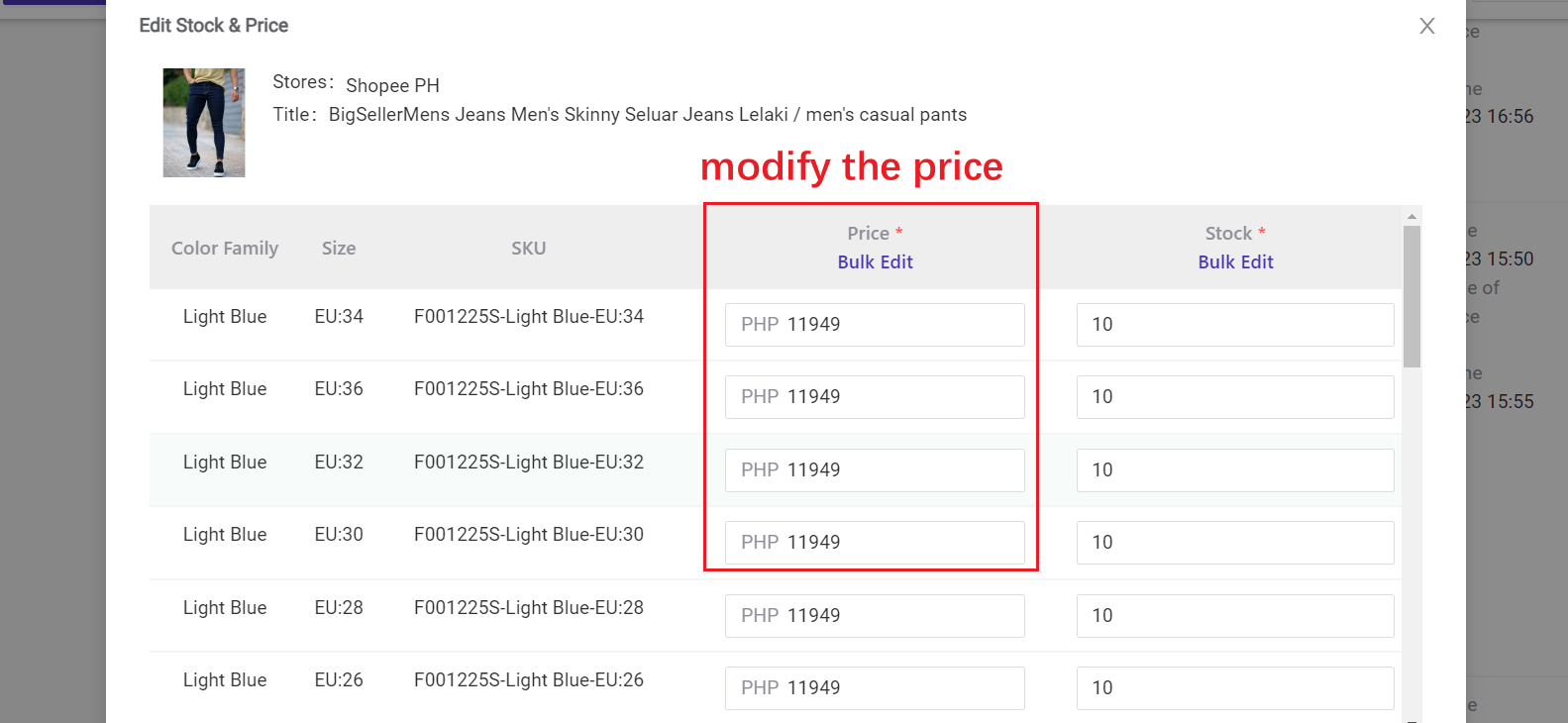
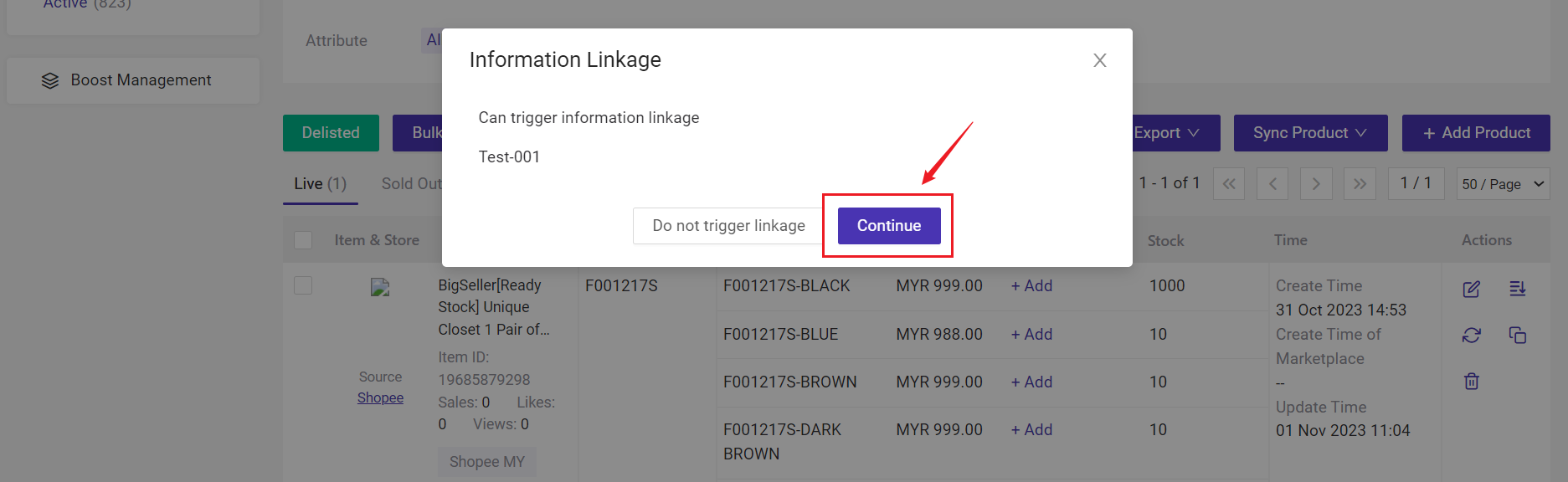
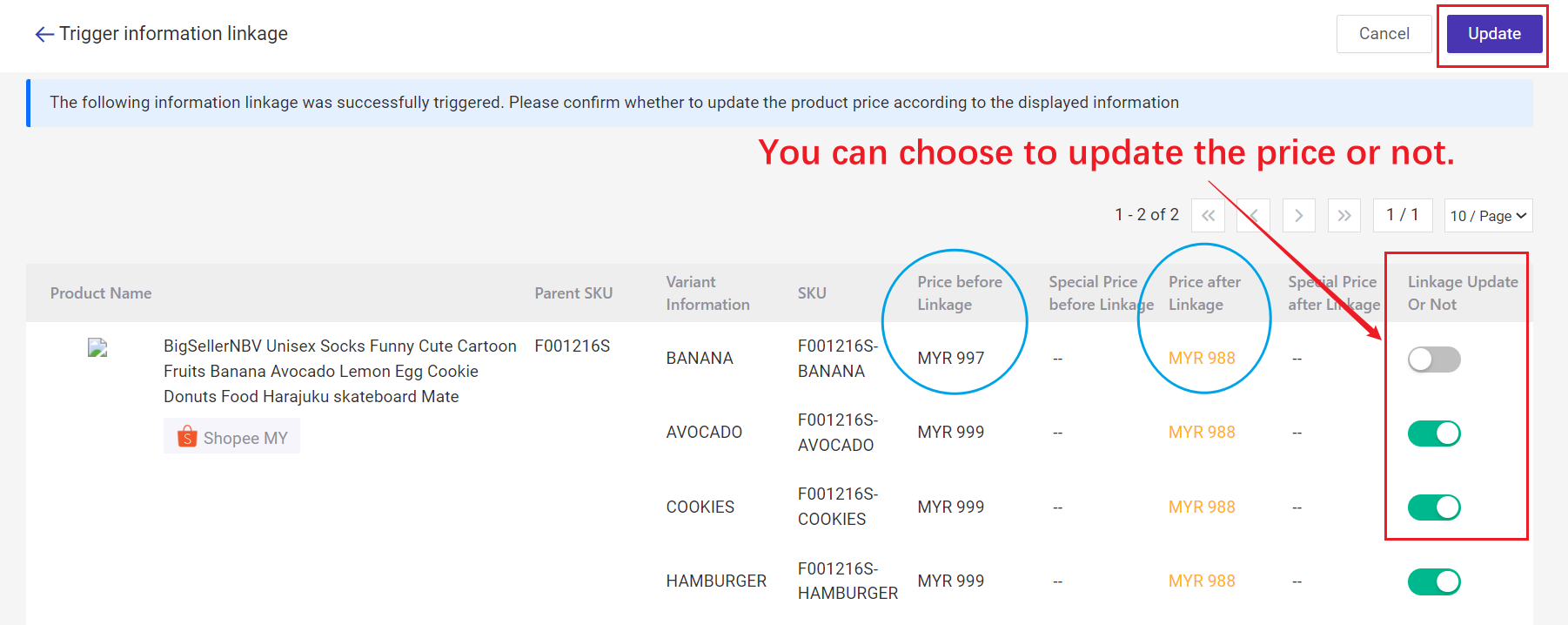
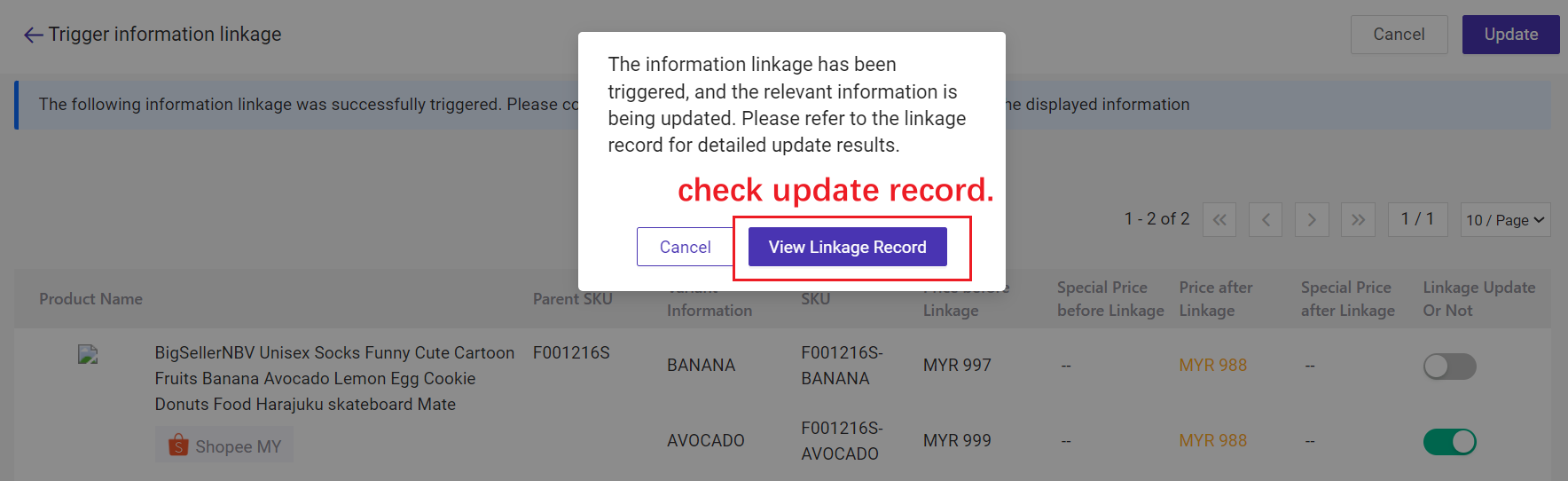
3. Check Linkage Record
You can check the linkage records here.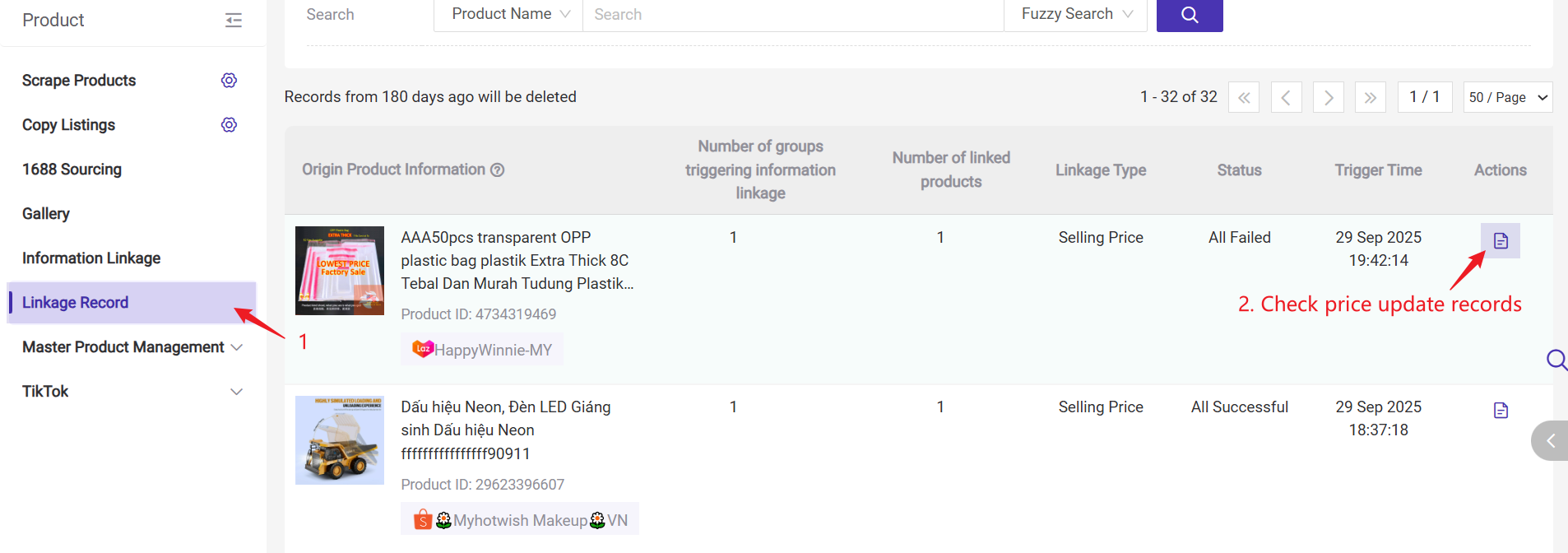
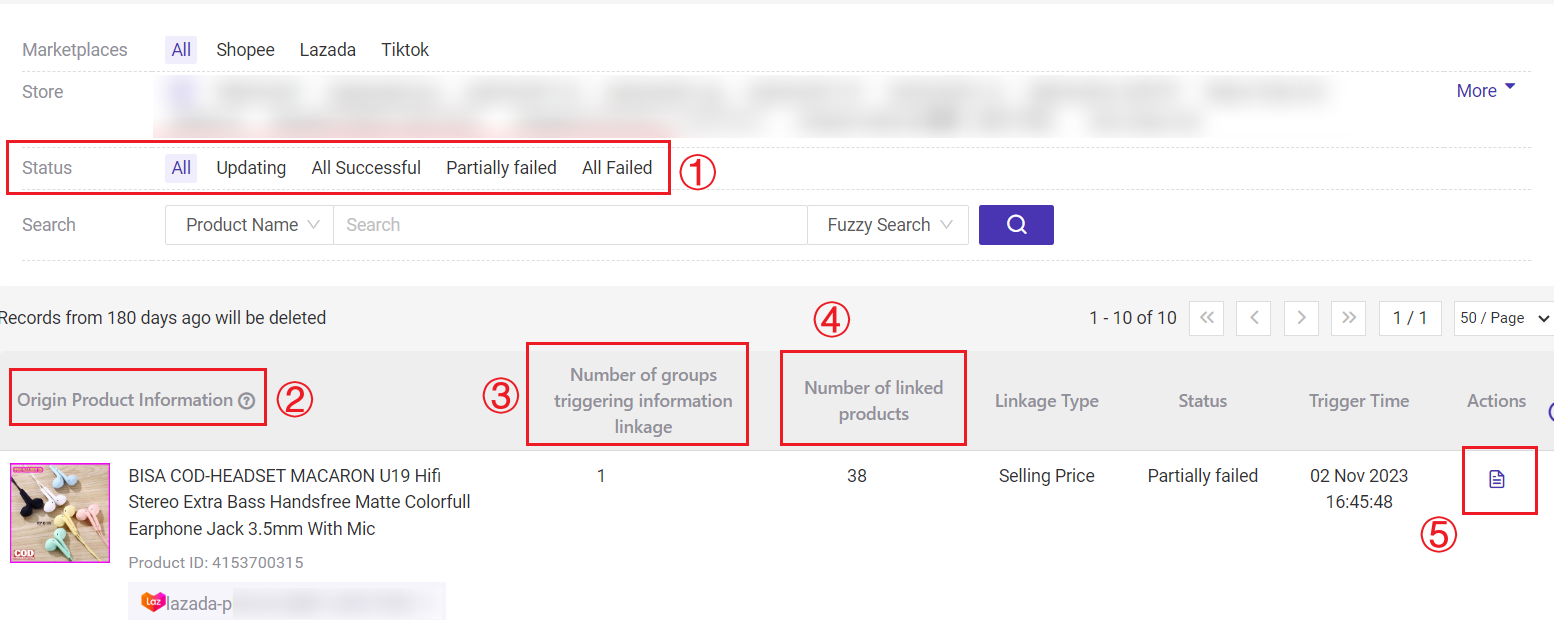
1) Status
- Updating: The product price is being updated after triggering the information linkage;
- All Successful: The prices of products in the group all have been updated successfully after triggering the information linkage;
- Partially Failed: Some single items or variations failed to update the price after triggering the information linkage;
- All Failed: All the products in the group failed to update the price after triggering the information linkage.
3) Number of groups triggering information linkage: You can click Details to check the group name.
4) Number of linked products: The number of product that trigger information linkage and change product information.
5) Actions: You can click Details to check the linkage details.
▶ Tutorial Video
Is this content helpful?
Thank you for your feedback. It drives us to provide better service.
Please contact us if the document can't answer your questions