Introduction to Product Page( Lazada)
Update Time: 20 Aug 2025 02:38
Part 1: Quickly know about all the attributes of the listings page
Active Page: After the products are published successfully, they will show up on Active page, which includes products that are for sale and sold out, banned, unlisted, and deleted.
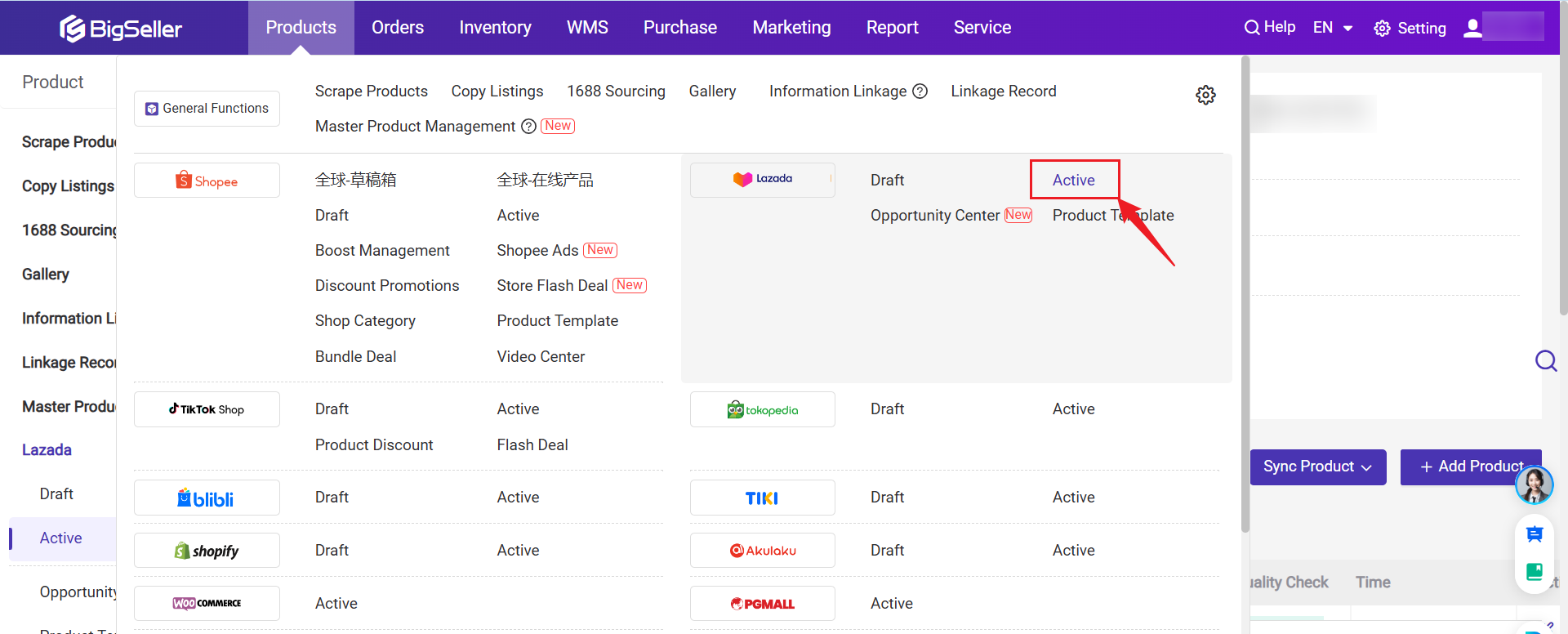
2. Listing Status
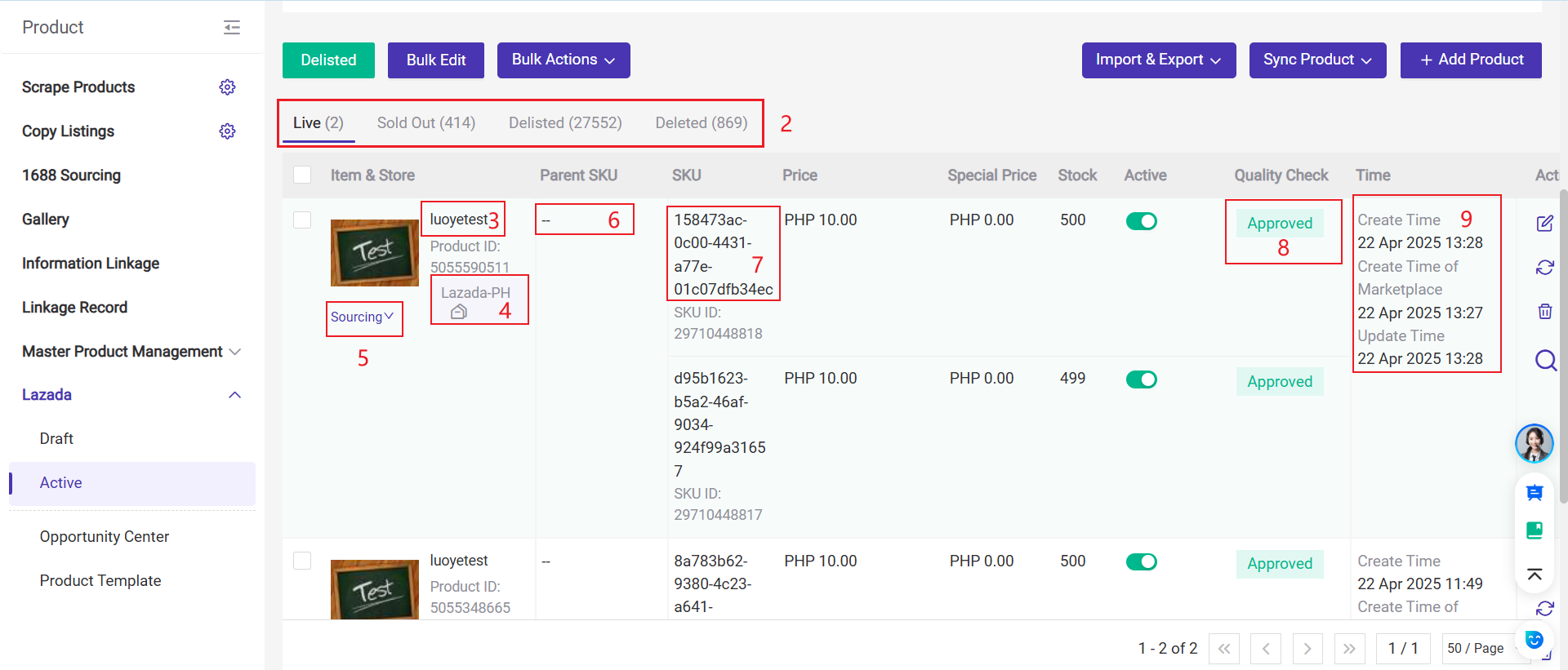
- Live: Products that have been successfully listed on the marketplaces. Buyers can see and search for them on the homepage of the store.
- Sold Out: Products that have 0 in stock.
- Banned: Products that are prohibited from being sold due to violations of platform policies and other reasons. Buyers cannot see or search for the product on the homepage of the store.
- Unlisted: Products that are unlisted from Seller Center. Buyers cannot see or search for the product on the homepage of the store.
- Deleted: Products that are deleted from Seller Center.
3. Product Title: Title to be filled in when listing products.
4. BigSeller Store Nickname: The store nickname in BigSeller.
5. Source: Click to directly access the product source.
6. Parent SKU: A parent SKU is used when you have different variations of the same product (sizes, colors, etc.). Each variation of the product is a child of the parent. "Parent" product is an accessory that is used to relate to child products.
7.SKU: Variant SKU, set for different variants of the product. Each variant of a product should have different SKUs.
8. Quality Check: Lazada review status. When products are uploaded to the marketplace, Lazada will be in the process of product inspection, and only when the status is approved can they be successfully listed on the marketplaces.
9. Time
- Create Time: The time the product was first synced into BigSeller
- Update Time: The time the product was updated
- Create Time of Marketplace: The product's successful publishing time in Seller Center
Part 2: Actions supported on active page
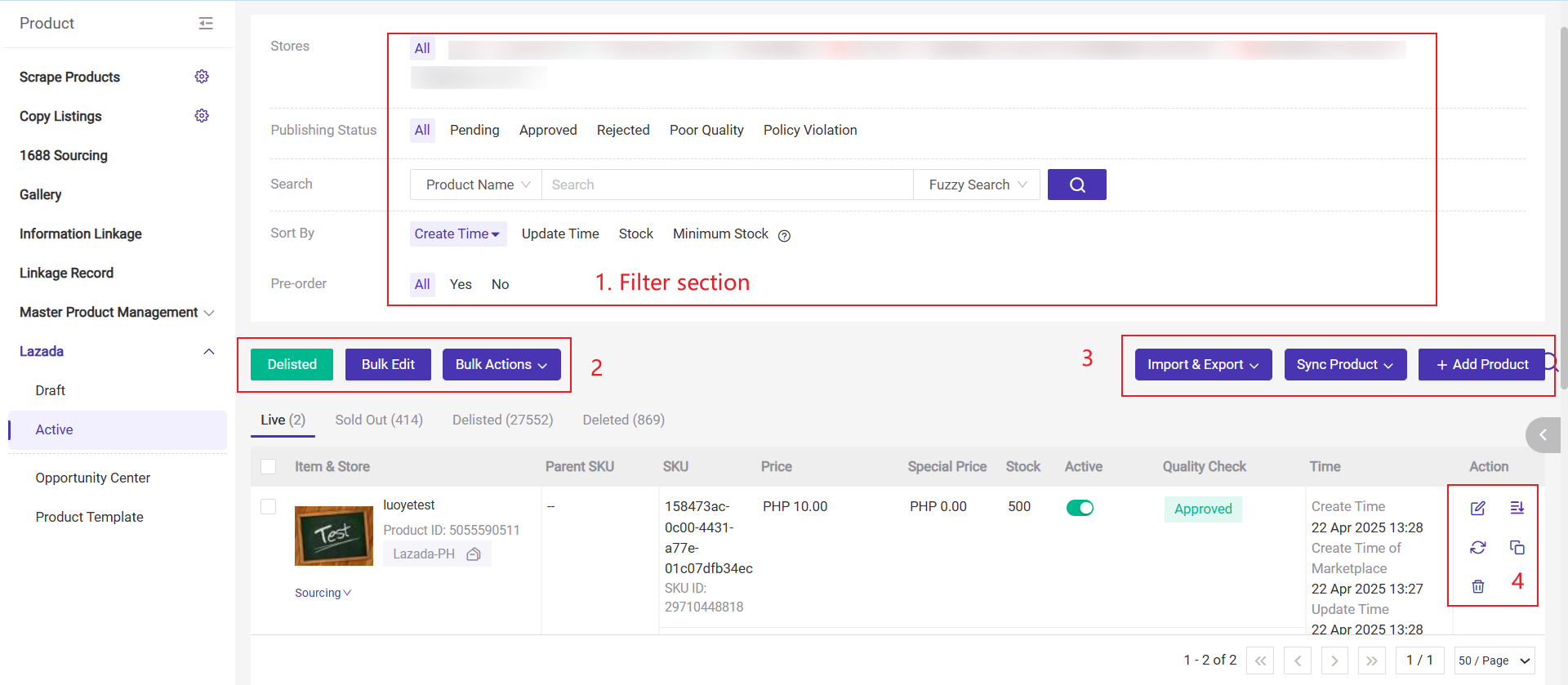
1. Search and Filter Products: Products can be quickly filtered by different terms.
2. Delisted, Bulk Edit, Bulk Actions
- Delisted: Click to unlist products both in BigSeller and Seller Center.
- Bulk Edit: Click to modify the titles, descriptions, prices, inventories and other information of multiple products in bulk.
- Bulk Actions
- Add Watermark: Click to add watermarks to product images in bulk.
- Edit Price: Click to edit prices of products in bulk.
- Edit Special Price & Date: Click to edit special prices & dates of products in bulk.
- Delete: Click to delete products in bulk. Just deleted in BigSeller, the products still exists in Seller Center.
3. Import & Export, Sync Product, Add Product
- Import & Export: It only supports importing the excel to update stock & price.
- Sync Product > Sync Selected: Click to sync information of the selected products from Seller Center into BigSeller (including stock).
- Sync Product > Sync All (except stock): Click to sync information of all products from Seller Center into BigSeller (except stock).
- Add Product: Click to manually add a new product.
4. Edit, Unlisted, Sync, Copy, Delete for Individual Product
- Edit: Click to edit and modify information of the product.
- Delisted: You can delist this product both in BigSeller and Seller Center after clicking it.
- Sync: Click to sync a single product.
- Copy as new product: You can copy this product to the same marketplace as a new product.
- Delete: The product is only deleted in BigSeller, but still exists in Seller Center.
Part 3: Three ways to publish products in BigSeller
Method 1: Publish products manually
Method 2: Scrape products from e-commerce platforms
Method 3: Copy products from Store A to Store B
Is this content helpful?
Thank you for your feedback. It drives us to provide better service.
Please contact us if the document can't answer your questions