How to Manage Products of TikTok Semi Consignment Stores
Update Time: 04 Aug 2025 13:25
In TikTok Semi-Consignment model, sellers will manage product inventory and fulfilment operations by themselves whereas platforms will help sellers to manage shops and related activities. You can connect your semi-consignment store to BigSeller to publish products and process orders through BigSeller.
📚What does local store and semi-consignment stores refer to?
-
Local Store (3P): A locally operated store where the seller manages fulfillment independently. Sellers have pricing control and can access the platform's Seller Center to perform product-related operations via the Seller Center or BigSeller.
-
Semi-Consignment Store (1P): A platform-operated store where TikTok manages operations, but the seller handles fulfillment. Sellers have no pricing control and cannot access seller center. This means you can only manage 1P store products through ERP system like BigSeller.
-
Supported Site: Indonesia
-
Publish Products: Only products listed as Online Products in local stores can be published to semi-consignment stores. You cannot manually add products from the Draft page for publishing.
-
✅Features Supported: Spliting orders, voiding orders, manually adding gift products, auto-pack, and manually adding order marks, Inventory Push [NEW]
-
❎Features Not Supported: Adding gift rules, addding order marks according to mark rules, profit settings
-
Connect Stores: To authorize TikTok semi-consignment store in BigSeller, please contact your TikTok account manager.
Quick Operational Guide for Managing TikTok Semi-Consignment Store in BigSeller
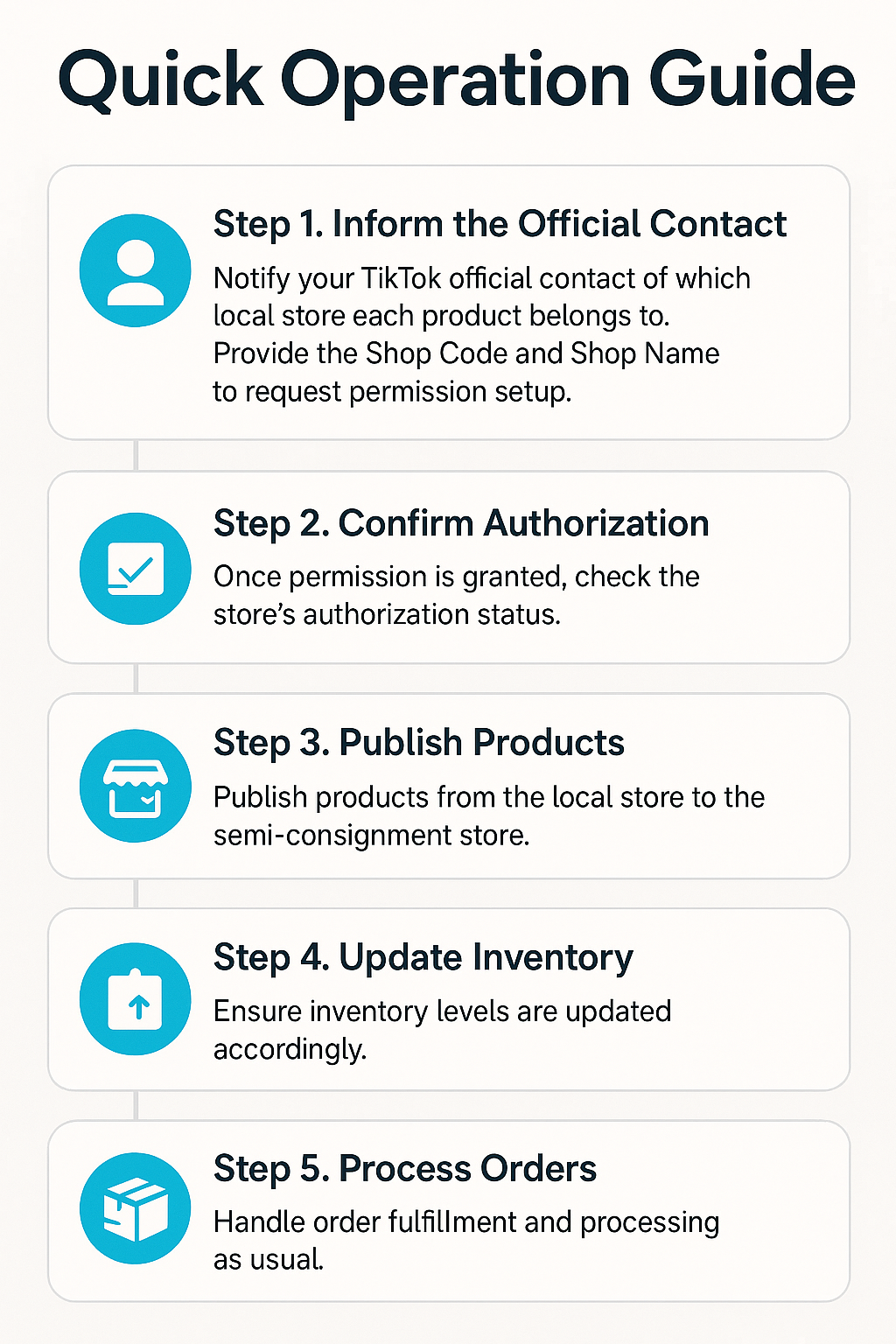
1. Check Authorization Status of TTS Semi-Consignment Store
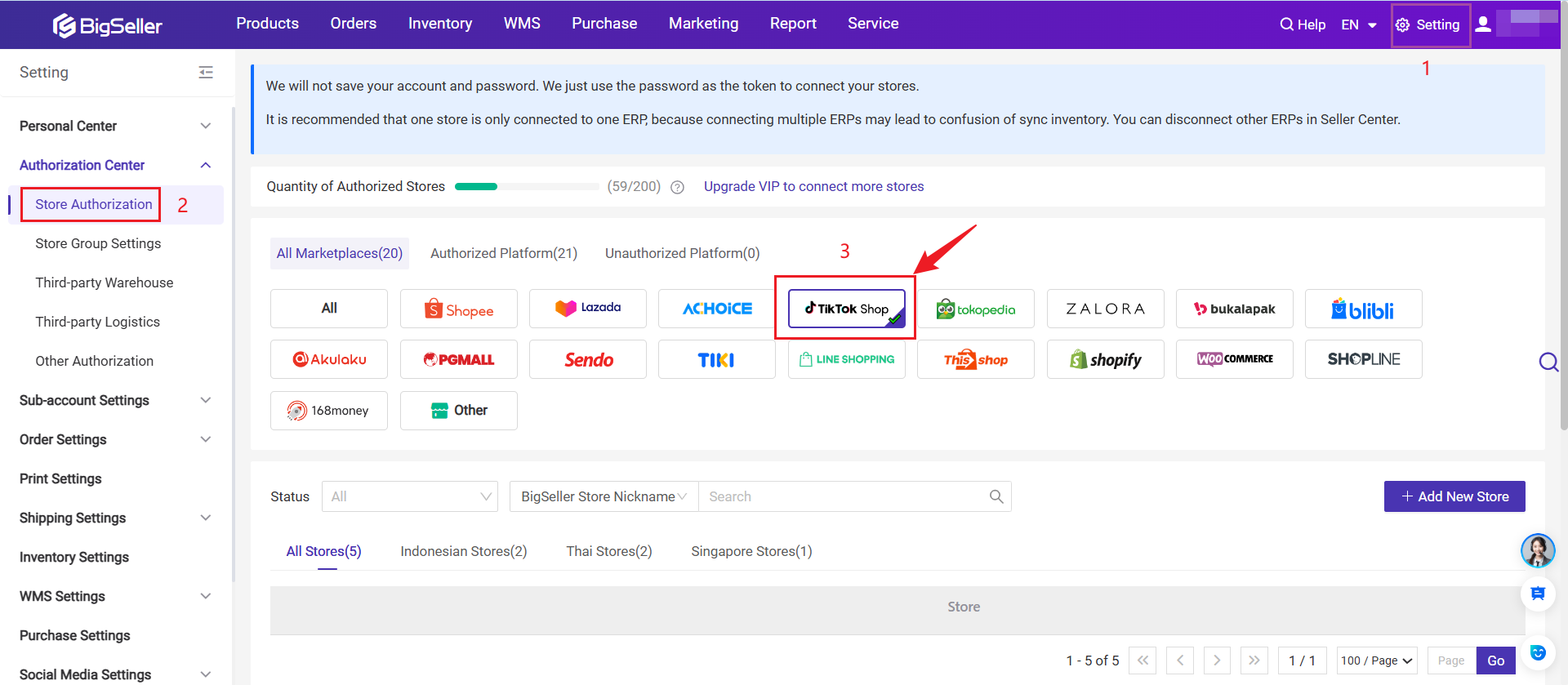
By default, sub-accounts do not have TikTok semi-consignment store permissions. The main account must grant access for them to use it.
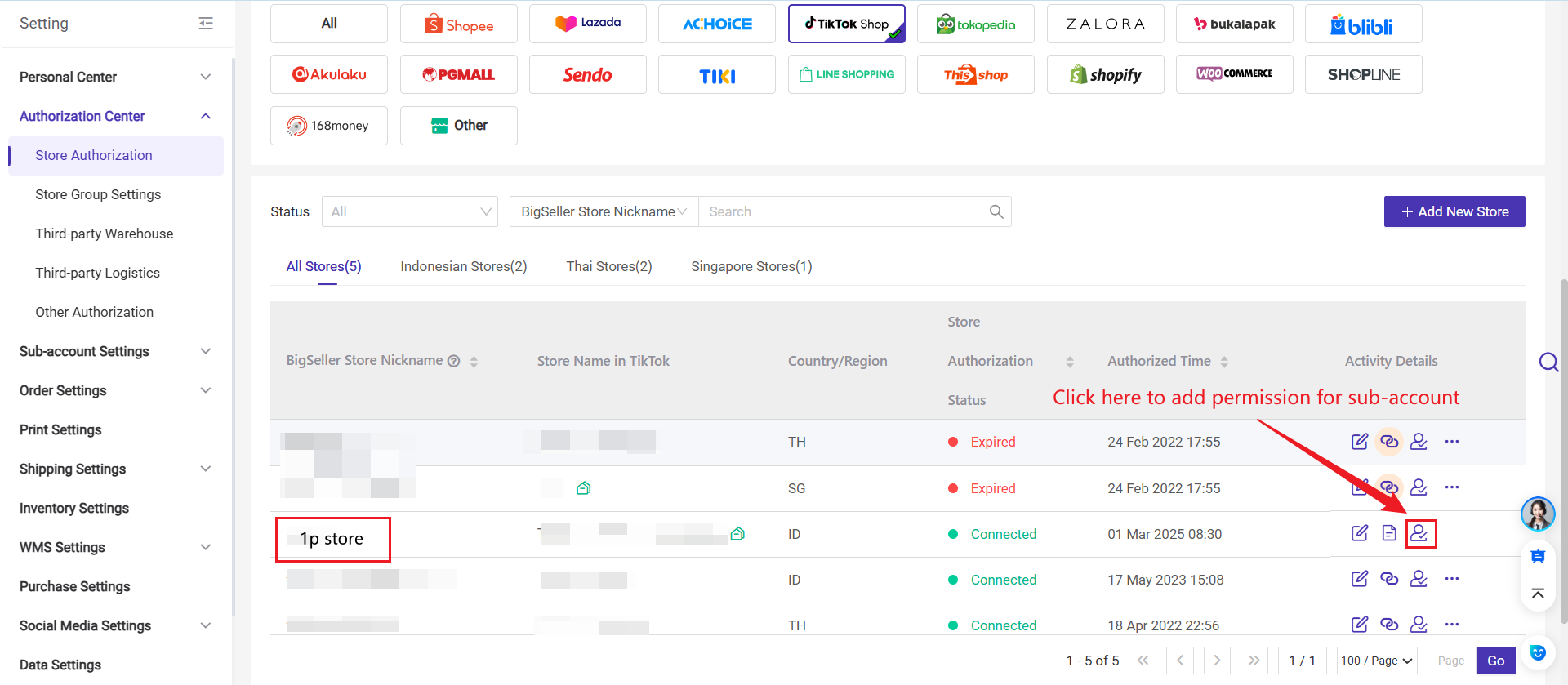
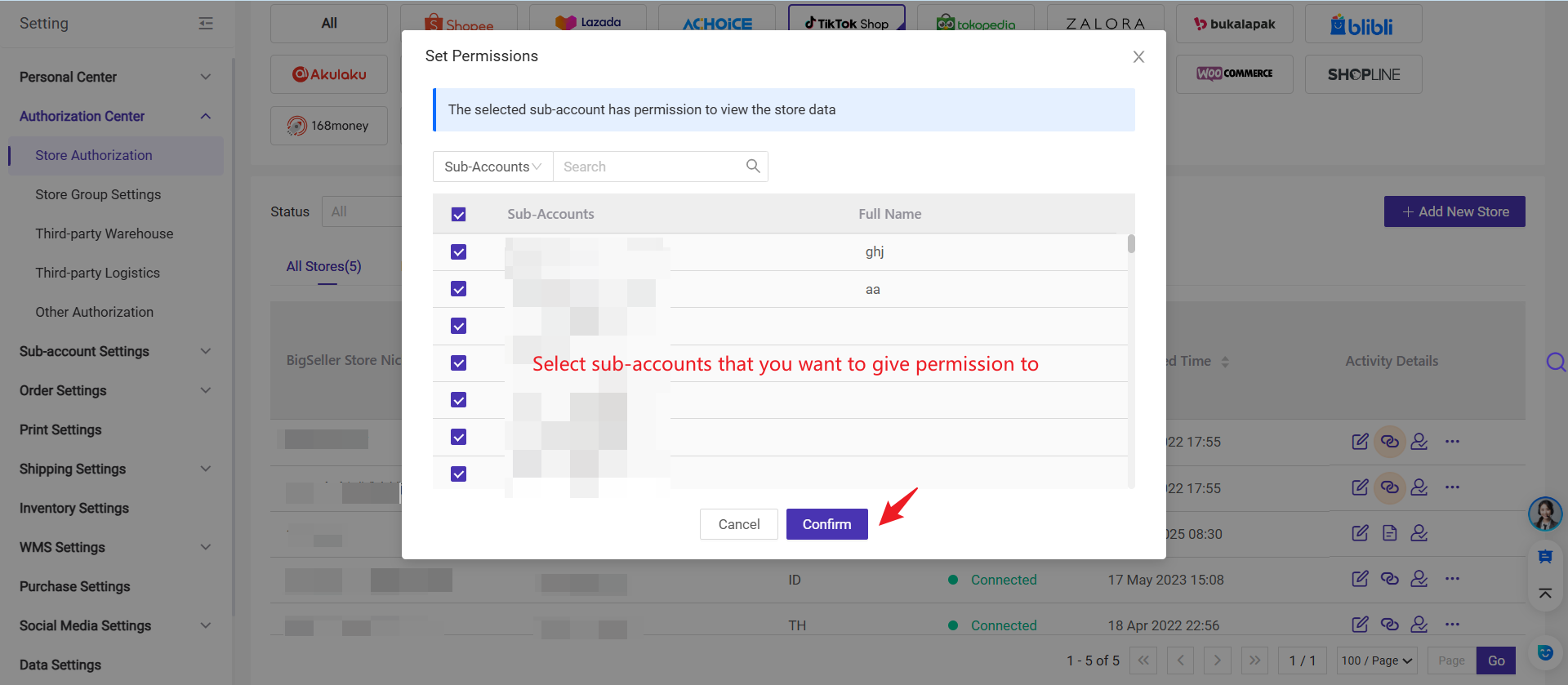
Step 2: You can click Mapping Details to view the Semi Consignment <--> Local store mapping as well as the mapped warehouse.
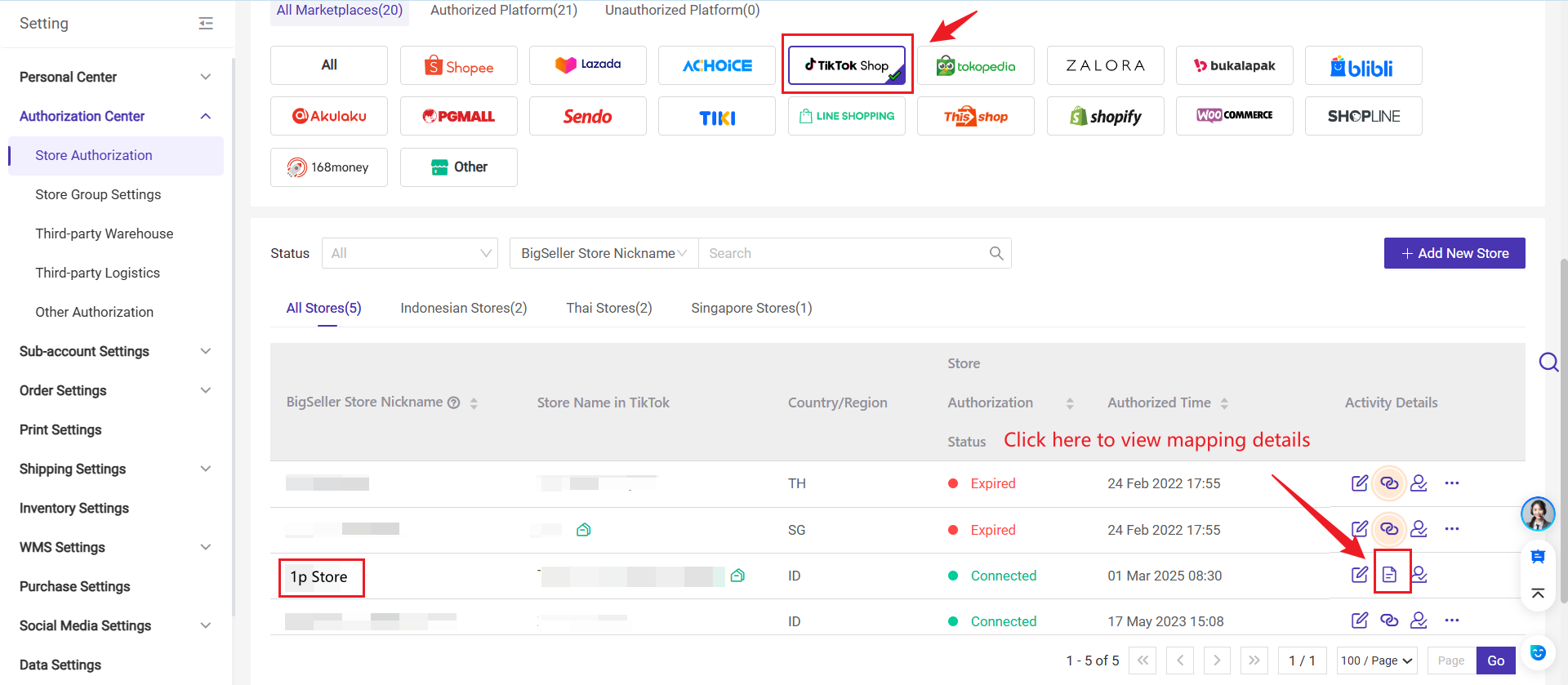
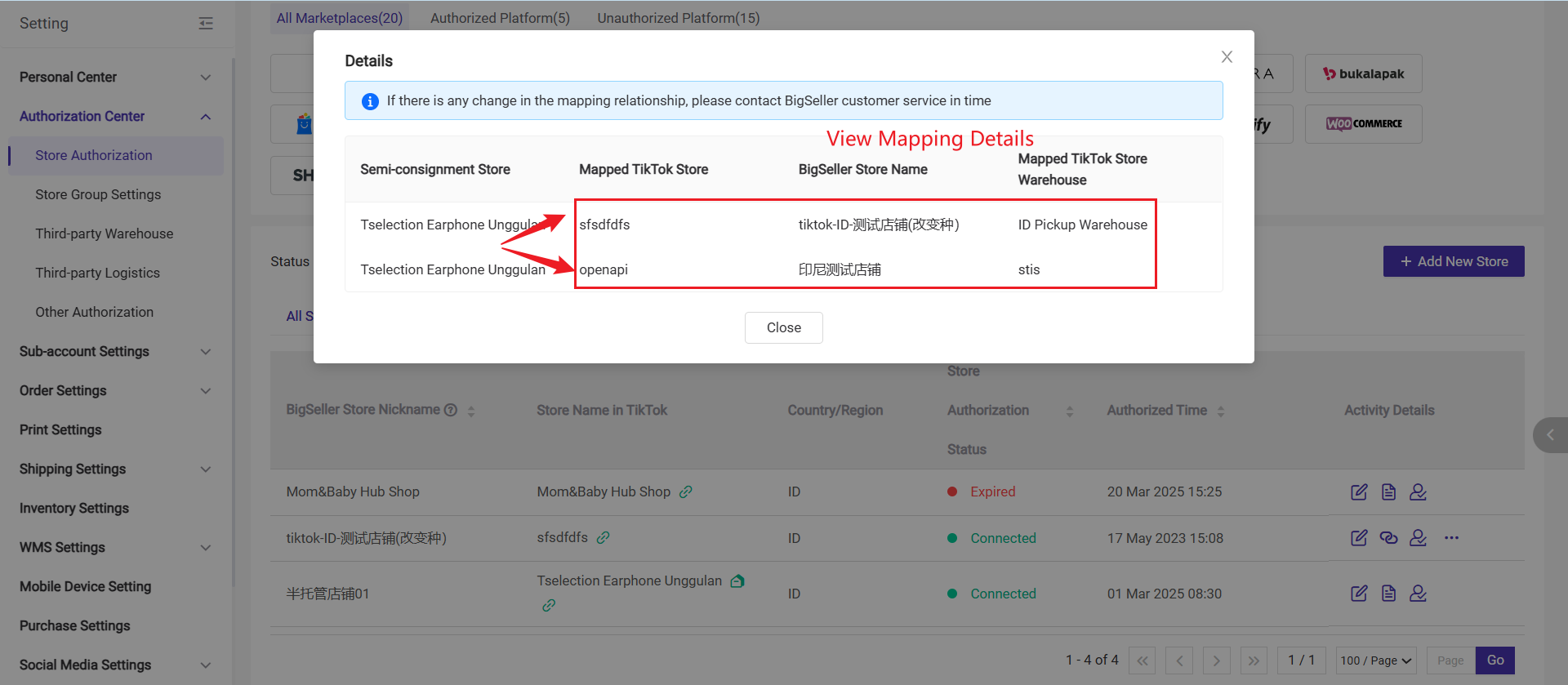
Once the mapping between 1P and 3P stores and warehouses takes effect, it cannot be manually changed. (Please contact BigSeller customer service if there is a change of mapping relation)
2. Publish Products
Method 1: Publish from Local Store to Semi-Consignmnet Store
💡 Tips:
-
The [Semi-Consignment or Not] filter makes it easy to identify unpublished local store products.
-
Since local store products are often sold in different semi-consignment stores based on categories, you can use the [Category] filter to quickly find products of the same type.
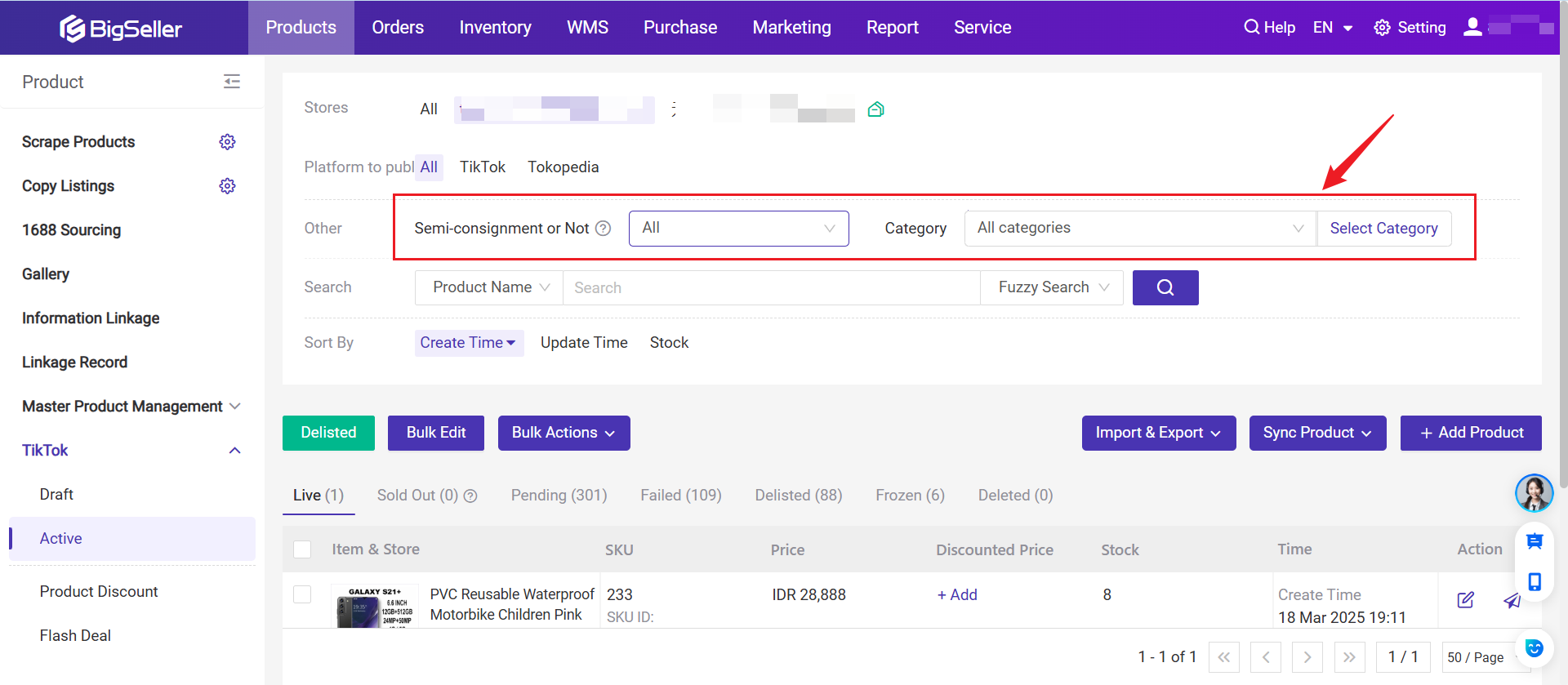
The local store product must be in the linked warehouse of the semi-consignment store.
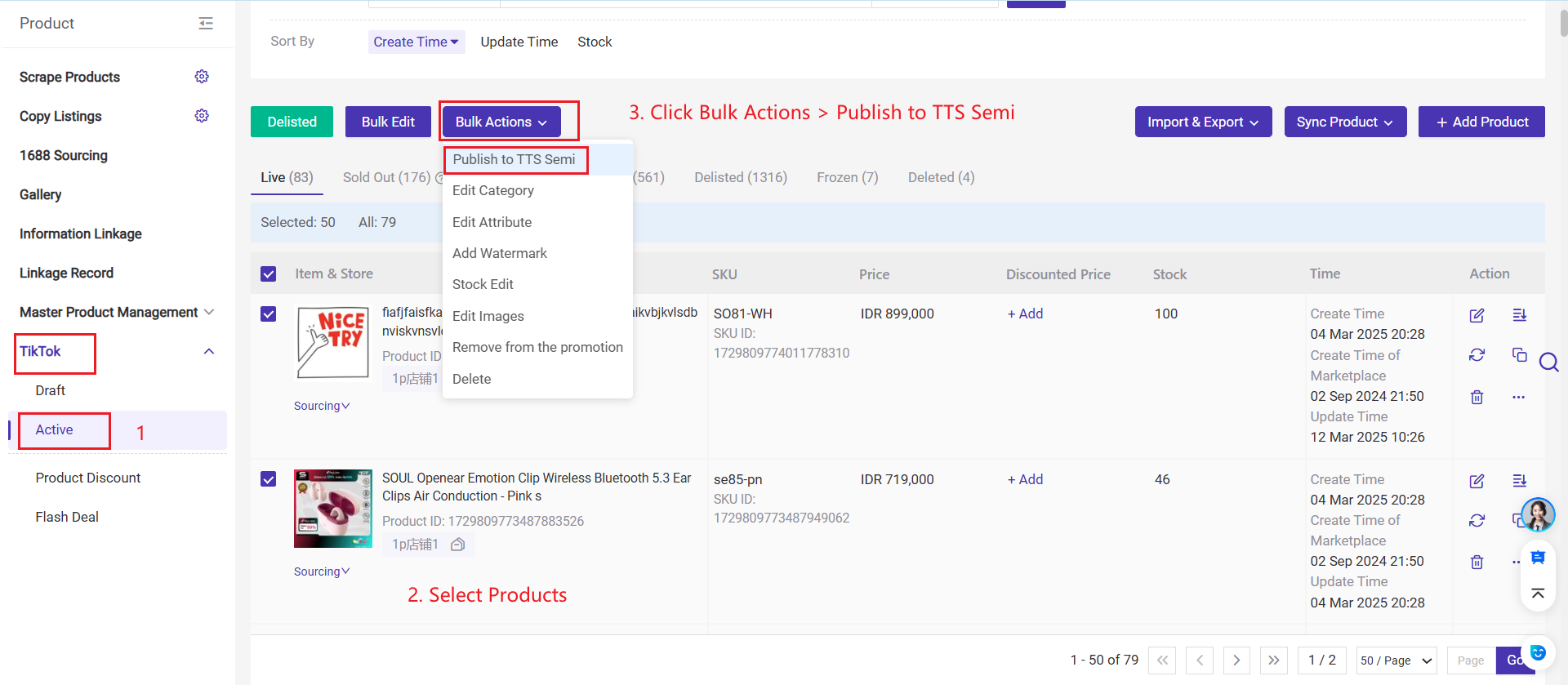
Method 2: Publsih product using copy listing
Use Copy Listing to duplicate product information into the Draft page before publishing. Semi-consignment stores support both same-store and cross-store copy listing. The copied product will appear on the Draft page, retaining its binding with the local store warehouse, and can be successfully published to the semi-consignment store.
3. Introduction of Active product Page of Semi-Consignment Store
Due to TikTok’s semi-consignment policy restrictions, delisting semi-consignment products is currently not supported in BigSeller.
If you need to delist a product, please contact your semi-consignment account manager.
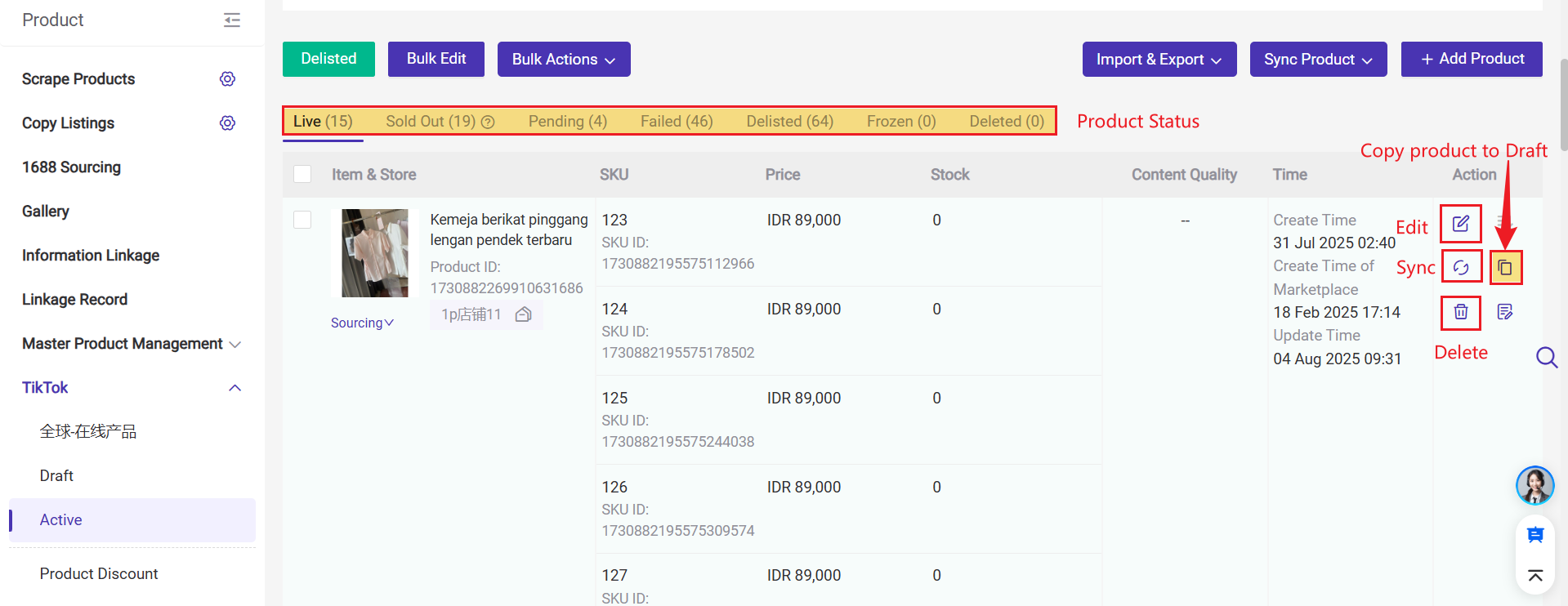
a. Product Status: Live, Sold Out, Pending, Failed, Delisted, Frozen, Deleted.
b. Single-item Actions:
1. Edit: (Only stock Qty can be edited; for other modifications, please contact TikTok operations) 2. Sync Product 3. Copy (Copy product to the Draft page) 4. Publish
c. Other Supported Operations: Export products, import to update inventory.
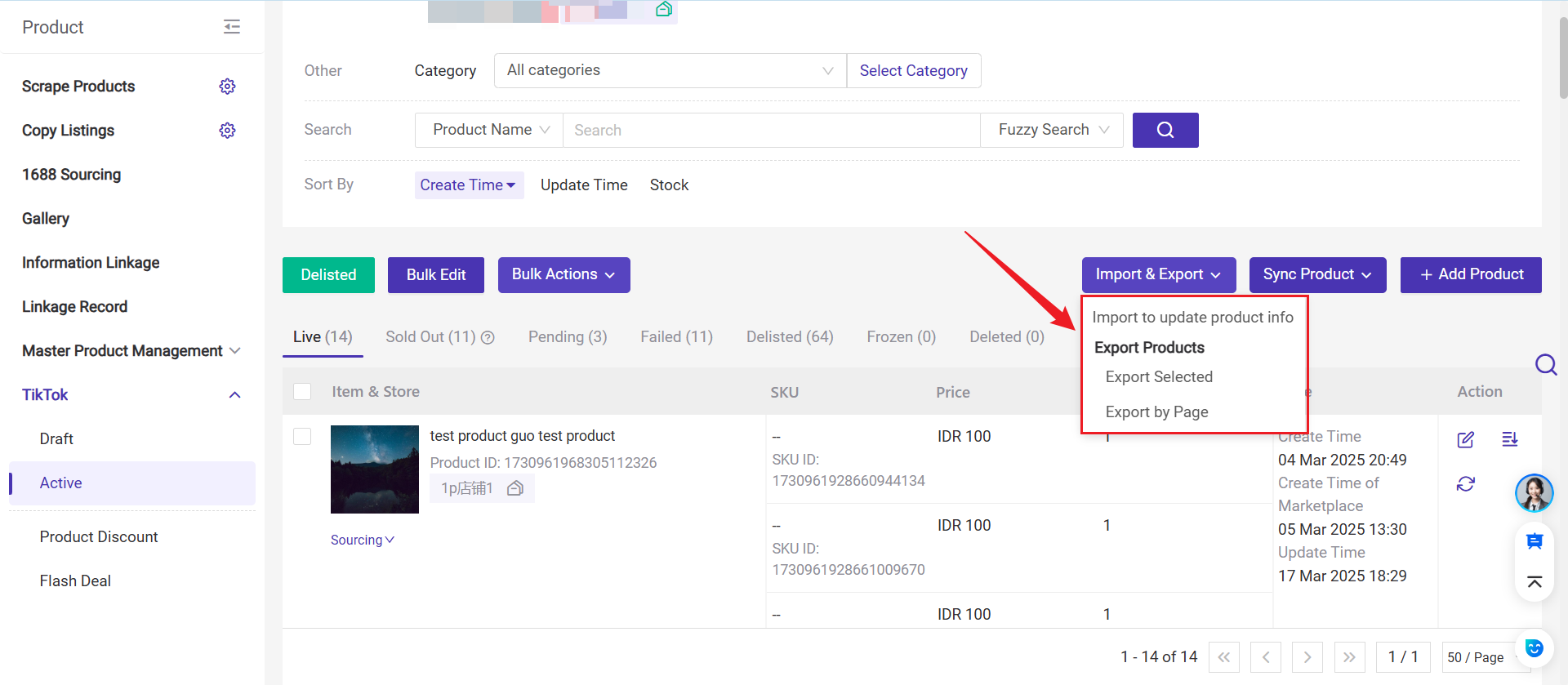
4. Manage Inventory In BigSeller
[New] BigSeller now supports pushing inventory to TikTok Semi Consignment Store (1P Store).
Step 1: Please create merchant SKUs and map them with store SKUs to manage inventory. Once mapped and enabled inventory feature, the warehouse stock will be properly allocated and deducted when processing orders.
Step 2: Create Push Rules
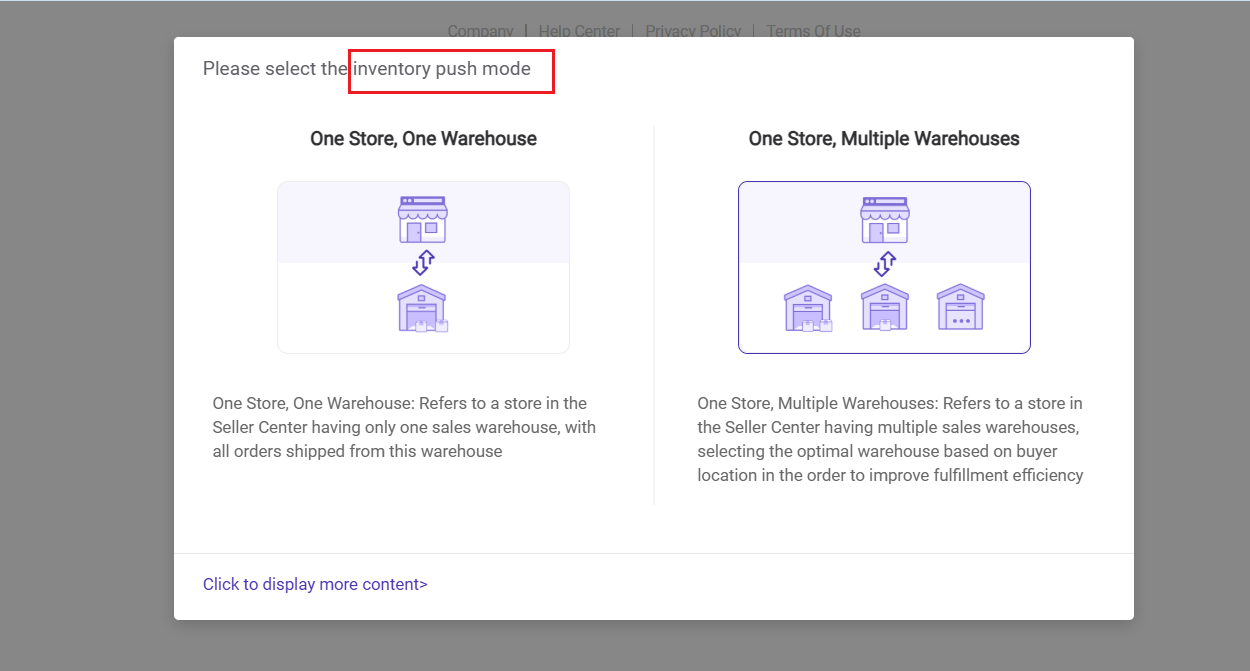
- If your semi-consignment store follows a one-store-one-warehouse model, please refer to [How to add a push rule? (Multi-Warehouse Store)]
- If it follows a one-store-multiple-warehouses model, please refer to [How to Create Push Rules?]
💡 Note: Stores with multiple warehouses will be marked with a multi-warehouse tag.
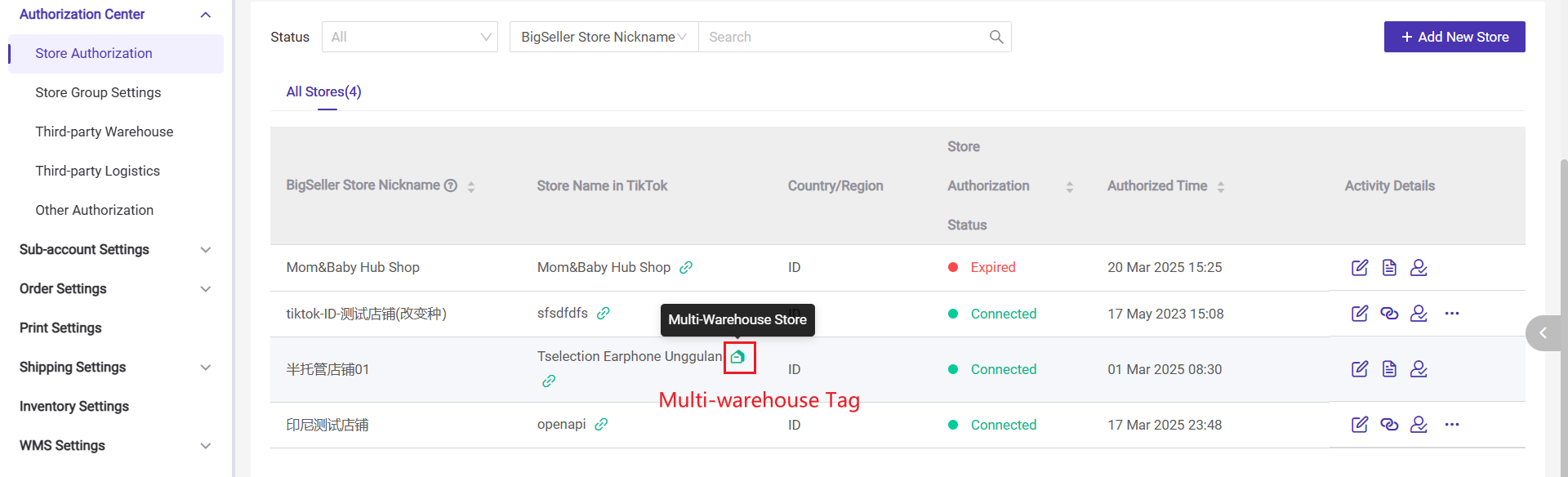
5. Process Orders
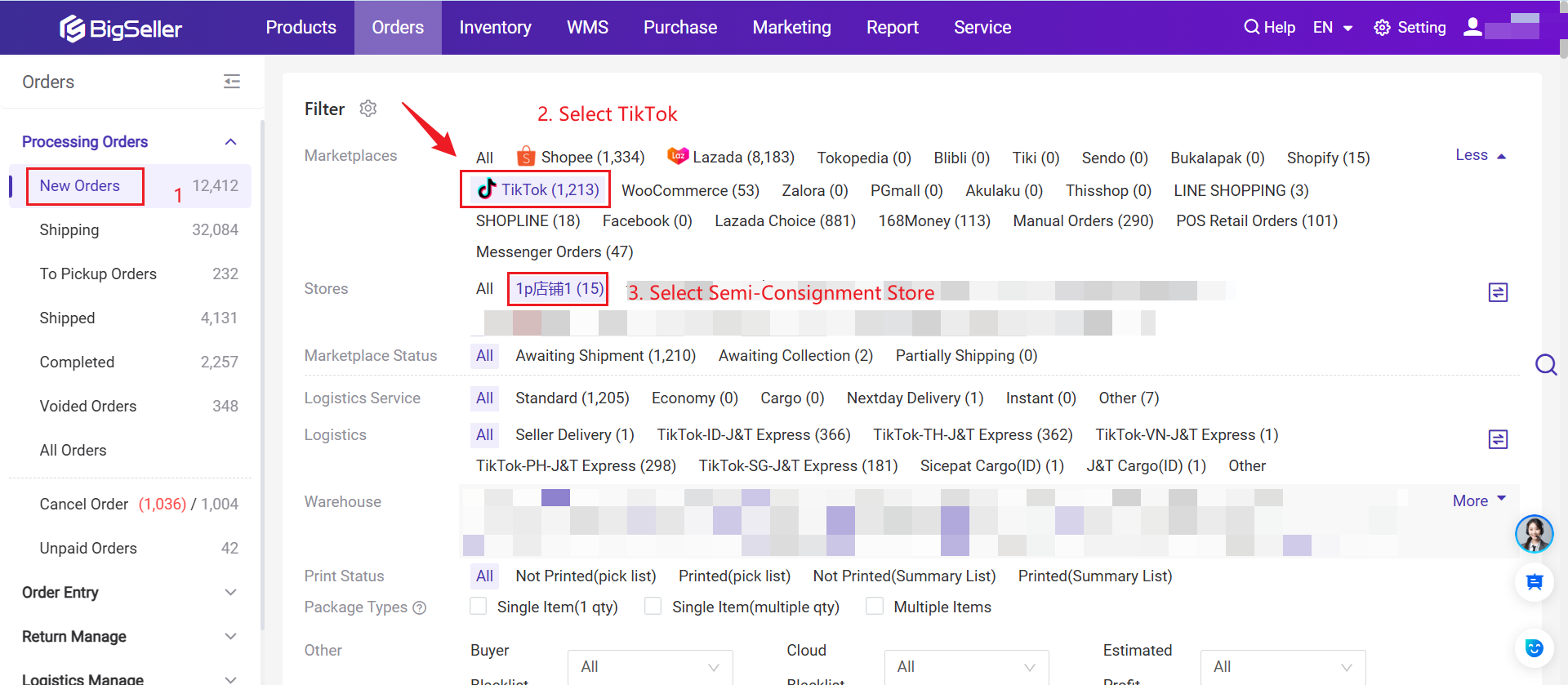
For more information about the order function in BigSeller, please refer to the article: Steps to Process Orders in BigSeller
Is this content helpful?
Thank you for your feedback. It drives us to provide better service.
Please contact us if the document can't answer your questions