How to Map Merchant SKUs with Store SKUs? (Summary)
Update Time: 22 Oct 2025 08:42
1. Definition
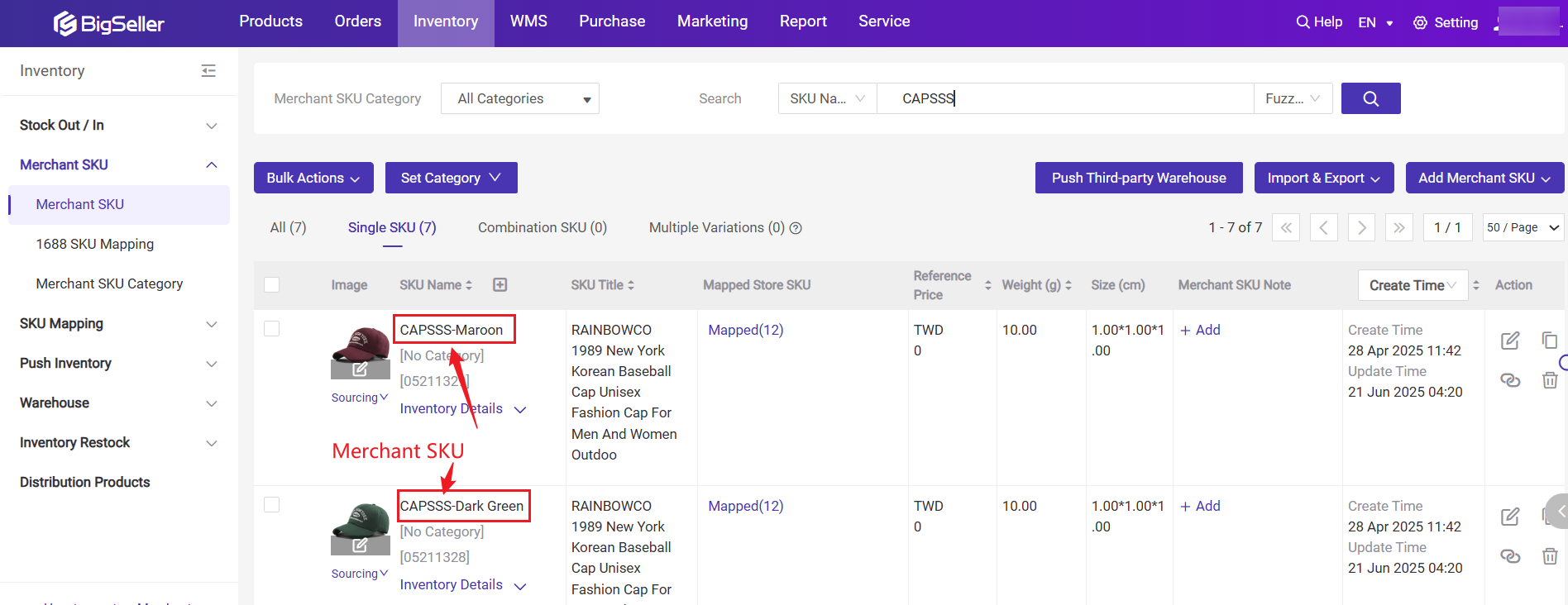
2. Store SKU: The code used to manage products in your store, such as Shopee's item number, Lazada's Seller SKU
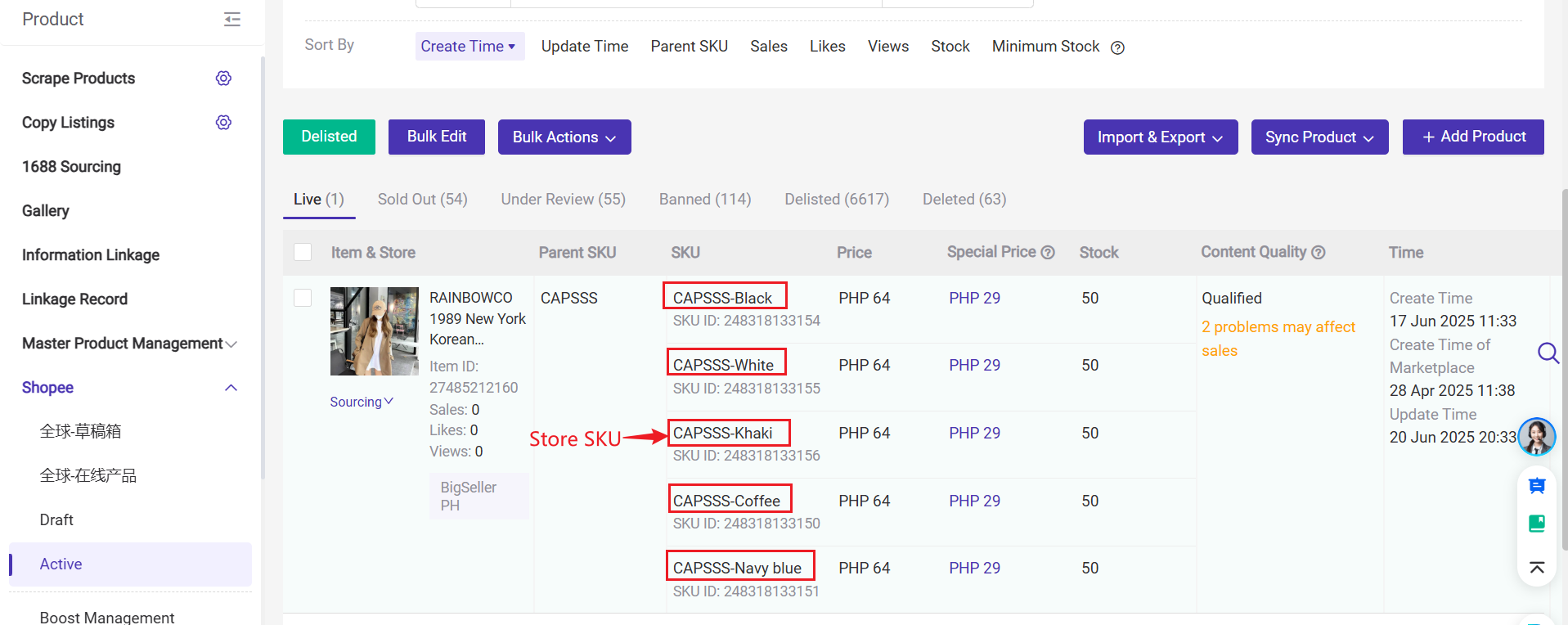
3. Mapping Relation: The Mapping Relation connects the Merchant SKU (your warehouse code) with the Store SKU (the code you use in your online store). It helps the system know which product in your warehouse matches the one being sold online.
Example: When you connect "Tshirt-Red-Medium" (Merchant SKU) with "T-SHIRT-M-red" (Store SKU), the system knows they are the same product, even though the codes are used in different places.
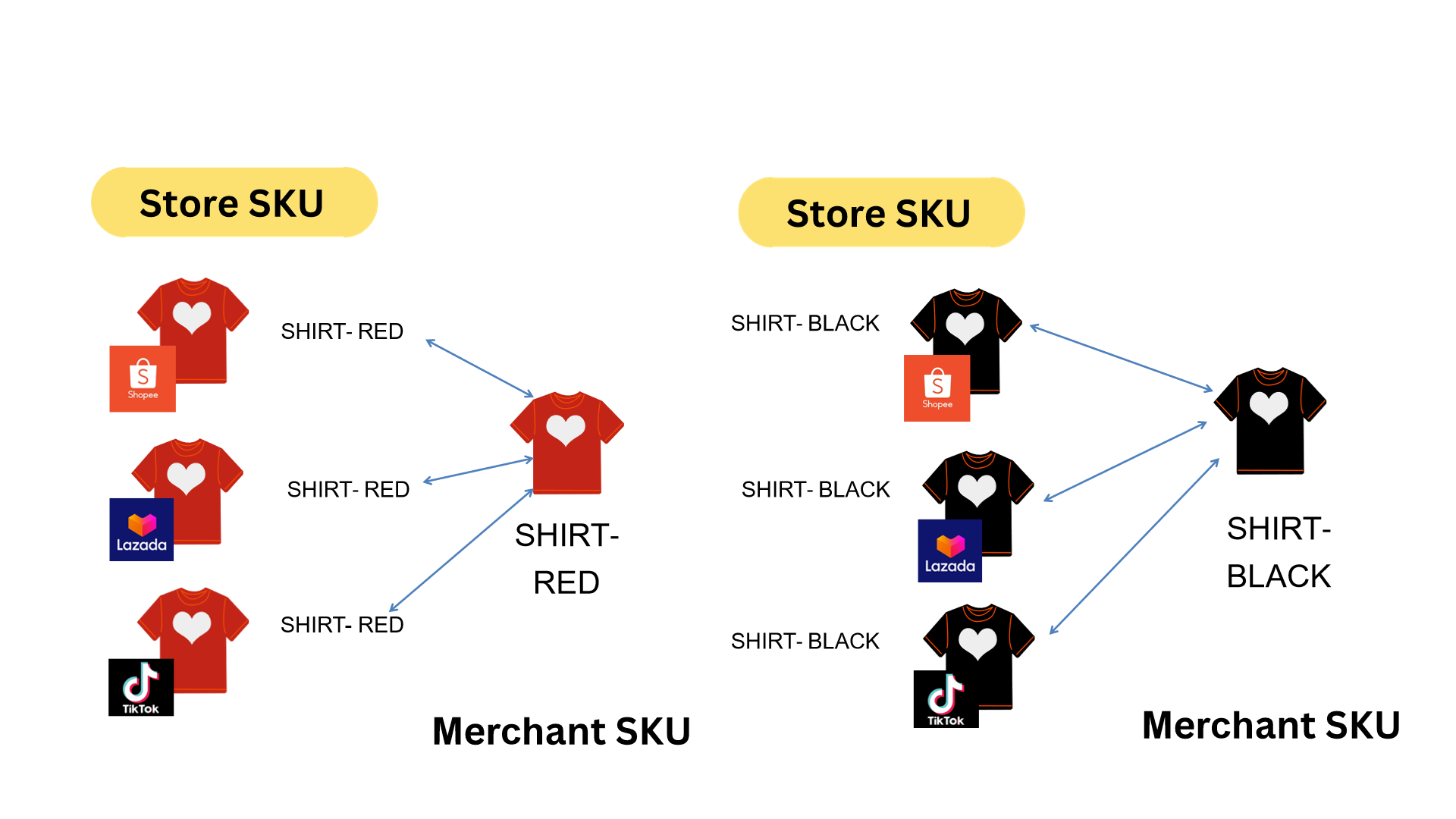
🔗 Note: After you complete SKU Mapping, if you change the store SKU name, the mapping will be automatically disconnected. Please make sure to re-map the Merchant SKU on the SKU Mapping - By Product page.
2. Why Should We Create Mapping Relation
Because the system needs to know which product is sold where. If you enable inventory management: When you get an order in BigSeller, the system will automatically update the inventory. It will deduct stock from your warehouse and also update the inventory in your online store in real time.
Example: If you have 10 red T-shirts in stock (Tshirt-Red-Medium), and a customer buys 1 from Shopee, the system will automatically update the inventory (10->9) in both your warehouse and Shopee.
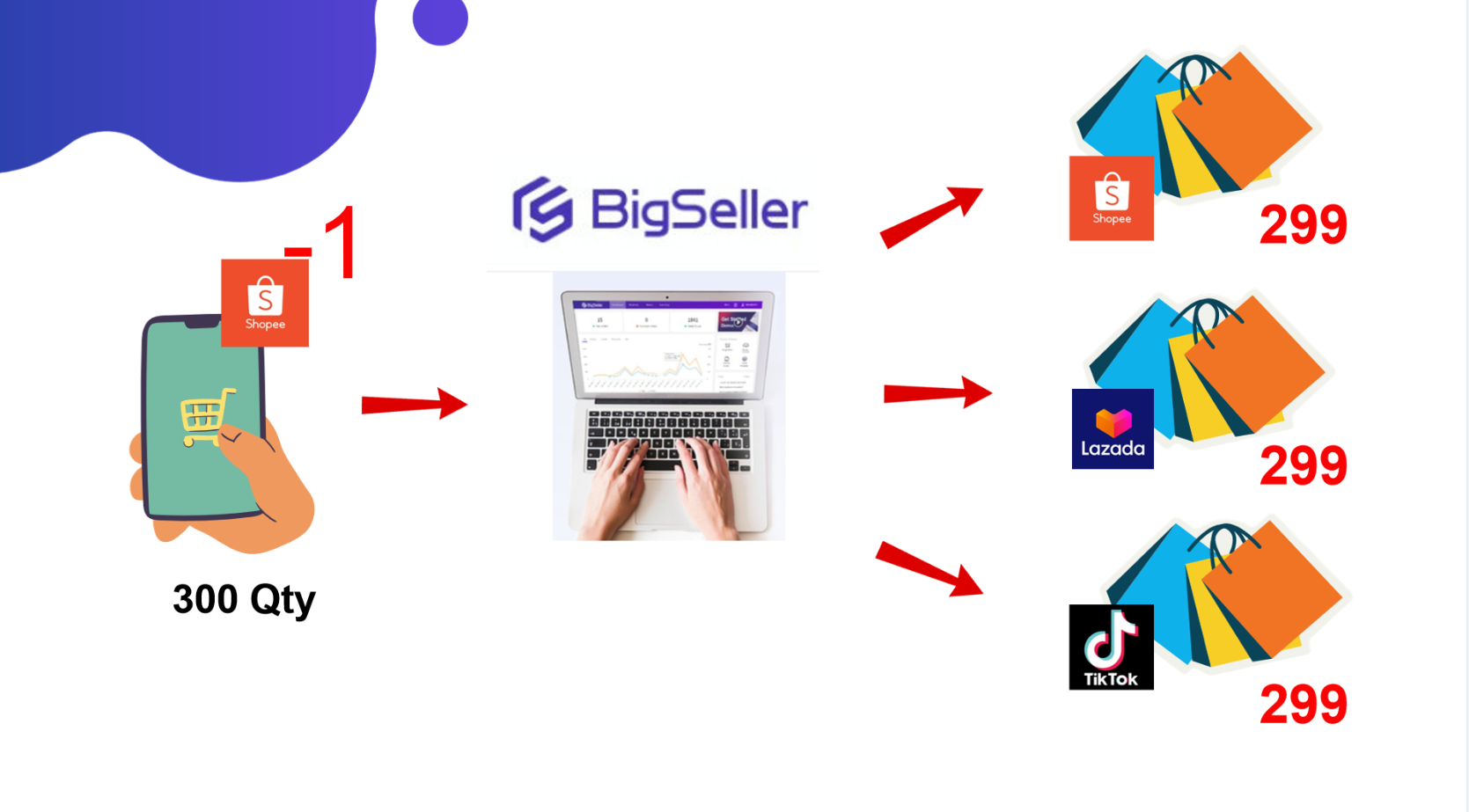
💡 Notes:
- To facilitate SKU mapping and improve inventory management, it is recommended to use the same store SKU name for identical products across all stores.
- When the product status is Deleted, the mapping relations for all store SKUs under this product will be automatically expired.
3. How to Create a Mapping Relation
Method 1: Create on the SKU Mapping Page
The SKU mapping page is displayed in store SKU dimensions. You can filter the unmapped store SKUs quickly.
- On SKU Mapping - By Merchant SKU page
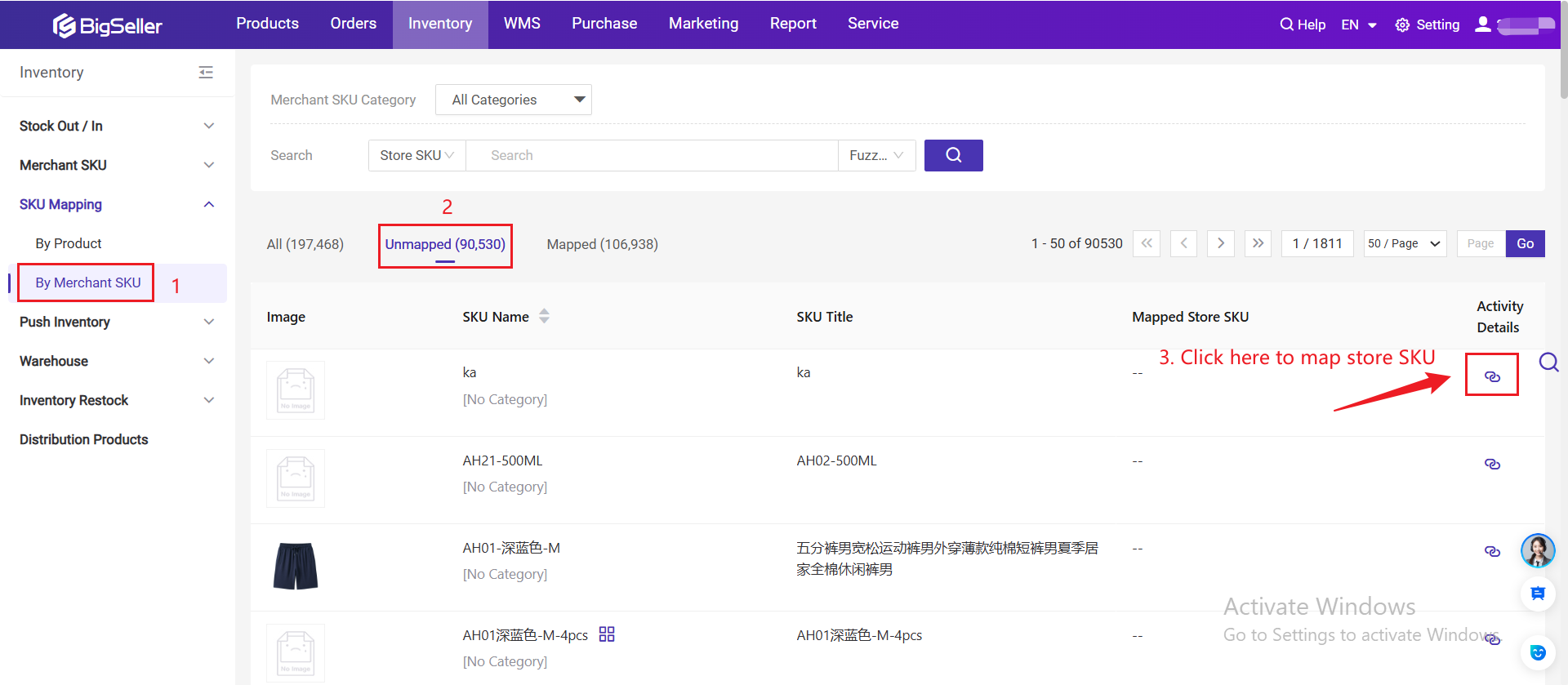
- On SKU Mapping - By Product page
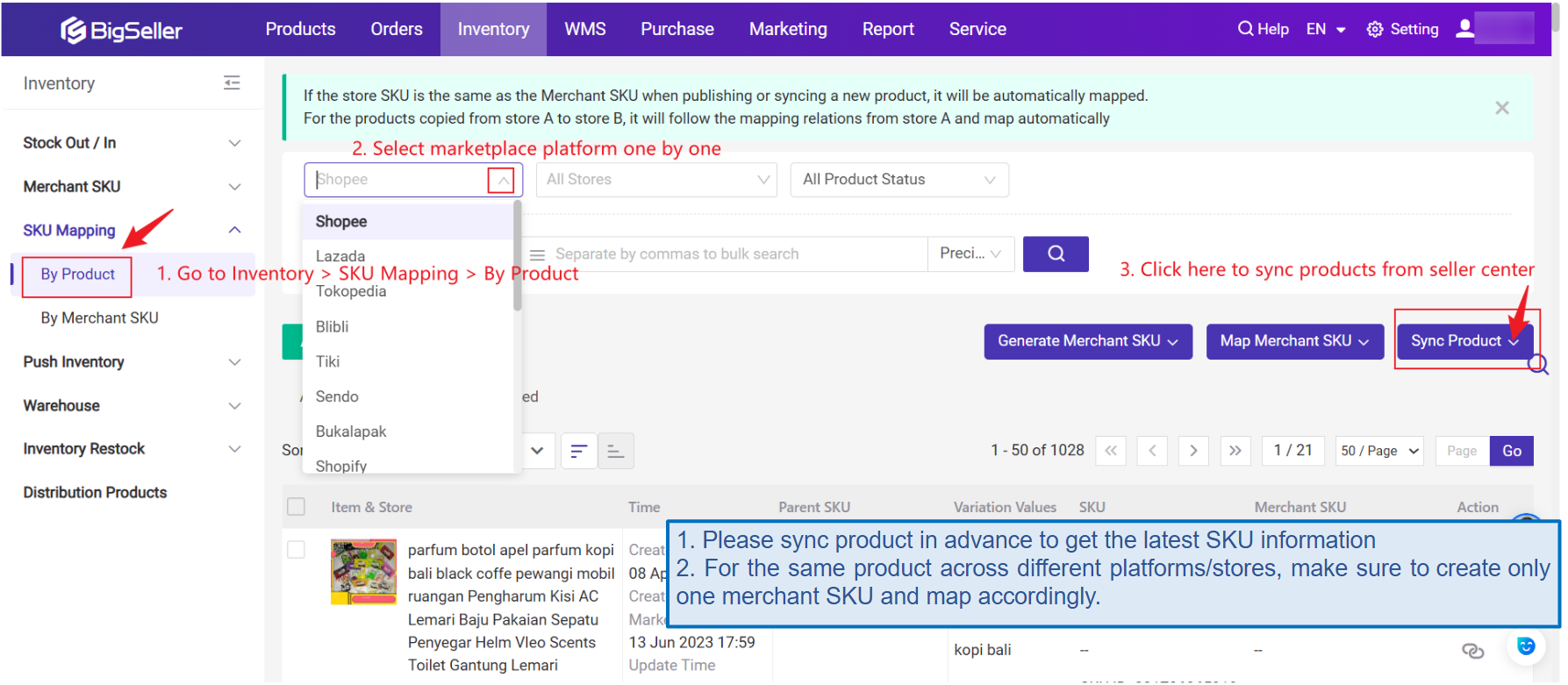
1) Method: Generate Single SKU for Selected Product
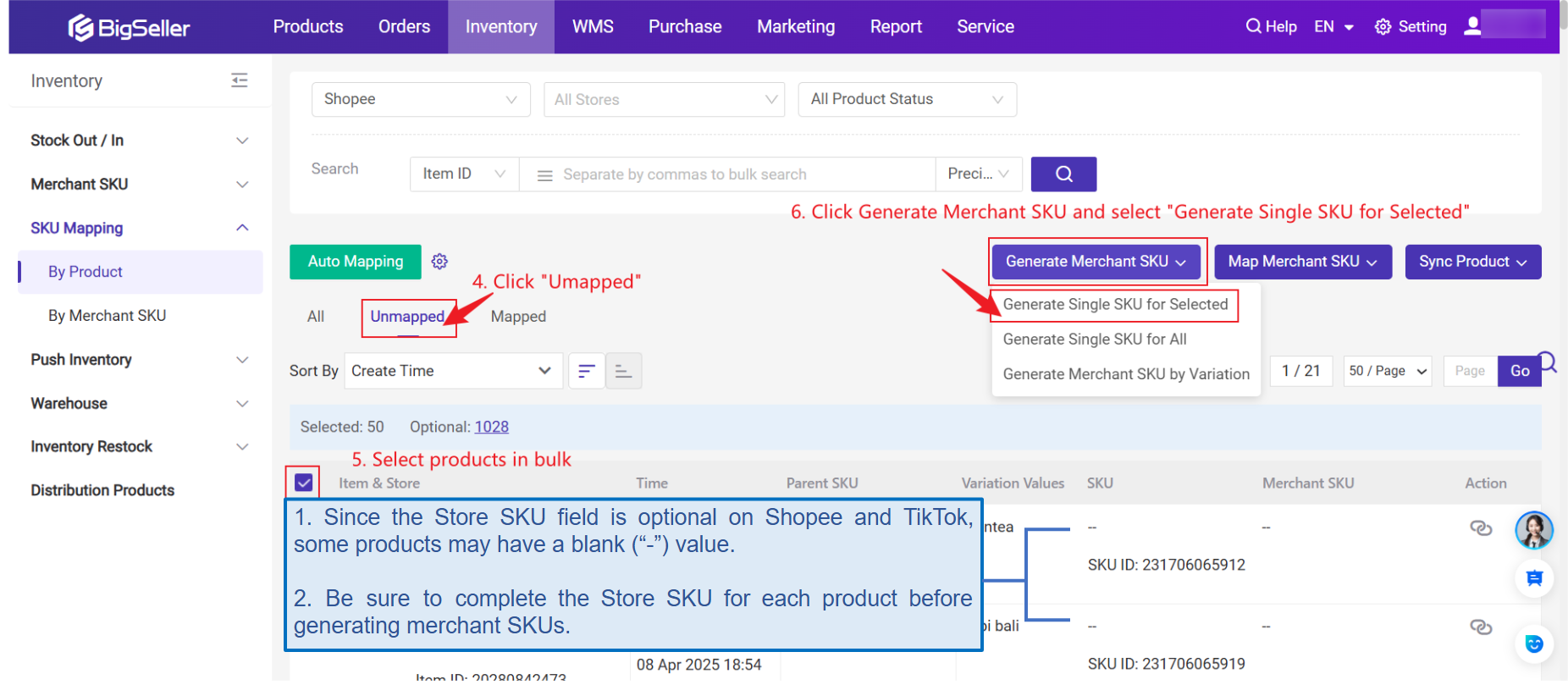
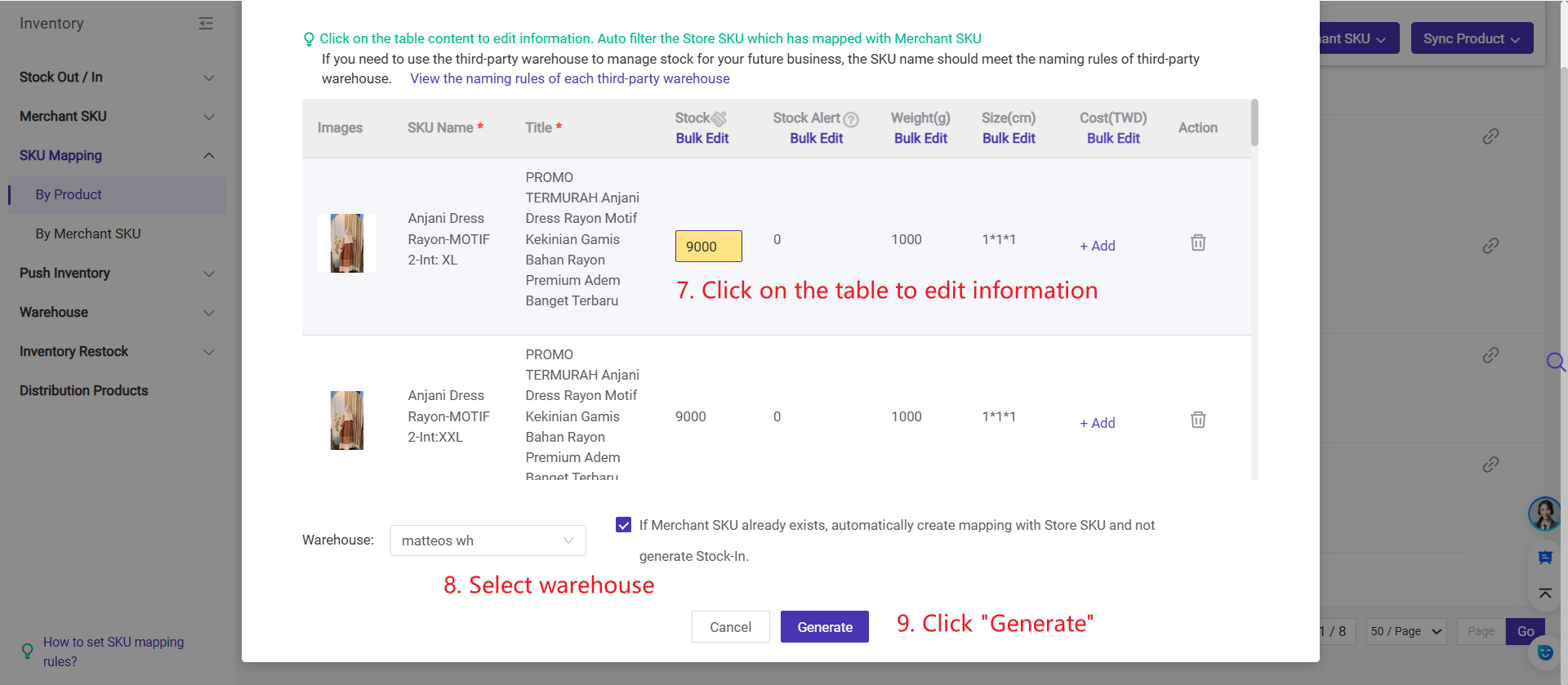
2) Method: Quickly Mapping merchant SKU
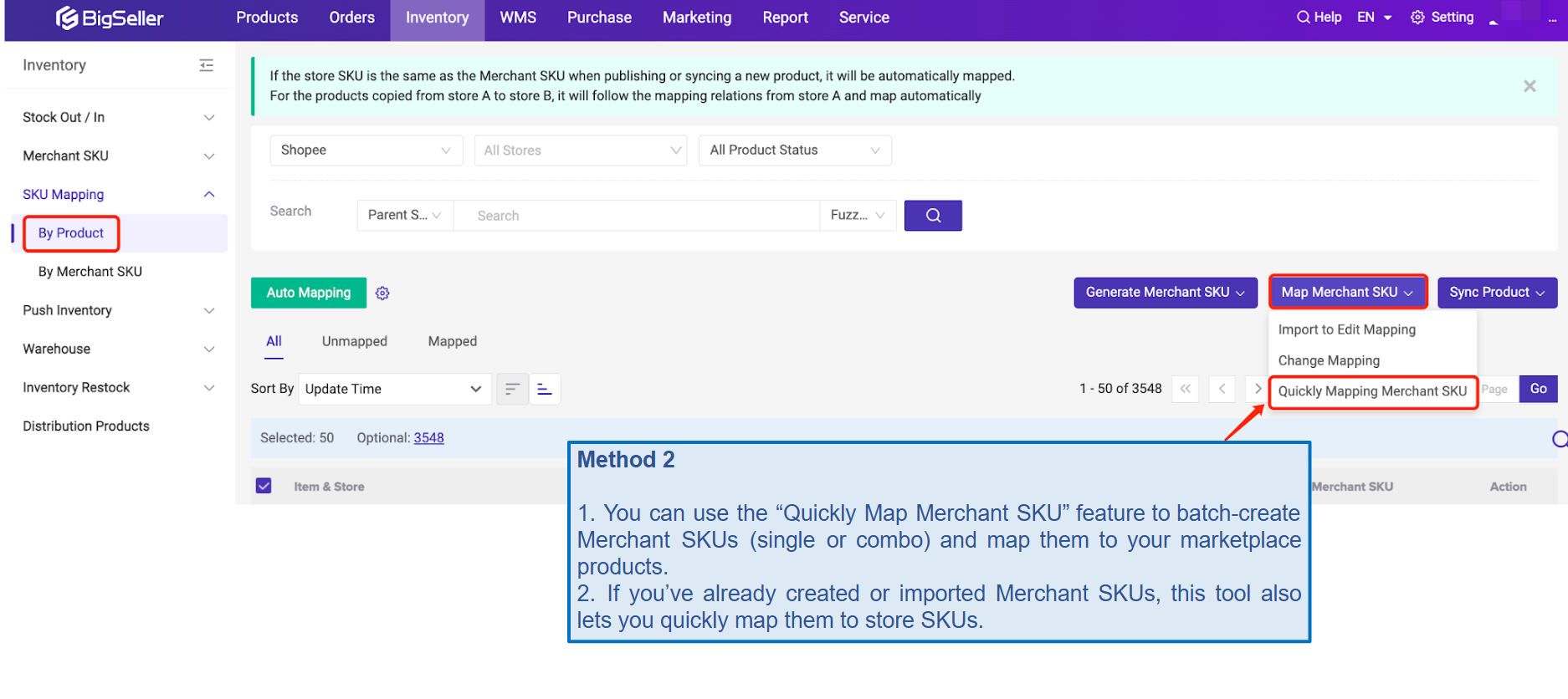
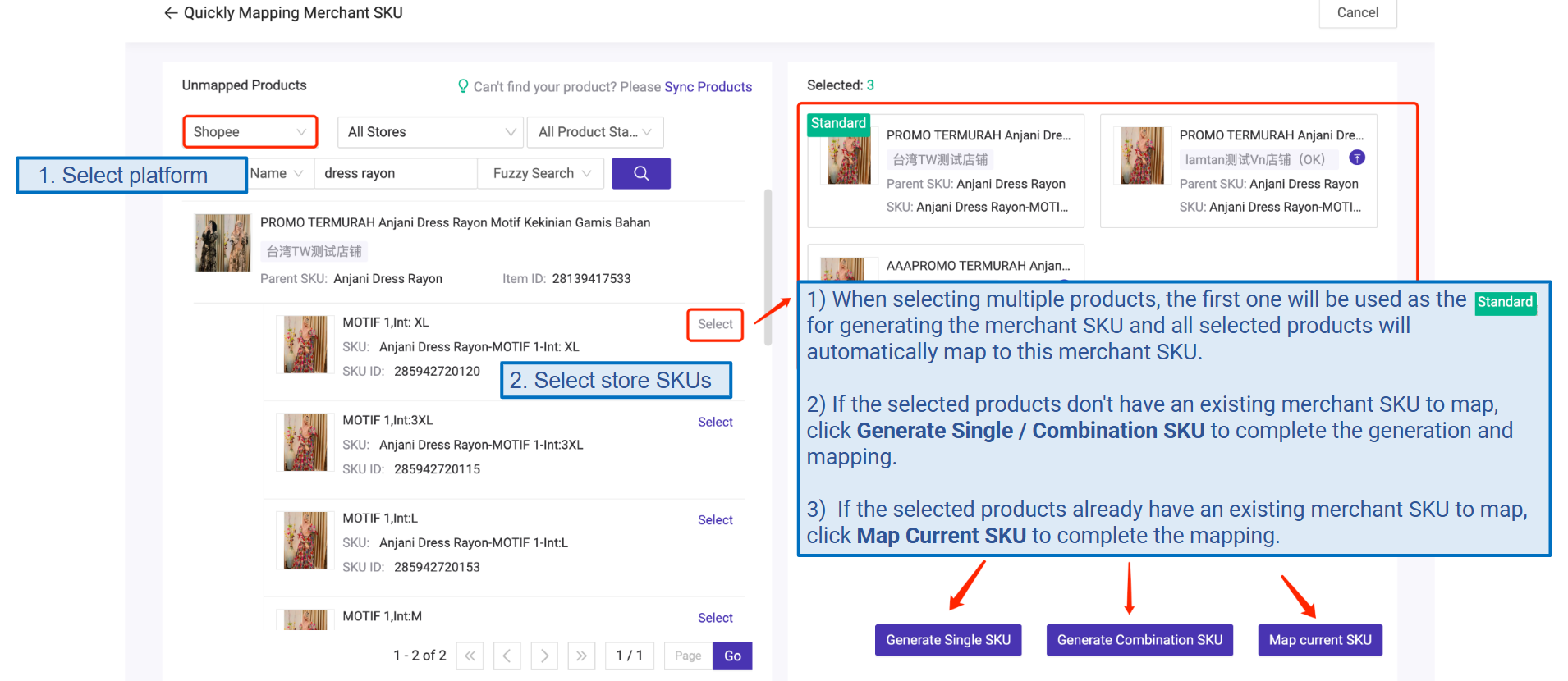
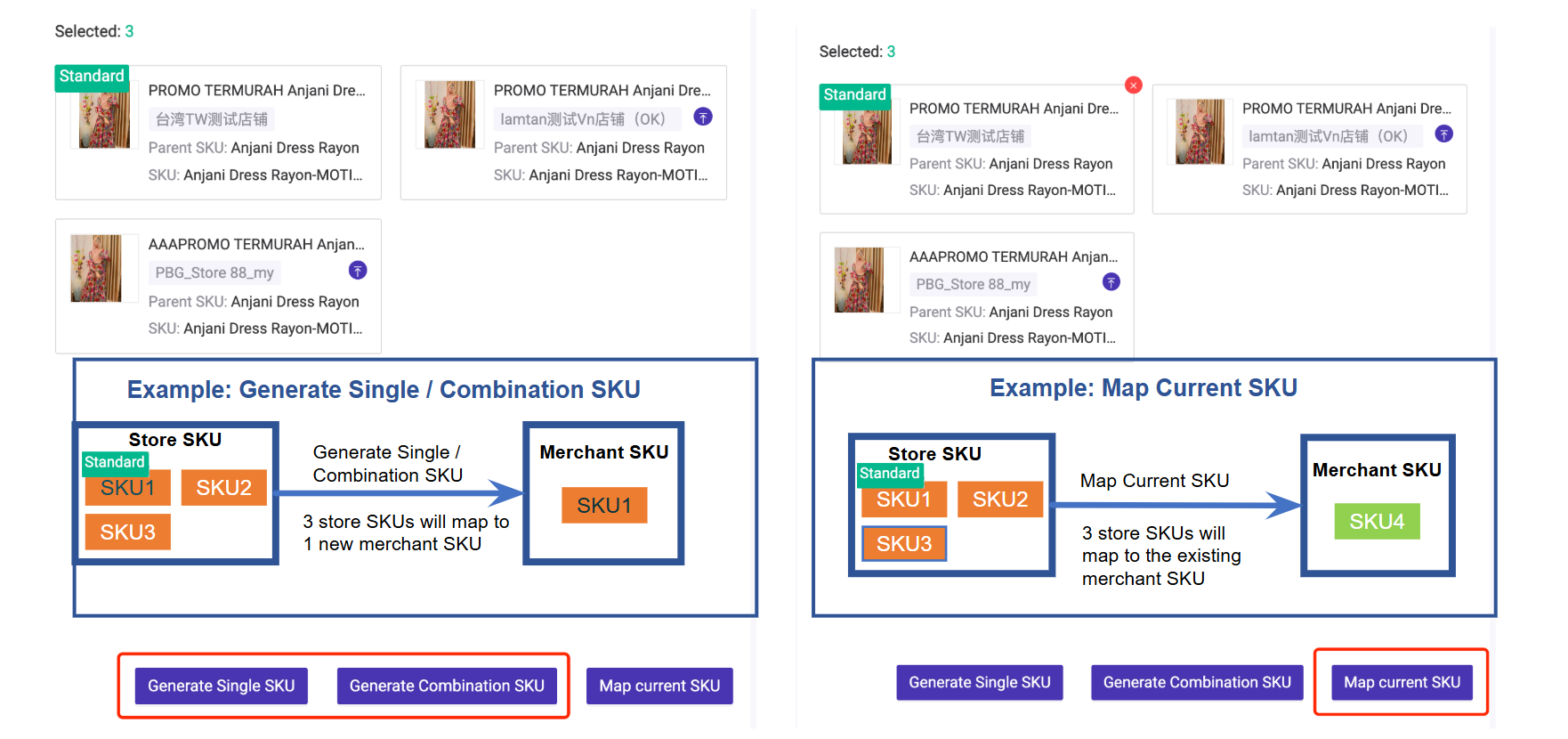
3) Method: Import to Create Mapping
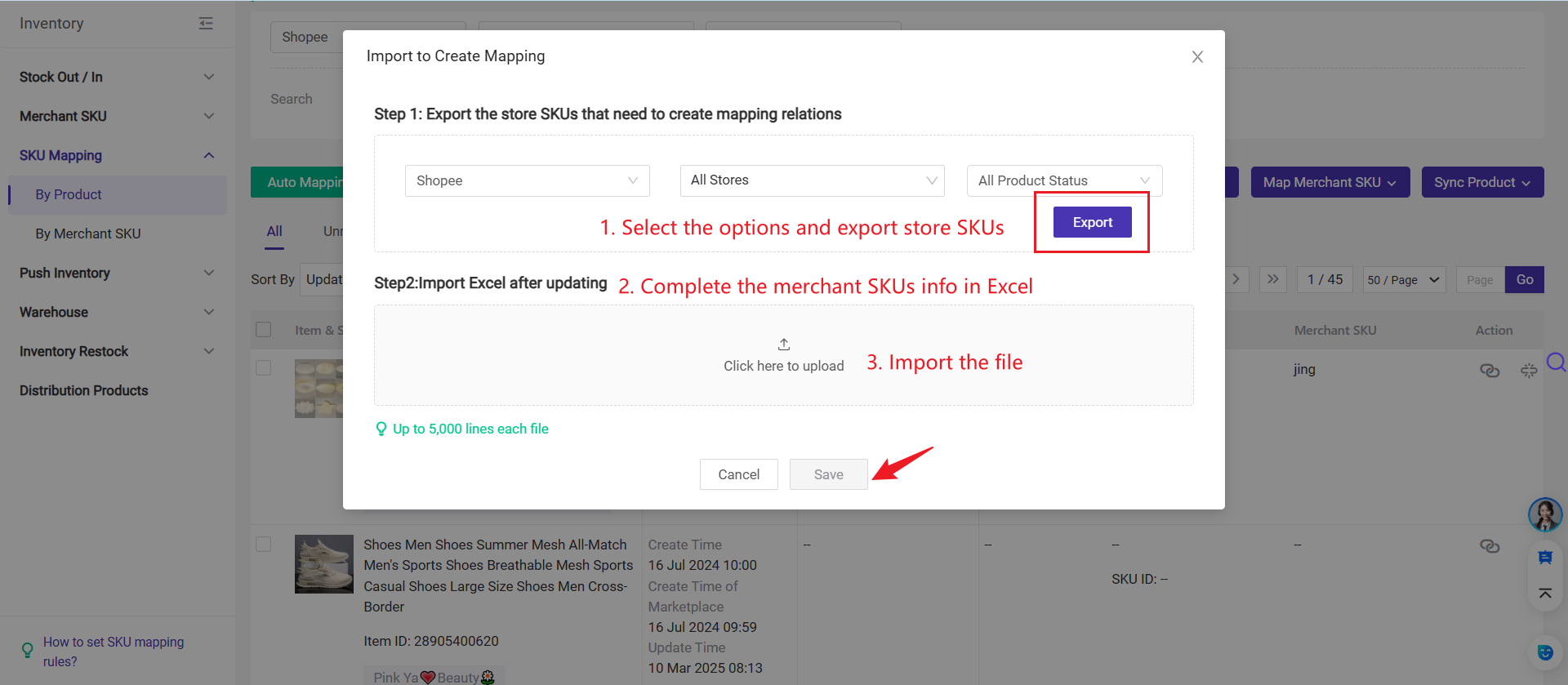
Method 2: Create on the Merchant SKU Page
💡 You can map the store SKUs when manually creating merchant SKUs on Merchant SKU page. Please refer to this article: Steps to Add Merchant SKUs
After the merchant SKU is created, you can set / edit mapping relations between merchant SKU and store SKU on Merchant SKU page.
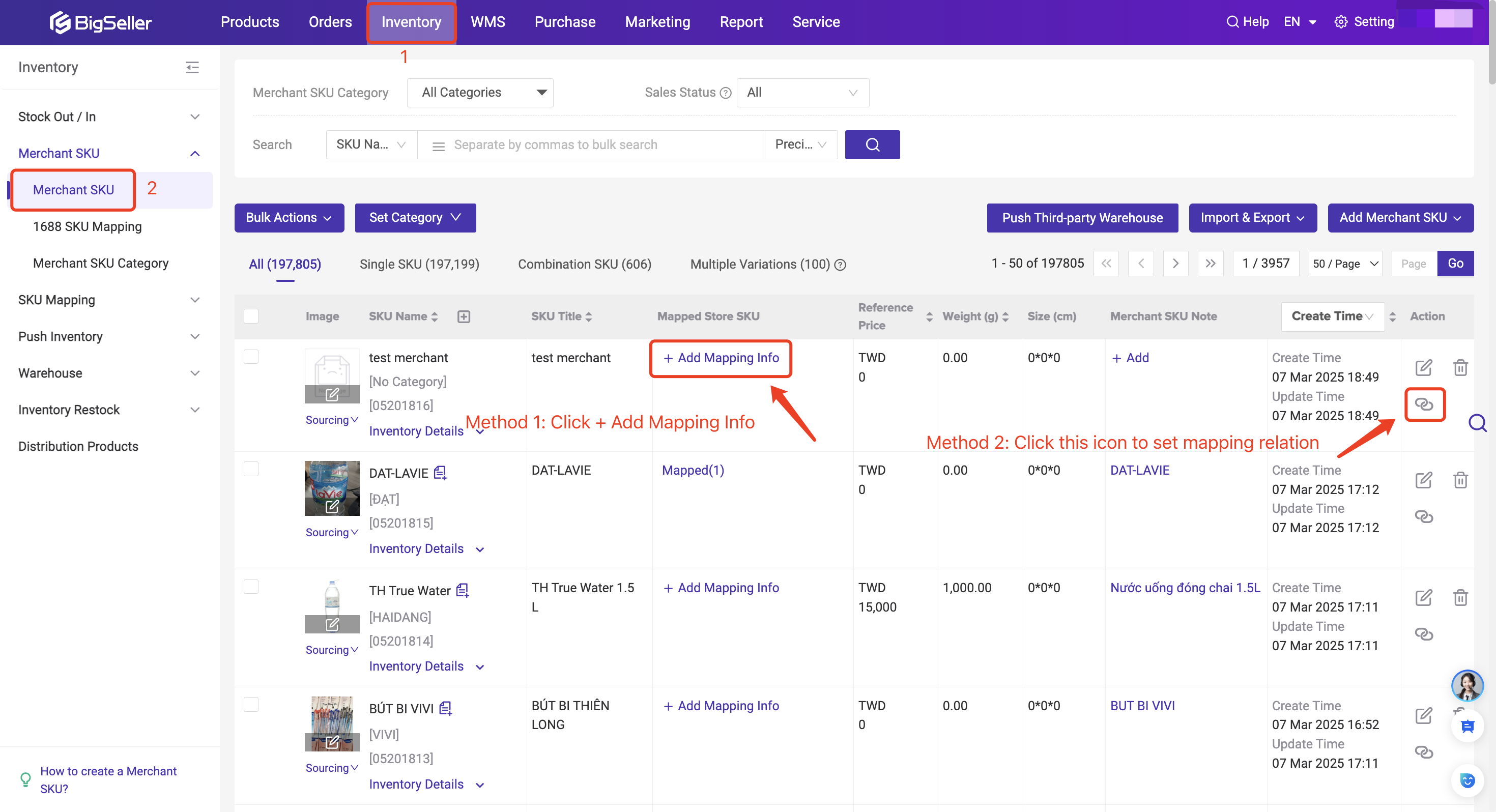
Method 3: Change Mapping on the Order Details Page
💡 This method is suitable for temporarily modifying the mapping of individual orders due to out of stock or exchange goods.
Steps : [Processing Order - Order Details - Create Mapping Relationship]
For example, if the pink bottle is out of stock, the seller can negotiate with the buyer to see if it can be replaced with a blue bottle. The seller can then change the mapped merchant SKU on the order details page.
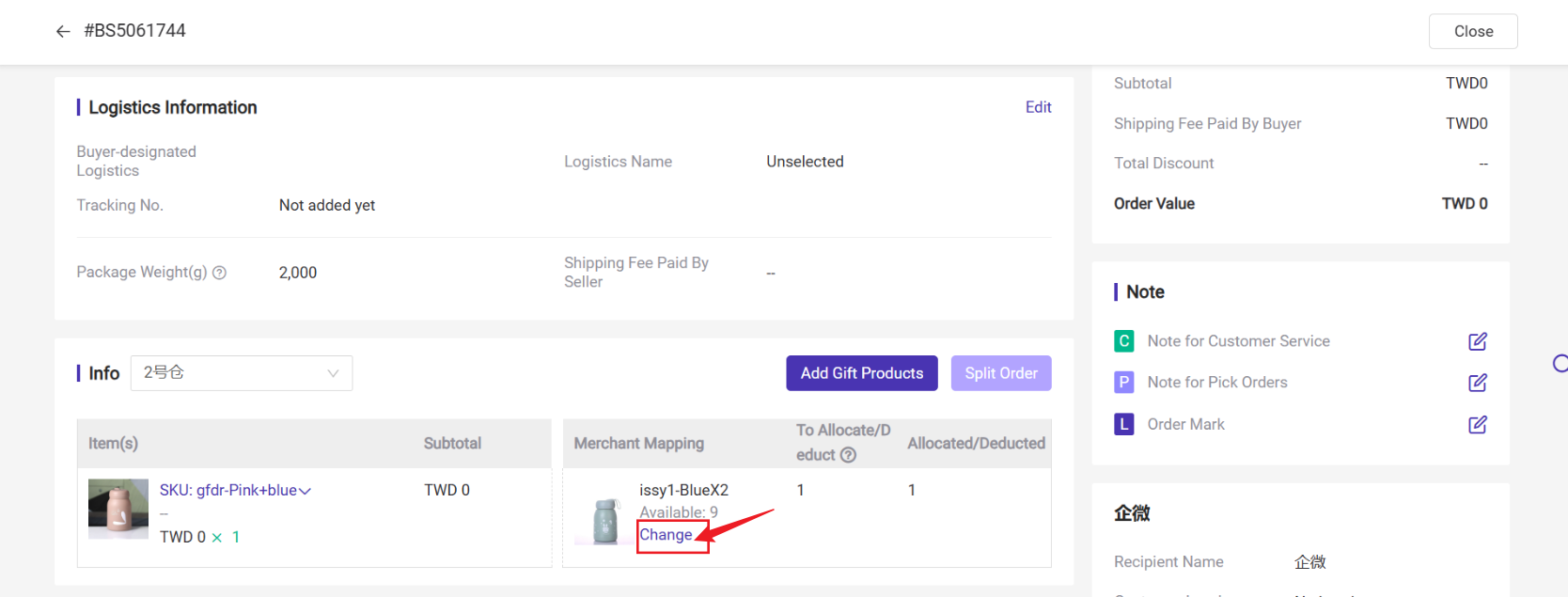
If you are creating/changing the mapping relationship in the In Process Order list, you can choose to take effect on the current order or the subsequent new orders.
Please refer to How to Change or Add Mapping for the Order Items?
Method 4: Auto Mapping (Matching with the same name)
When the name of the Store SKU is the same as that of the Merchant SKU, they will be mapped automatically when you click "Auto Mapping".
💡 Notes
1) English letters are not case-sensitive.
2) If the store SKU has been matched, it will not be matched again.
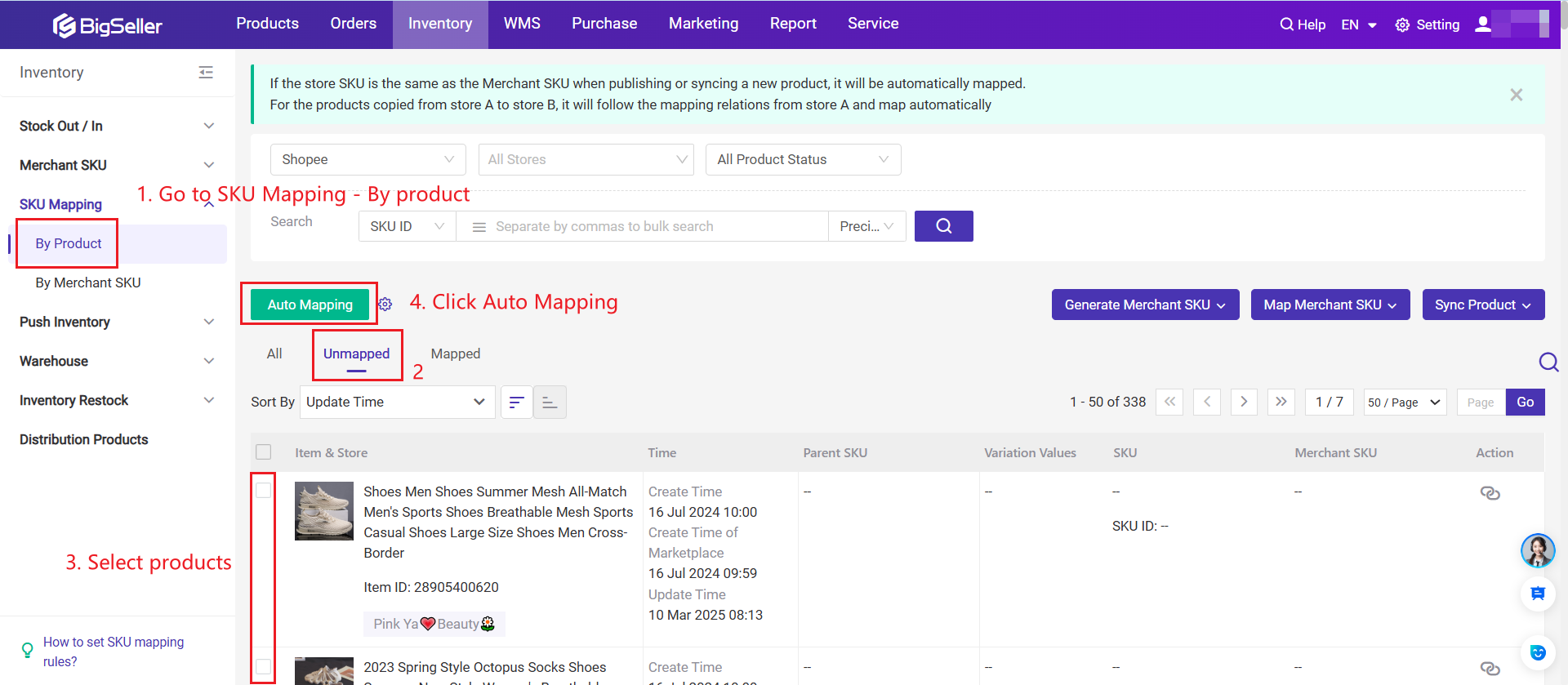
When you have listed the same product multiple times in a store, and add prefixes and suffixes for these SKUs for differentiation. These listed products can be matched to the same merchant SKU by ignoring some prefixes and suffixes through set SKU mapping rules.
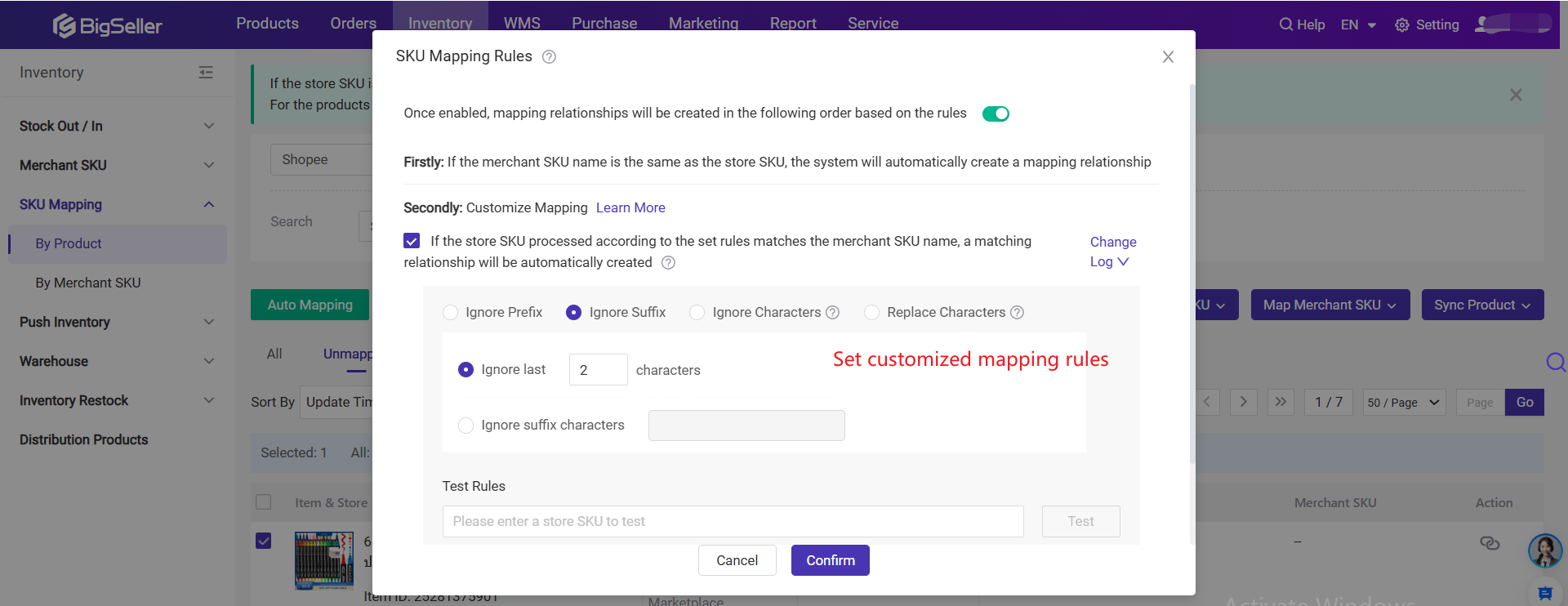
Method 5: Automatically Create Mapping Relationships
After enabling Auto Create Merchant SKUs, BigSeller will do the following automatically:
What it means:
- When you receive an order, if the Store SKU in the order does not yet have a mapped Merchant SKU, the system will automatically create a Merchant SKU with the same name as the Store SKU and create the mapping relation.
How it works:
- If a Merchant SKU doesn’t exist yet for the Store SKU, the system will create one that matches the Store SKU name (e.g., "T-SHIRT-RED-M" in the order will create a Merchant SKU named "T-SHIRT-RED-M").
- If a Merchant SKU with the same name already exists, the system will simply create a mapping relation between the Store SKU and the existing Merchant SKU.
- The new created Merchant SKUs will use the stock of Store SKUs as the initial stock by default.
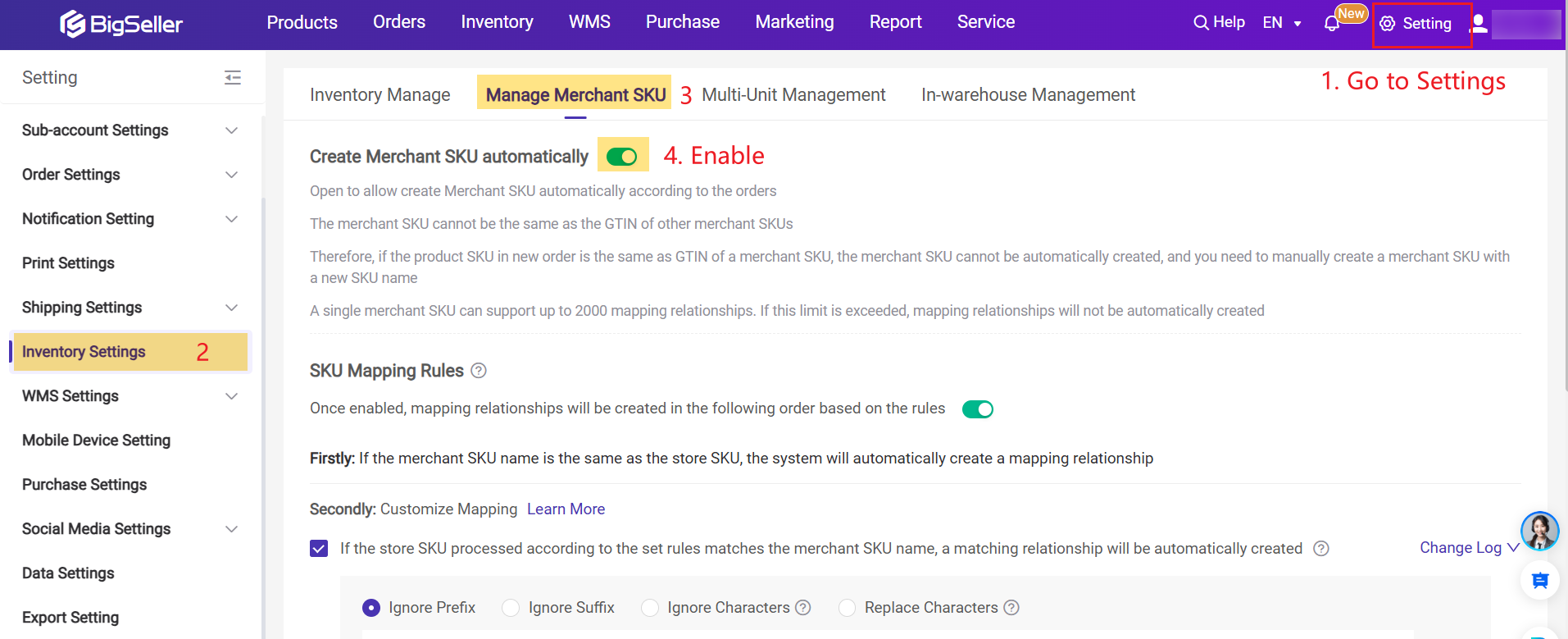
▶ Tutorial Video
Is this content helpful?
Thank you for your feedback. It drives us to provide better service.
Please contact us if the document can't answer your questions