How to add a push rule for inventory push?
Copy link & title
Update Time: 22 Apr 2025 06:51
When the available stock changes, system would auto push the stock quantity to multiple stores according to the push rules to achieve inventory synchronization. This feature will help you uniformly manage the inventory of your online stores.
💡 This article is applicable to users who have only one warehouse in a store.
If you have set multiple warehouses in the seller center of your store, please click here to learn more.
Step 1: go to Inventory > Push Rules > Add Push Rule
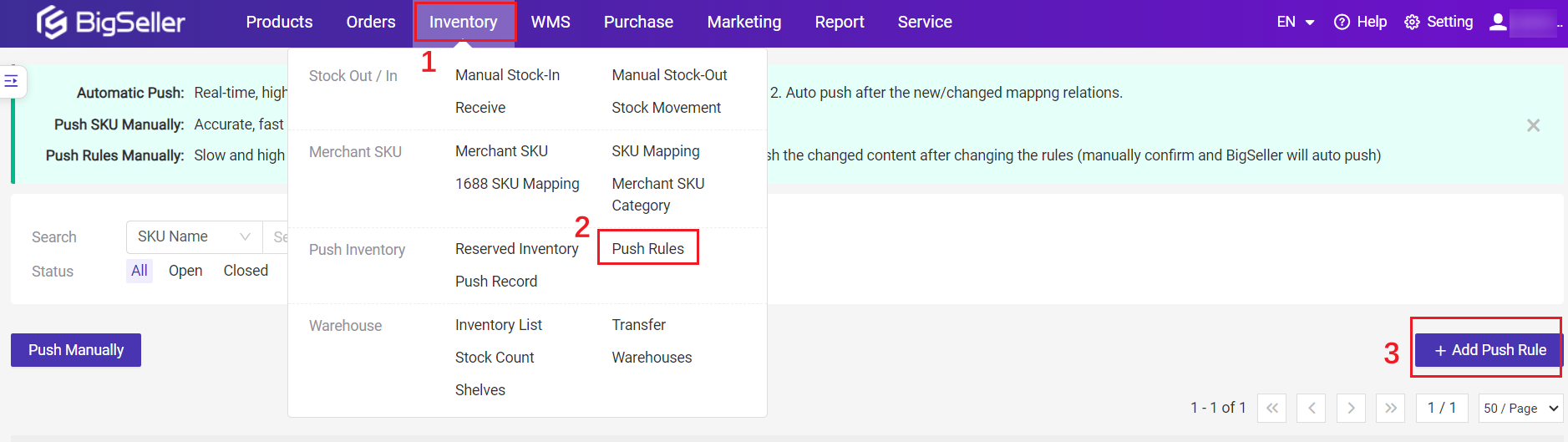
Step 2: Modify the rule and save it
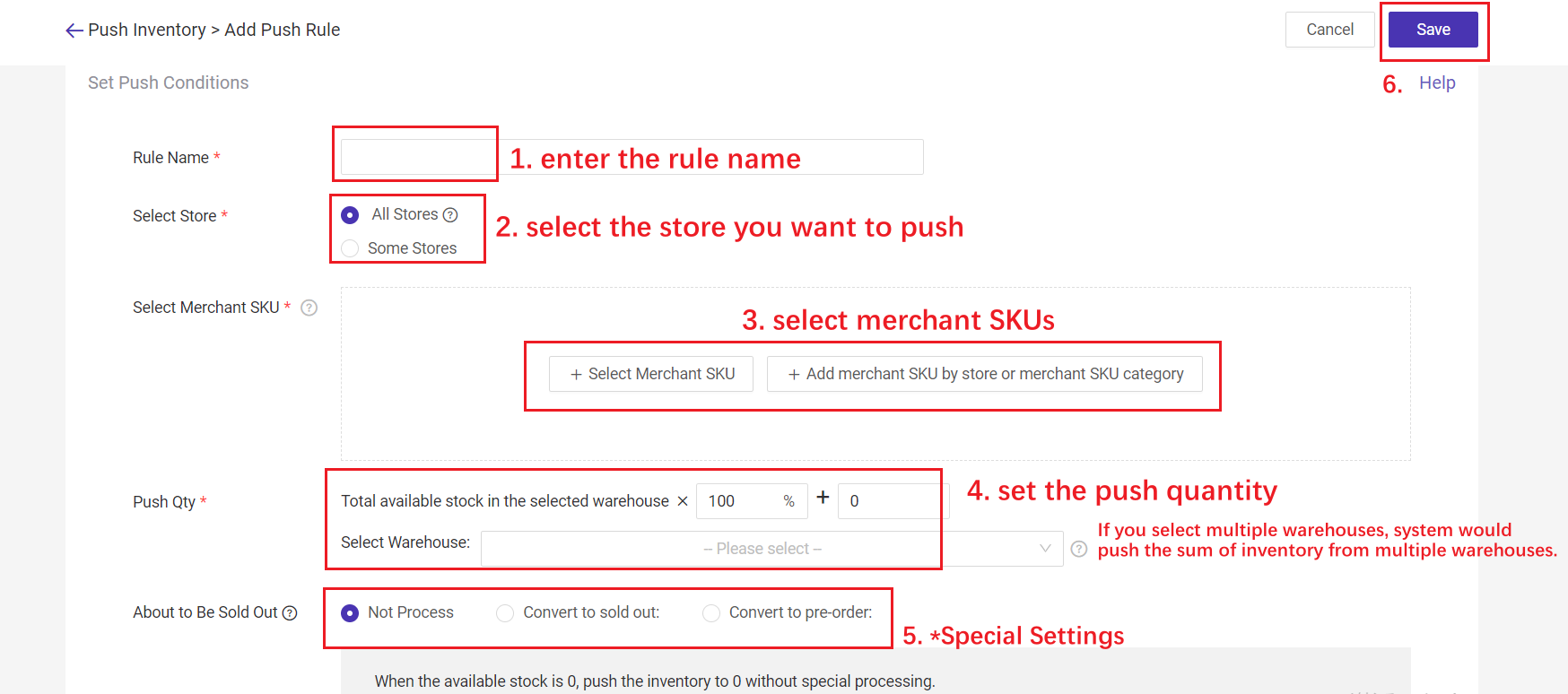
1) Select Store:
3) Select Merchant SKU: Up to 5000 SKUs can be selected for one rule;
You can select merchant SKU one by one, or add merchant SKU by store or merchant SKU category.
4) Push Qty: You can push real stock / partial stock / virtual stock to the stores.
5) Select Warehouse: You can select multiple warehouses to push. For example, select warehouses A and B, the system will push the available stock A + B.
6) About to Be Sold Out (Optional): To avoid overselling caused by too many orders in a short period.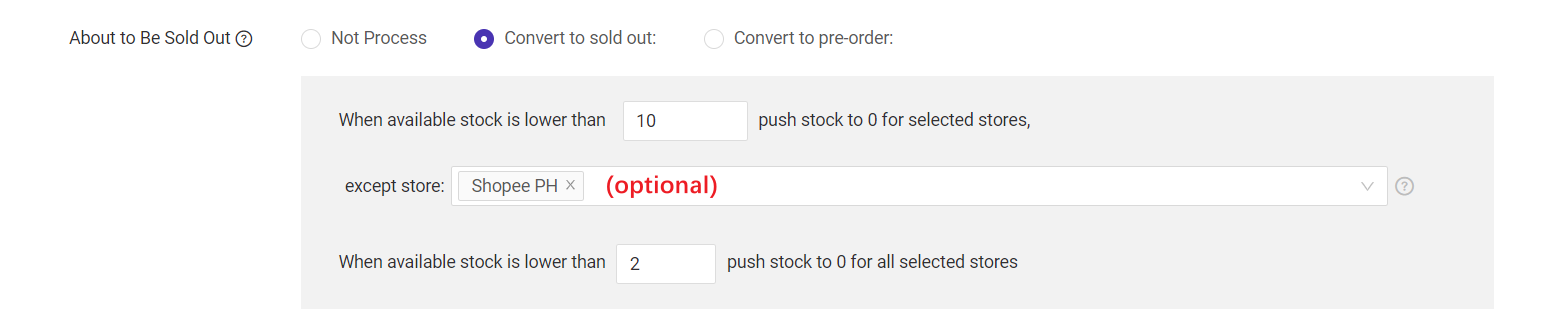
For example: According to the settings in the above picture, when the available stock is 9, which is smaller than 10, system will only push stock "9" to the store "Shopee PH", and will push 0 stock to all your other selected stores.
💡 Note: If there is reserved inventory for Shopee store promotions, system will push the reserved stock qty to Shopee stores instead of 0 stock.
7) Convert to pre-order (Shopee Only)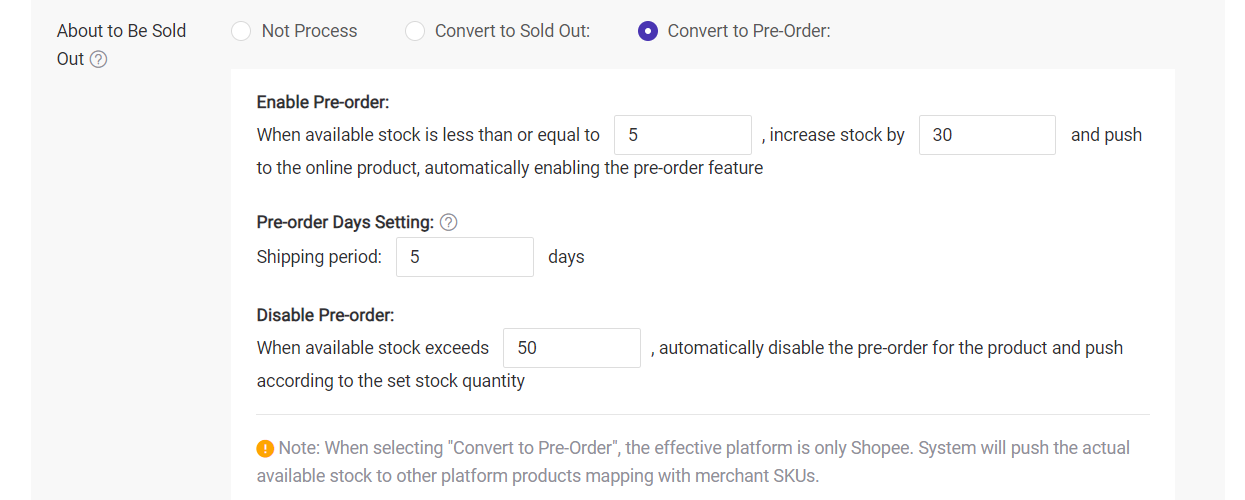
For example: According to the settings in the above picture,
On 0502, the available stock(5) is equal to the set threshold, so the Pre-Sale will be enabled. And Push qty is 5+30.
On 0504, the available stock(70) has exceeded the threshold for closing pre-sale(50), so the Pre-Sale will be closed.
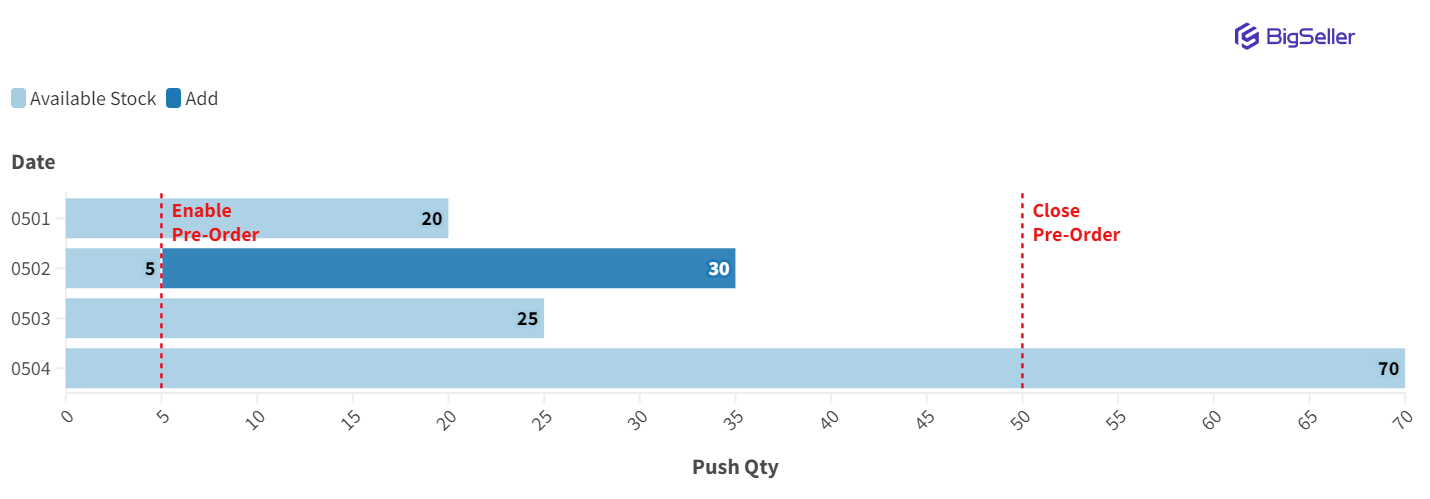
Step 3: After clicking Only Save, Not Push, the push rule will not be automatically enabled. If you wish to enable it, you will need to turn it on manually.
By clicking Save & Push Immediately, the push rule will be automatically enabled and executed. You can also manually turn this icon off on the Push Rules page.
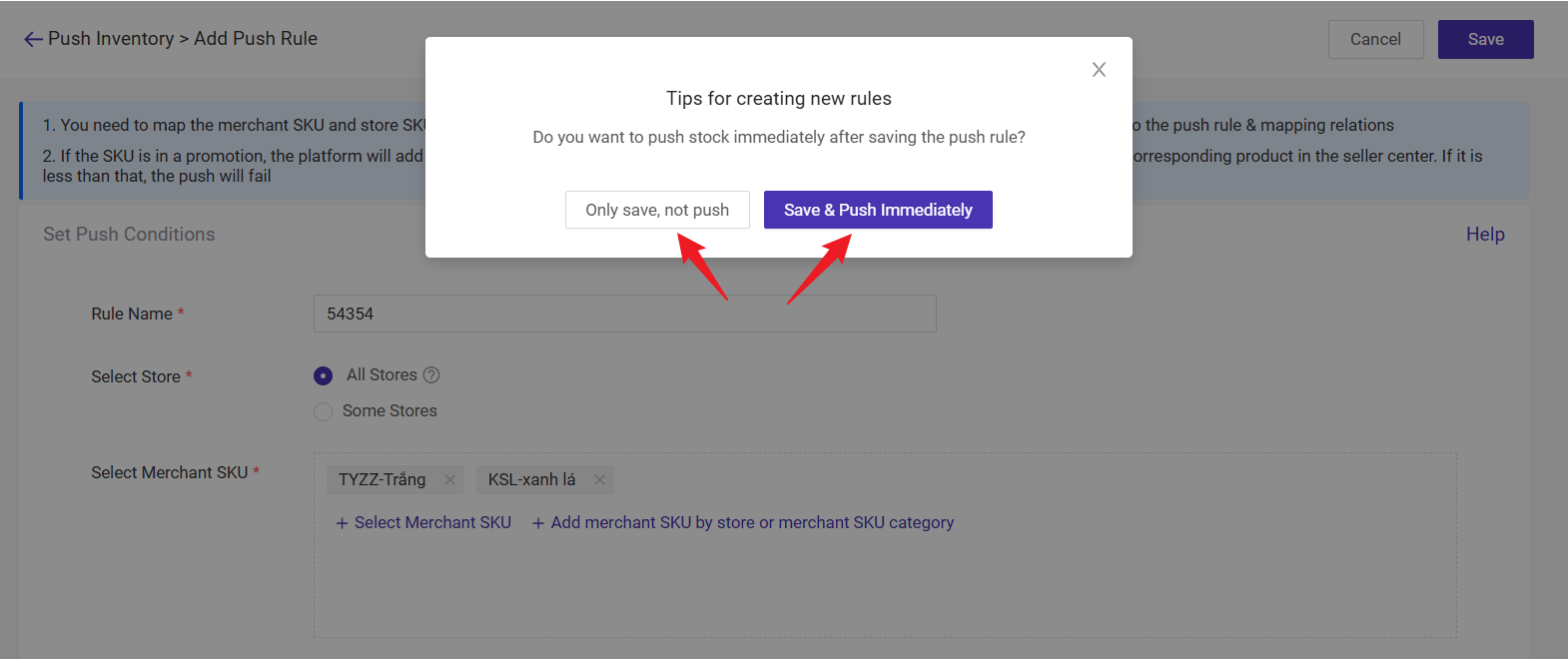
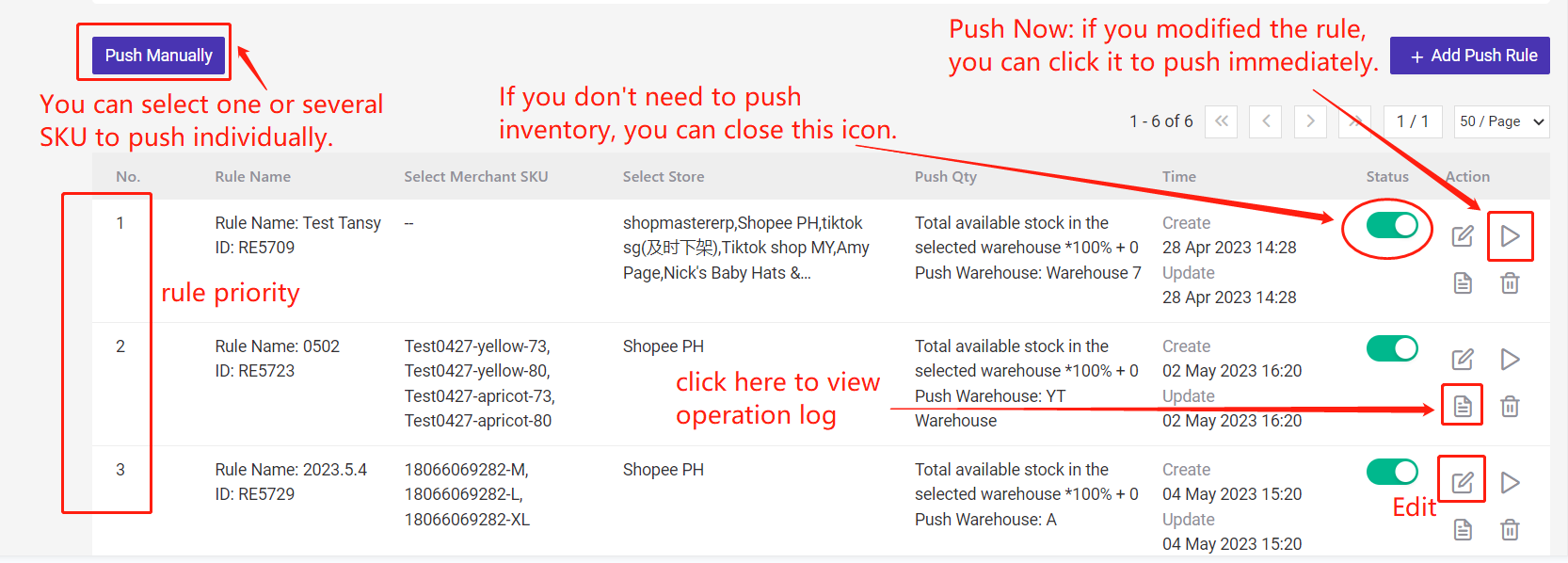
💡 This article is applicable to users who have only one warehouse in a store.
If you have set multiple warehouses in the seller center of your store, please click here to learn more.
1. Steps to Add Push Rule
Step 1: go to Inventory > Push Rules > Add Push Rule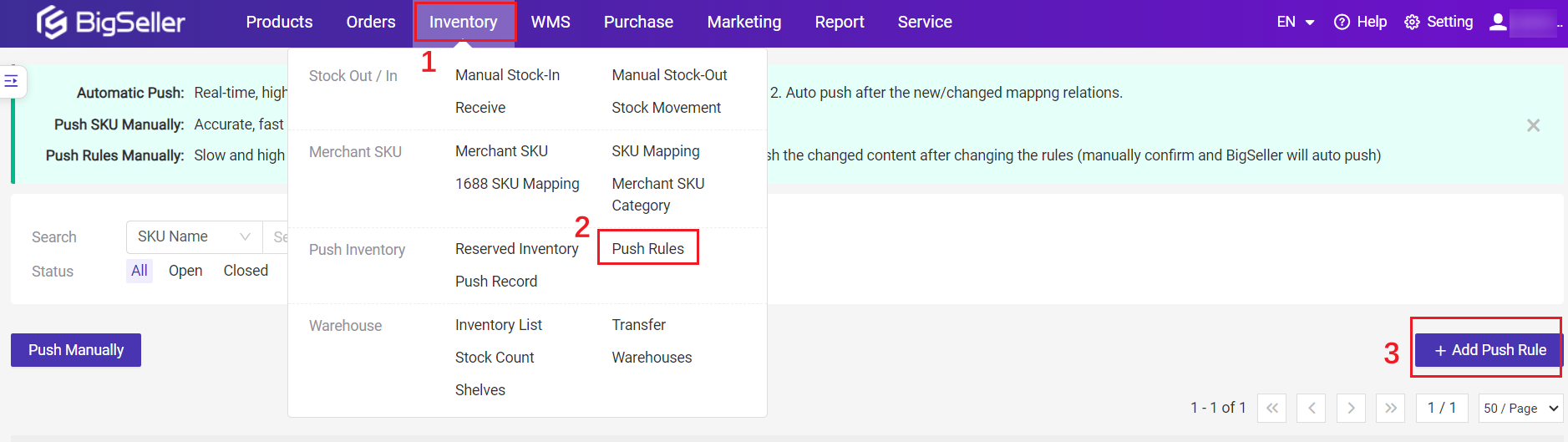
Step 2: Modify the rule and save it
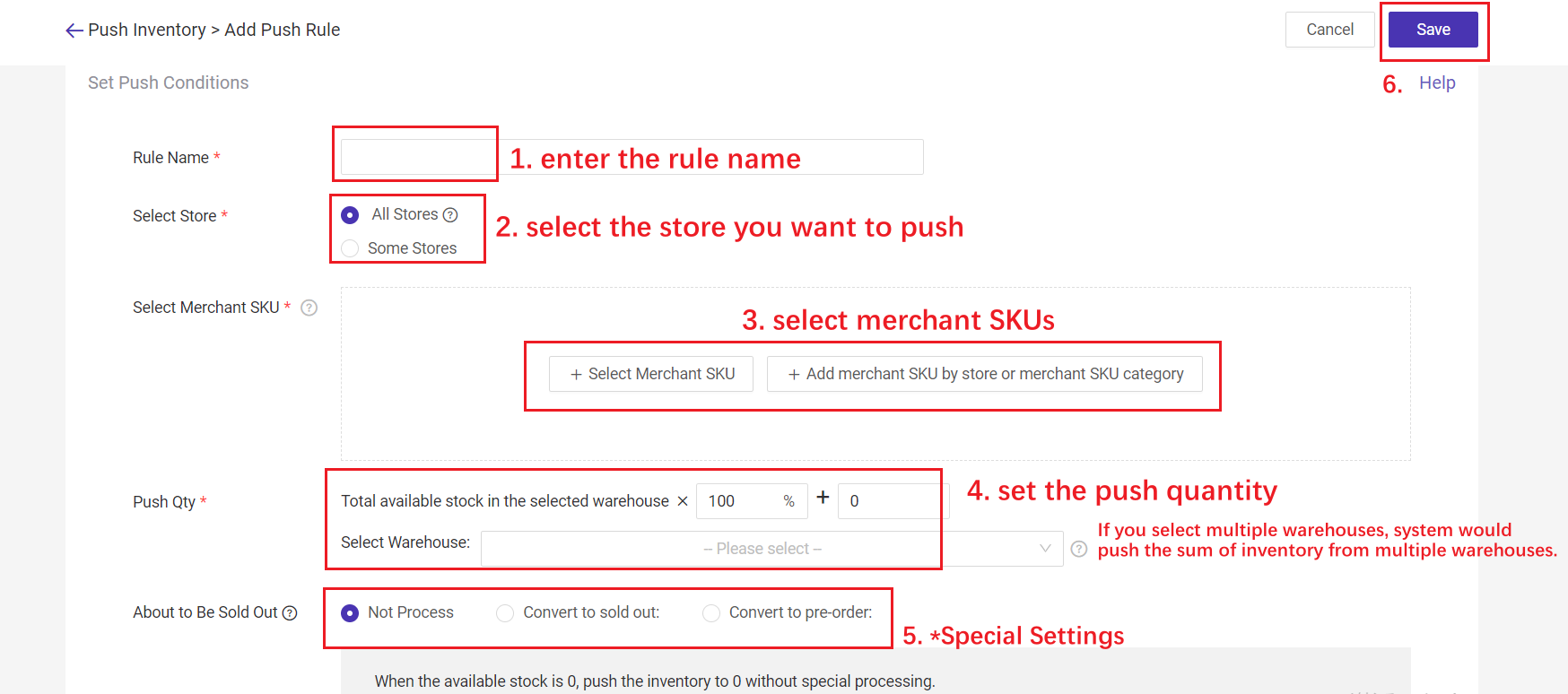
1) Select Store:
- All stores: When there is a new store, it will be auto added to the push rule, no need to add it manually. (NOT include Lazada Choice store)
- Some Stores: select stores you want to push.
3) Select Merchant SKU: Up to 5000 SKUs can be selected for one rule;
You can select merchant SKU one by one, or add merchant SKU by store or merchant SKU category.
4) Push Qty: You can push real stock / partial stock / virtual stock to the stores.
- If you want to push real stock, you can set: Total available stock x 100% + 0
- If you want to push partial stock, you can set: Total available stock x 80% + 0
- If you want to push a virtual stock: you can set: Total available stock x 100% + 200, or Total available stock x 150% + 0
5) Select Warehouse: You can select multiple warehouses to push. For example, select warehouses A and B, the system will push the available stock A + B.
6) About to Be Sold Out (Optional): To avoid overselling caused by too many orders in a short period.
- Not Process: When the available stock is 0, push 0 stock to your stores.
- Convert to sold out: when the available stock is lower than xx, push 0 stock to your selected stores, except store xx.
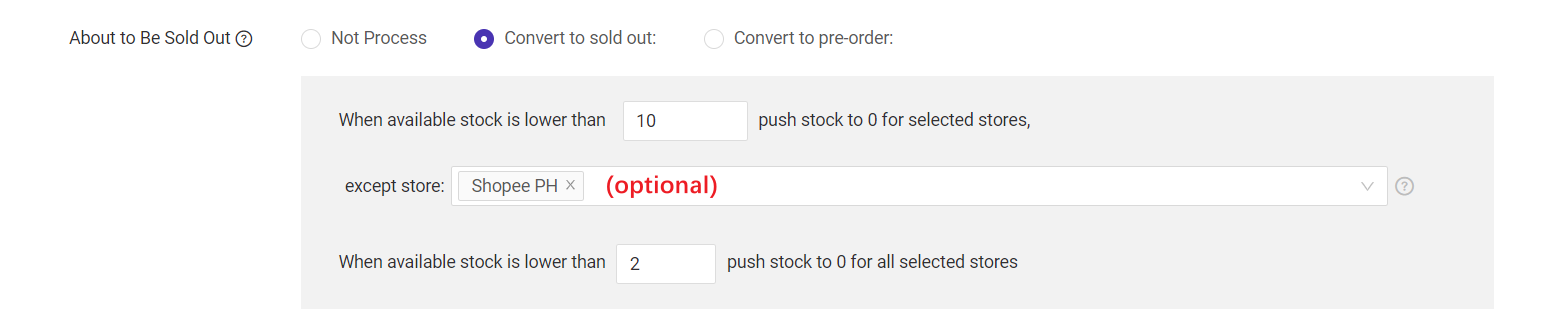
For example: According to the settings in the above picture, when the available stock is 9, which is smaller than 10, system will only push stock "9" to the store "Shopee PH", and will push 0 stock to all your other selected stores.
💡 Note: If there is reserved inventory for Shopee store promotions, system will push the reserved stock qty to Shopee stores instead of 0 stock.
7) Convert to pre-order (Shopee Only)
- Enable: when the available stock ≤ xx, system will auto-enable the pre-order feature, and add yy stock based on the available stock.
- Close: when the available stock exceeds x, system will close the pre-order.
- Pre-Order Days Setting: If the input days are within the platform's allowed range, set pre-order according to the input days. If not within the range or empty, set to the maximum days
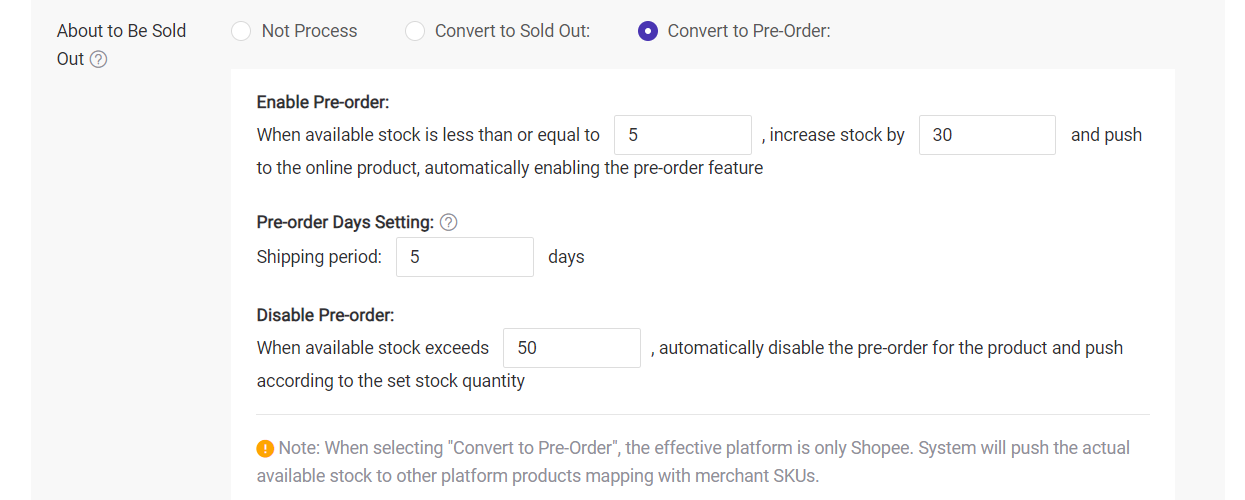
For example: According to the settings in the above picture,
On 0502, the available stock(5) is equal to the set threshold, so the Pre-Sale will be enabled. And Push qty is 5+30.
On 0504, the available stock(70) has exceeded the threshold for closing pre-sale(50), so the Pre-Sale will be closed.
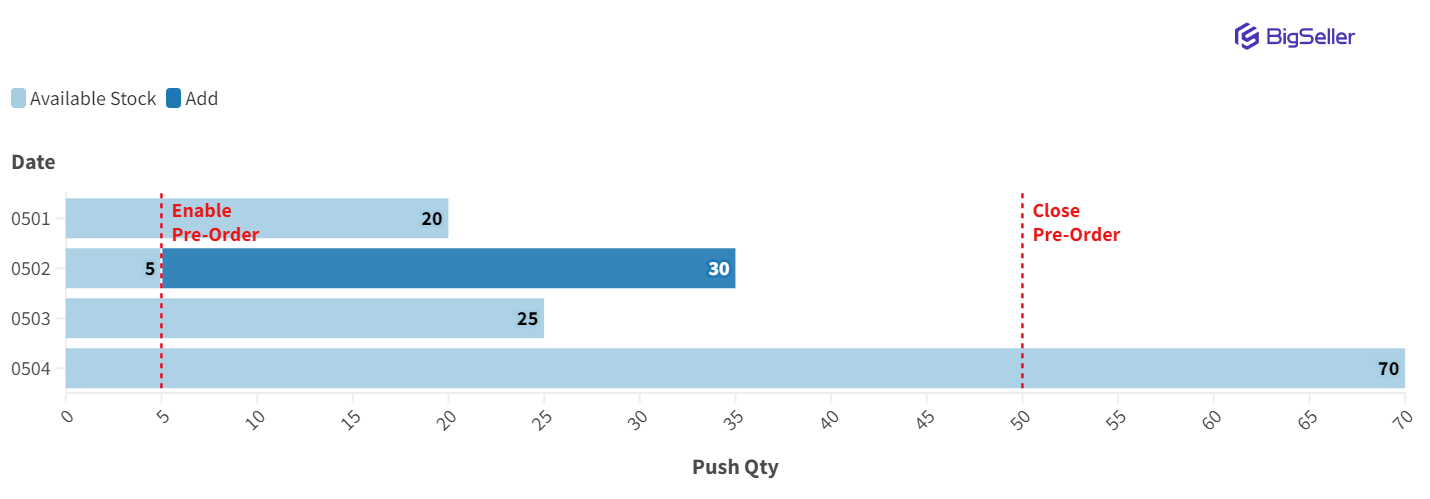
Step 3: After clicking Only Save, Not Push, the push rule will not be automatically enabled. If you wish to enable it, you will need to turn it on manually.
By clicking Save & Push Immediately, the push rule will be automatically enabled and executed. You can also manually turn this icon off on the Push Rules page.
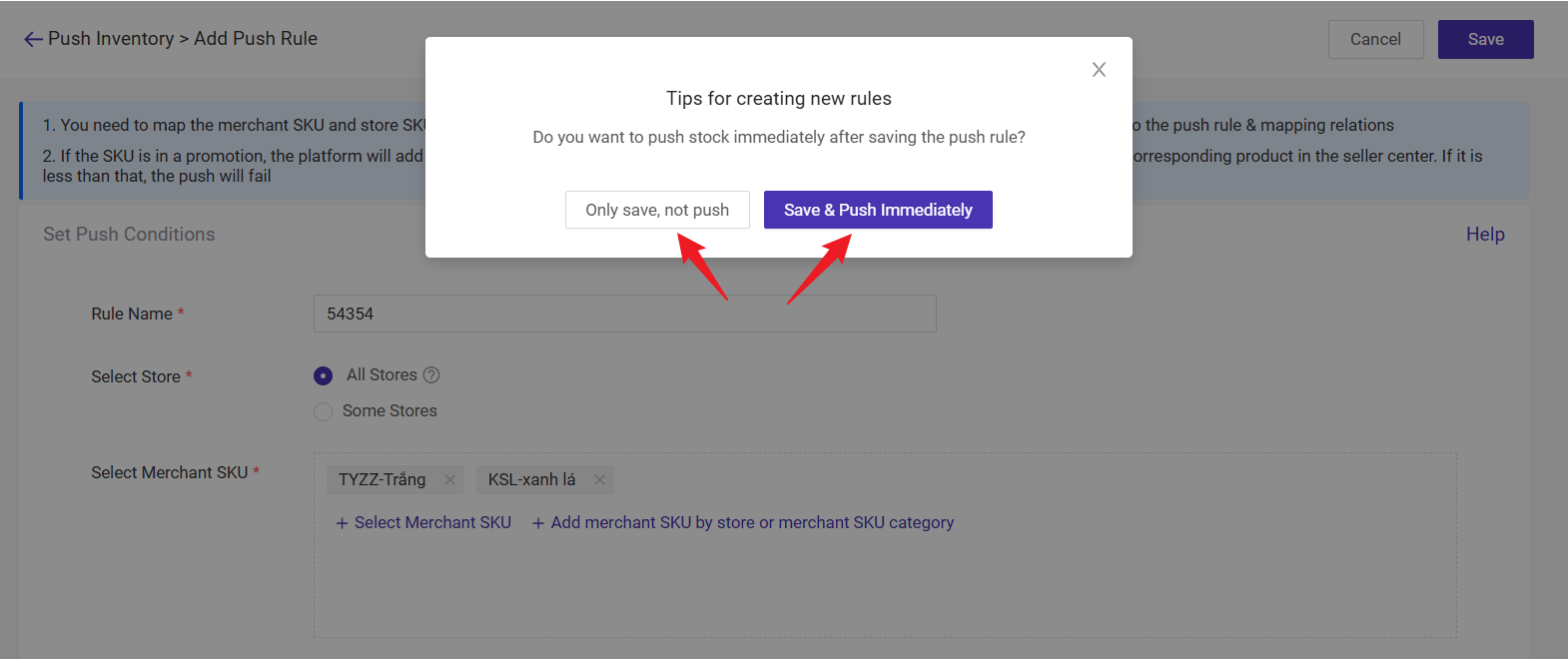
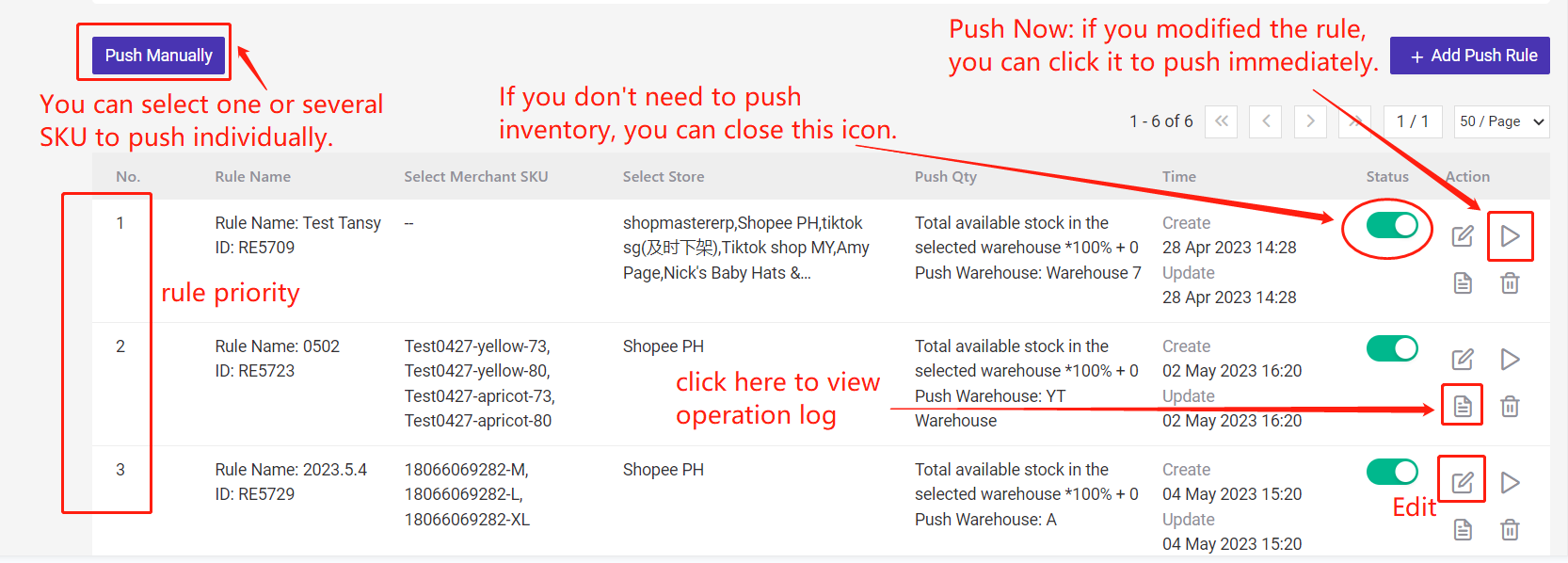
2. Notes
1. Free plan users can set one push rule, which can only push 500 merchant SKUs;
2. VIP users (including Basic Plan, Pro Plan, Business Plan, Business Plus Plan) can set multiple push rules (no limit), and each rule can push up to 5000 merchant SKUs.
3. The "Convert to Pre-Order" feature is only available for Shopee products currently.
4. Tokopedia:
6. If the available inventory of the merchant SKU is greater than 500, the system will push it every 8 hours.
7. If the available inventory of the merchant SKU is less than or equal to 500, the system will push it in real time according to the available inventory changes.
2. VIP users (including Basic Plan, Pro Plan, Business Plan, Business Plus Plan) can set multiple push rules (no limit), and each rule can push up to 5000 merchant SKUs.
3. The "Convert to Pre-Order" feature is only available for Shopee products currently.
4. Tokopedia:
- Free plan users cannot use the inventory push function to sync stocks to Tokopedia stores (Basic plan and above VIP level users are not affected);
- If the current push quantity is the same as the previous push quantity, push rule will not be triggered.
6. If the available inventory of the merchant SKU is greater than 500, the system will push it every 8 hours.
7. If the available inventory of the merchant SKU is less than or equal to 500, the system will push it in real time according to the available inventory changes.
Is this content helpful?
Thank you for your feedback. It drives us to provide better service.
Please contact us if the document can't answer your questions