How to use the Scan to Inspect function
Update Time: 20 May 2025 05:19
Scan to Inspect is a quality assurance process where warehouse staff use barcode scanners to verify that each item picked matches the corresponding order. By scanning each item's barcode, the system confirms its accuracy before it's packed and shipped.
1. How to Implement Scan to Inspect?
1. Connect the scanner to the computer, and make sure that your input method has been switched to [EN].
2. Print the Merchant SKU label in BigSeller
3. The order must be in the In Process Orders list, and its Shipping Label should be printed before inspection.
Step 1: Open In Process Orders list > move the cursor to Scan and Ship > Choose Scan to Inspect
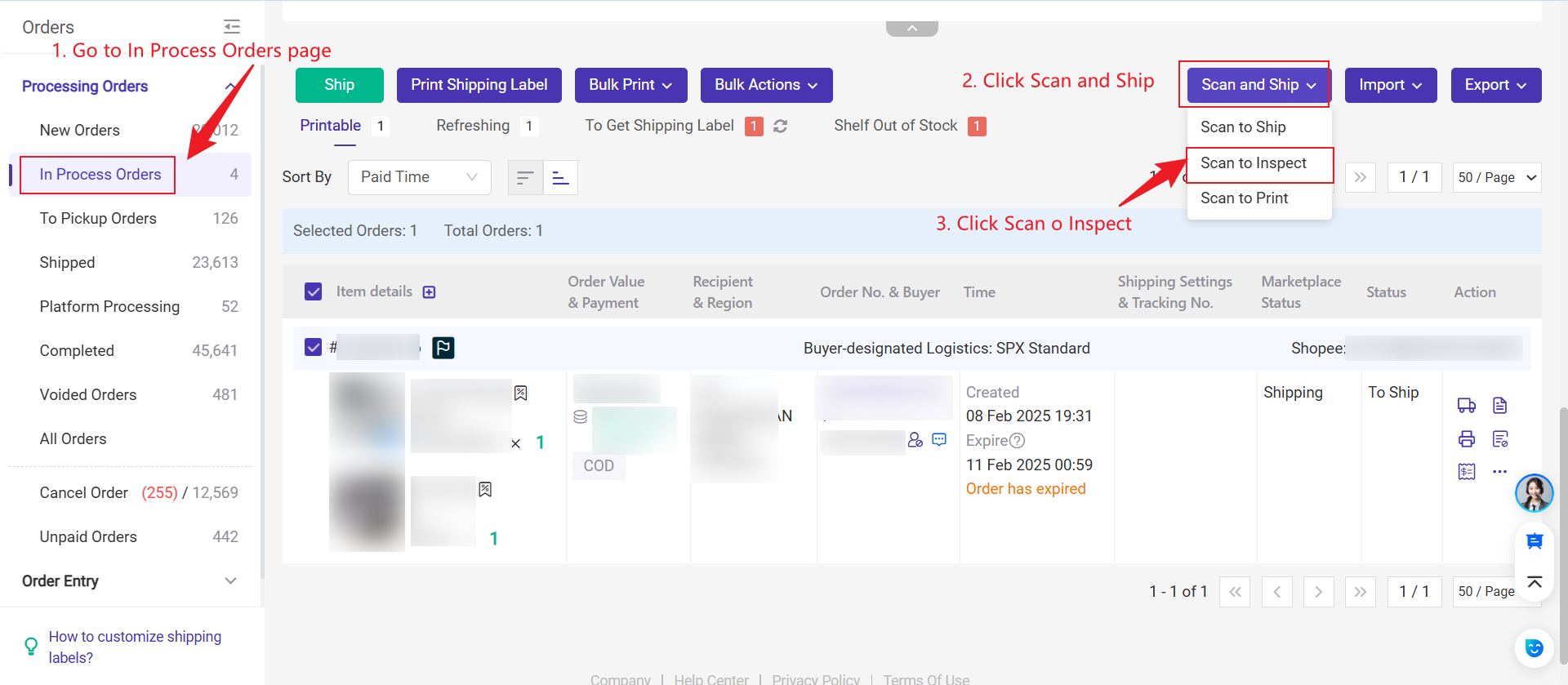
Note: You need to set up the Shipping Settings and Print Manifest Settings the first time you use the Scan to Inspect function.
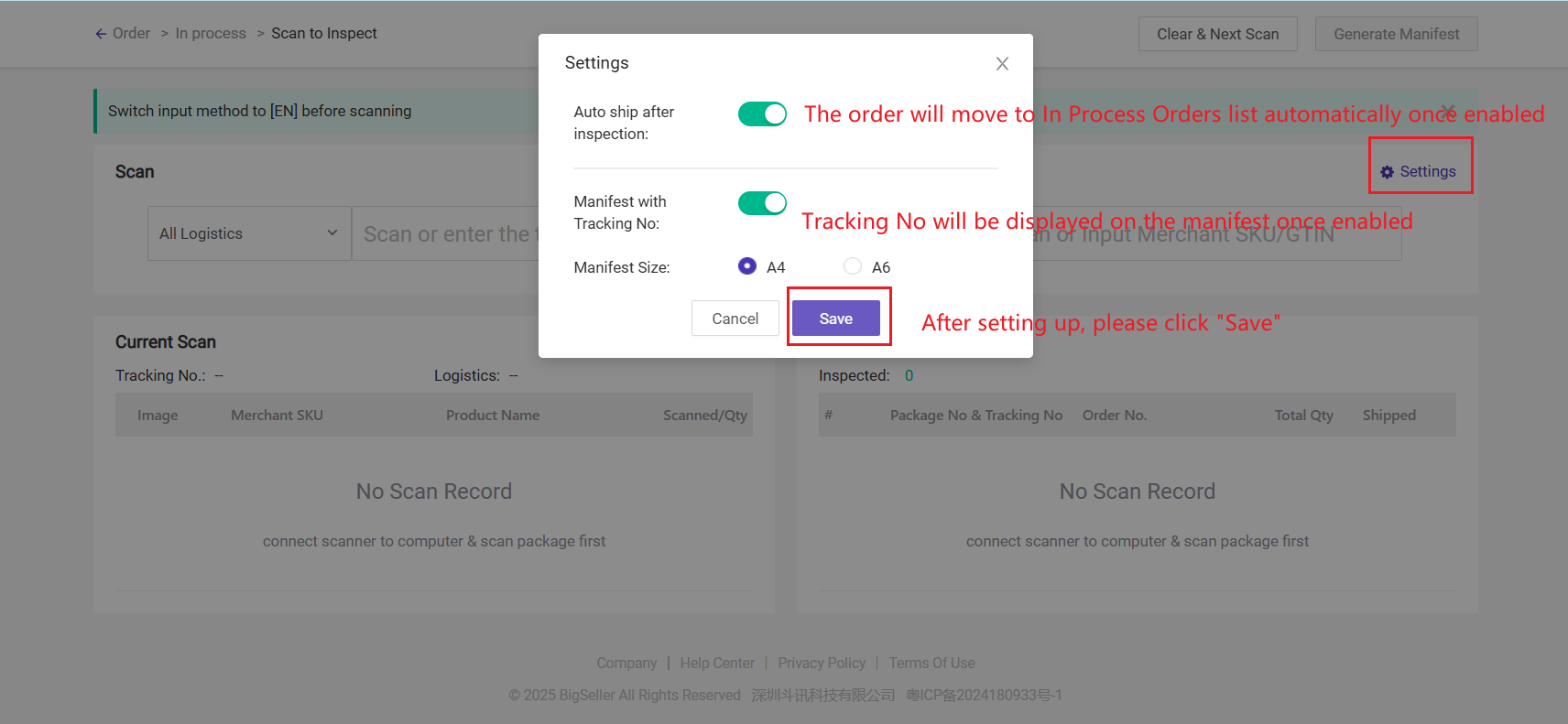
Step 2: Scan or input tracking No./package No., and you can check the order info here.
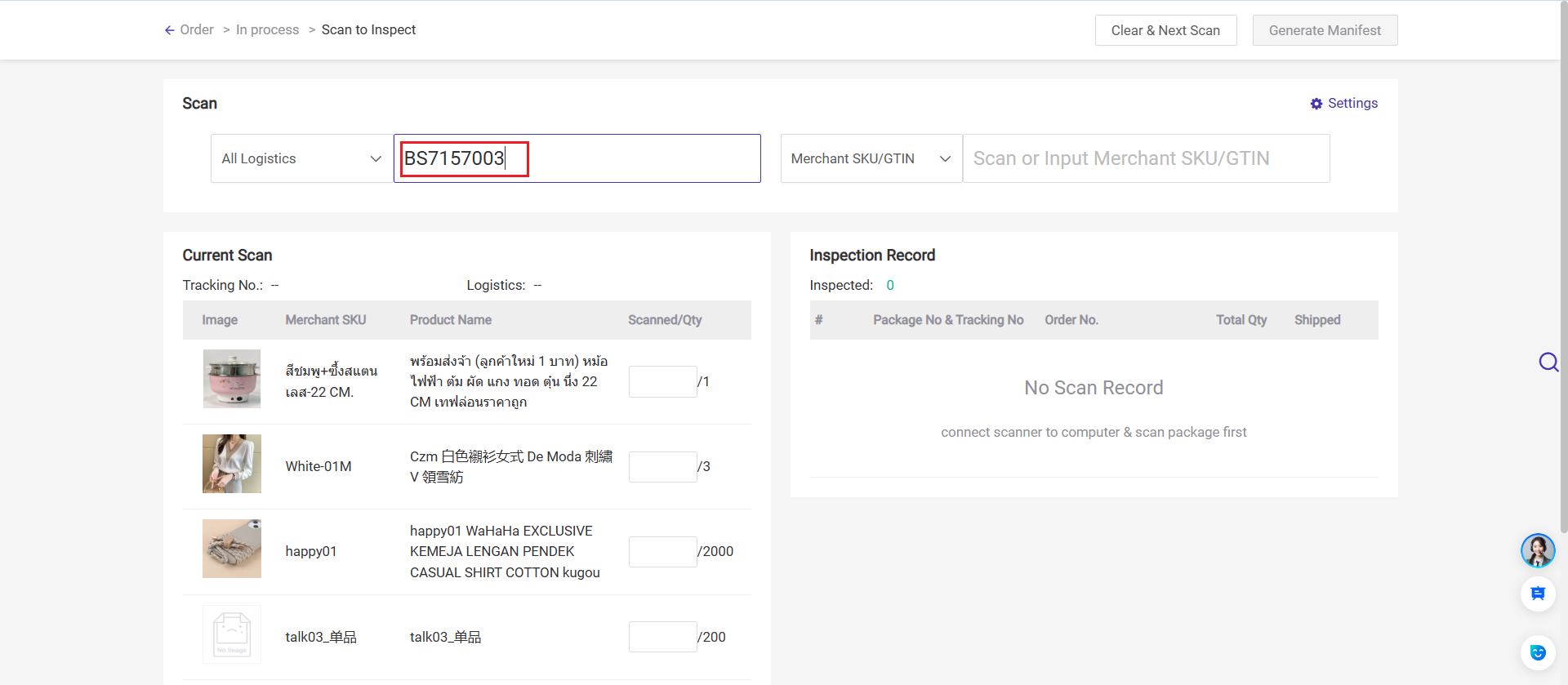
Step 3: Scan or input Merchant SKU/GTIN in the package one by one
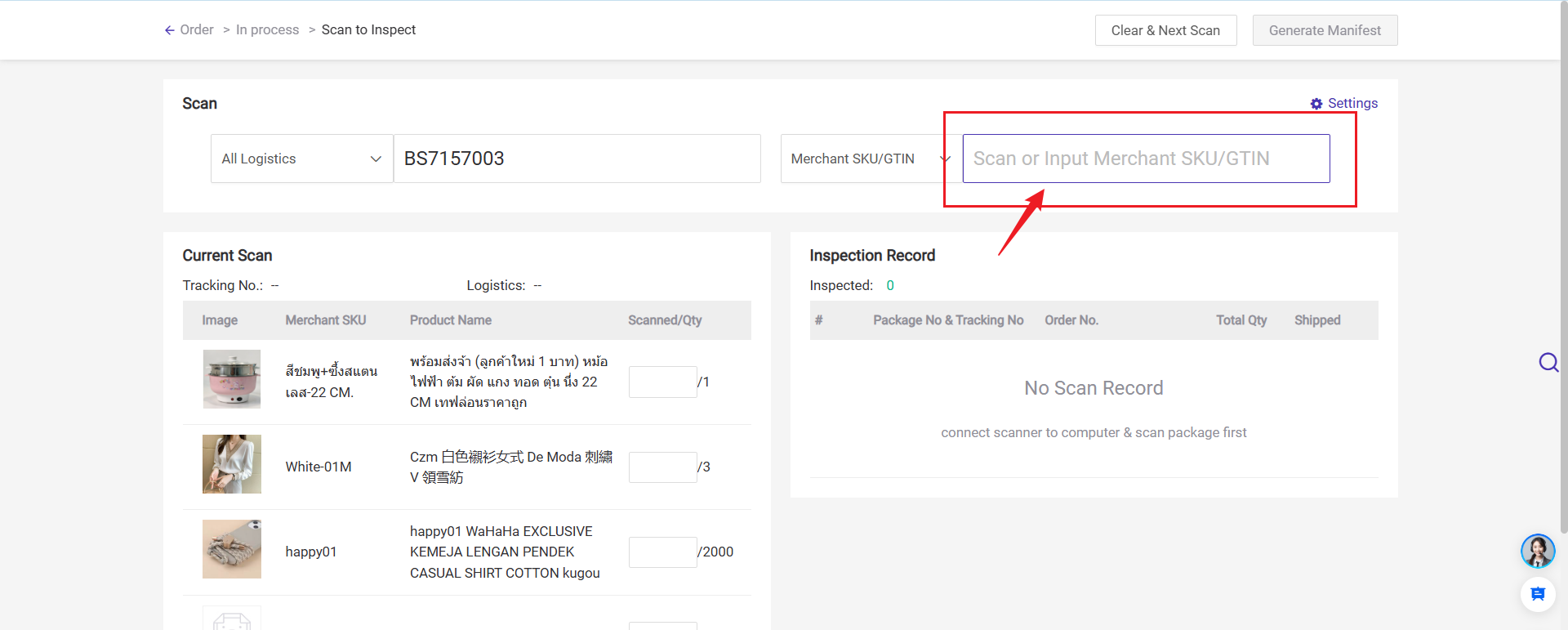
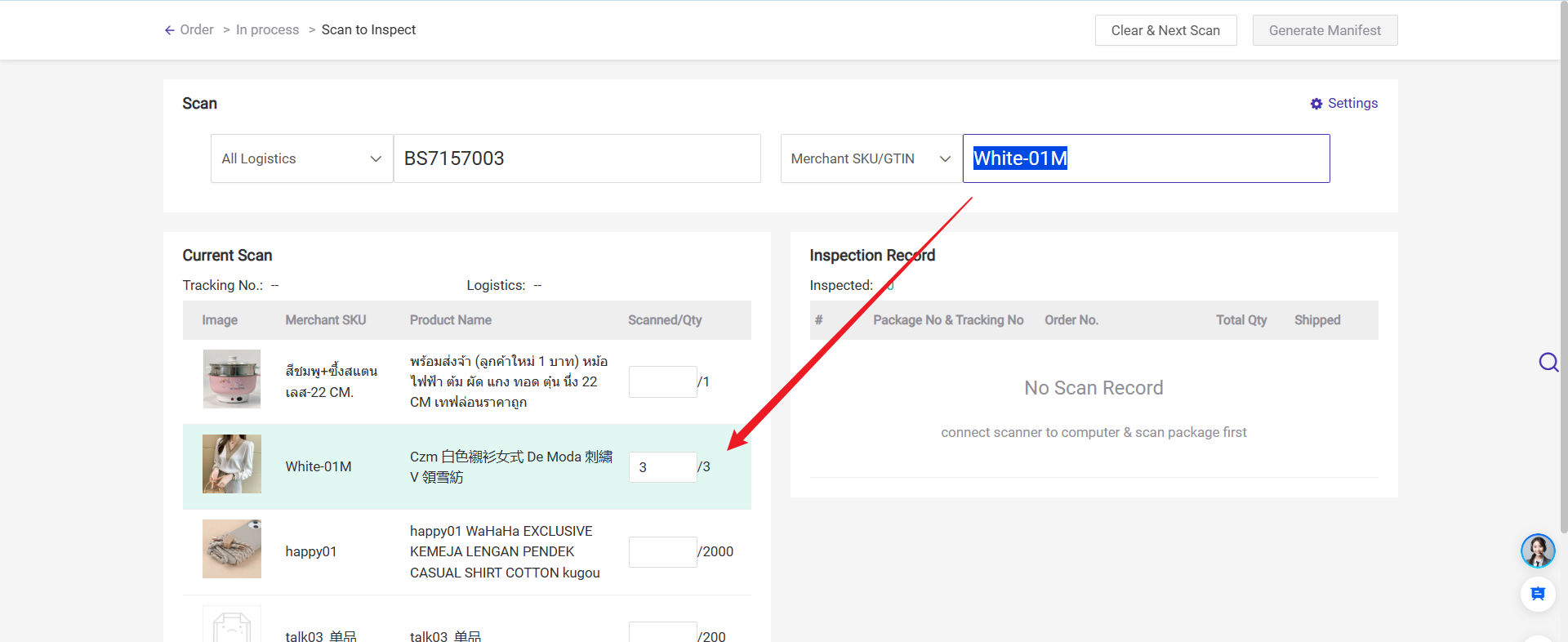
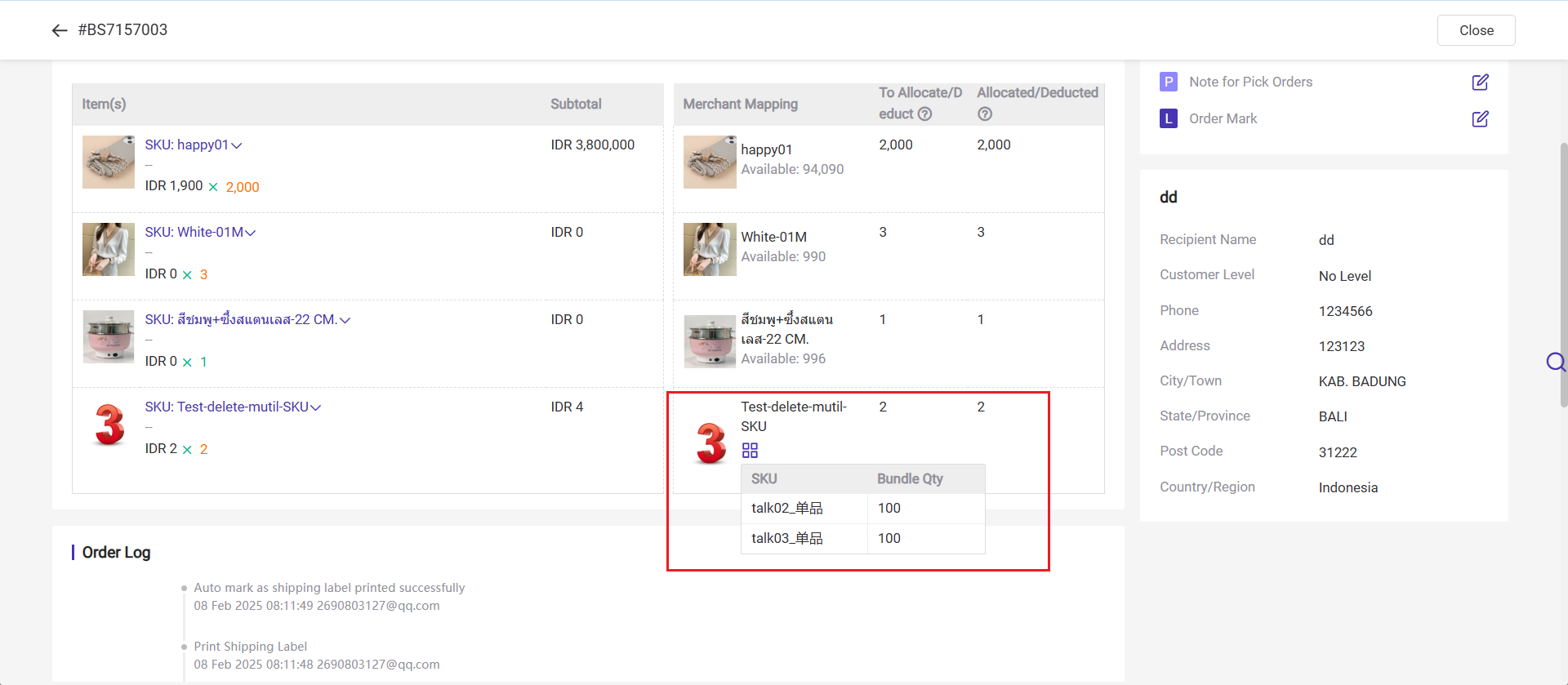
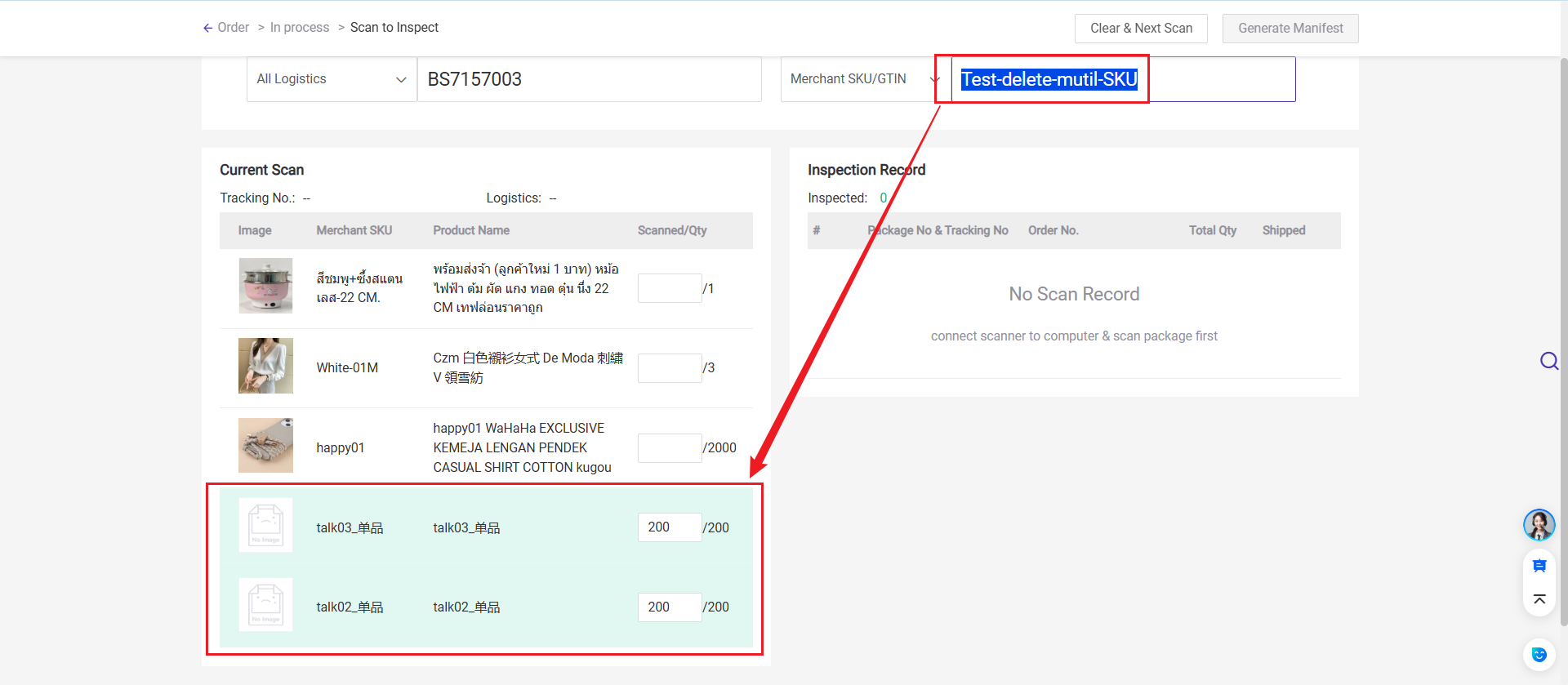
Step 4: After scanning all SKUs in the package, the system will display the Inspection Record on the right side.
Situation 1: If, enabling "Auto-ship After Inspection, once all items have been successfully inspected, the system automatically moves the order to the "Ready for Pickup" list without requiring manual intervention.
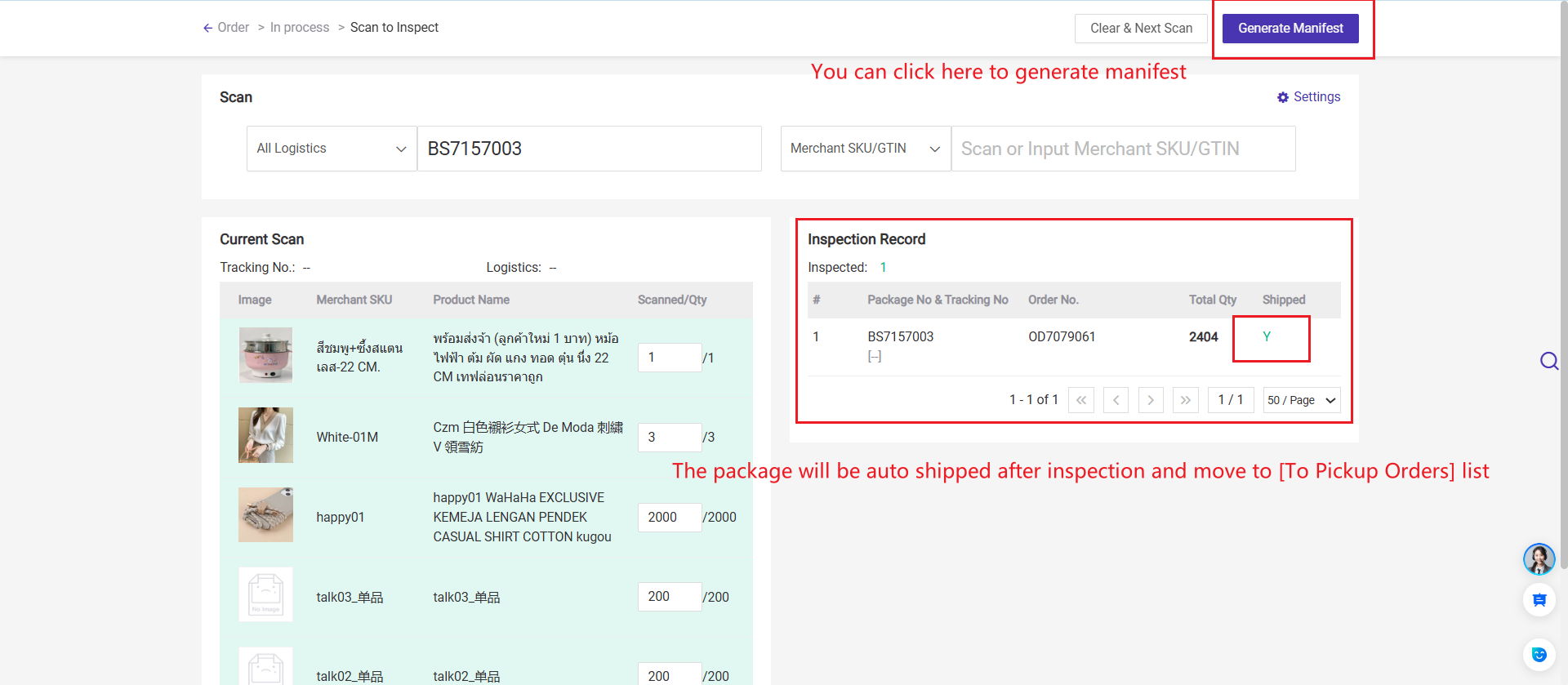
Situation 2: if not enabling "Auto-ship After Inspection", You need to proceed with shipping in In Process Orders list.
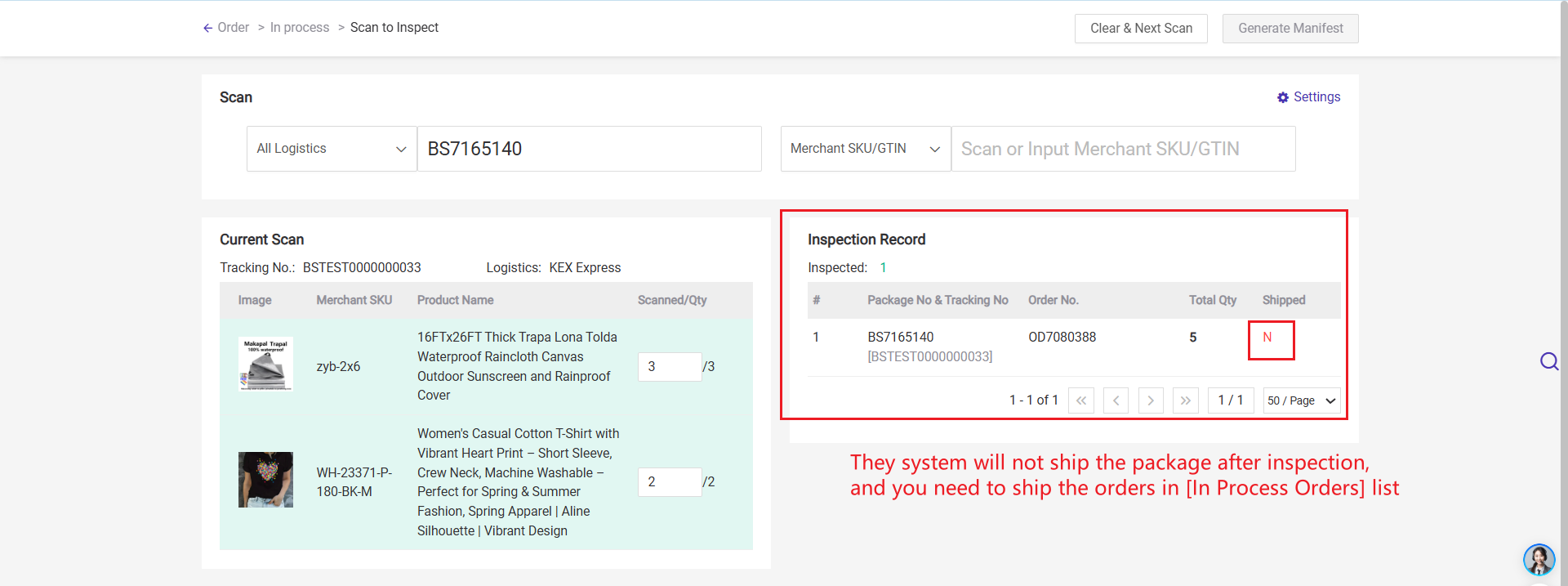
Step 5: After completing the inspection, you can clear the current session and proceed to scan the next package.
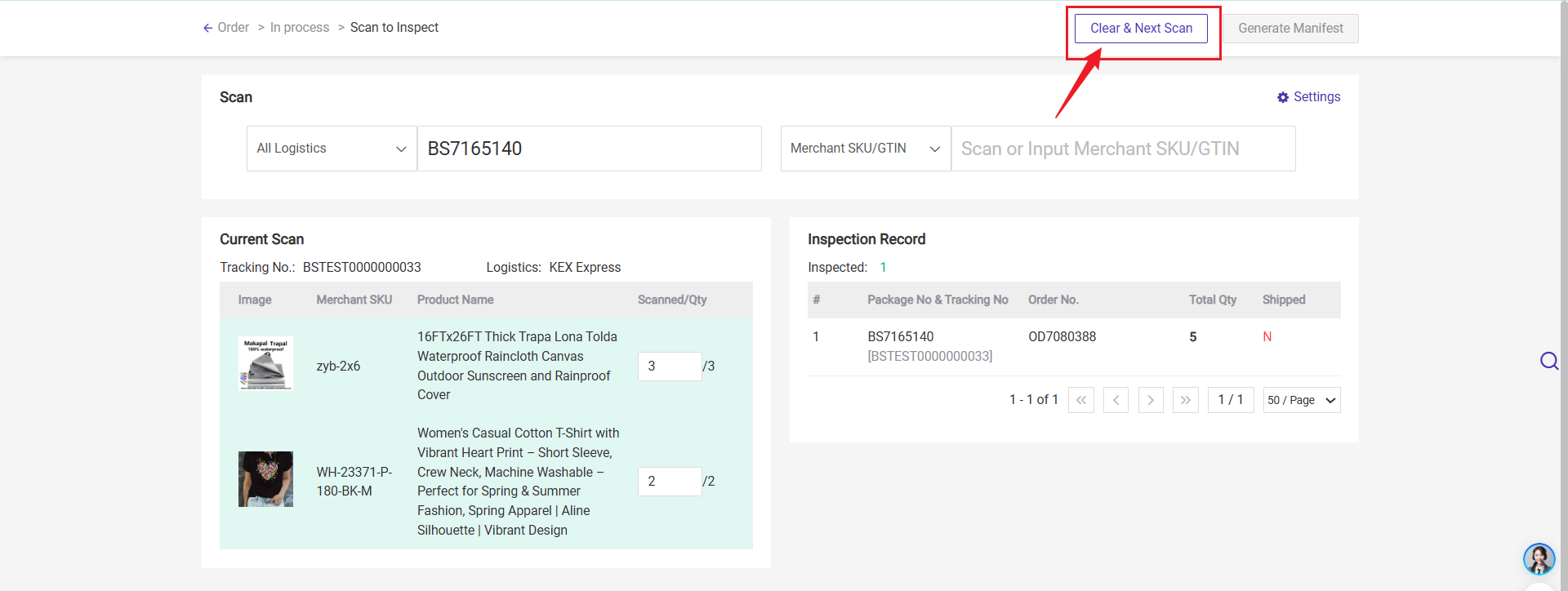
1. Whether the order is in the In Process Orders list;
2. Whether the item belongs to the order;
3. Whether the qty is right.
2. Scan to inspect using BigSeller APP
Step 1: Open the BigSeller App, go to the homepage, and tap Scan to Inspect. In the top right corner, you can set whether to automatically ship after inspection.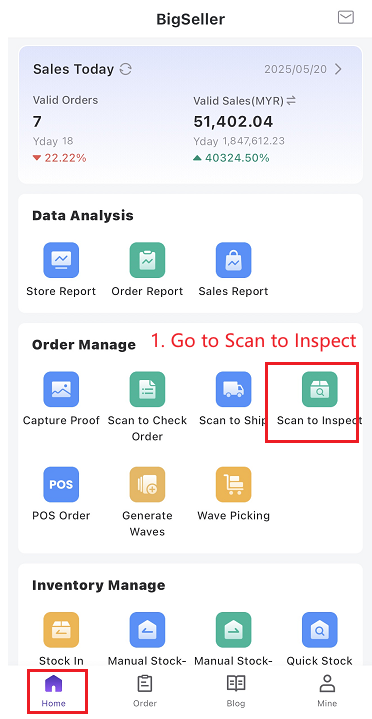
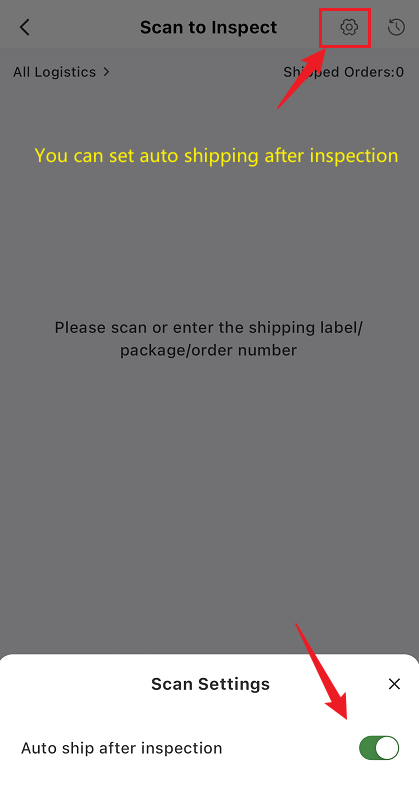
Step 2: Scan the tracking number, package number, or order number.
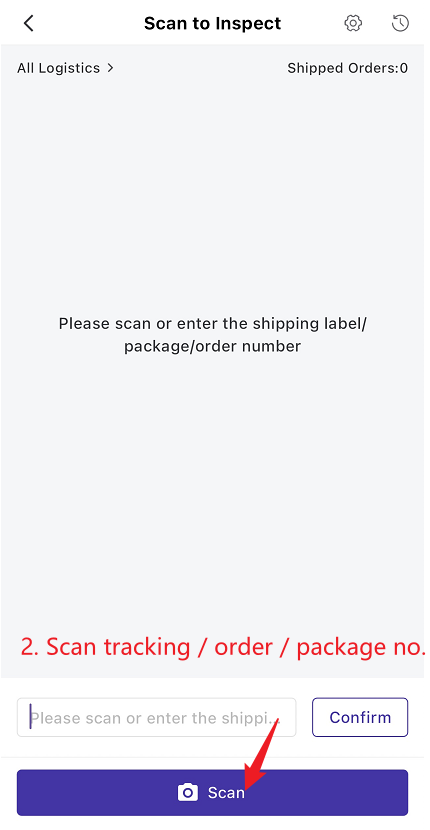
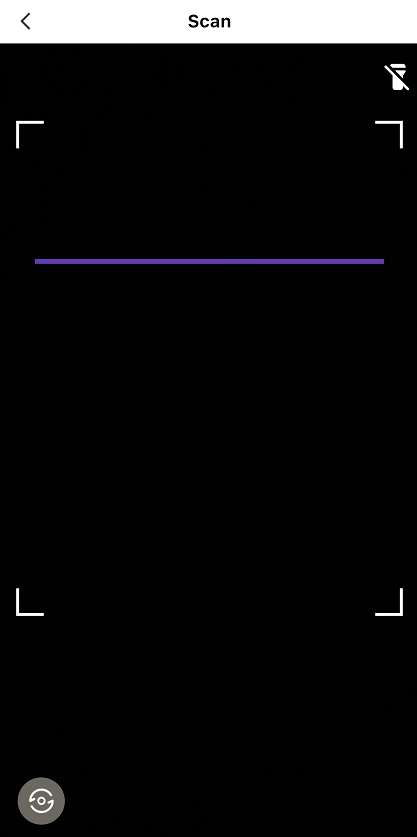
Step 3: Scan the Merchant SKU barcode to complete inspection. If the scanned product matches the item in the package, the app will display a message indicating that the inspection was successful.
Note: If a combination SKU exists, you can scan either the label of the combination SKU or the label of any individual SKU included in the combination.
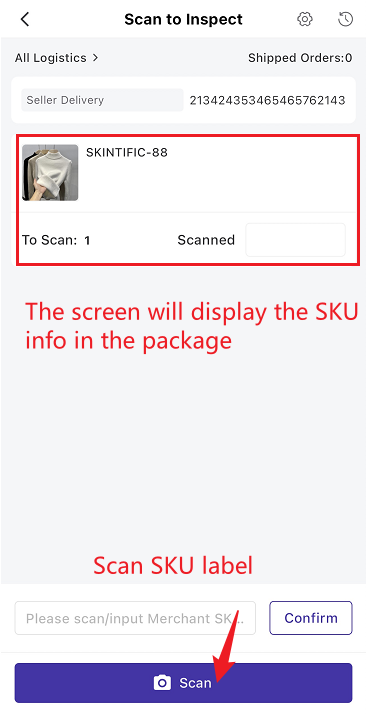
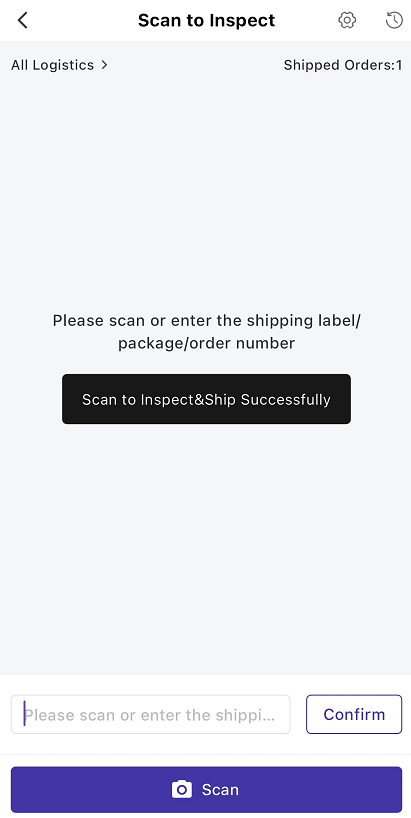
Is this content helpful?
Thank you for your feedback. It drives us to provide better service.
Please contact us if the document can't answer your questions