Introduction to Messenger Orders
Update Time: 31 Oct 2025 09:58
With the Messenger Orders feature, you can quickly create an order link in BigSeller and share it with buyers via social media or private chat. Once the buyer places an order, you can view and process it in BigSeller, improving multi-channel order efficiency.
Example: If a buyer orders via WhatsApp, Telegram, Facebook, or Instagram, you can create and send them an order link from BigSeller. The buyer can open the link and complete the purchase without visiting your online store.
1) Order > Messenger Order
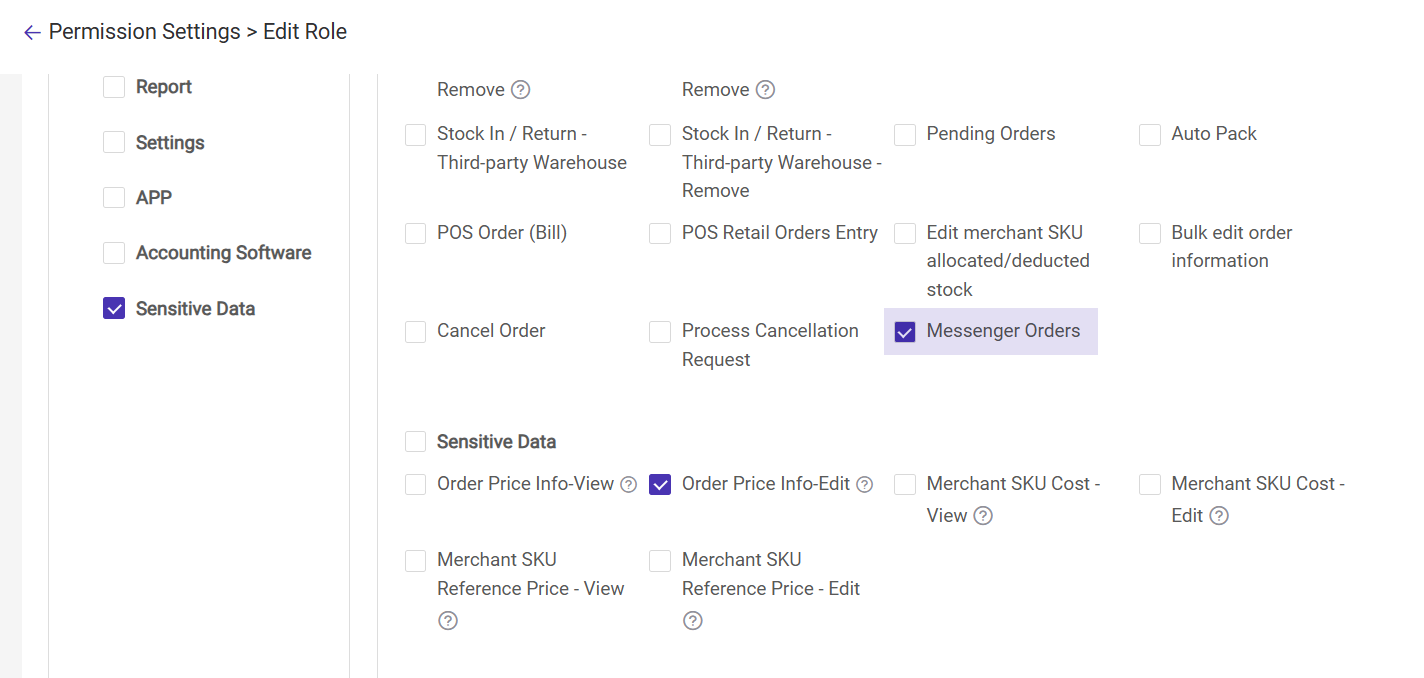
2) Sensitive Data
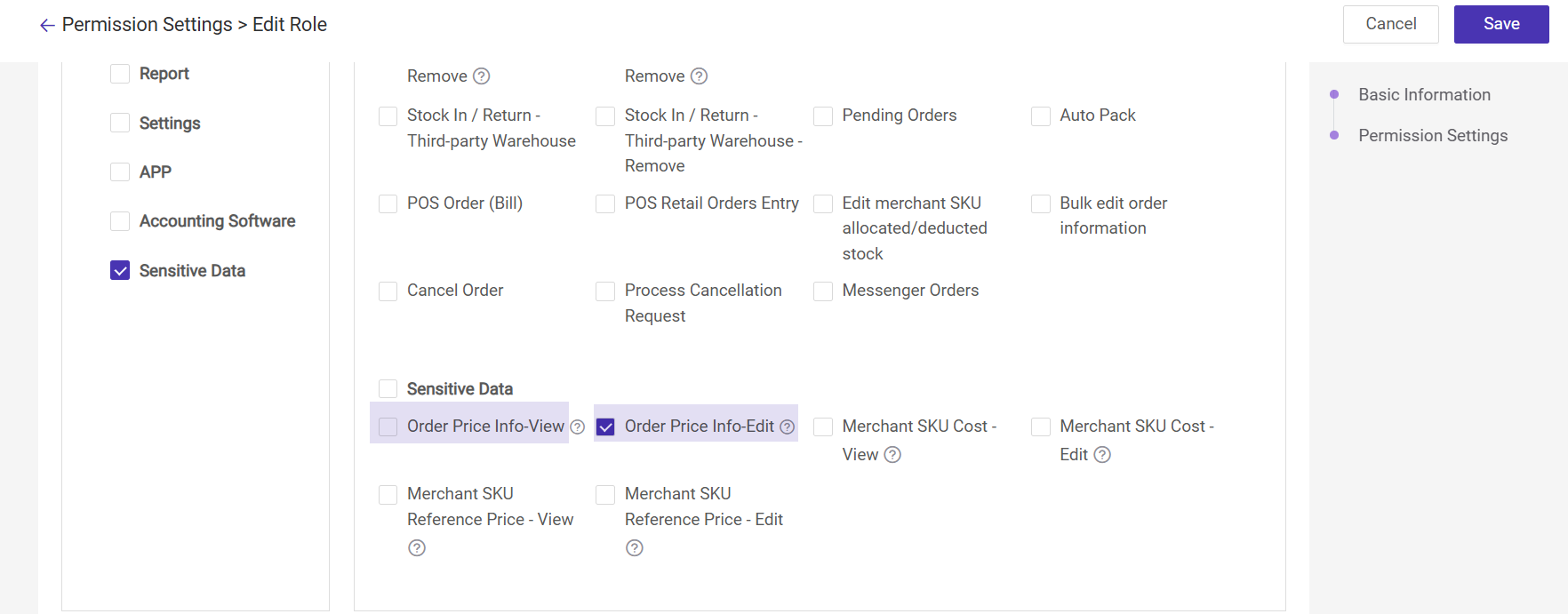
- Order Price Info – Edit: This permission controls the unit price of products in manual/messenger orders, the unit price of products in POS orders, and order discounts. Without this permission, editing will not be allowed.
- Order Price Info – View:
- This permission controls the display and export of information in the order module, mainly including Order Amount, Unit Price, Total Amount, and Refund Amount.
- To display the estimated profits of orders, both the Cost Price and Order Price Info permissions must be enabled.
How to use Messenger Orders Features?
1. Add Stores
For your convenience in filtering orders by store or viewing messenger order data reports by store, it is recommended that you first add stores for messenger orders.2. Set Messenger Order Price / Customer Tiered Price
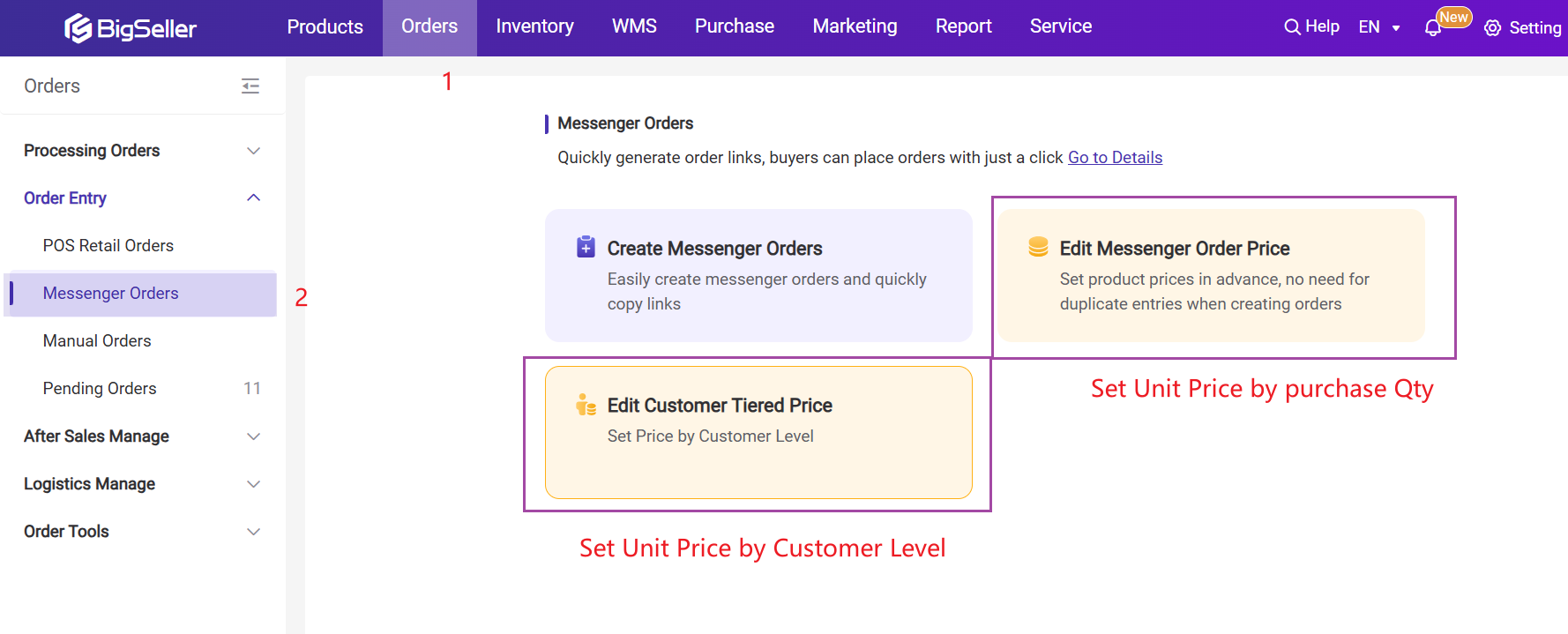
- After setting the messenger order price or customer tiered price, BigSeller will automatically fill in the product price when creating the messenger order;
- If you have not set messenger order prices and customer tiered price, you can also create a messenger order directly, but you need to manually fill in the product price each time you create an order.
1) Edit Messenger Order Price: Set the selling price based on purchase quantity range.

2) Edit Customer Tiered Price: Set the selling price according to the buyer’s customer level.
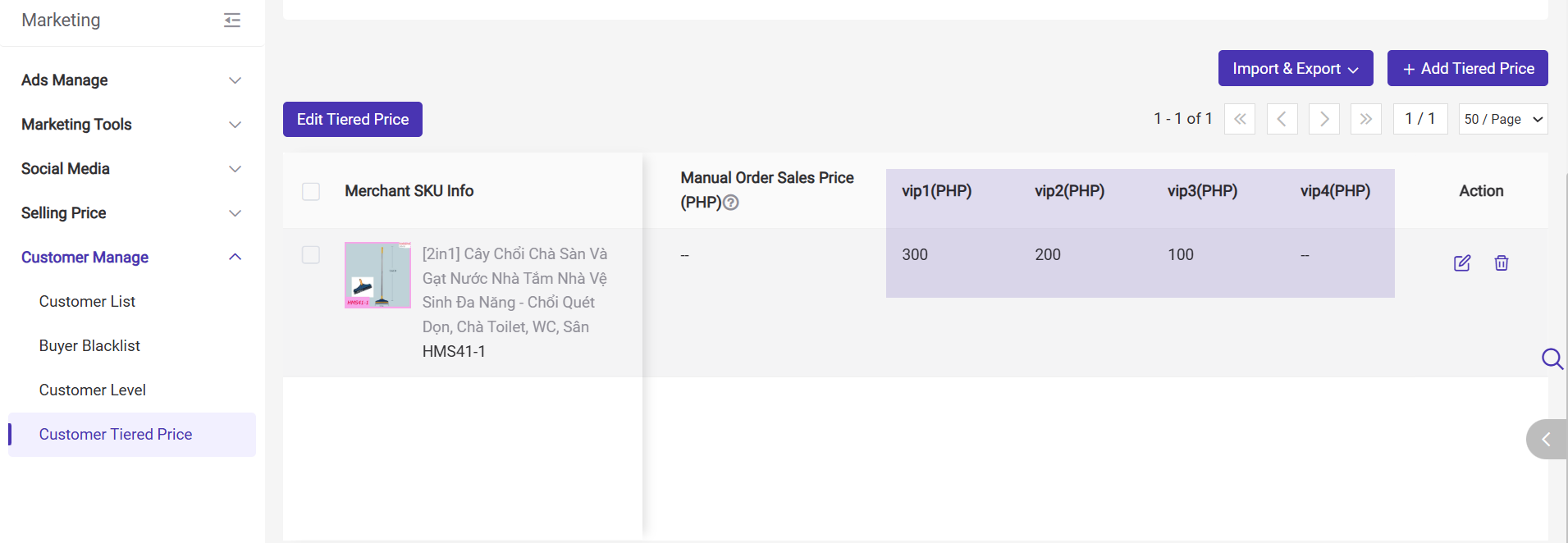
3) When both wholesale and customer-tiered price ranges are set, the system will automatically display the sales price after you select an SKU, following this priority: Manual Price Input > Customer-Tiered Price > Wholesale Price
3. Create Messenger Orders
Step 1: Go to Orders > Order Entry > Messenger Orders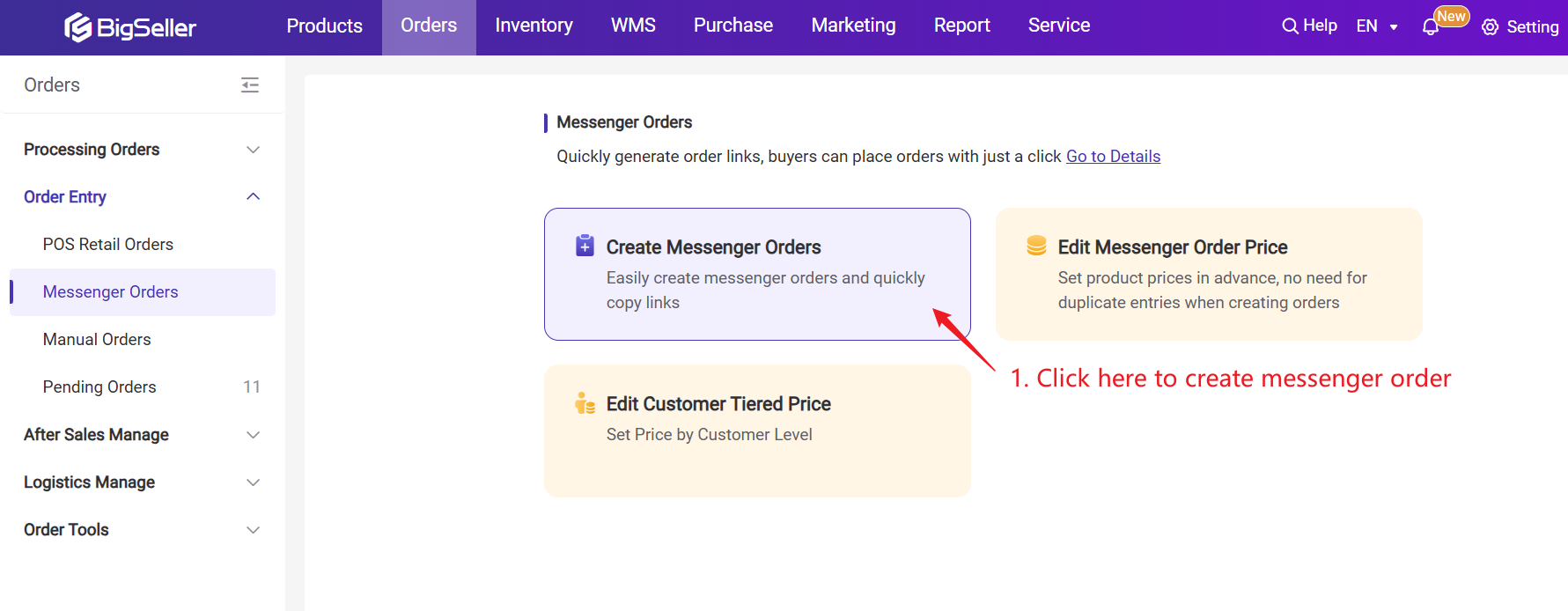
Step 2: Add summary information
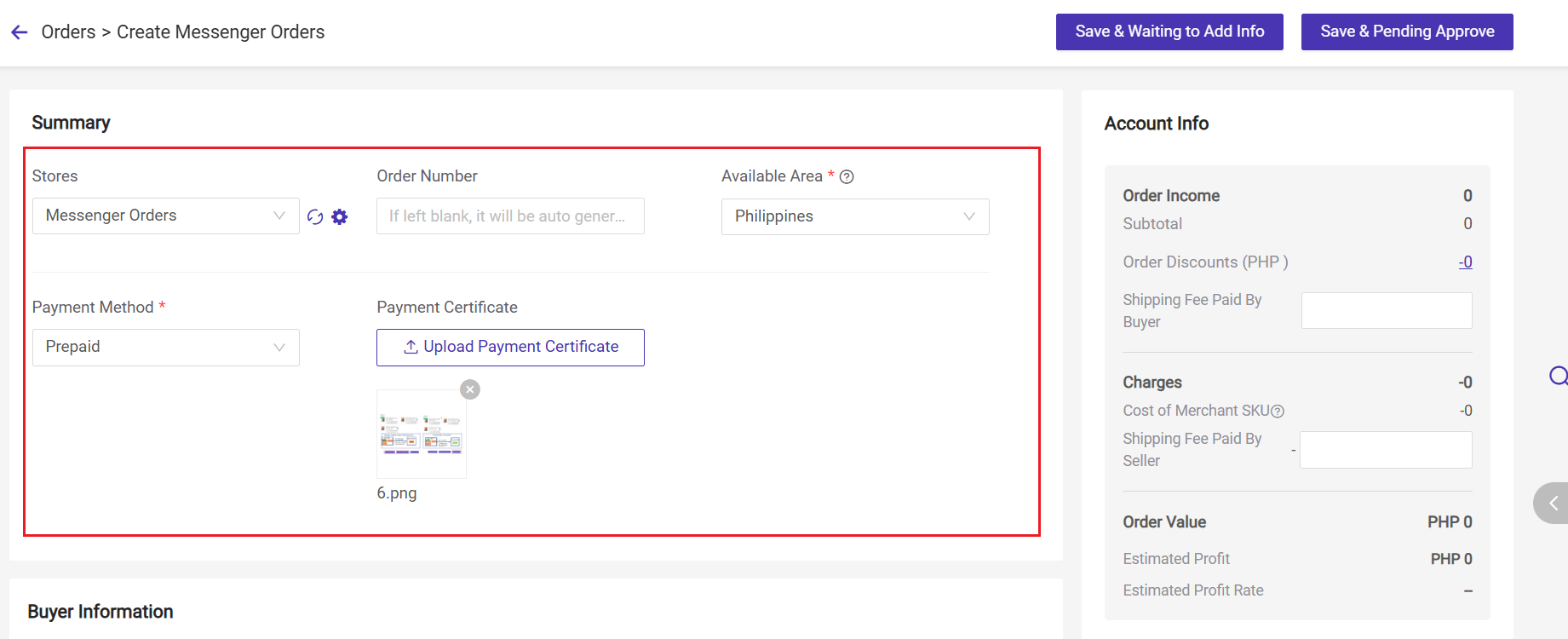
💡 Note for Payment Certificate: If a prepaid method is used, please provide instructions for uploading the payment proof so that buyers can complete the payment accordingly.
Step 3: Search and fill in existing buyer information, or add new buyer details.
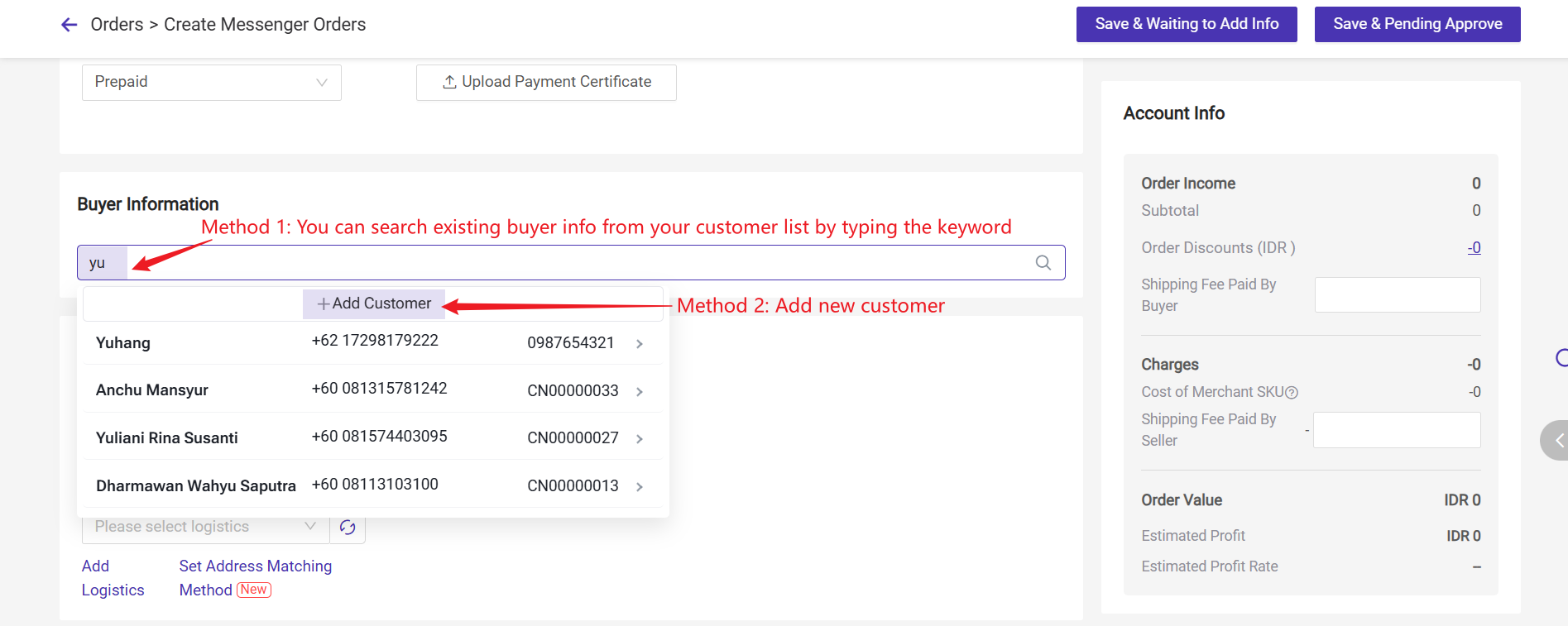
- If you are searching for an existing customer, you can search by name, phone number, customer code, order number, tracking number, or package number.
- If you need to add a customer, please fill in the customer information as required.
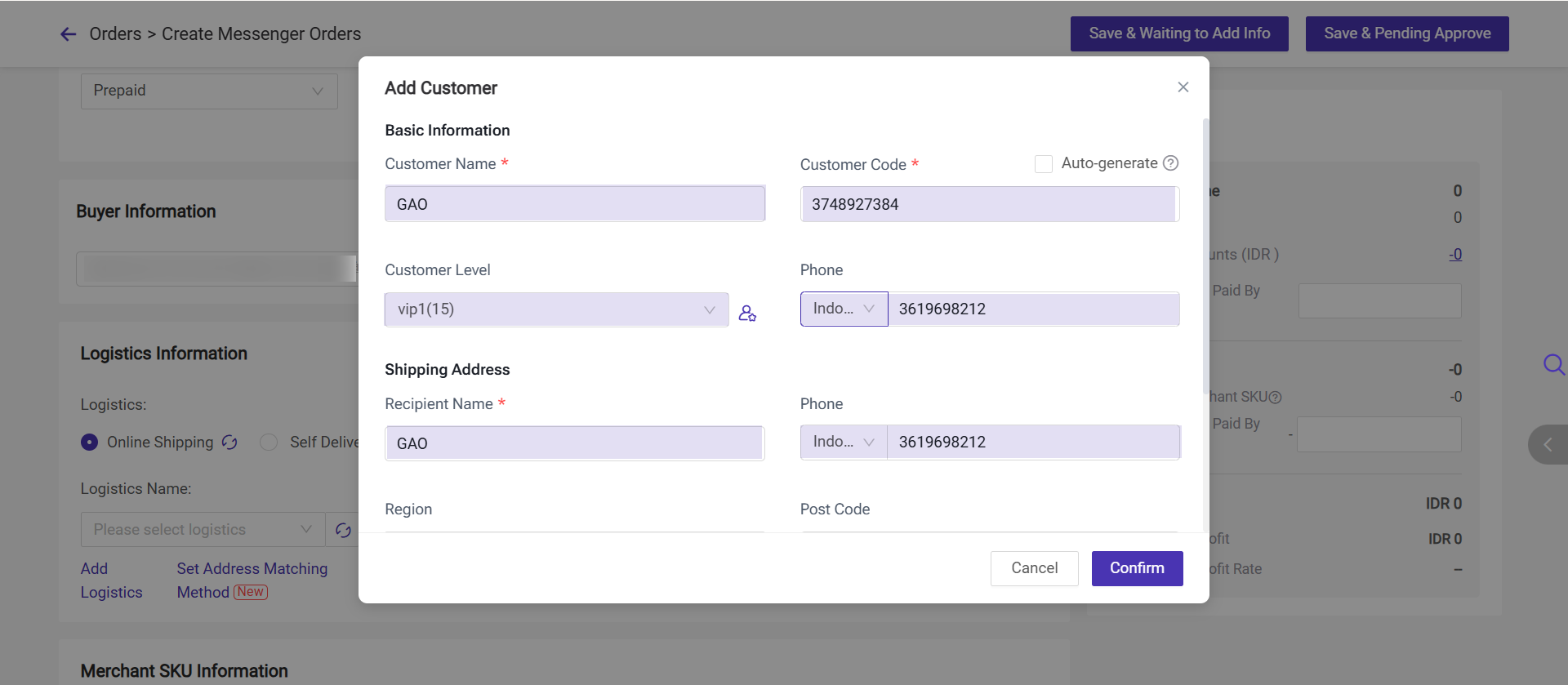
After the feature launches, all existing customers will be assigned codes in order of creation time, starting from CN00000001.
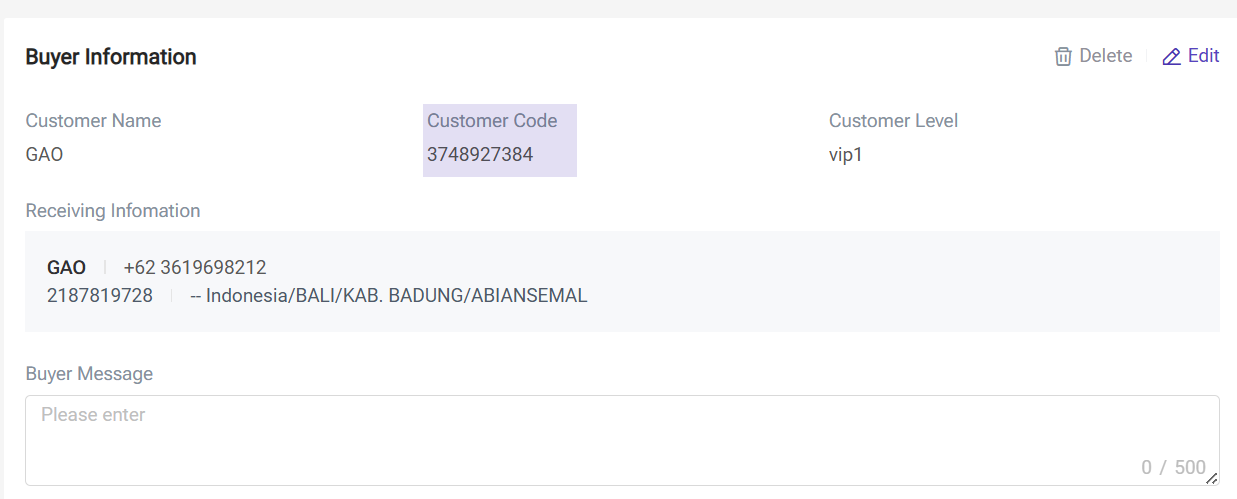
💡 In scenarios like retail walk-ins, orders entered from external platforms, you can select “Occasional Buyer” when creating an order, so the customer’s information won’t be saved in your customer list.

Step 4: Add Logistics Information
- Online Shipping: refers to third-party logistics. After selecting the region, there will be third-party logistics options if you have already connected with third-party logistics. And the tracking number will be auto synced to BigSeller later.
- Self Delivery: If BigSeller has not connected to the logistics you are using, please select this and fill in the logistics information manually.
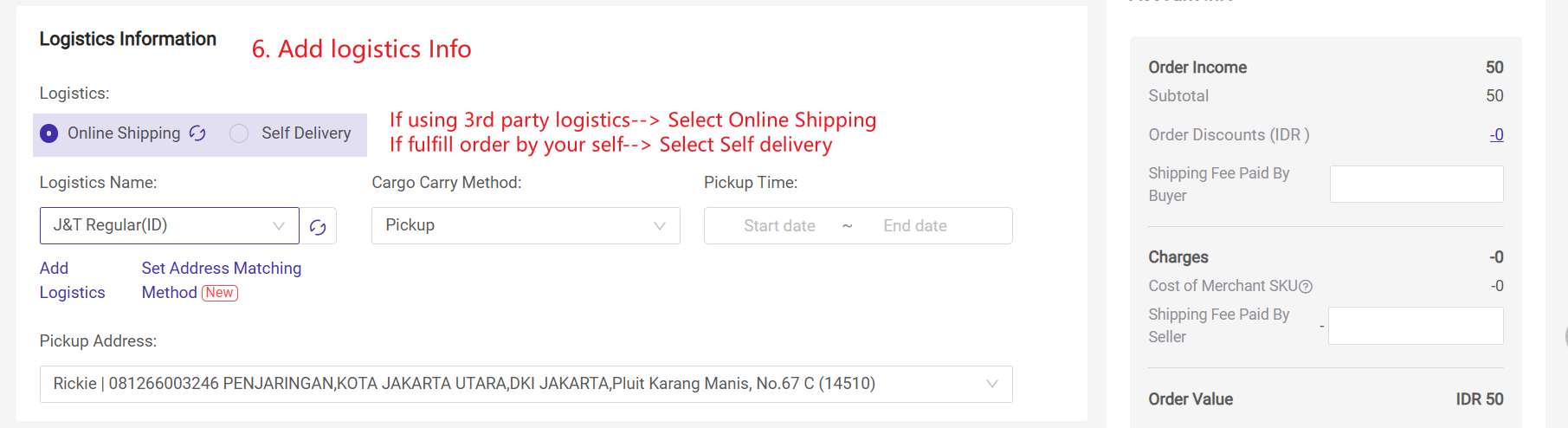
Step 5: Select Shipping Warehouse and Currency
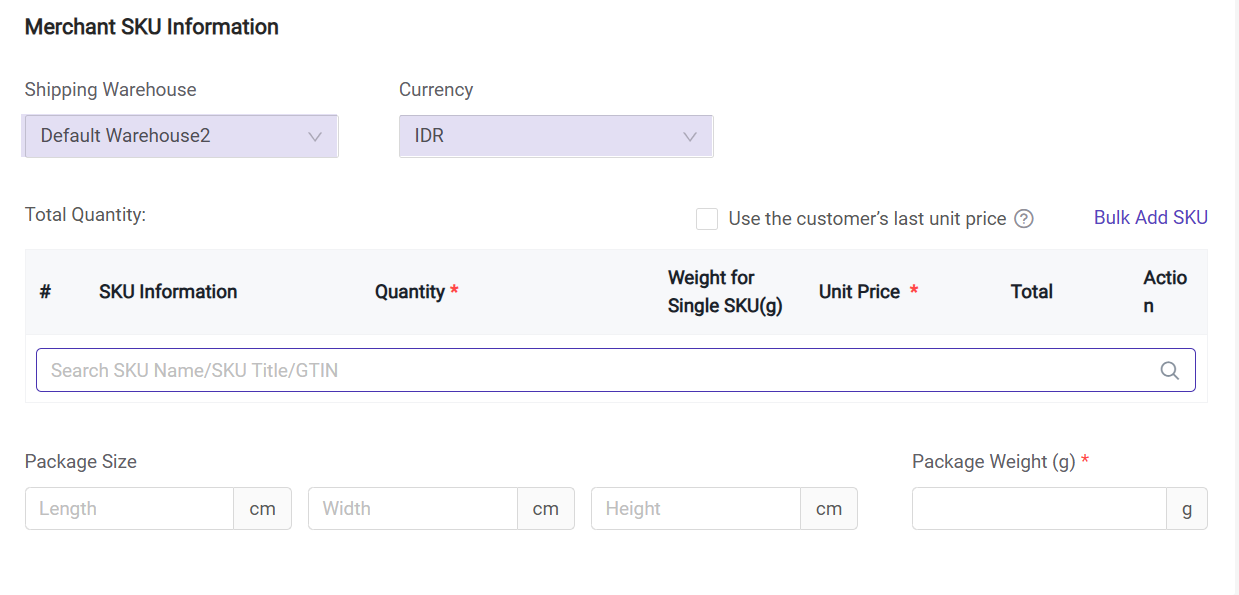
Step 6: Add Merchant SKU
Method 1: Add Merchant SKU by searching SKU Name / GTIN / SKU Title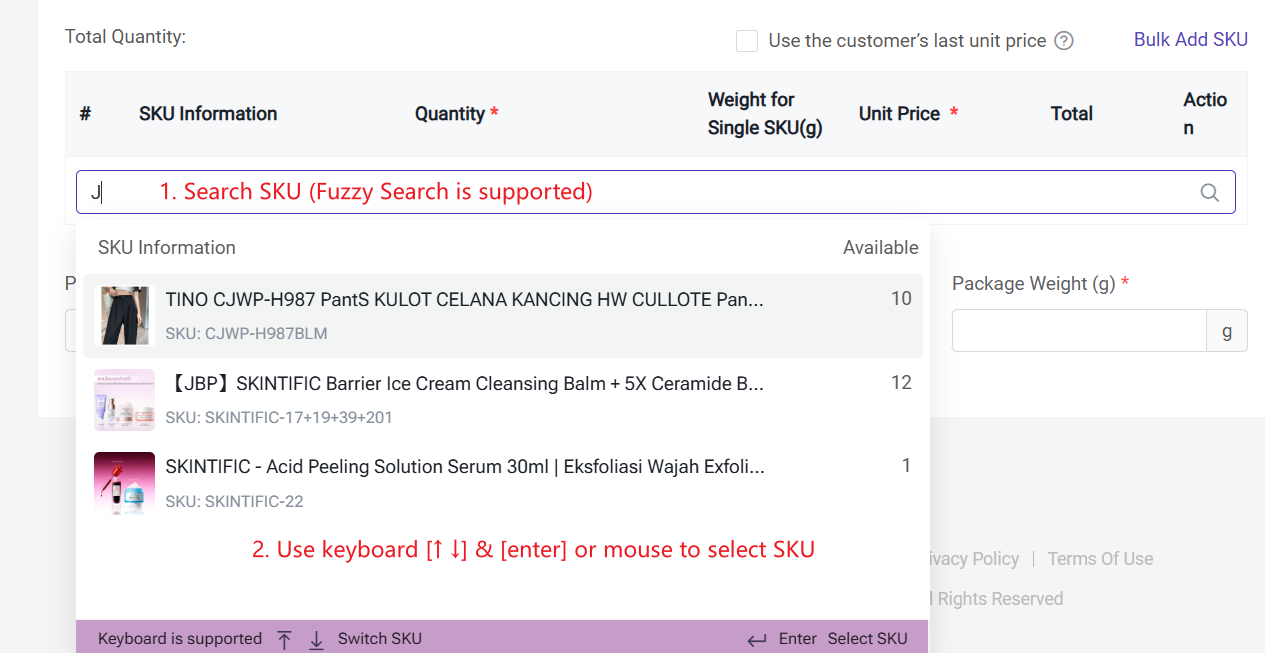
Method 2: Bulk Add SKU (select Merchant SKUs from the list for adding)
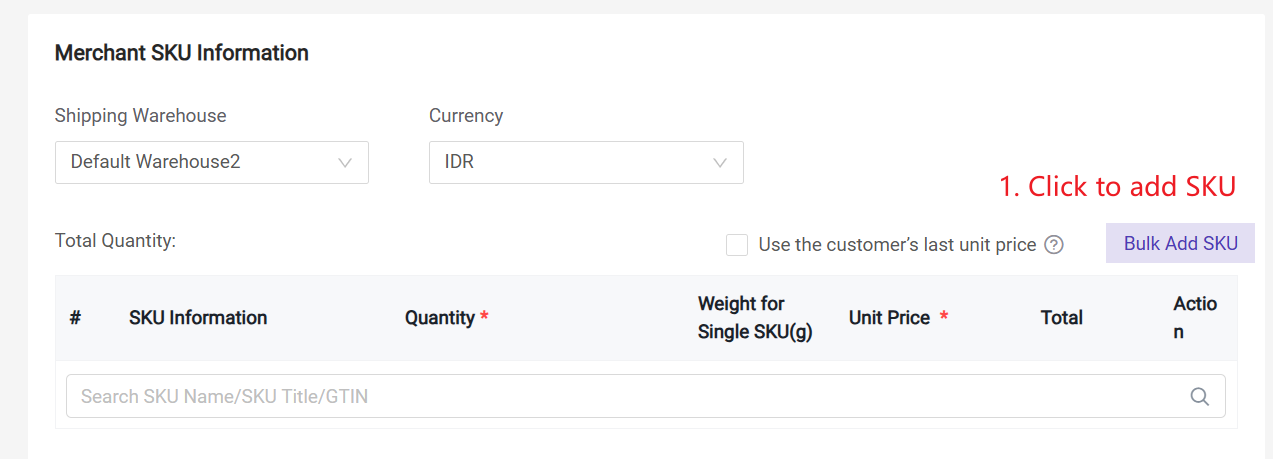
Step 7: Complete SKU Information, e.g., weight, Qty, unit price.
Use the customer's last unit price: If your customer is a returning customer, you can reference the unit price of the SKU from their previous purchase.
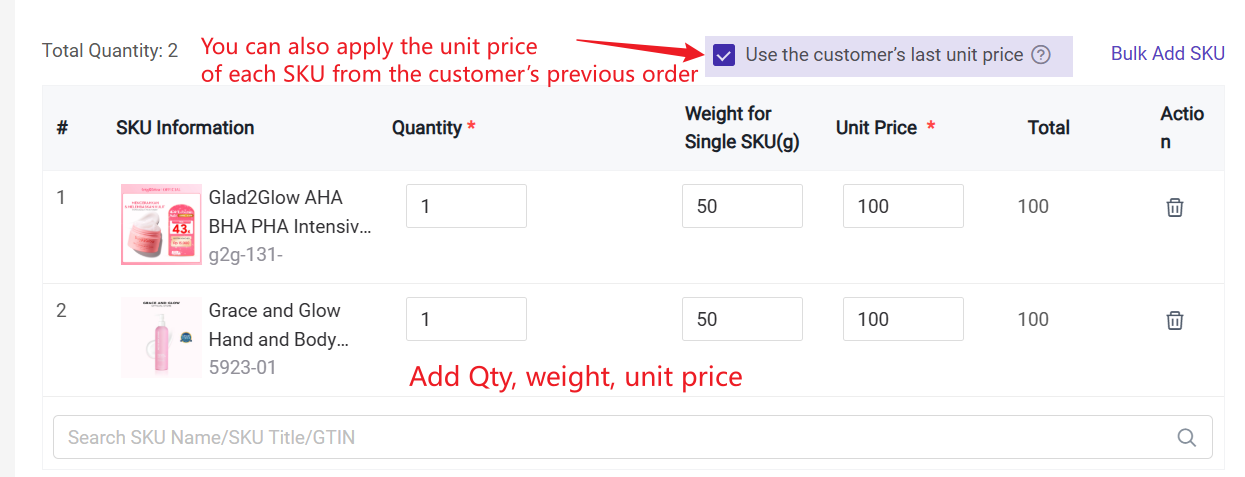
Step 8: Save Order Information

- Save & Waiting to Add Info: The buyer info and seller info can be empty.
- Save & Pending Approve: buyer's info must be completed before you click this icon.
Orders in Order Entry > Pending Orders > Waiting to Add Info & Waiting to Approve list can generate order links.
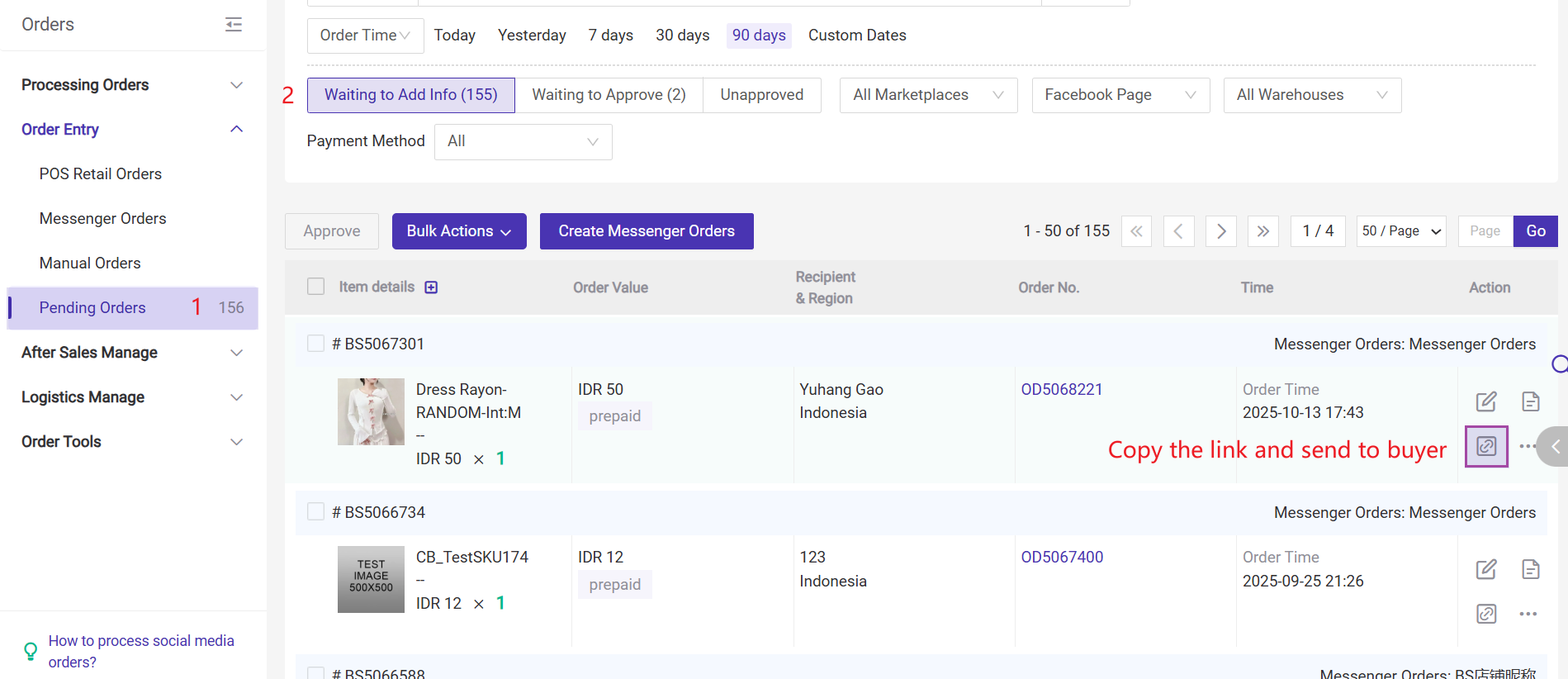
You can copy and send the link to the buyer, then the buyer can directly open the link, fill in their information, and complete the order.
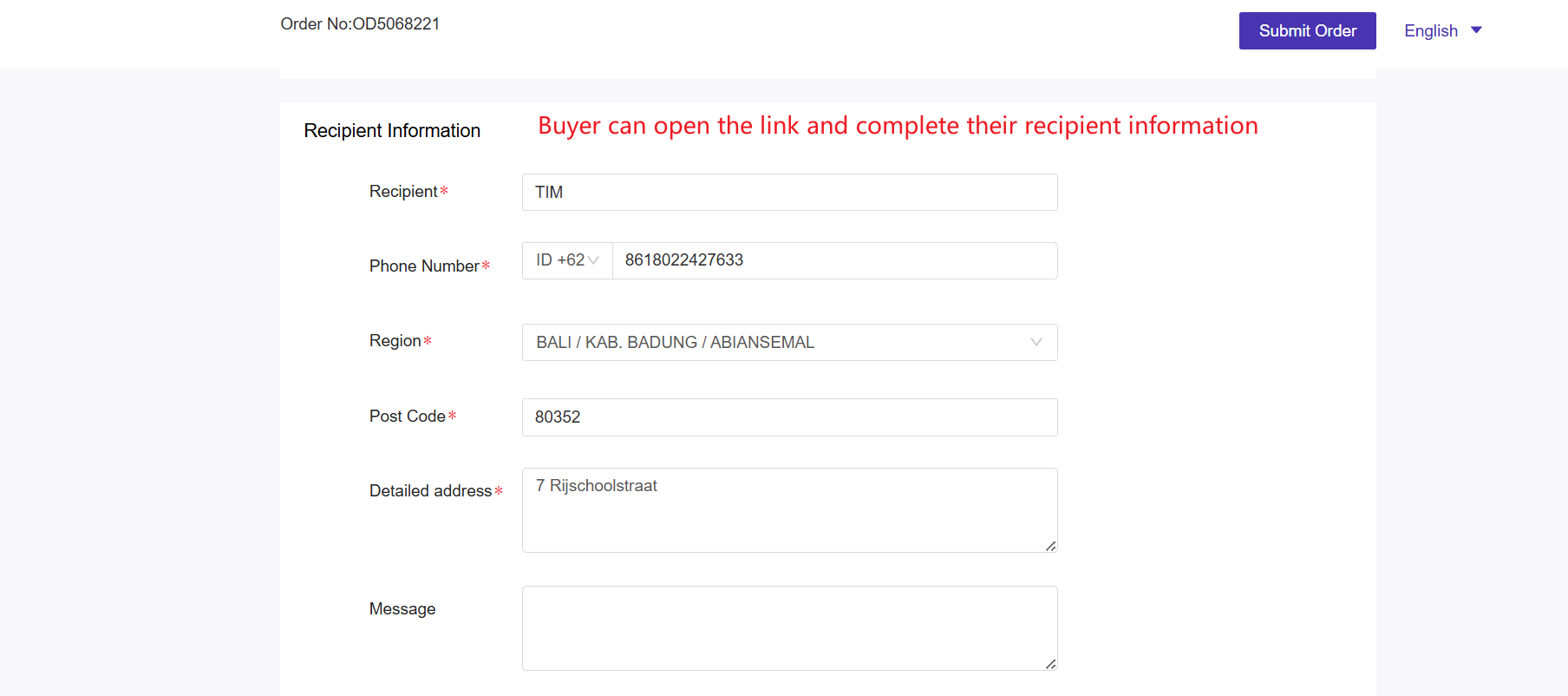
4. Process Messenger Orders
After submitted by buyers, orders would move to Pending Orders > Waiting to Approve list, you can approve/edit/disapprove the order.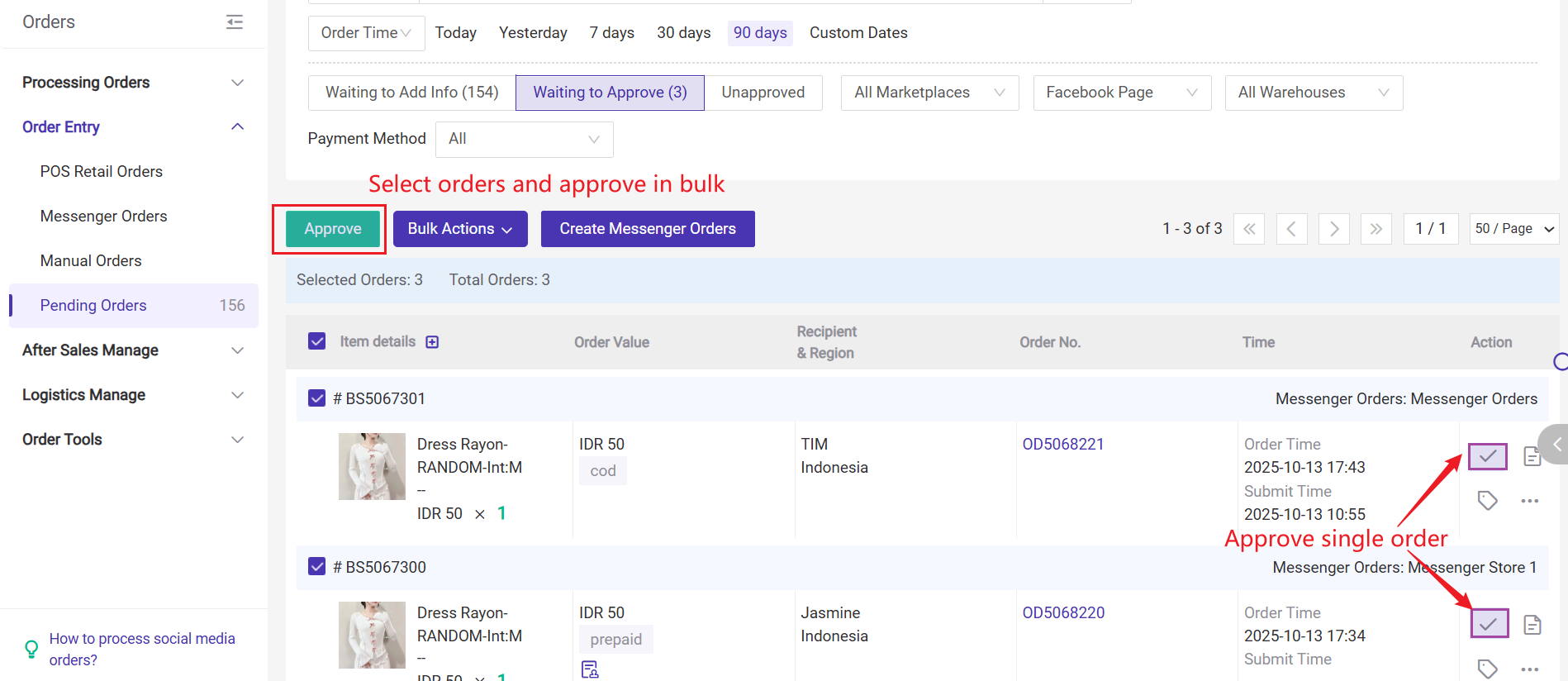
Once messenger orders are approved, the orders will move to [New Orders] list, and you can pack messenger orders and continue the order processing flow in BigSeller.
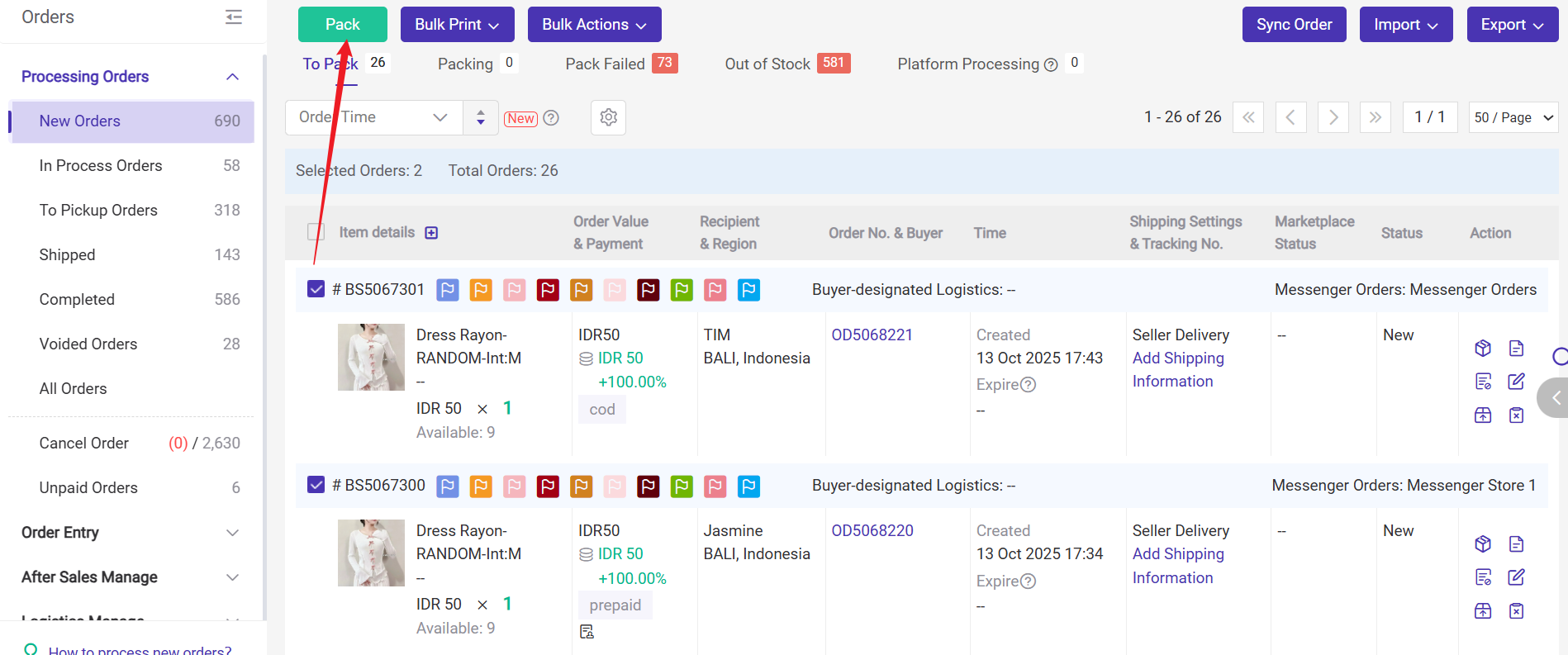
💡 Notes
1) Messenger orders can be cancelled in both New Orders and Voided Orders list.
2) Before creating a messenger order, please set up the payment method. Once enabled, buyers can select it when making payment. If a prepaid method is used, please provide instructions for uploading the payment proof so that buyers can complete the payment accordingly.
How to set Payment Method for Social Media Orders?
Is this content helpful?
Thank you for your feedback. It drives us to provide better service.
Please contact us if the document can't answer your questions