Introduction to Inventory List
Update Time: 11 Oct 2025 05:46
This article will briefly introduce the operations and terms on the inventory list page.
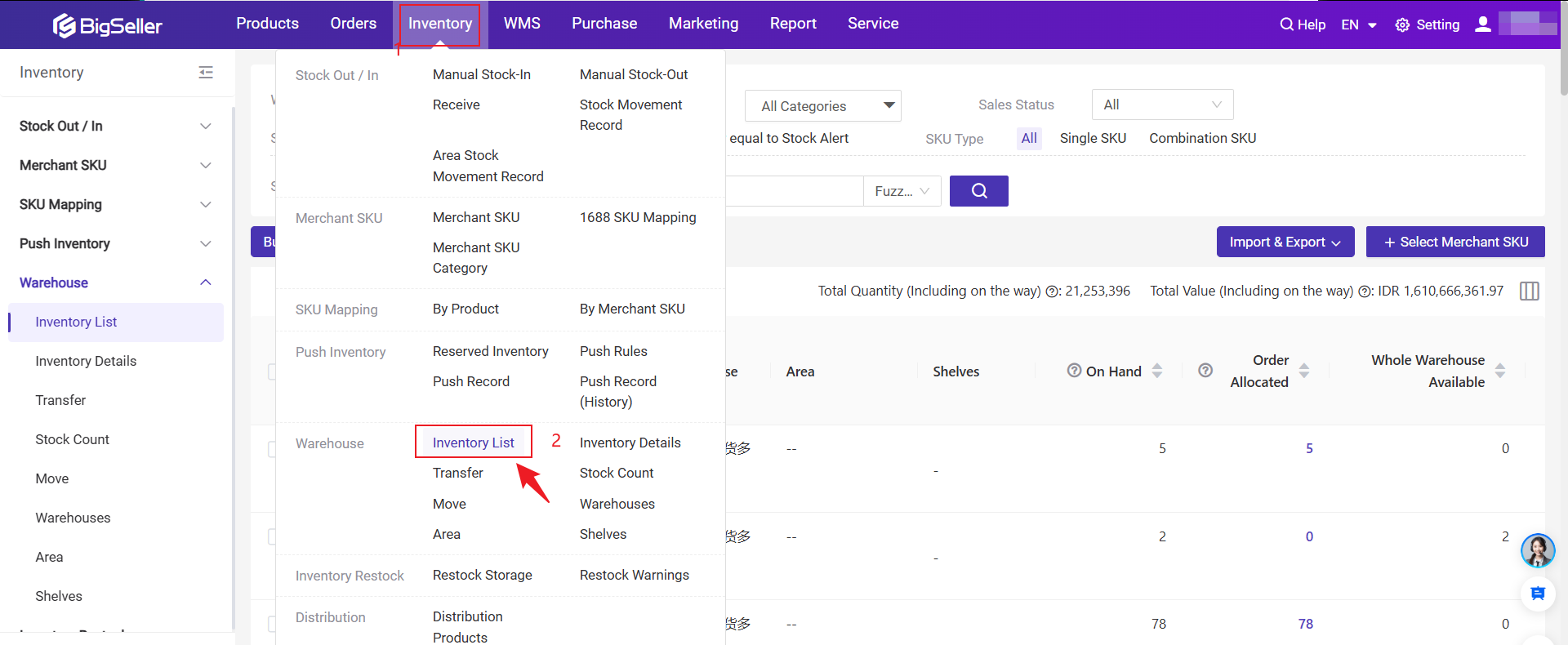
1. Operation Introduction
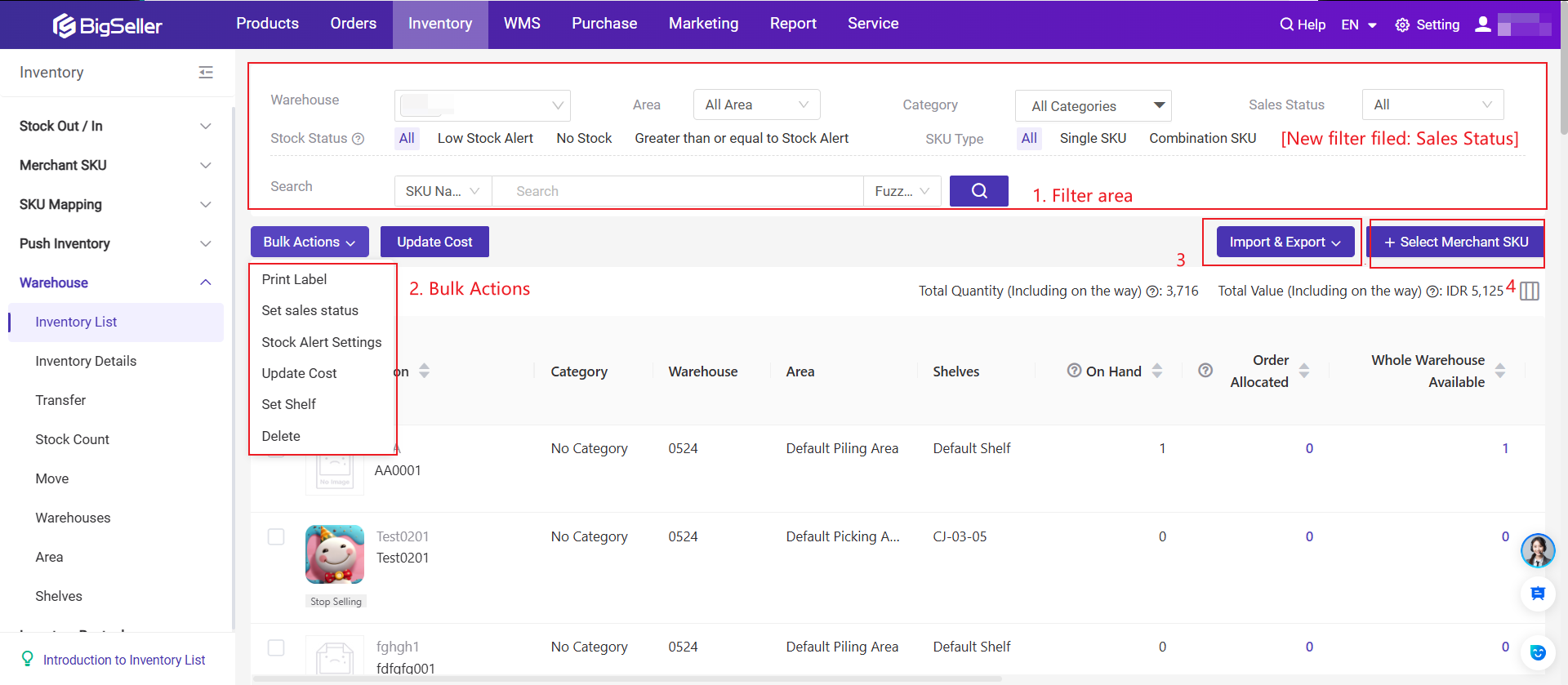
1. Filter: You can use these conditions to quickly filter out the SKUs you want to view;
2. Bulk Actions
-
Print Label: The label can be attached on the product or shelf, and support scanning to stock in/out; Click here to check how to print labels
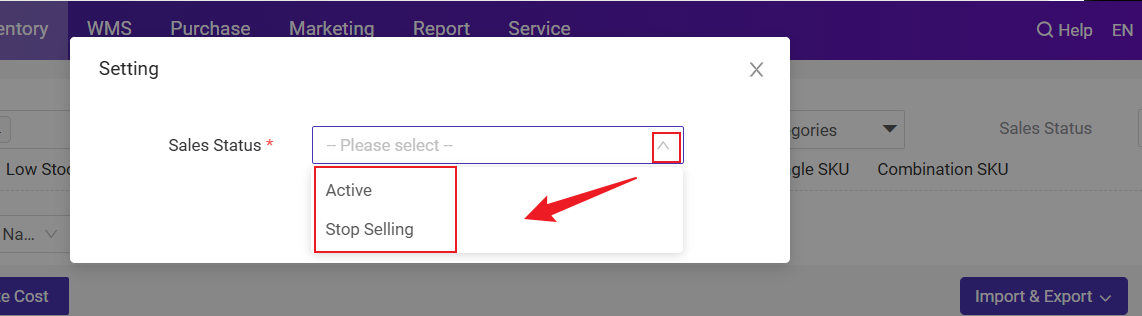
After you set the sales status to Stop Selling, a "Stop Selling" label will appear below the merchant SKU image.
The system would determine whether to generate purchase suggestions based on the SKU sales status (for products in a stop-selling state, no purchase suggestions are generated).
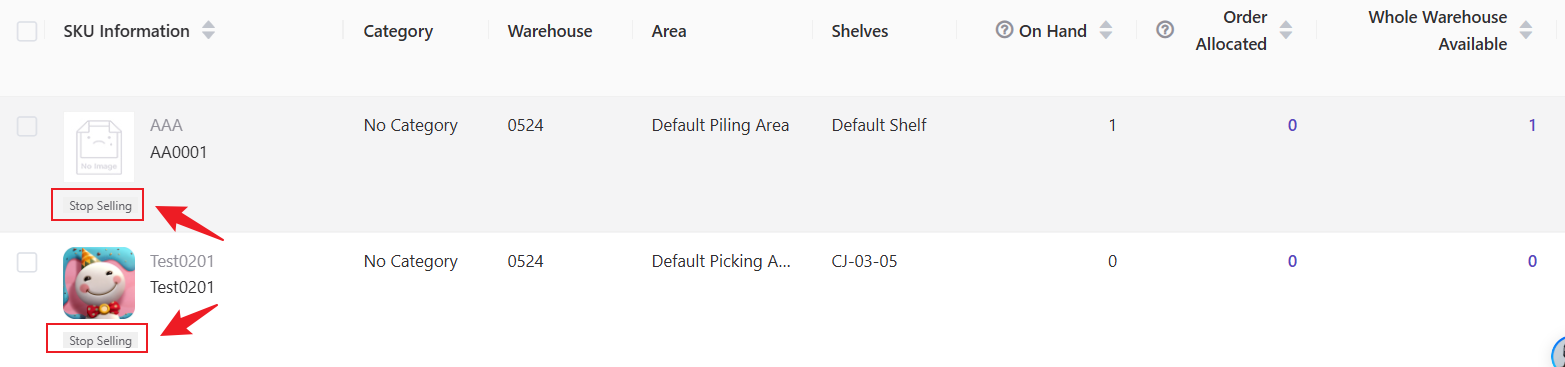
- Stock Alert Settings: Set alert stock. When the available stock is lower than the alert stock, you can easily find it on the dashboard page or inventory list page;
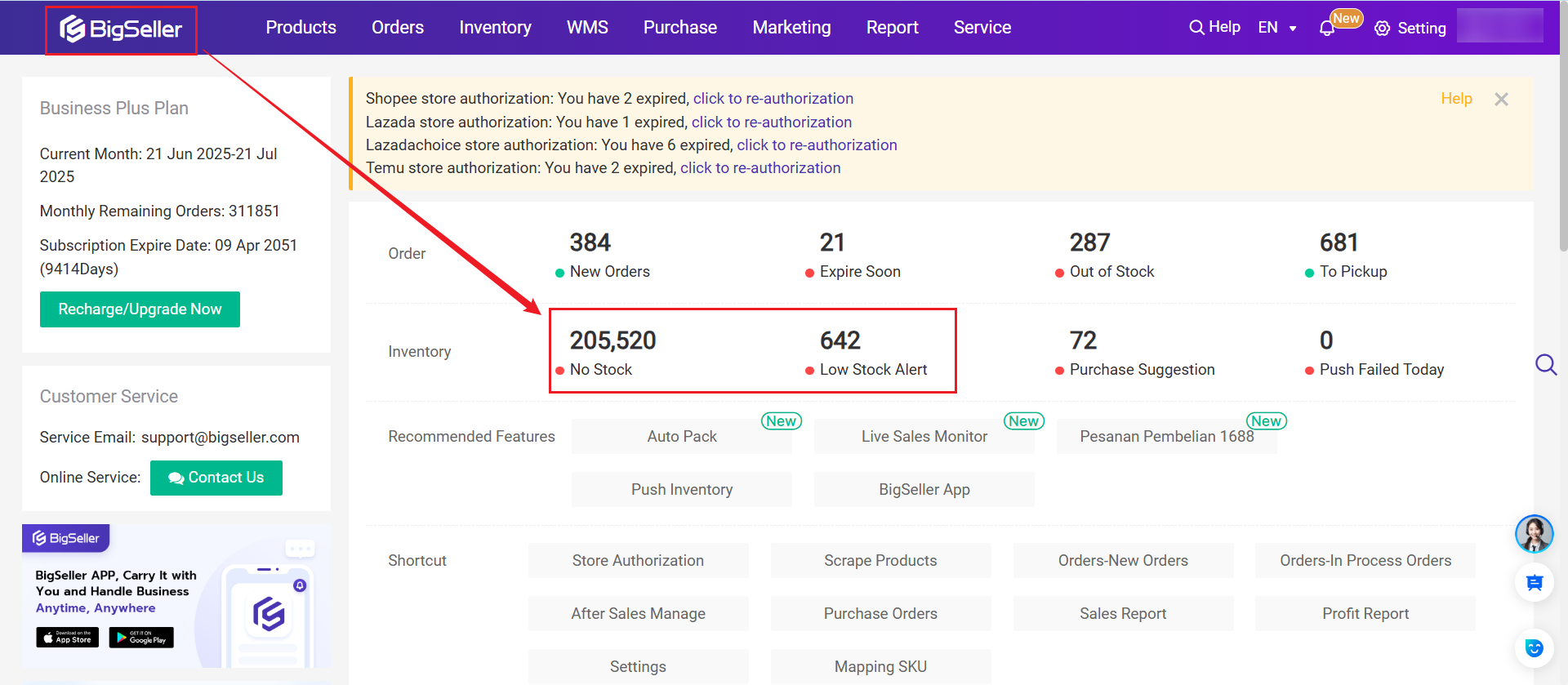
-
Update Cost: Maintain the SKU cost, to get a more accurate data analysis report;
- Set Shelf: Set a shelf for your SKU

-
Delete: The merchant SKU would be deleted in the current warehouse, and it still exists in the Merchant SKU list;
-
Import: You can import merchant skus into the current warehouse to update/add Stock Alert, Shelf, Cost;
-
Export: You can export all information of the selected skus/all skus;
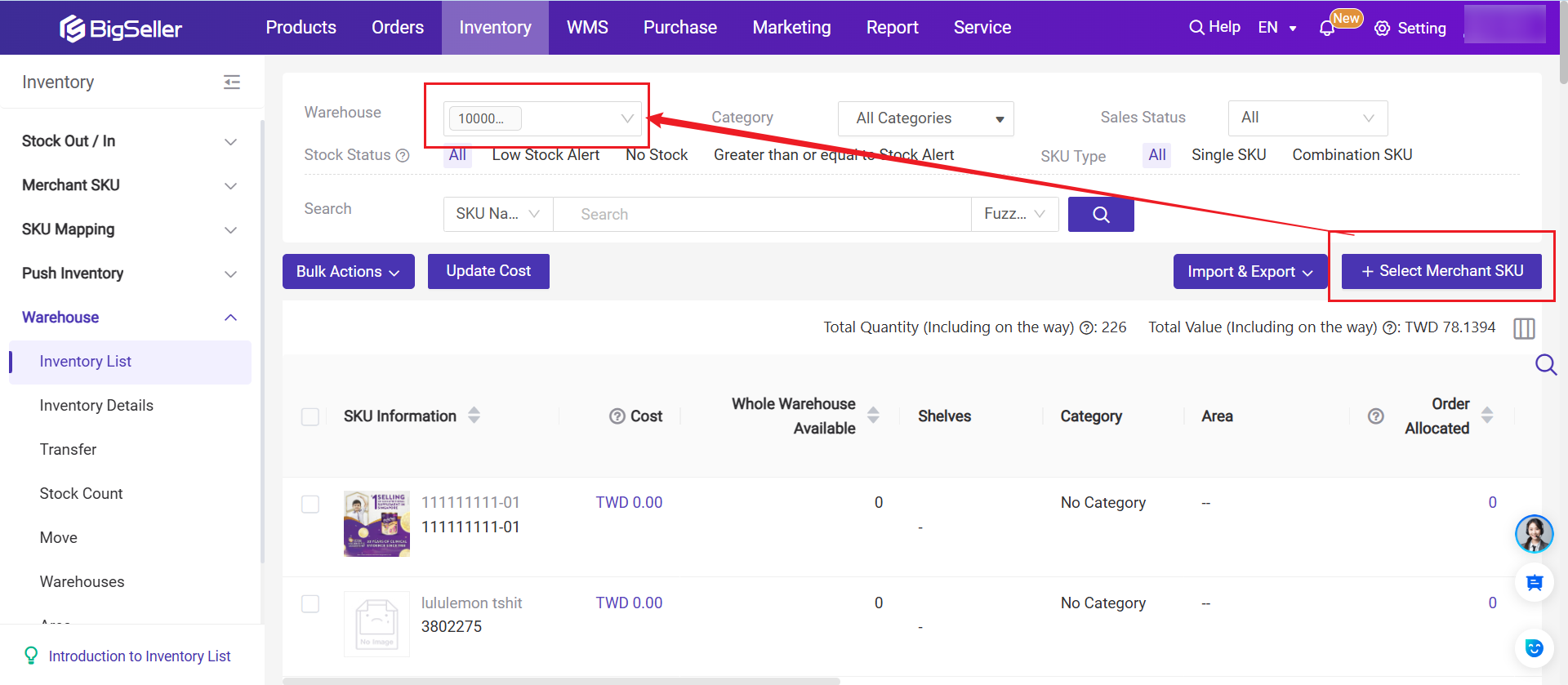
5. Column Settings (Set Display Fields) : Set the options you want to display on the inventory list page; You can also click and drag the icons to adjust the order of the column or pin the fields on the left.
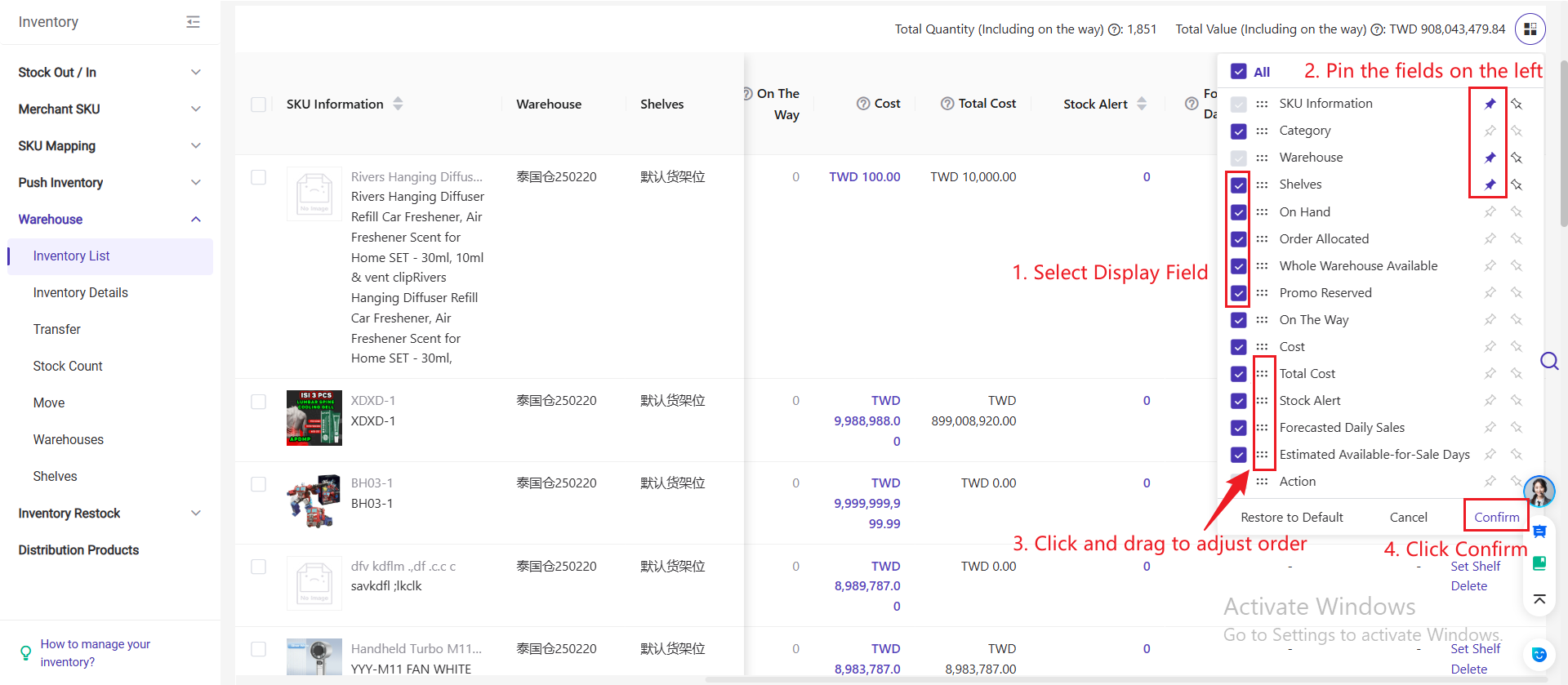
7. Editable Field
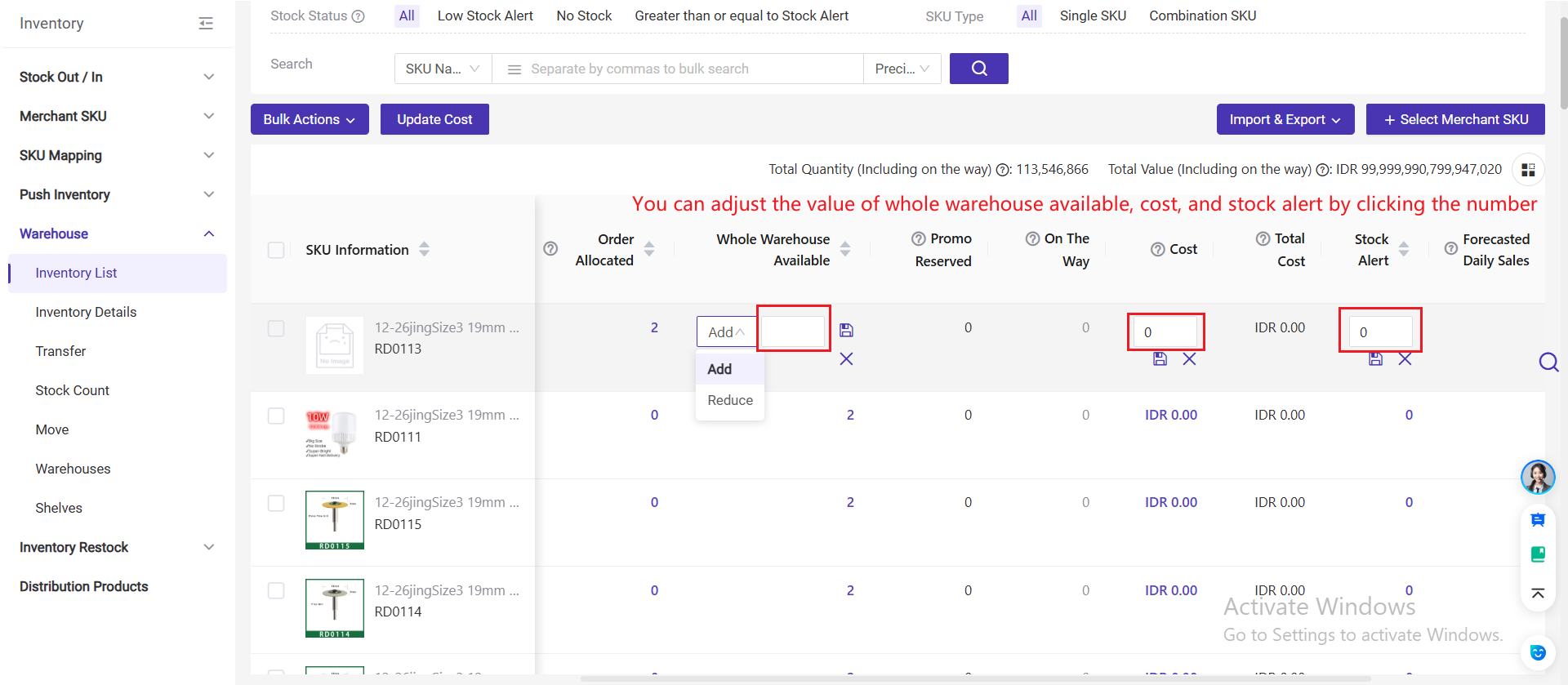
2. Terms Introduction
1. Stock Status
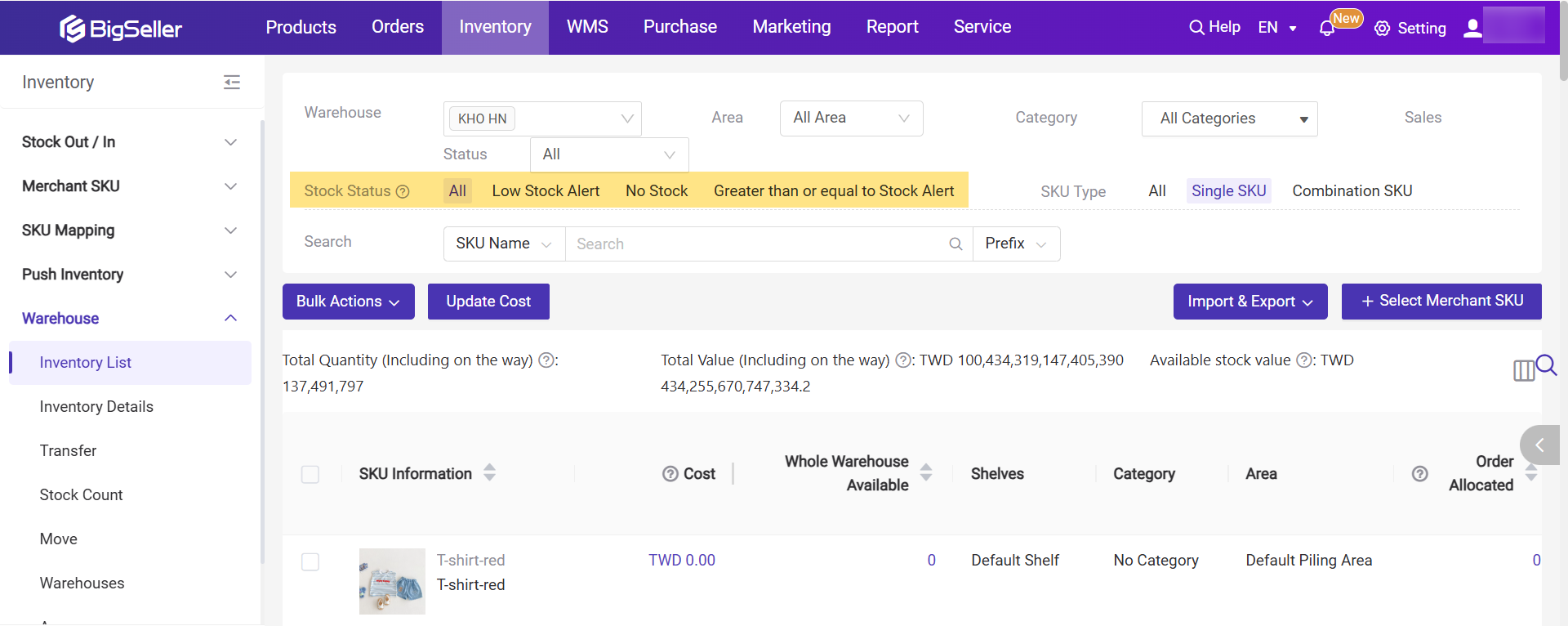
-
Low Stock Alert: Available Stock < Alert Stock
-
No Stock: Available Stock = 0
-
Greater than or equal to Stock Alert: Available Stock ≥ Alert Stock
2. Total Data
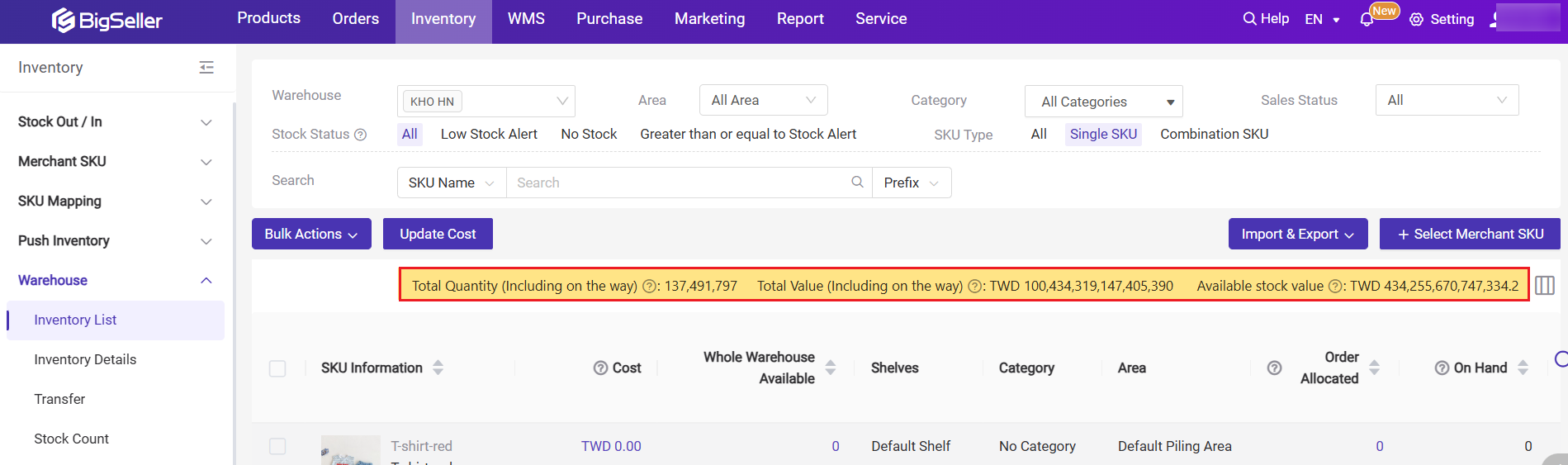
-
Total Quantity(Including on the way): The total quantity of all merchant SKUs in the current warehouse = On Hand (Allocated + Available + Promo Reserved) + On the Way;
-
Total Value(Including on the way): Total value of all merchant SKUs in the current warehouse = Total Value of On Hand (Allocated + Available + Promo Reserved) + Total Value of On the Way
- Total Value(On Hand): Total value of all merchant SKUs in the current warehouse = Total Value of On Hand (Allocated + Available + Promo Reserved)
- Total value (Available stock): Summarizes only the available stock value of a single SKU
-
Total Value(On The way): Total value of all merchant SKUs on the way.
So Total Value on the way = 8*10 +6*10 = 140
🔖 If the currency of the purchase order is different from the cost price currency, the system will convert it based on the exchange rate settings. (Purchase > Purchase Orders > Add Purchase Order)
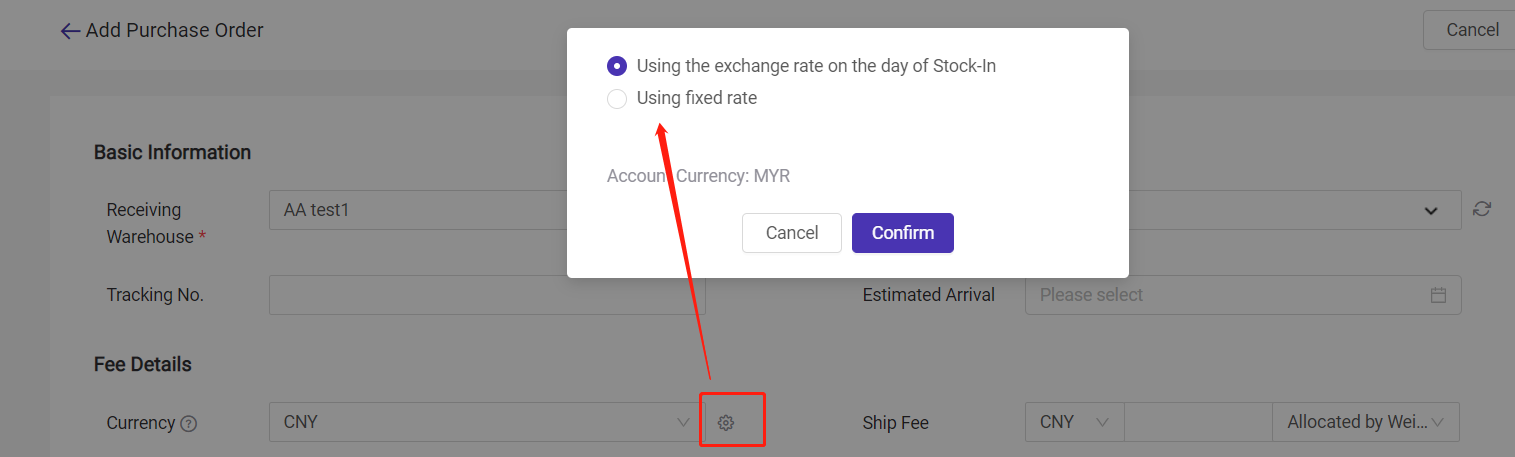
3. SKU Information
-
SKU Image
-
SKU Title
-
SKU Name
4. Category, Warehouse, Shelves
-
Caregory: Merchant SKU category set for this SKU
-
Shelf: The shelf location of the SKU in your warehouse; If no shelf is set, the SKU will be palced on the default shelf
-
Warehouse: SKU's storing warehouse
5. Inventory Information

- On Hand: Total stock in the selected warehouse. Calculated as On Hand = Allocated + Available + Promo Reserved.
- Allocated: Stock reserved for orders synced from the marketplace but not yet shipped. Once allocated, it cannot be assigned to other orders. Click the number to view the allocated order numbers.
- Available: Stock ready to be allocated. When a new order syncs to Bigseller, it checks against available stock.
- Promo Reserved: Stock reserved for a specific promotion, released only after the promotion ends.
- On The Way: Stock inbound to your warehouse, including purchase orders and transfers between warehouses.
6. Cost: The cost price of this SKU; Cost = (Original On Hand * Original Cost + Stock-In Price * Stock-In Qty) / (Original On Hand+ Stock-In Qty), and the cost of the combination SKU is calculated based on the cost single SKUs.
7. Total Cost: Cost * Total Stock
8. On the Way Total Cost = The sum of purchase cost and transfer cost for all unreceived portions of Merchant SKUs that are in To Ship, On The Way and Partial Reception.
9. Stock Alert: A safety stock value you set. When the available stock qty is lower than the alert stock, the merchant SKU will be displayed in the list of Low Stock Alert;
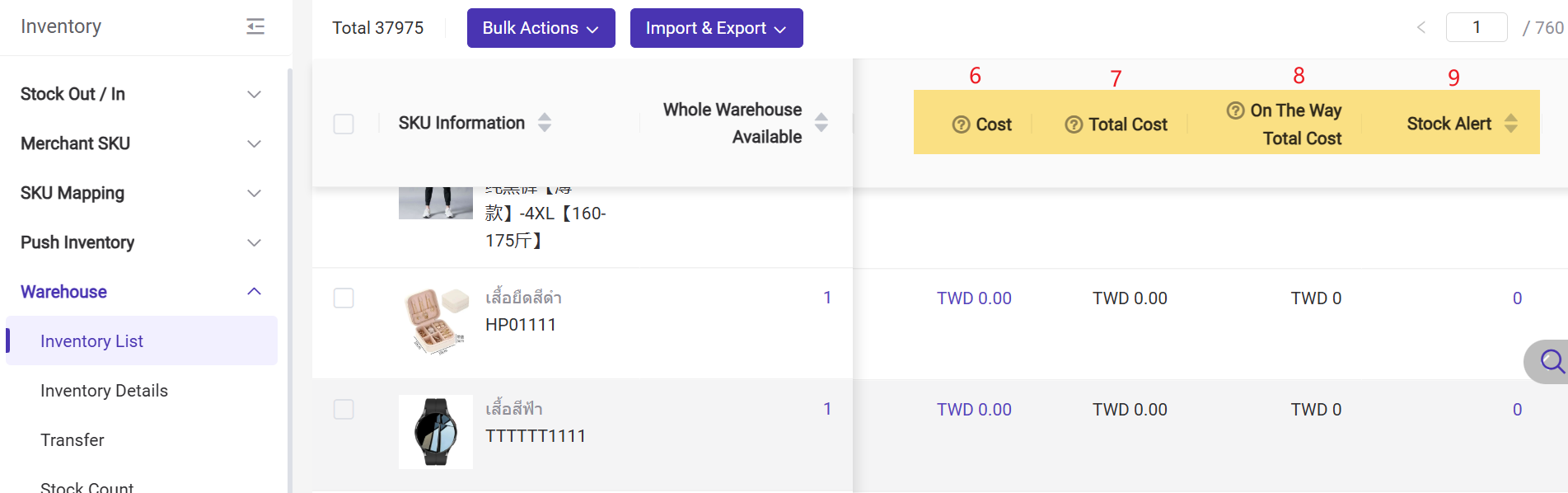
▶ Tutorial Video
Is this content helpful?
Thank you for your feedback. It drives us to provide better service.
Please contact us if the document can't answer your questions