How to Create TikTok Ads in BigSeller?
Update Time: 27 Aug 2025 06:41
1. Create Ads Account in BigSeller
If you don’t have a TikTok Ads account yet, you can quickly create one on BigSeller. Click here to view how to set up ad account in BigSeller.2. Authorize TikTok Ads in BigSeller
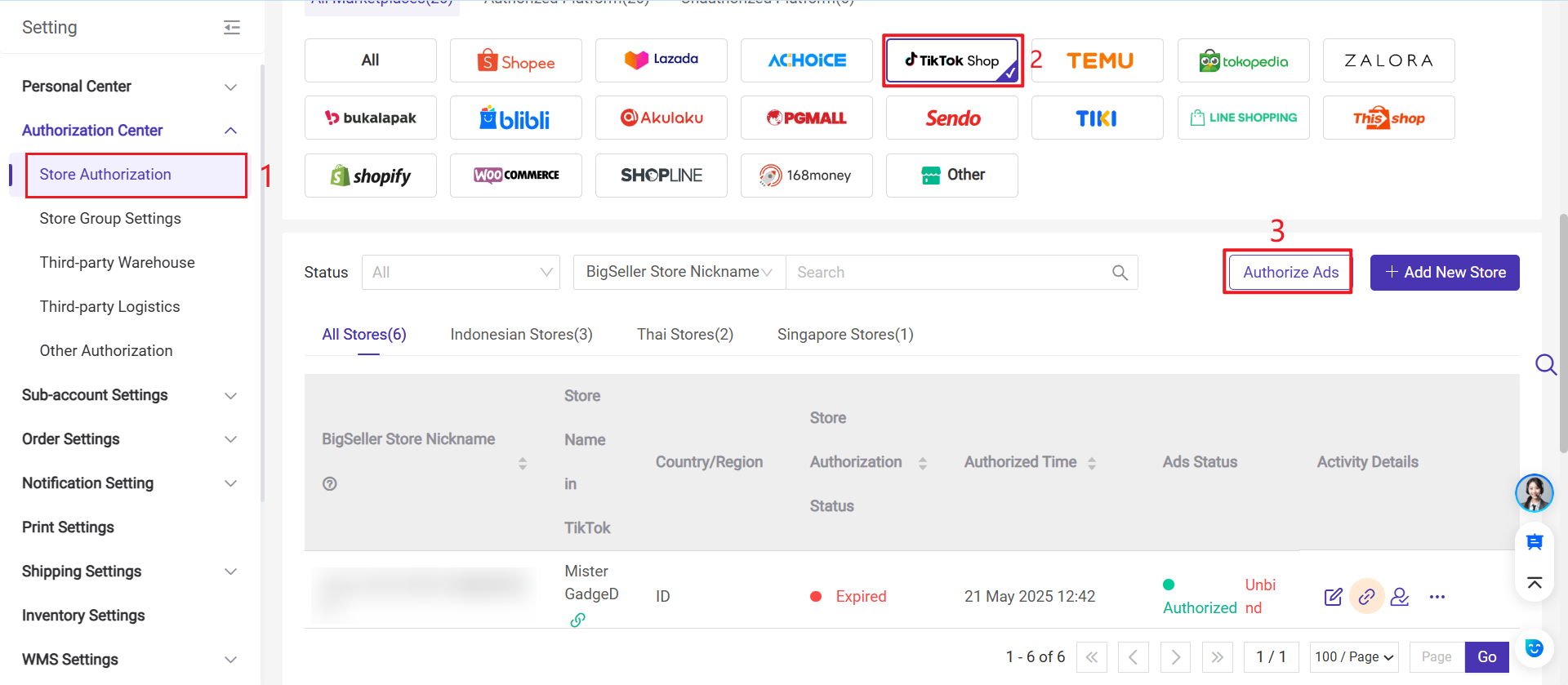
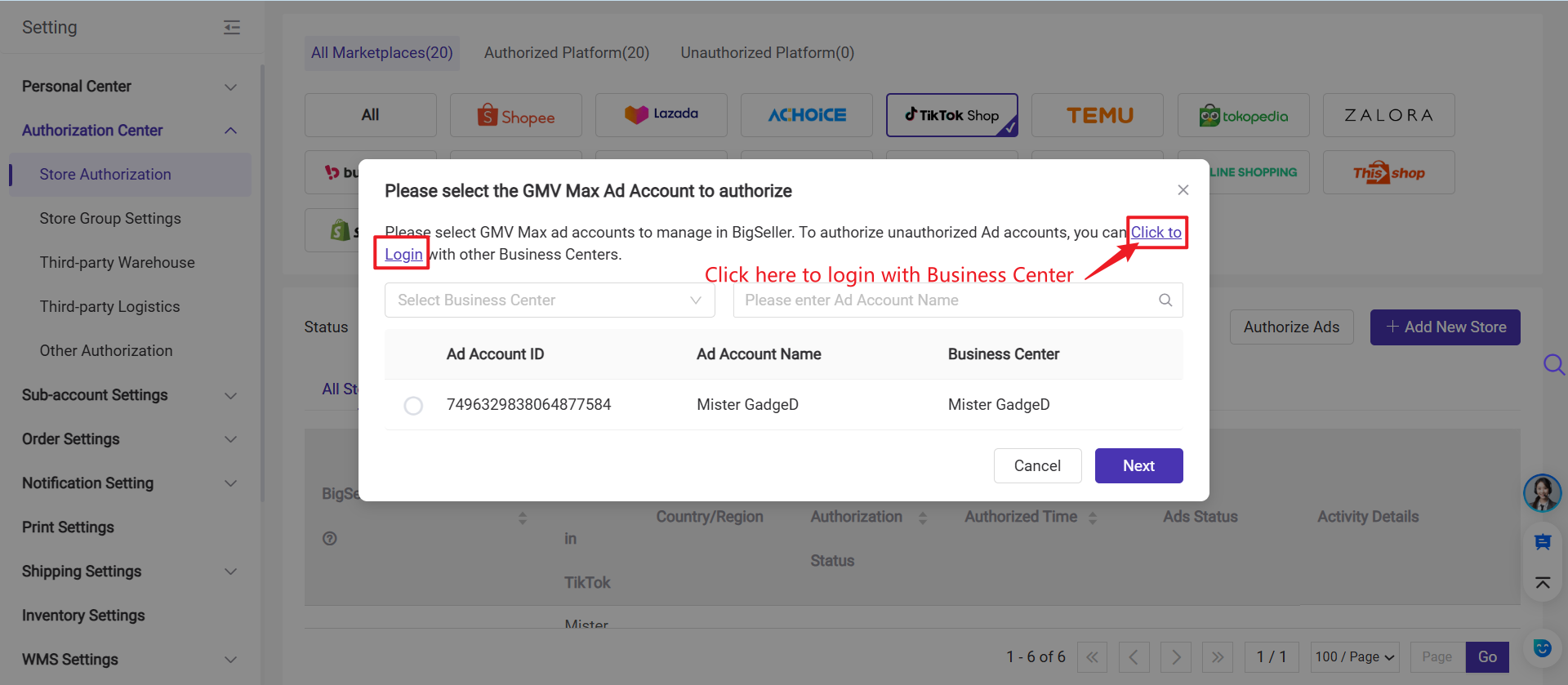
Step 3: On the Business Center Login page, enter your account username and password, then click Log in.
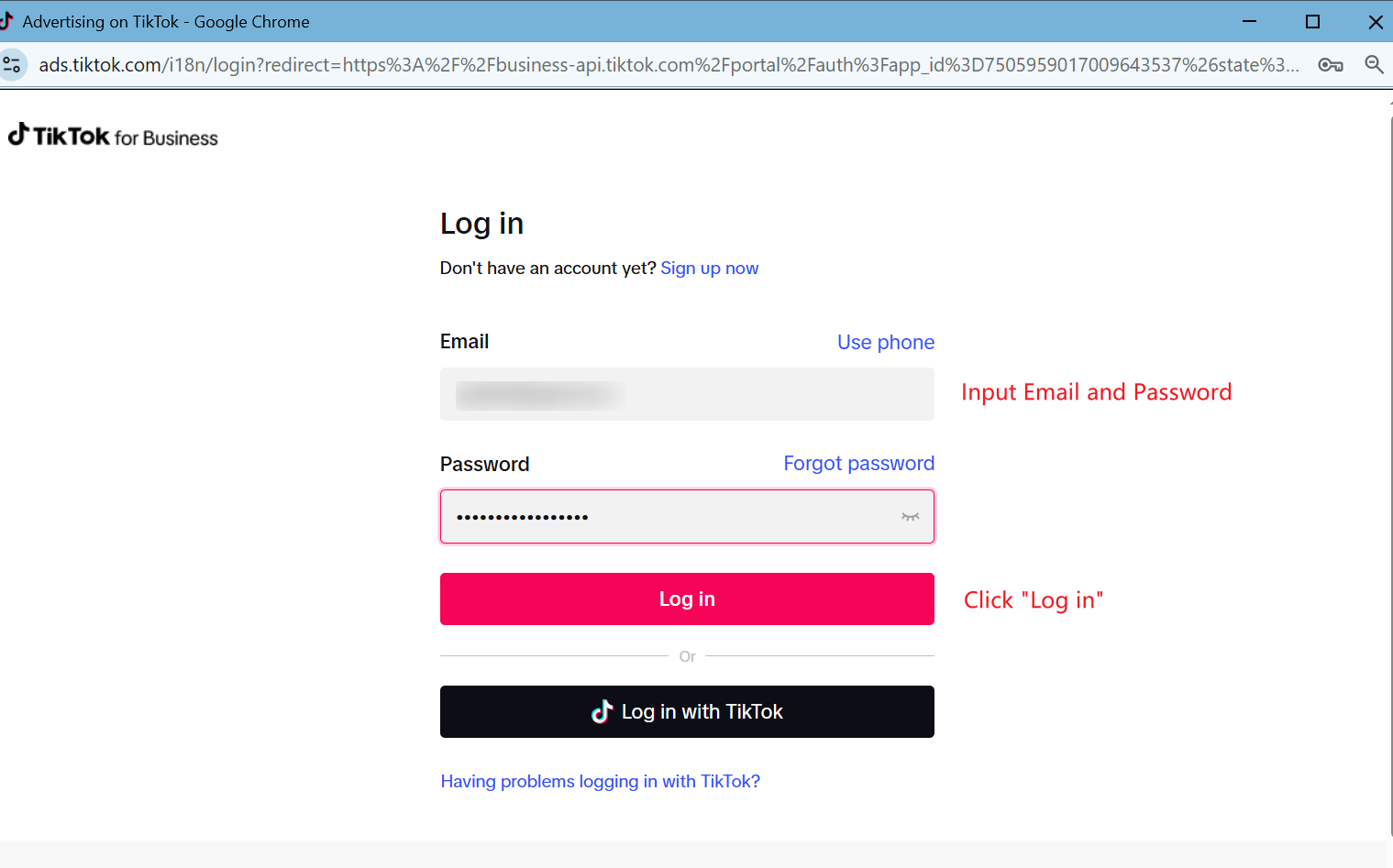
Step 4: On the authorization page, select the scope of permissions for managing TikTok ads on BigSeller.
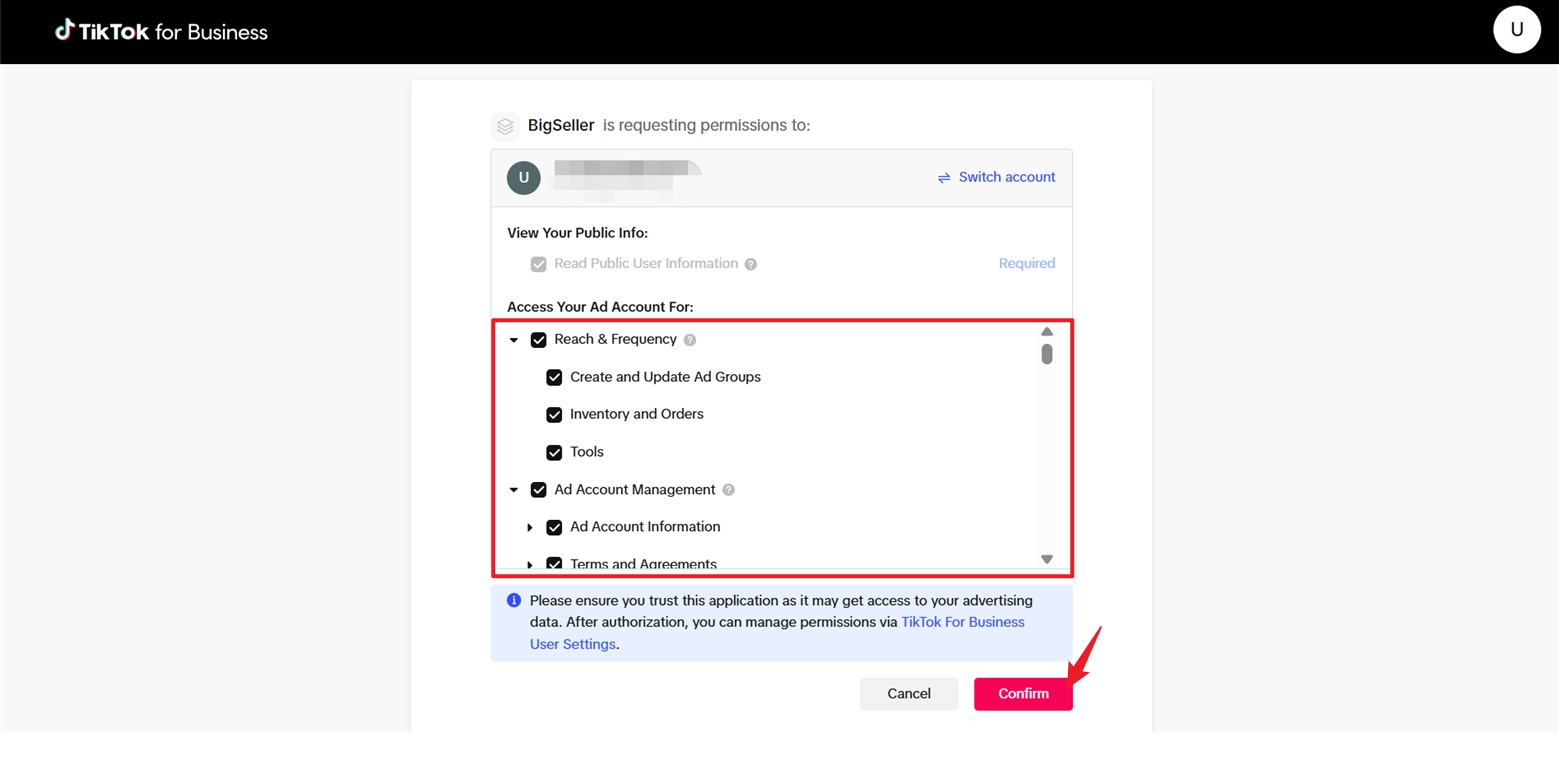
Step 5: After successfully authorizing in Business Center, a pop-up will display all the Ad Accounts under your Business Center by default. Choose one Ad Account and click Next Step.

Step 6: Select one or more stores and click Confirm.
Only stores that are in the same Business Center as the ad account will be selectable; stores that do not meet this condition will be grayed out. To successfully run GMV Max, the GMV Max ad account, TikTok accounts, and TikTok Shop must be under the same Business Center.
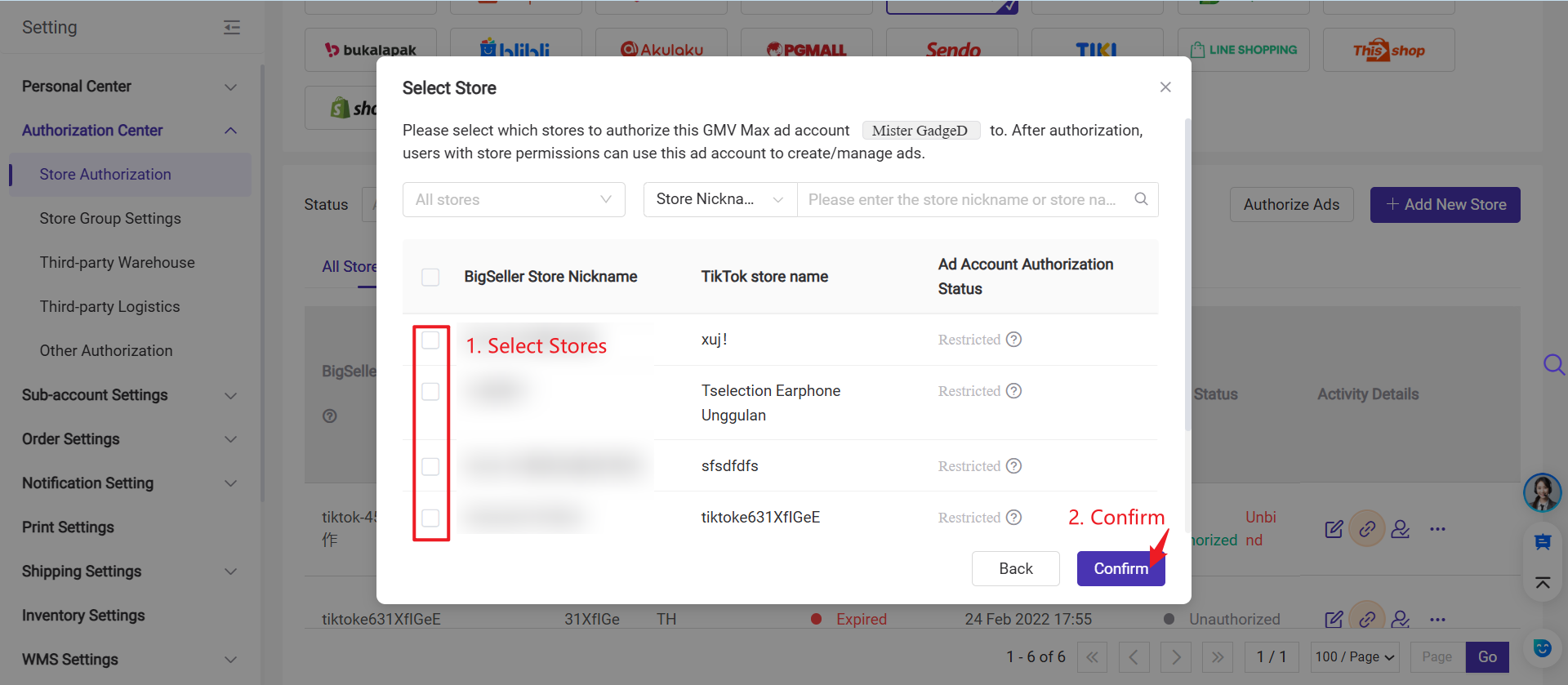
Step 7: Once the authorization is successful, the Ad Account’s authorization status for the store will change to Authorized.
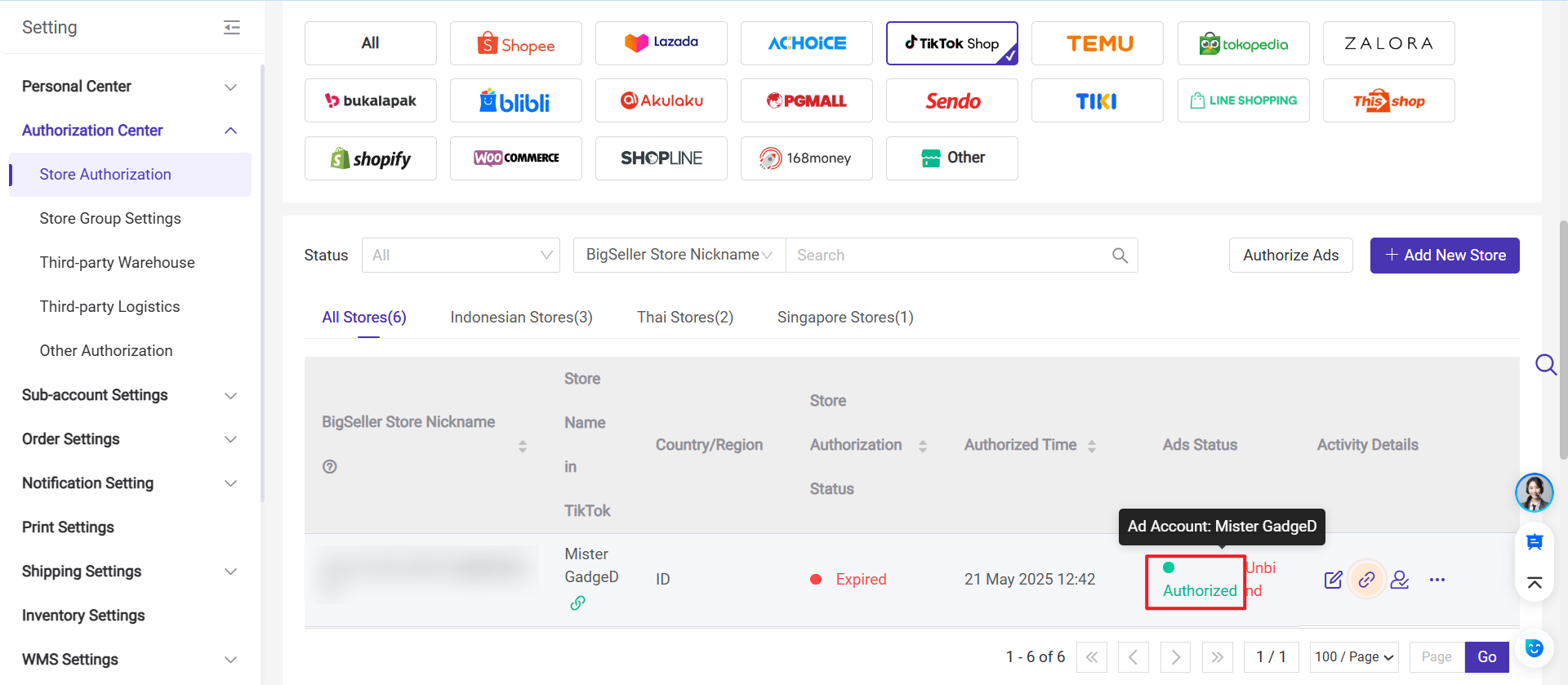
3. Create TikTok Product GMV Max campaign in BigSeller
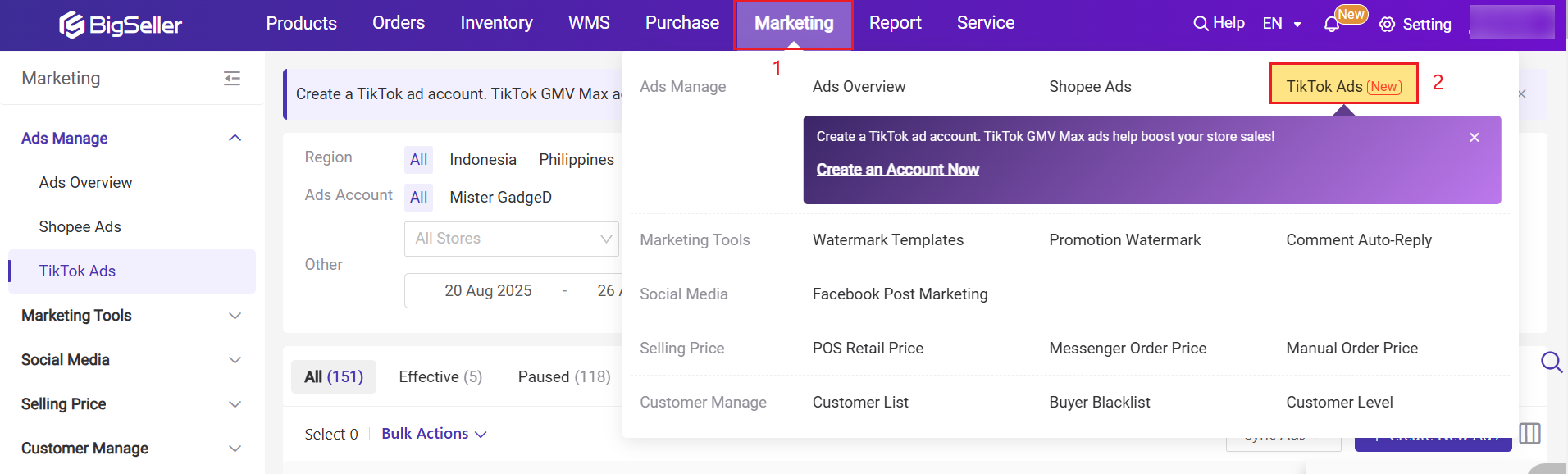
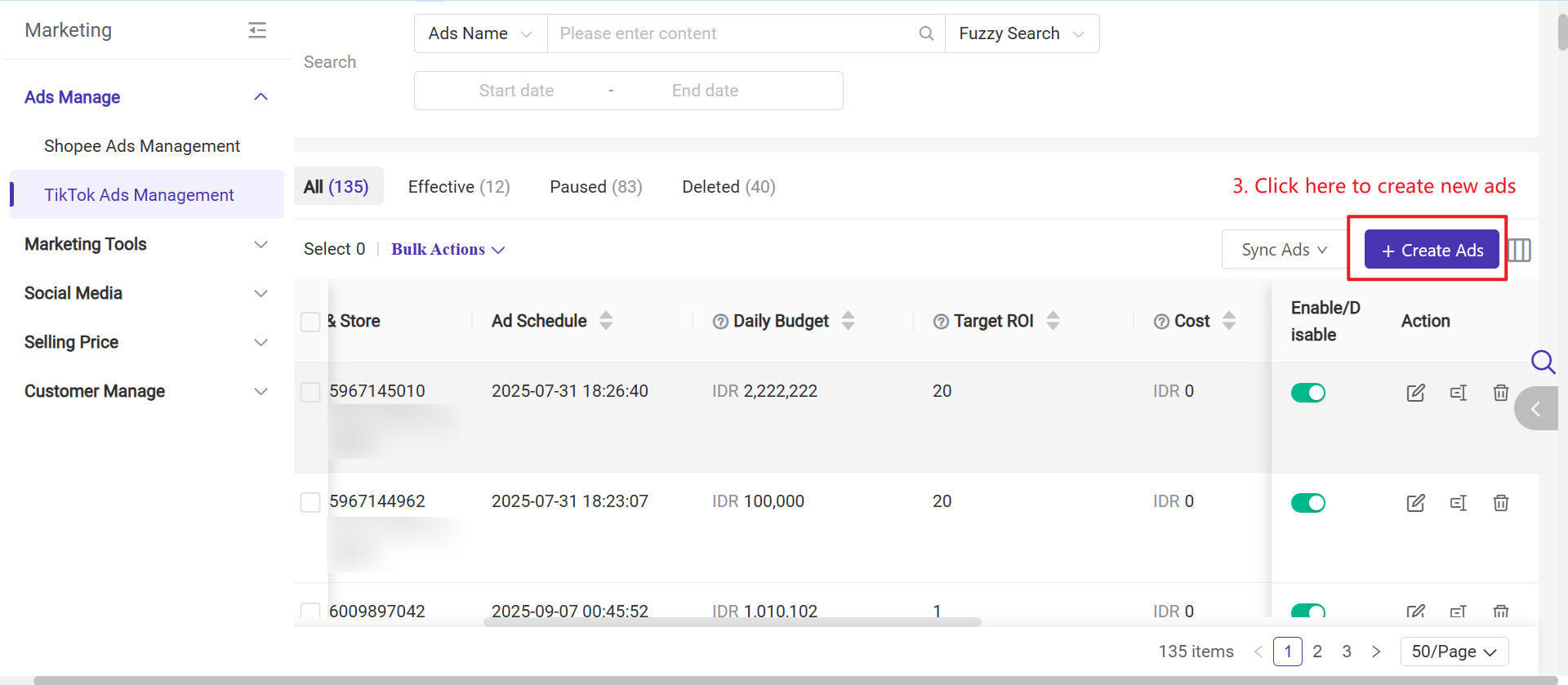
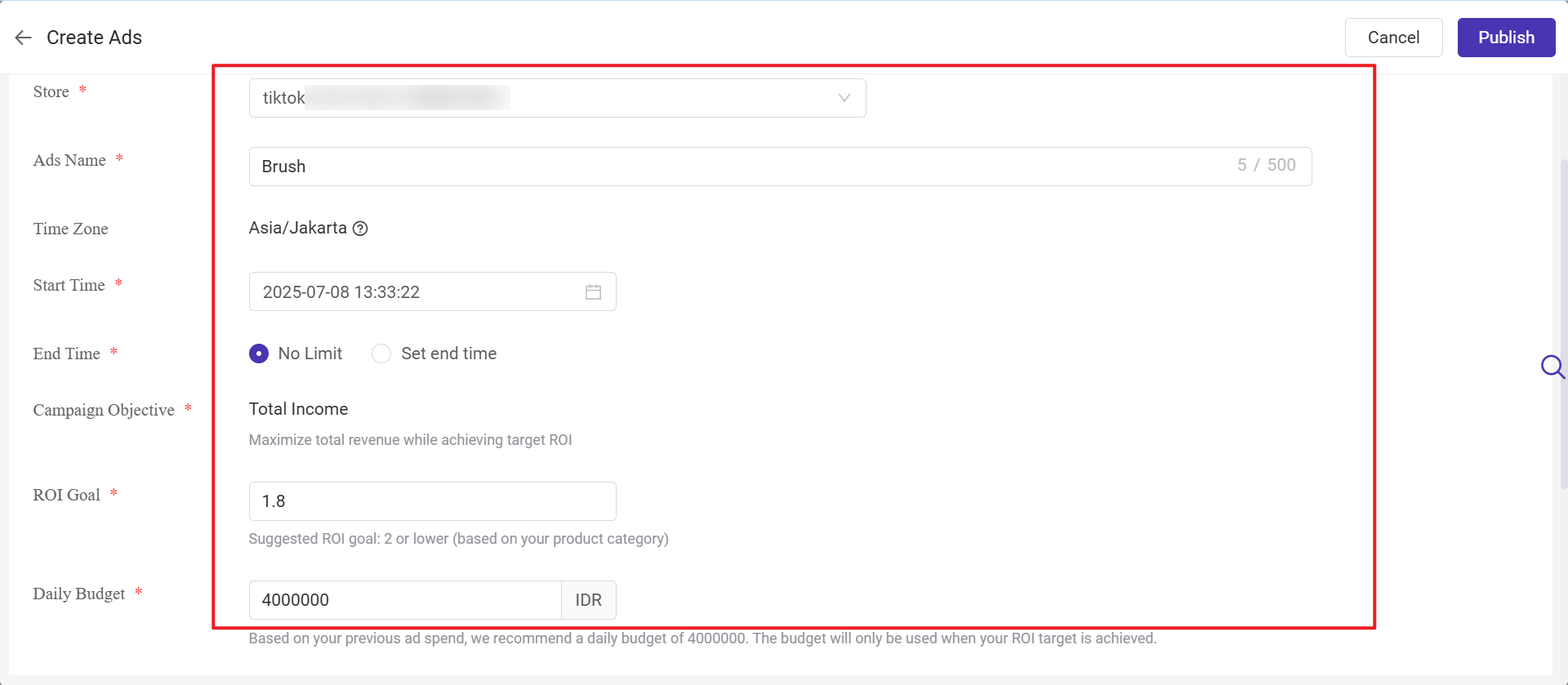
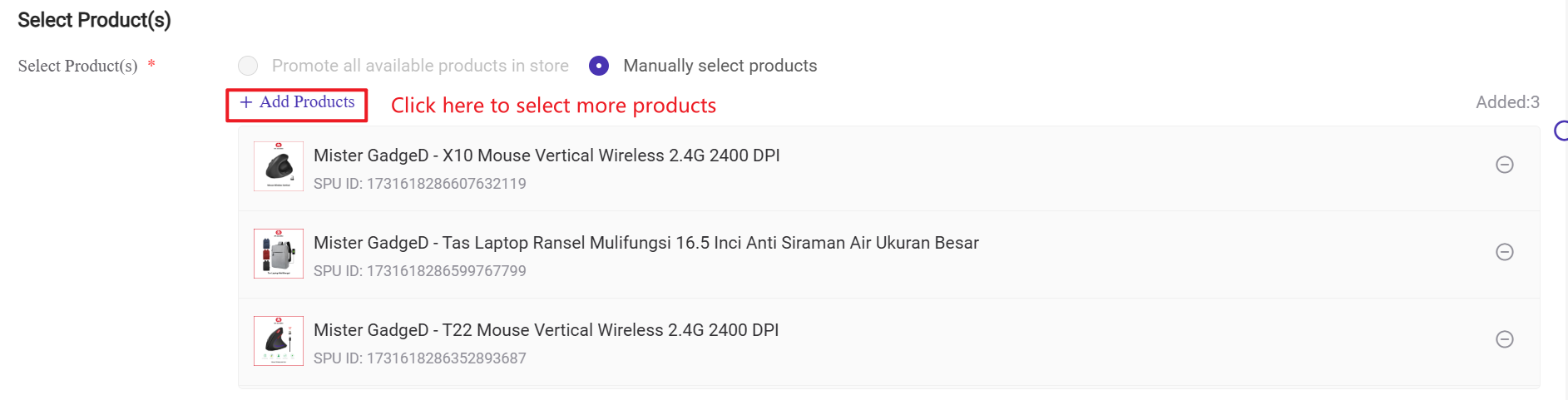
-
If you want to promote all of your products in your GMV Max campaign, you'll need to close all active Video Shopping Ads at the ad group level and GMV Max campaigns for specific products across all ad accounts first.
-
If you want to promote specific products, you'll need to remove these products from any Video Shopping Ads in all other ad accounts first.
Step 4: Select Creatives
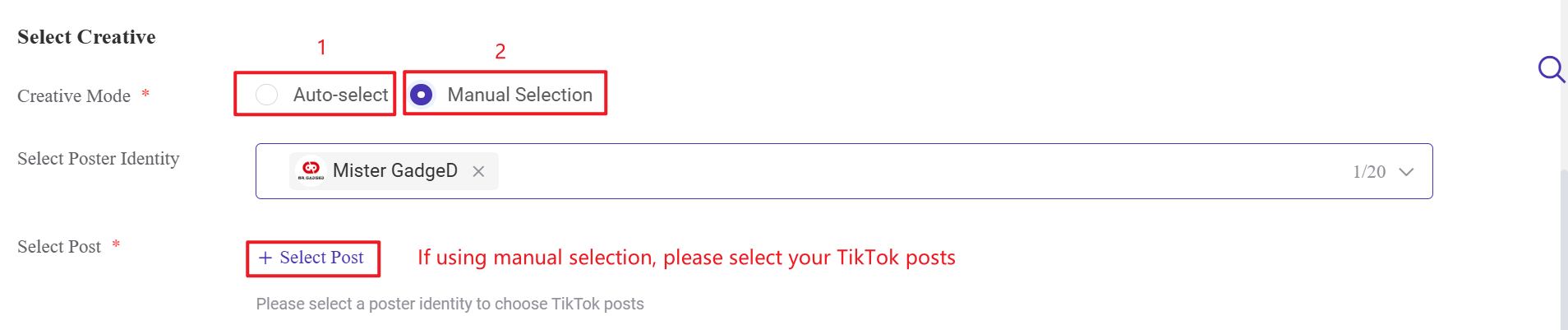
There are two creative modes: Auto-Select and Manual Selection.
- Auto-Select: Enable Affiliate Creative and choose the poster identity. TikTok will automatically select a post under the chosen poster identity for you.
- Manual Selection: Choose the poster identity and manually select a post.
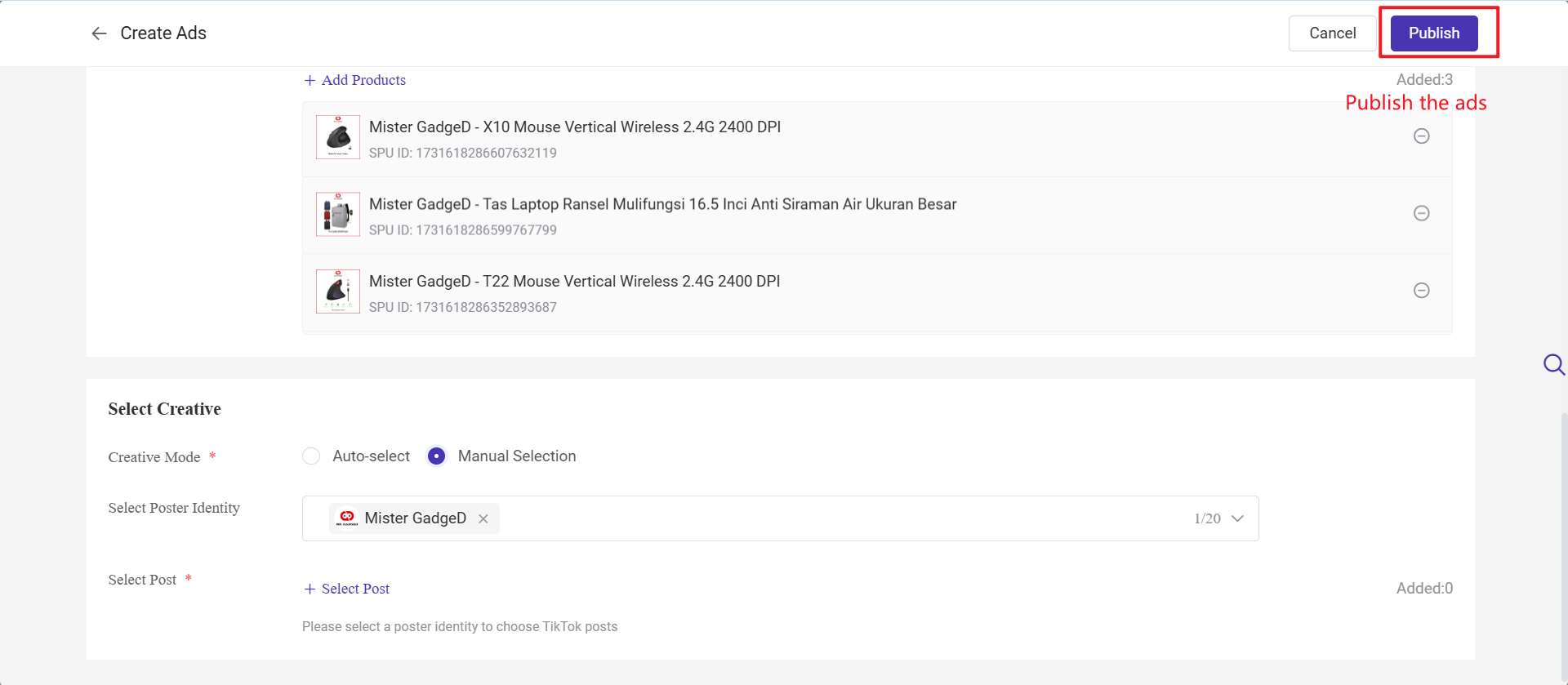
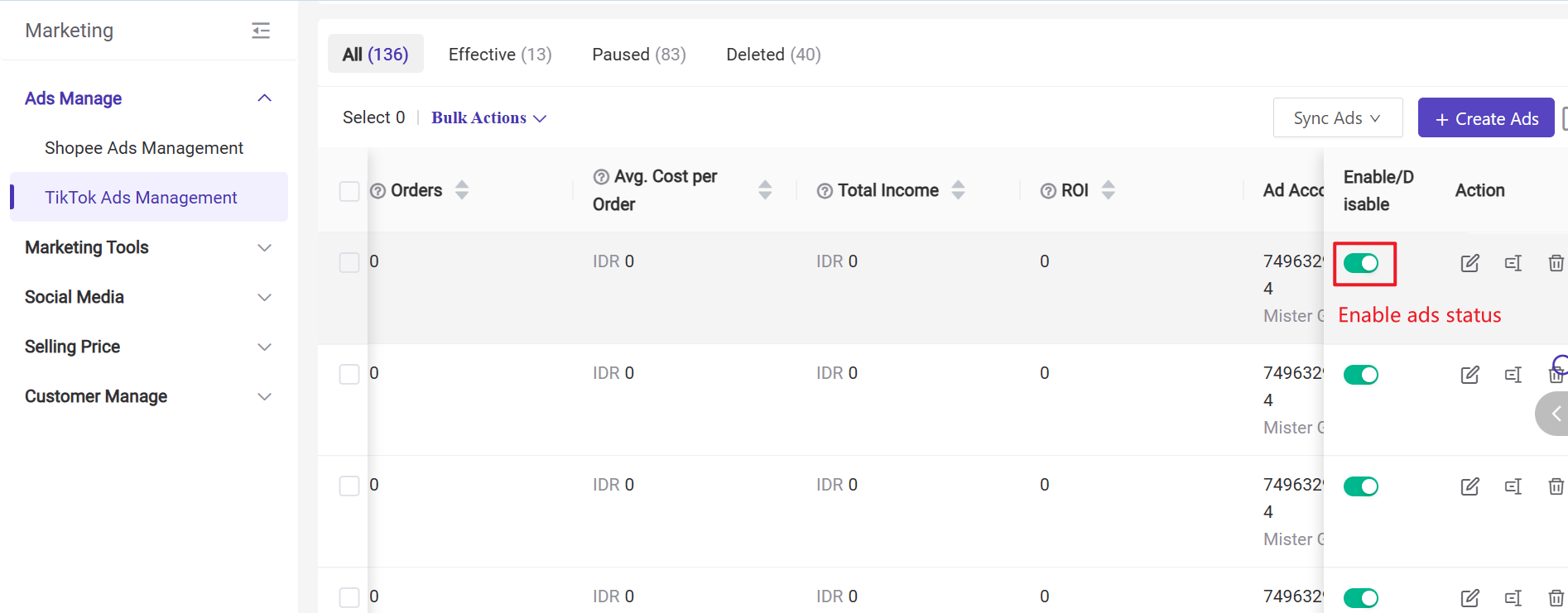
3. Other Available Actions
1) Sync Ads from TikTok Seller Center
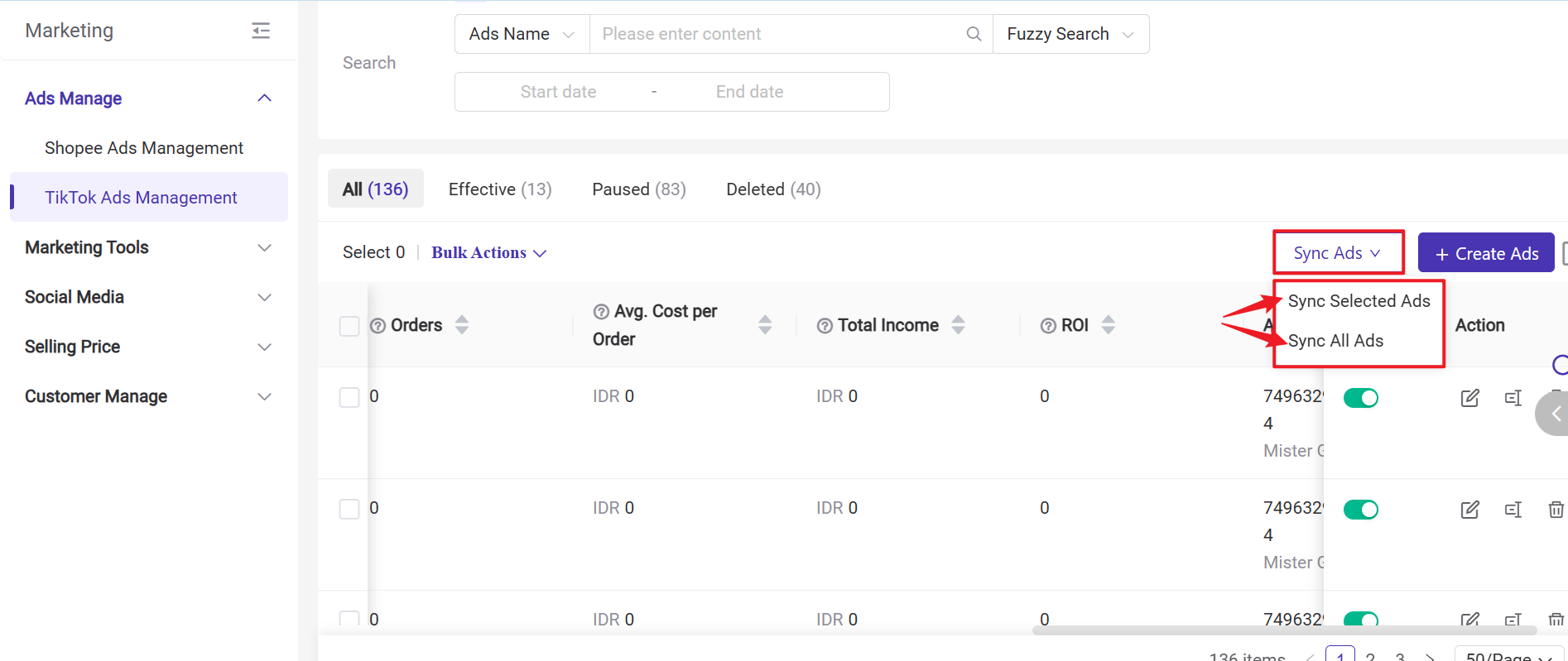
- Sync Selected Ads means selecting a few ads first and then clicking the button to sync the latest information from the Seller Center to BigSeller.
- Sync All Ads does not require selecting ads beforehand. Clicking the button will update ads from the Seller Center that have not yet been synced to BigSeller.
2) Bulk Actions: You can perform actions such as Open, Close, Change Budget, Change ROI Target, and Delete Ads
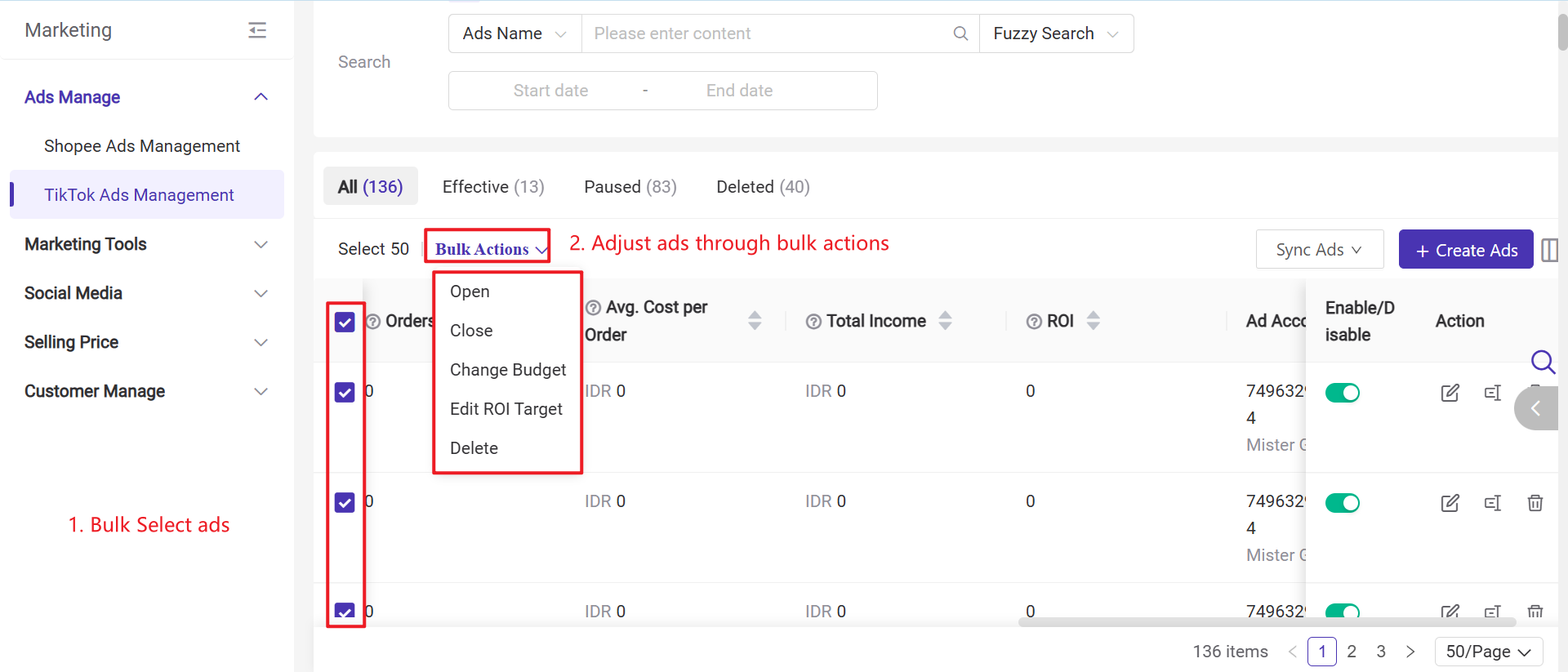
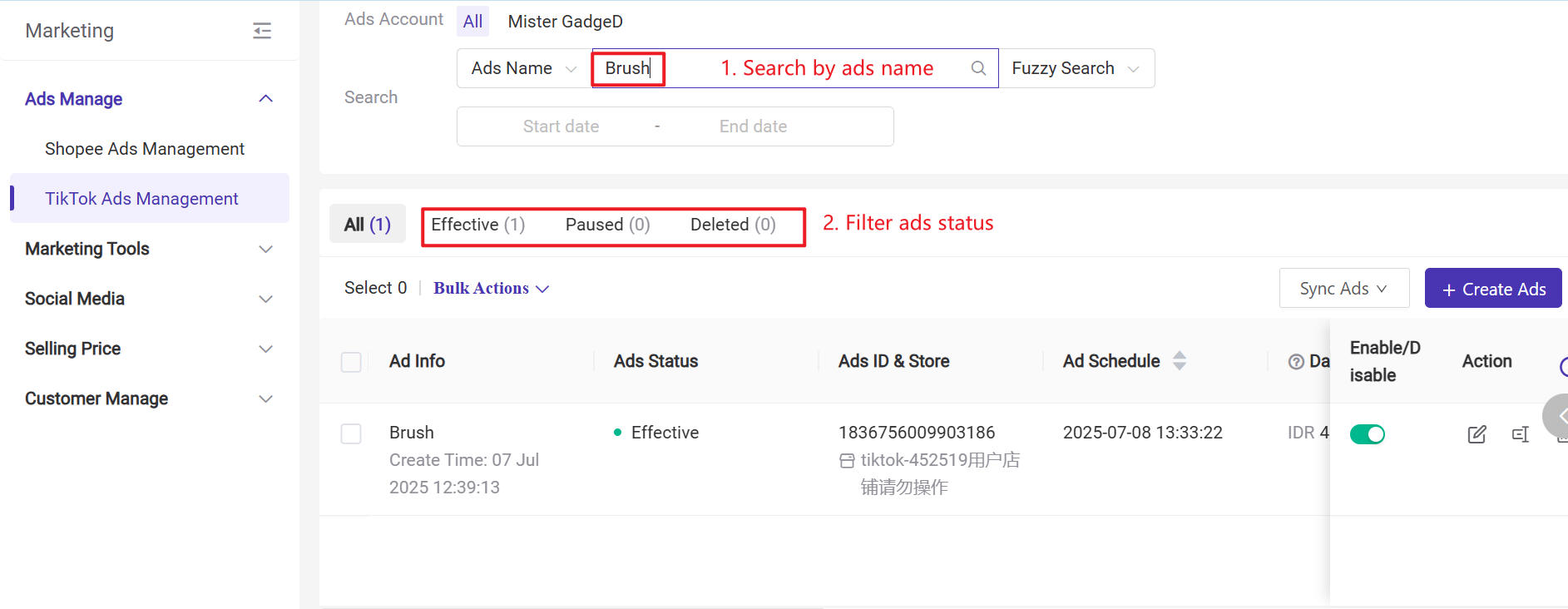
4) Field Introduction
- Target ROI: The total Return on Investment (ROI) from all store orders driven by this ad campaign.
- Total Income: Total store order revenue attributed to this ad campaign, including both customer payments and all price subsidies offered by the store.
- Cost: Estimated total ad spend during the scheduled ad period.
- Net Cost: Actual ad spend after deducting platform grants and invalid consumption.
- Orders: Number of paid and organic traffic SKU orders completed during this GMV Max campaign (excluding SKU orders generated from live streams)
- Avg. Cost per Order: Average cost per order, calculated as total ad spend ÷ number of orders generated during the ad schedule (cost/orders)
- ROI: Total return on investment (ROI) for all store orders generated by this ad campaign.
▶ Video Tutorial
Is this content helpful?
Thank you for your feedback. It drives us to provide better service.
Please contact us if the document can't answer your questions