How to push merchant SKU to third party warehouse?
Update Time: 25 Sep 2024 07:57
You can push Merchant SKU to third party warehouse to manage products and ensure the consistency of item information.
Hover on Inventory > Hit Merchant SKU > Push Third-Party Warehouse.
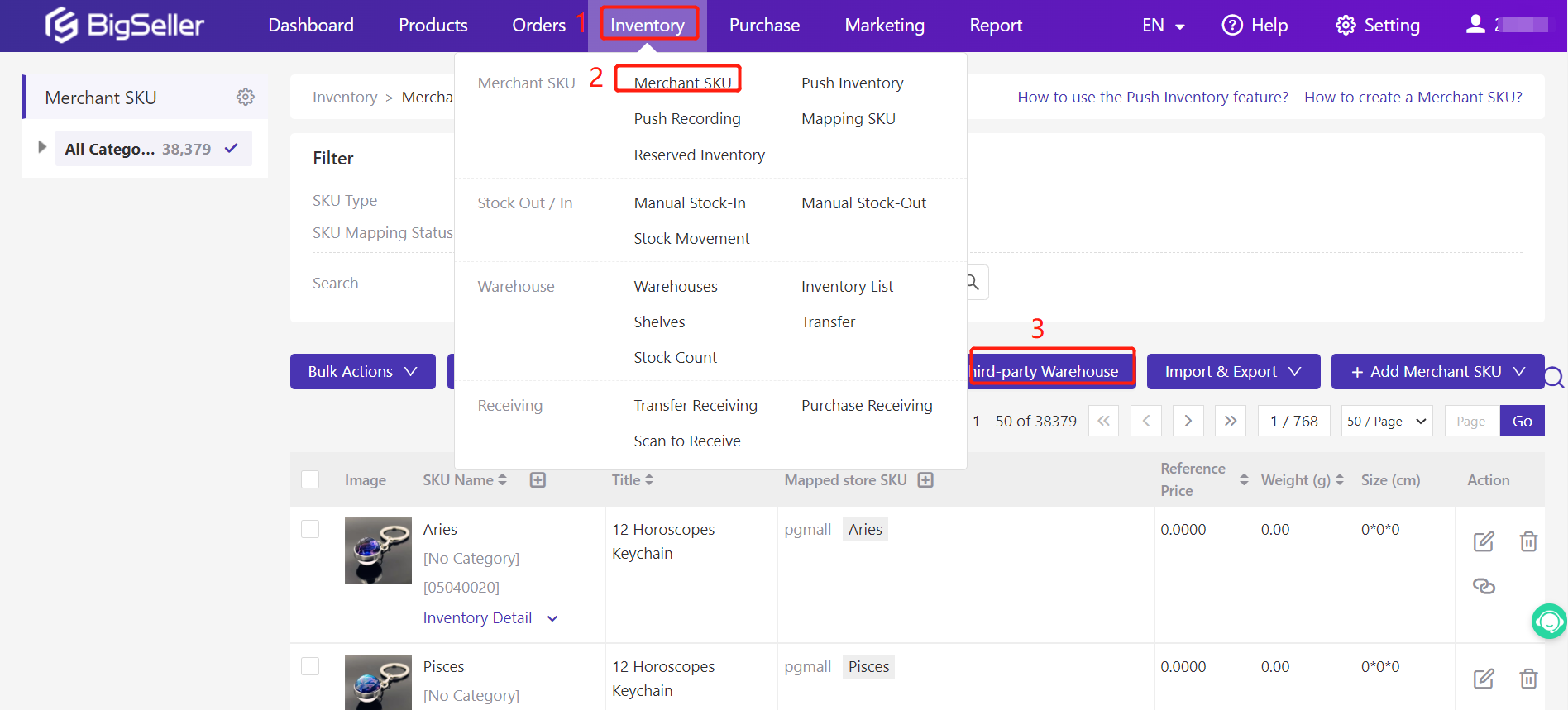
Now you can select Merchant SKUs and hit Push Selected SKUs or hit Push All SKUs directly.
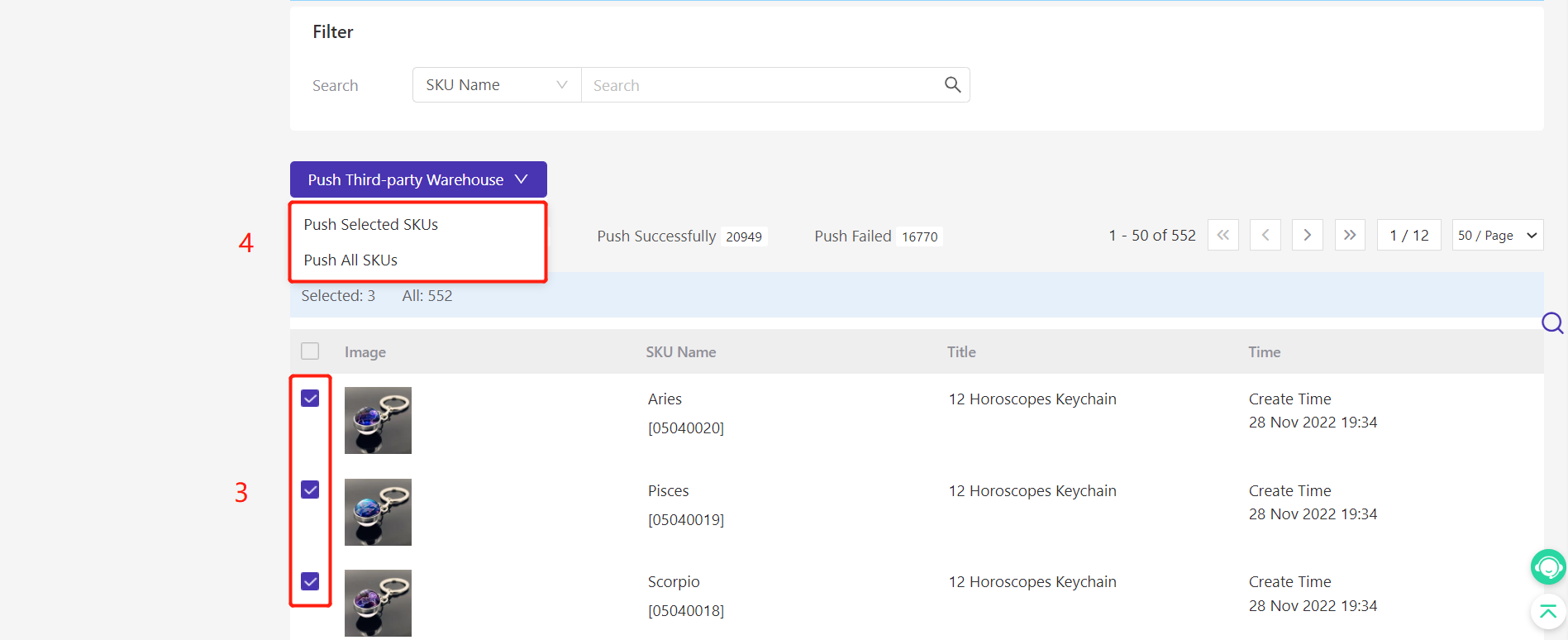
SKUs will go to Pushing tab first, and if pushed successfully, they will be moved to the Successfully tab. If failed, it will go to the Failed tab and be listed with an error below. You can take action according to the error and try again.
Notes:
1. Only after you connect 3rd party warehouse, you’ll see the Push Third-Party Warehouse button;
2. SKUs under Not Push, Successfully, and Failed can be selected to push;
3. It will create an SKU if it does not exist in the 3rd warehouse. But if it already exists, the data will be overwritten(image, title, weight, dimension, etc. will be updated);
4. Combination SKU needs to push the single SKU only.
5. If you push merchant SKU to Cainiao third party warehouse, the weight and size of SKU in BigSeller won't be pushed.
Common errors for failing to push Merchant SKU:
1. The SKU number only supports letters, numbers, and the special symbol "-", please create SKU and push again
Solution: Create a new SKU and push again. SKU naming rule for Lazbao: Number of characters ≤ 50, only numbers, letters, and special symbols "-" are supported
2. Access token is invalid, please contact the service provider to process
Solution: The authorization is expired, please contact your service provider or BigSeller for help.
3. API calling failure, please try again later
Solution: Please try again later. Contact BigSeller support if it still failed after retrying
Is this content helpful?
Thank you for your feedback. It drives us to provide better service.
Please contact us if the document can't answer your questions