How to sync the inventory of third party warehouse?
Update Time: 25 Sep 2024 07:58
The stock will be pushed from 3rd-party warehouse service provider to BigSeller after you sync the stock manually, which can ensure the stock consistency of both the 3rd party warehouse and BigSeller to avoid overselling.
Steps
You can sync stock of selected SKUs or all SKUs.
Navigate to Inventory List (Inventory > Inventory List) > select 3rd-party warehouse > select SKUs that you want to sync > click Sync stock of third-party warehouse > click Sync stock for selected SKUs or Sync stock of all SKUs in warehouse > check the inventory data > Update
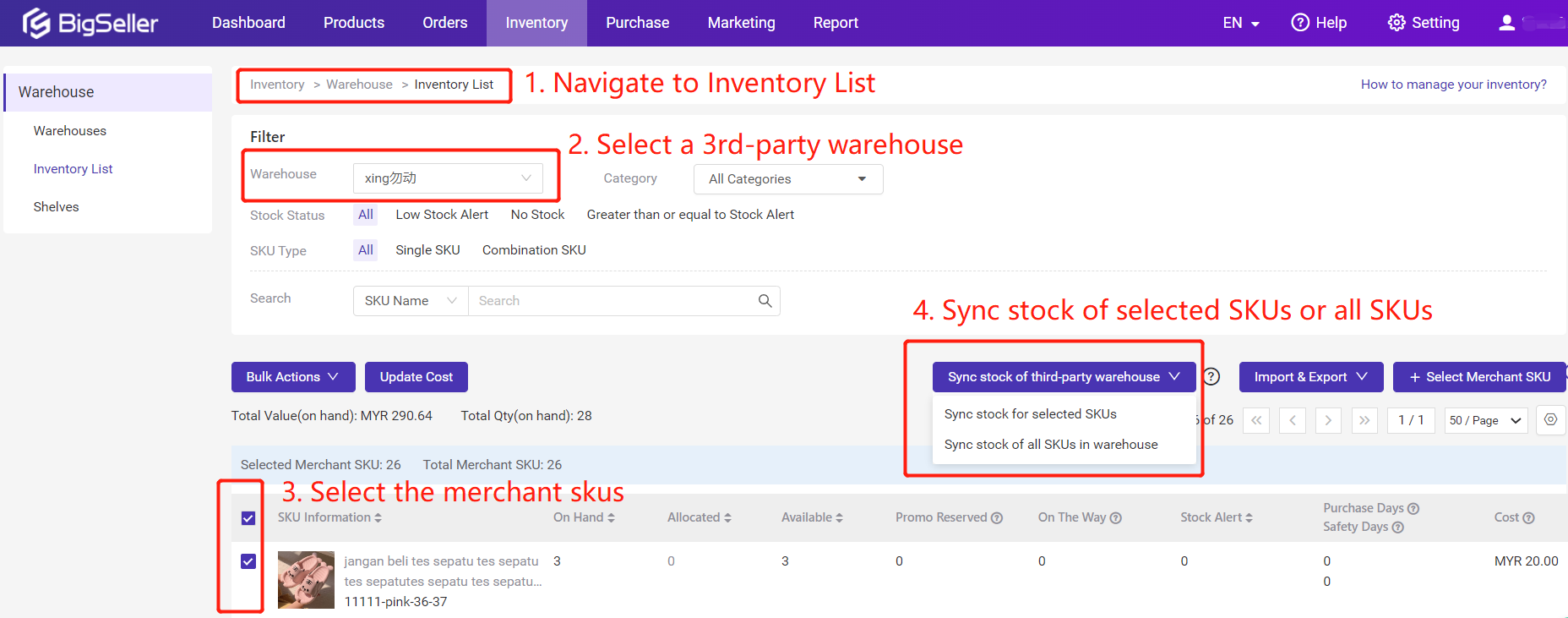
Update Page
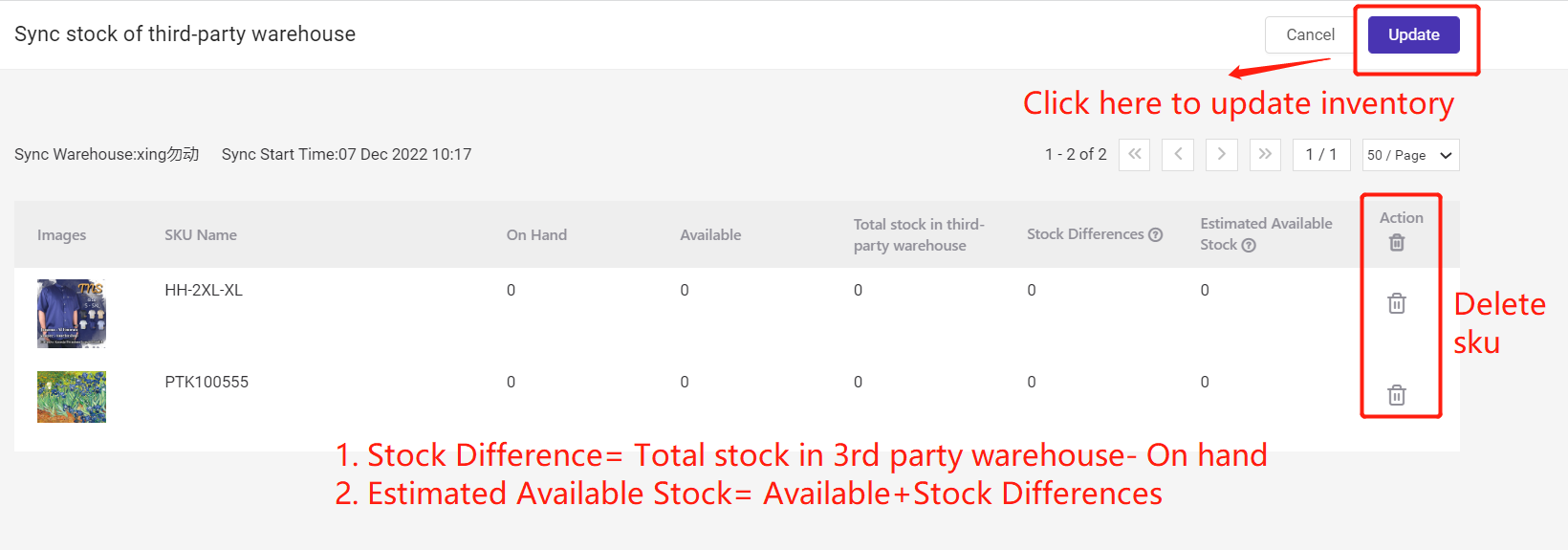
Notes
1. The stock of 3rd-party warehouse can not be pushed automatically by BigSeller, you have to push manually;
2. When syncing stocks, BigSeller will temporarily allocate stocks of the syncing SKUs, and will not support to stock-in and stock-out, but it will not affect allocating stock of orders;
3. The merchant SKUs that have not been pushed to the 3rd-party warehouse can also be searched on Inventory List page, but the stock of those merchant SKUs cannot be synced; If you want to sync the stock, please push the merchant SKU to a 3rd-party warehouse first. Please refer to How to push Merchant SKU to third-party warehouse.
4. BigSeller only pushes single SKUs for combination SKUs. The stock of combination SKUs will be auto updated according to the stock of single SKUs.
5. After clicking "Sync Stock of Third-Party Warehouse" icon, BigSeller will auto sync the latest order status from 3rd-party warehouse. If one of the order syncs failed, the sync process will be ended and the Sync Stock page will not pop up (if the sync process fails many times, please contact BigSeller customer service).
Is this content helpful?
Thank you for your feedback. It drives us to provide better service.
Please contact us if the document can't answer your questions