How to use Scan to Check Order Function in APP?
Copy link & title
Update Time: 27 May 2025 08:28
This feature will help you to check the order details by scanning the barcode (package number barcode or tracking number barcode) using BigSeller APP.
Step 1: Download the APP
Click here to go to the APP download page
Step 2: Click [Scan to Check Order] > scan the shipping label > check the details
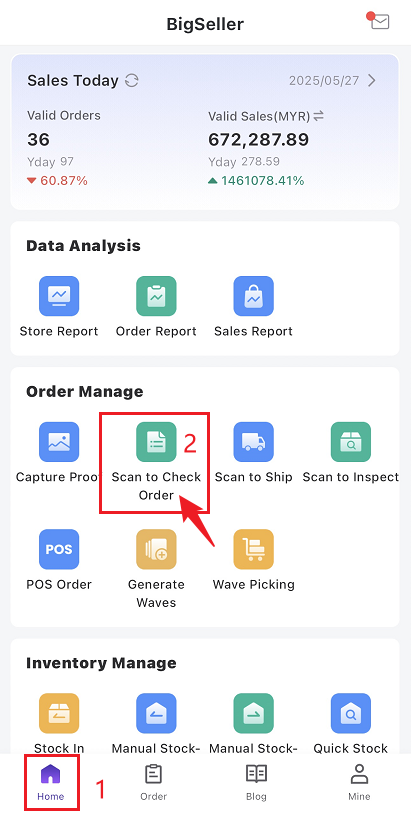
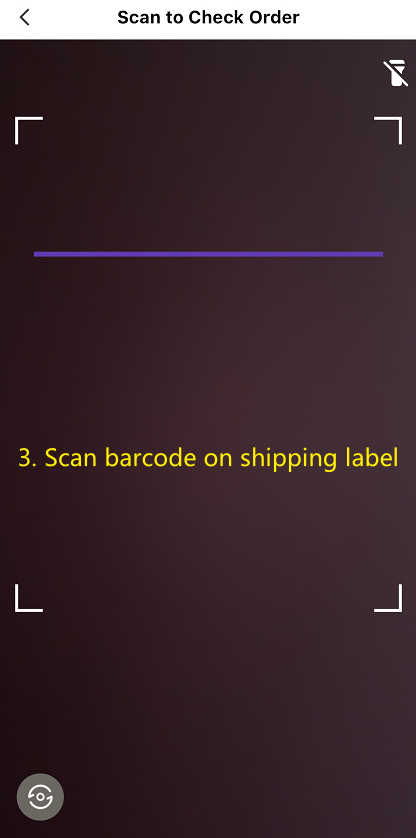
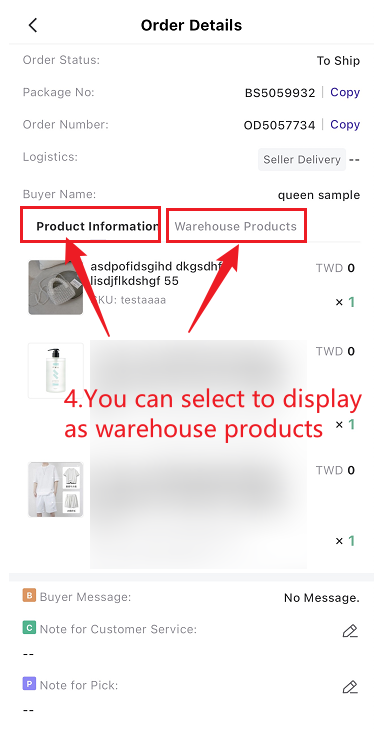
What information can be dound in Order Details?
More
Click here to watch the video of Scan to Check Orders.
Step 1: Download the APP
Click here to go to the APP download page
Step 2: Click [Scan to Check Order] > scan the shipping label > check the details
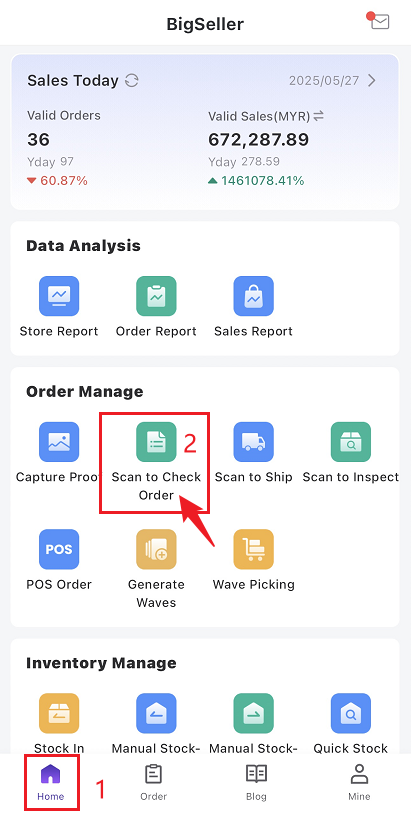
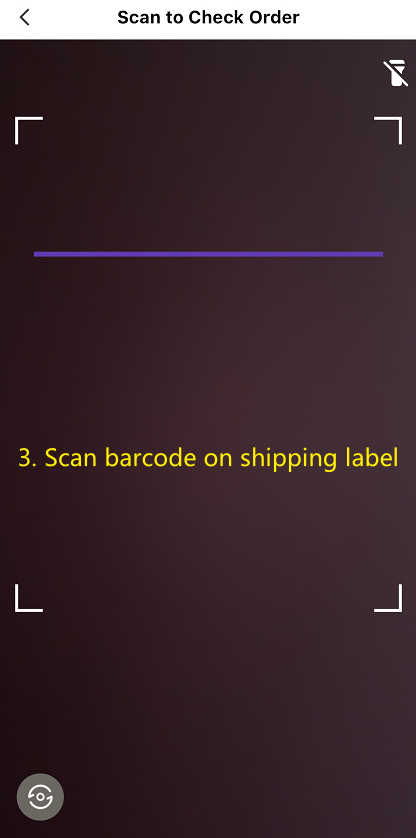
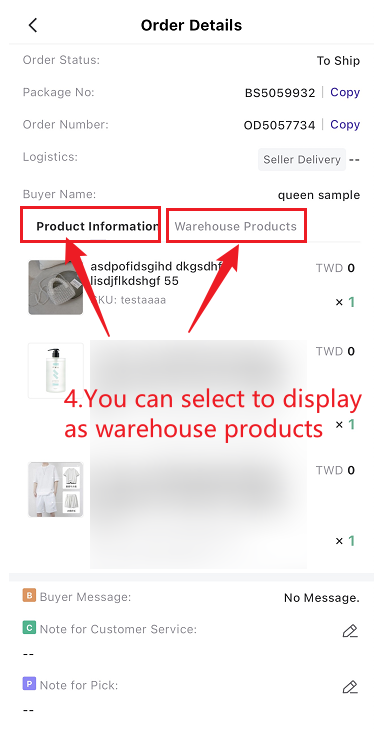
What information can be dound in Order Details?
- Basic information: package number, order number and logistics;
- Product information: product information (picture, name and store SKU);
- Warehouse information: product information (picture, name and merchant SKU);
- Note information: buyer message, note for cs, note for pick orders, order mark;
- Order Information: orderd time, paid, payment, recipient, phone, address.
💡 Notes
1. Order details page has two options: Product Information and Warehouse Products. When you use it for the first time, it will show the product information by default, and you can manually switch to warehouse product information;
2. If the products in the order do not match any merchant SKU, when switching to the "Warehouse Products", the store products will still be displayed, but will be marked as no mapping.
1. Order details page has two options: Product Information and Warehouse Products. When you use it for the first time, it will show the product information by default, and you can manually switch to warehouse product information;
2. If the products in the order do not match any merchant SKU, when switching to the "Warehouse Products", the store products will still be displayed, but will be marked as no mapping.
More
Click here to watch the video of Scan to Check Orders.
Is this content helpful?
Thank you for your feedback. It drives us to provide better service.
Please contact us if the document can't answer your questions