How to Pack Orders in BigSeller APP?
Copy link & title
Update Time: 31 Oct 2023 11:41
Even if you are not by a computer, you can pack new orders in time to avoid order cancellation. And you don't need to log in to multiple stores. You only need a BigSeller account to pack orders for all stores.
Steps
Step 1: Download the BigSeller APP
Click here to go to the APP download page
Step 2: Pack orders
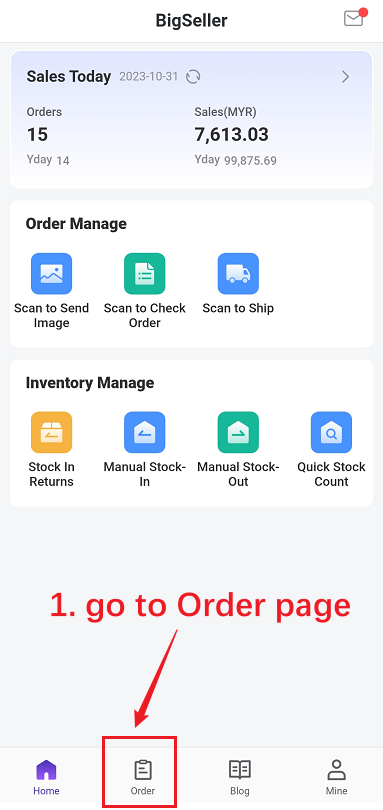
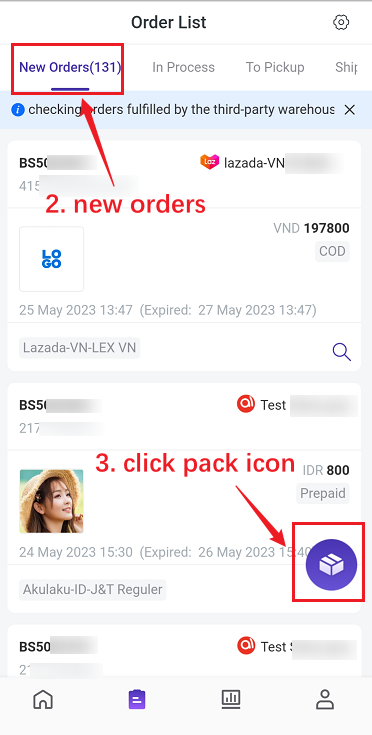

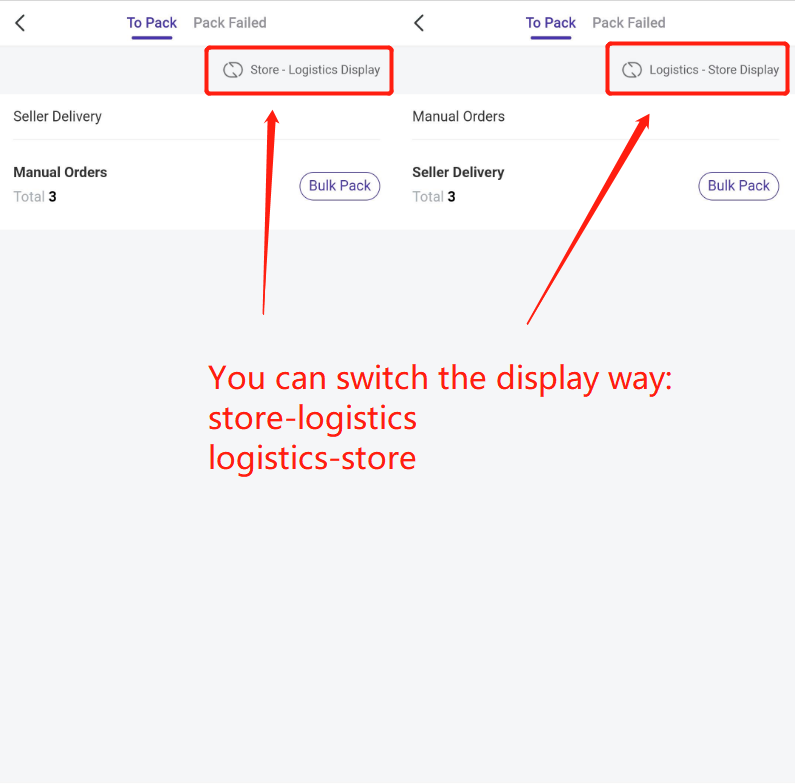
For the pack failed orders, you can pack again,
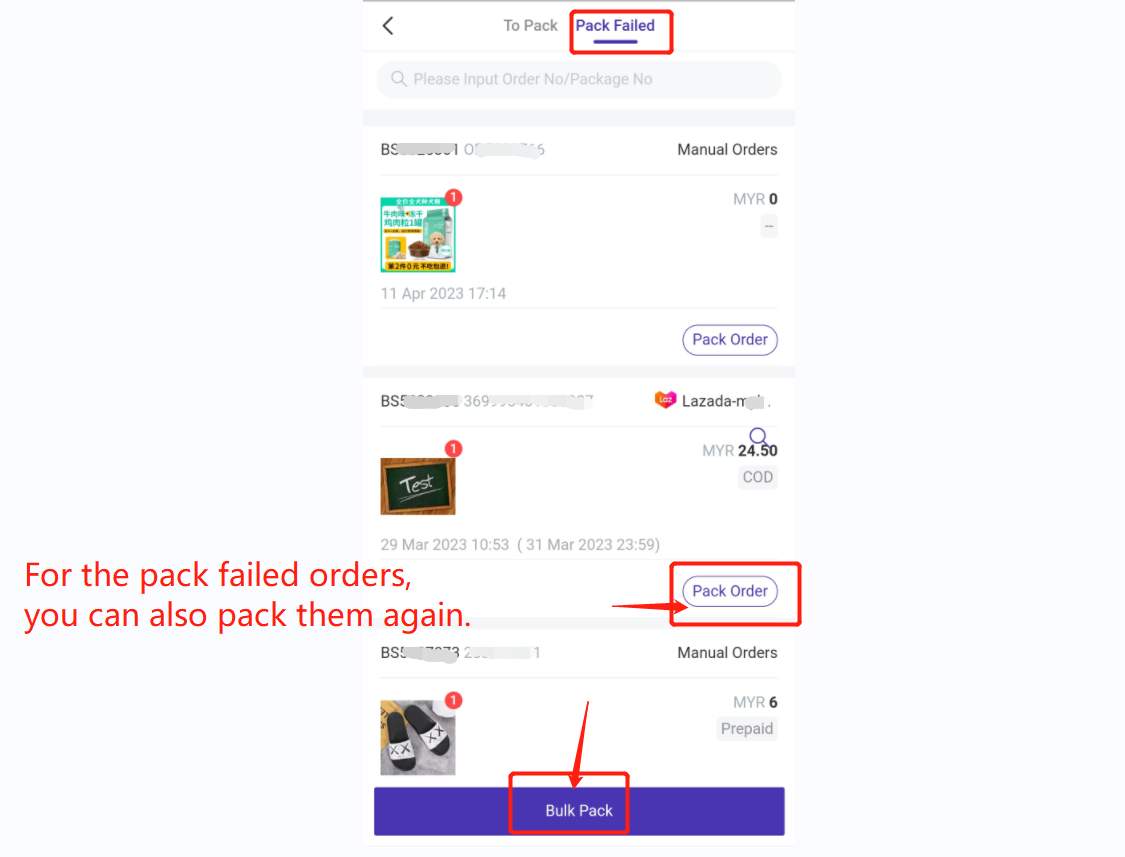
After packing successfully, you can check these orders on bigseller web page, orders would auto move to [In Process Orders] list.
New Order Notification
After enabling the New Order Notification, you will receive a notification when there are new orders.
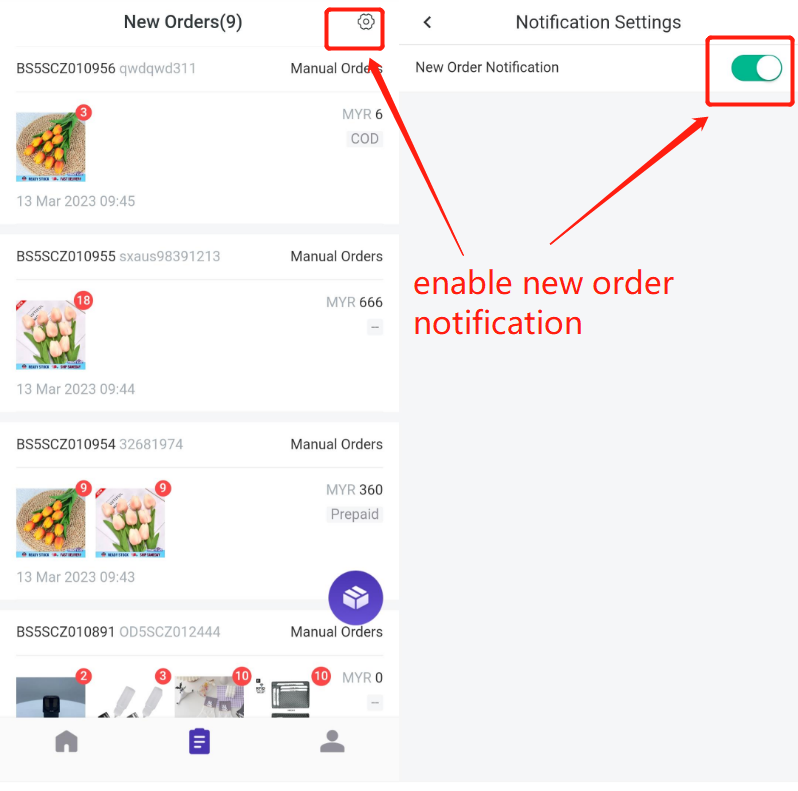
Steps
Step 1: Download the BigSeller APP
Click here to go to the APP download page
Step 2: Pack orders
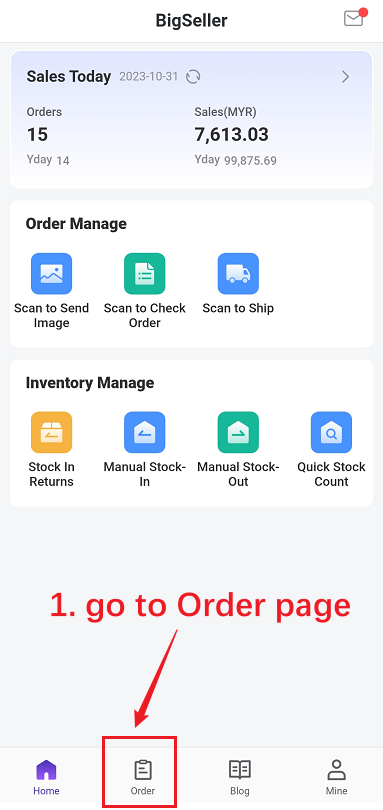
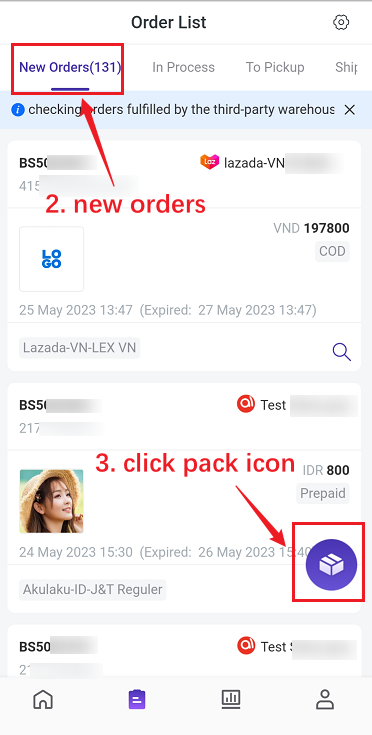

On the bulk pack page, you can switch the display for "Store-Logistics" or "Logistics-Store".
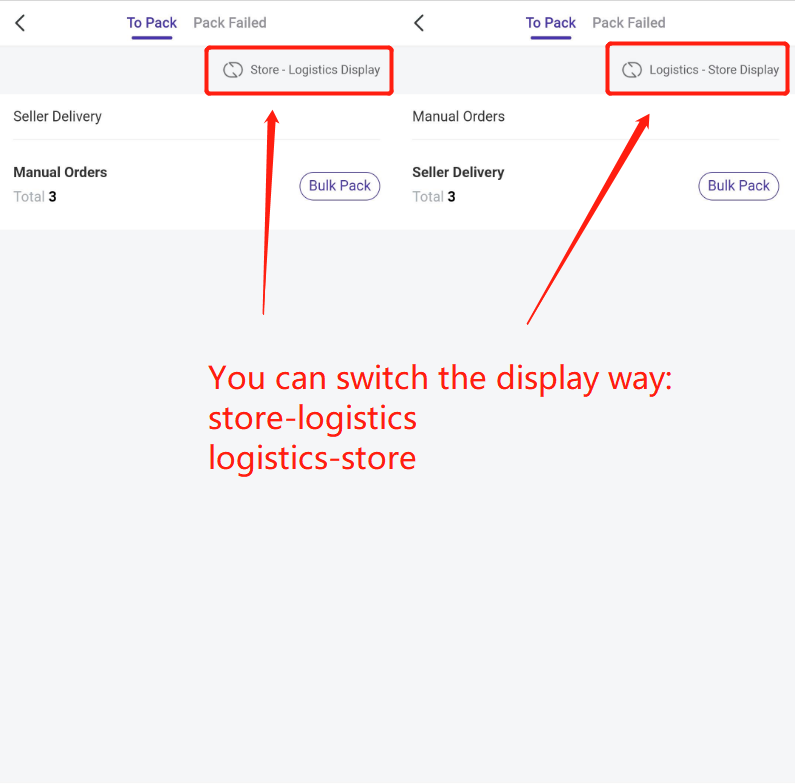
For the pack failed orders, you can pack again,
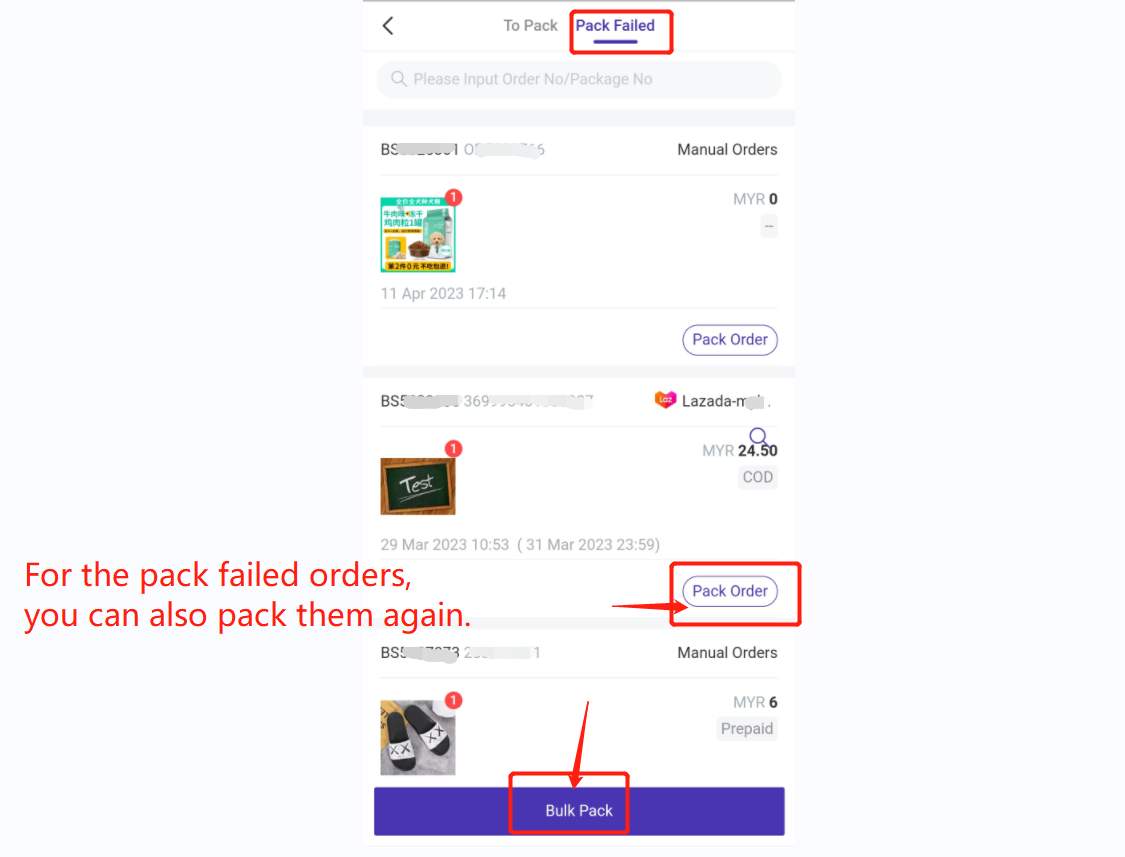
After packing successfully, you can check these orders on bigseller web page, orders would auto move to [In Process Orders] list.
New Order Notification
After enabling the New Order Notification, you will receive a notification when there are new orders.
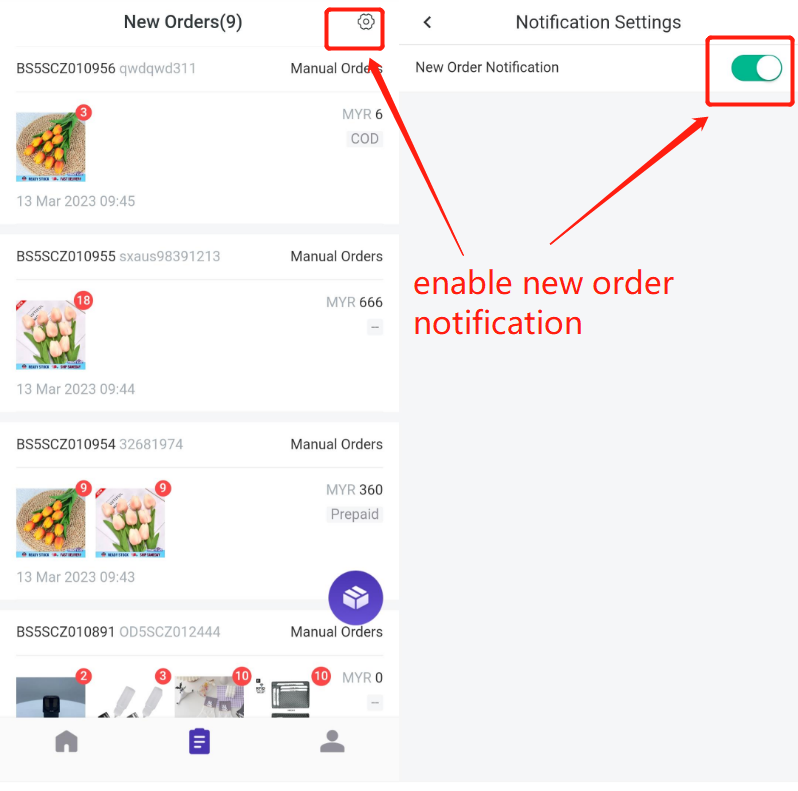
Is this content helpful?
Thank you for your feedback. It drives us to provide better service.
Please contact us if the document can't answer your questions