How to Use Inventory Query In BigSeller APP
Update Time: 08 Aug 2025 03:03
In BigSeller, you can use both PC and mobile APP to check your inventory status. With BigSeller APP inventory query, you can:
1. Check product information and shelf: Search the shelf location based on the product, and use the shelf info to query the specific product.
2. Track inventory changes in real time: Instantly check inventory status and total warehouse value.
3. Multiple devices available: Supports infrared scanner and mobile camera for easy operation.
In this article, you will learn how to save package images by using the “Inventory Query” feature in BigSeller APP.
1. Install BigSeller APP
Click here to go to the APP download page
💡 Tips: You can also download BigSeller APP in the App Store.
2. Check SKU Information by Inventory Query
Step 1: Open the APP > Click Inventory Query> Scan or manual input Merchant SKU/GTIN information
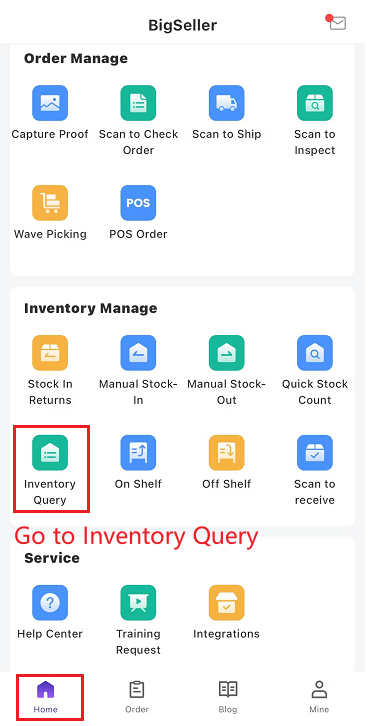
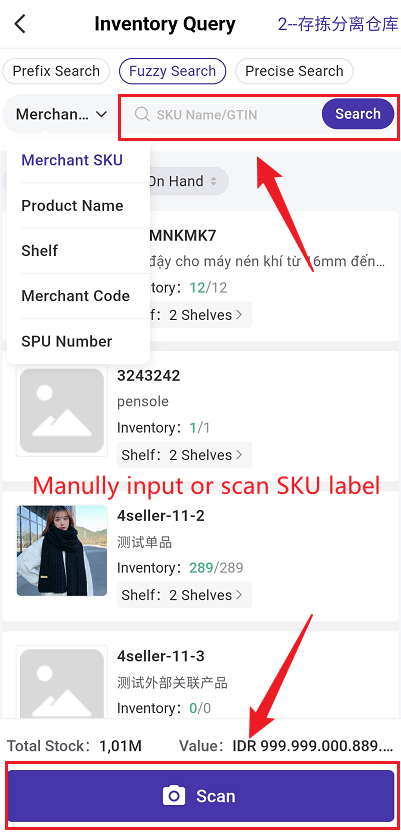
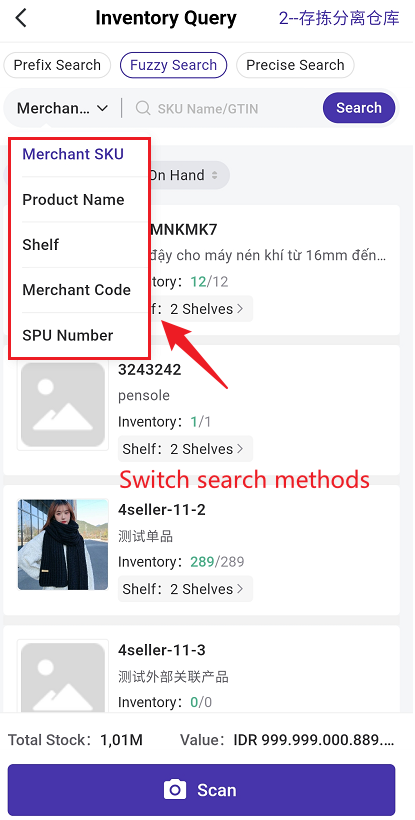
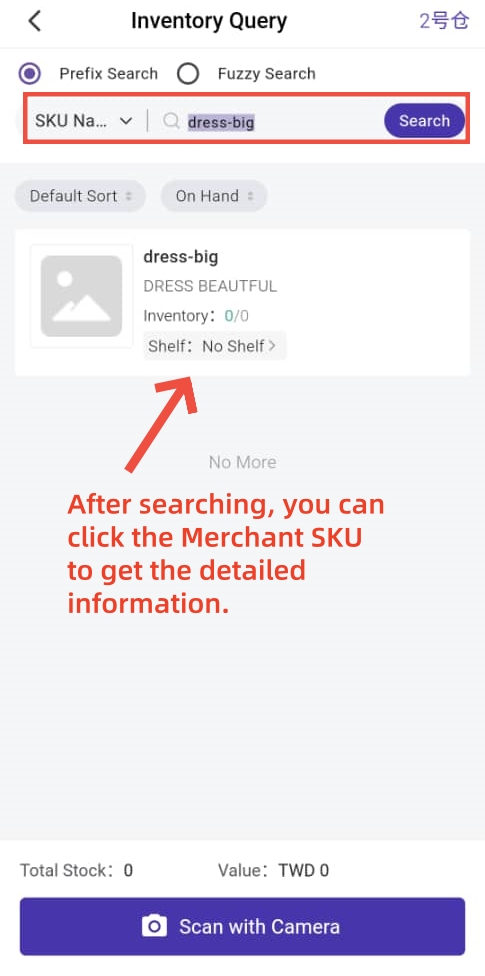
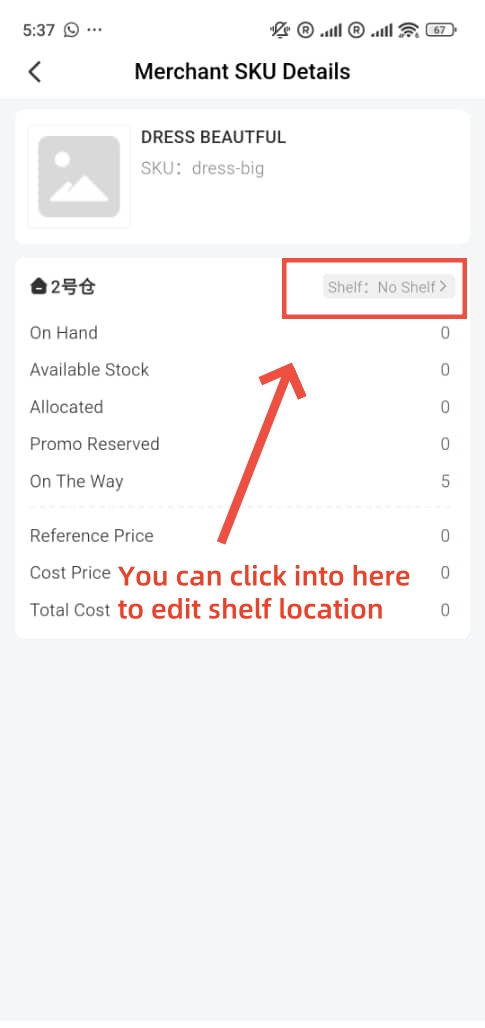
i. How to switch the scanning method?
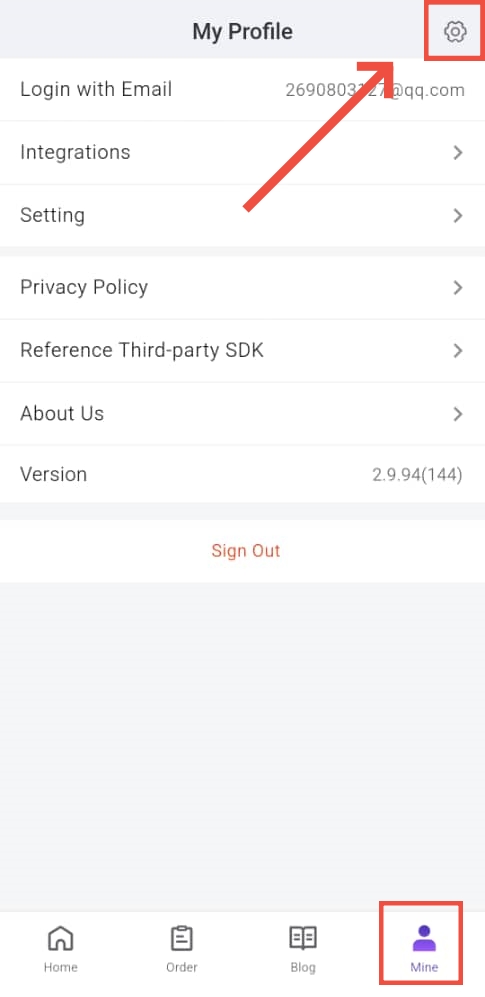
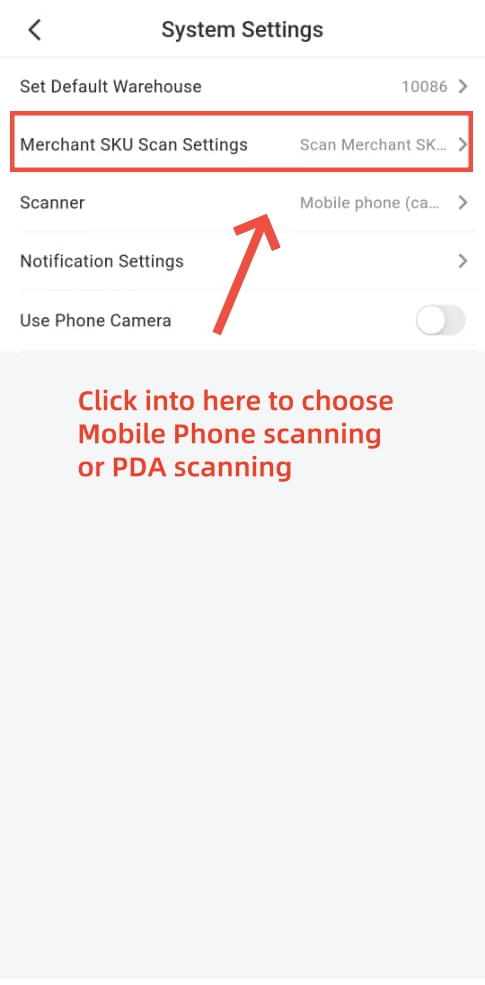
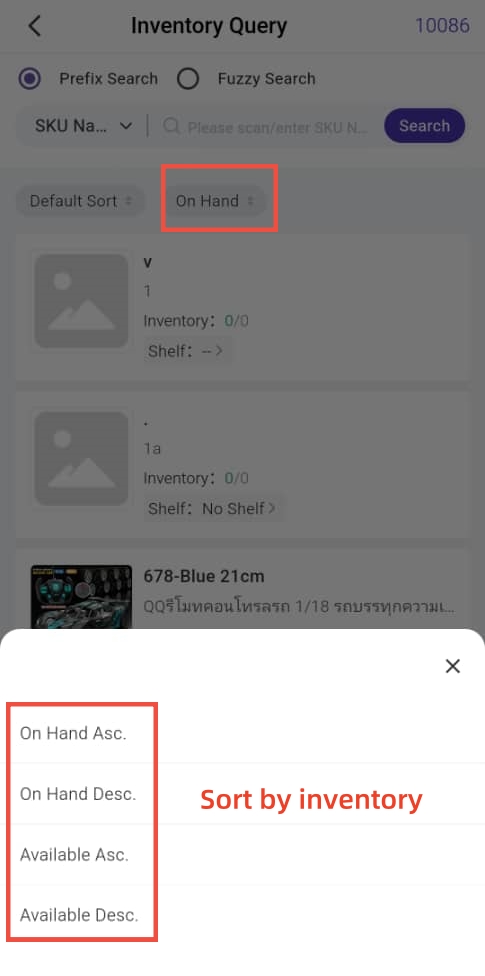
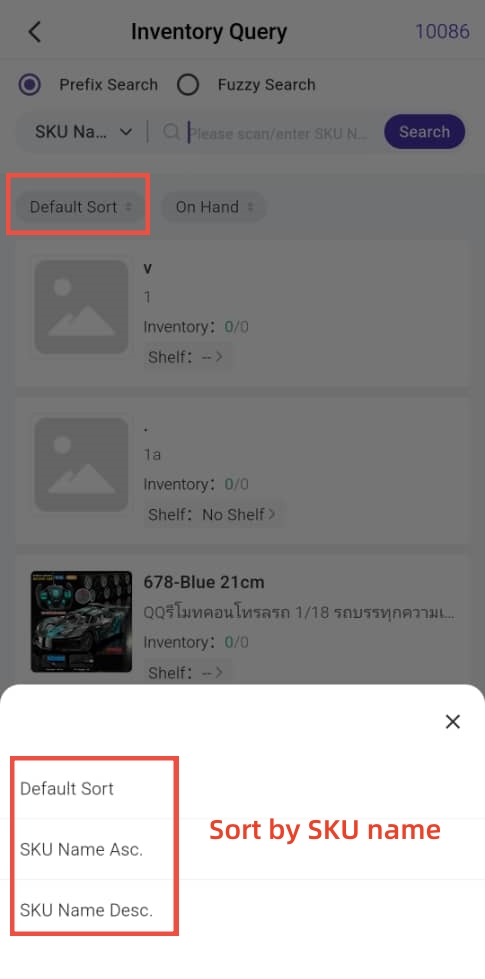
3. Multi-Warehouse Inventory Viewing
The warehouse filter now supports multiple selections, and the SKU list and details pages show the warehouse field.
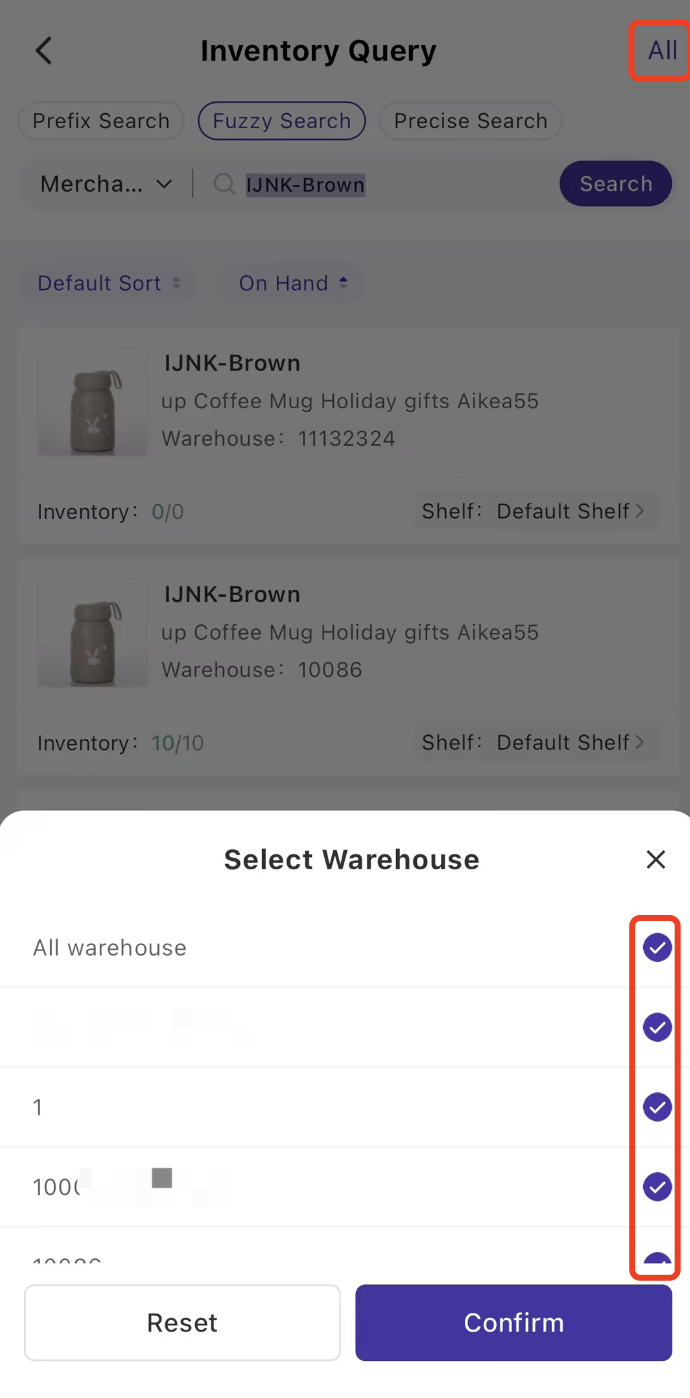
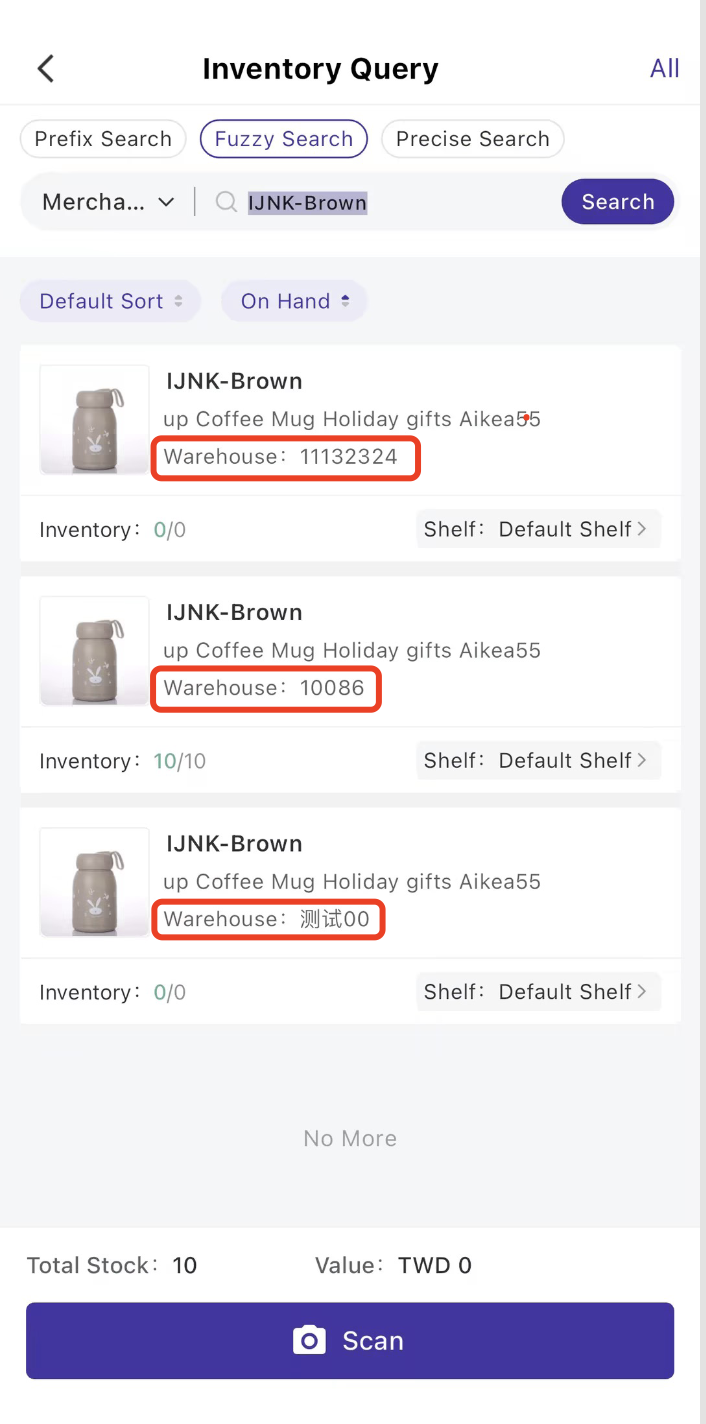
4. Quick SKU Search Suggestions
When you enter an SKU in the APP, the system can now automatically suggest what you might be looking for.
Just type the first few letters or numbers, and the system will automatically list possible matching SKU codes below for you to choose from, helping you find the desired product faster.
Example: Searching by Merchant SKU or shelf
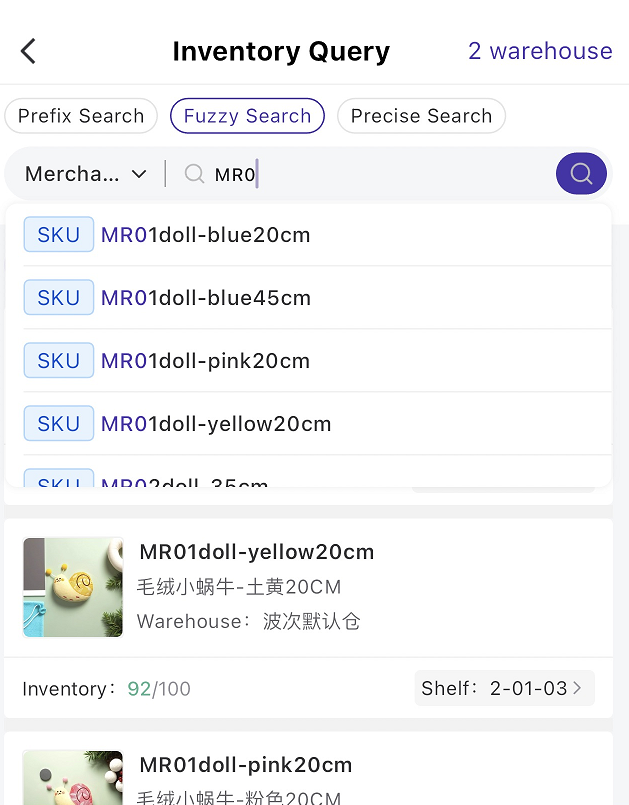
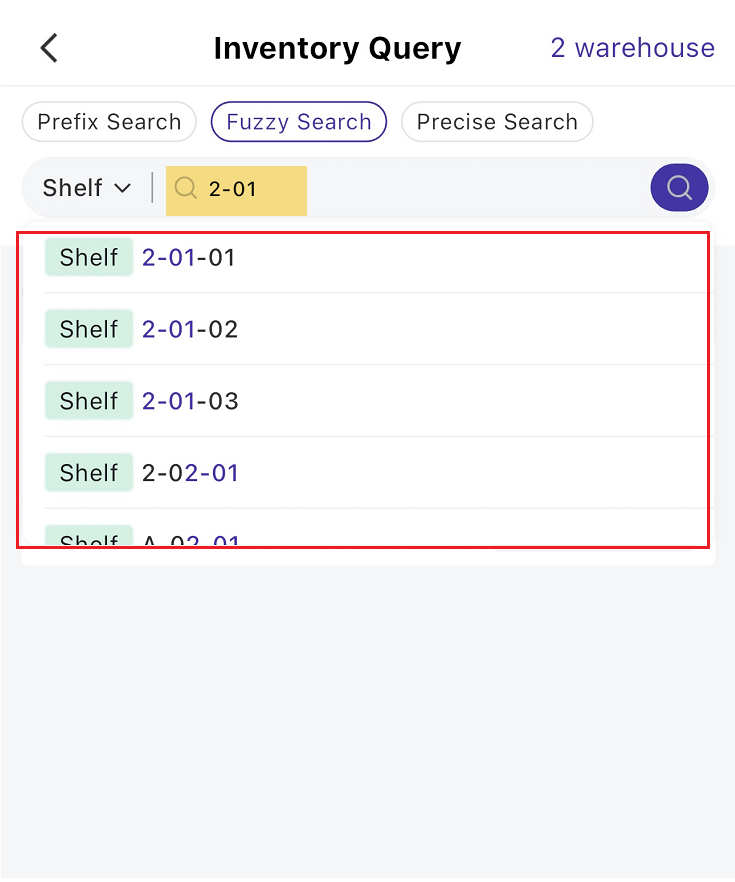
Is this content helpful?
Thank you for your feedback. It drives us to provide better service.
Please contact us if the document can't answer your questions