How to enable the order and inventory alert notification on BigSeller APP?
Copy link & title
Update Time: 13 Nov 2025 01:24
1. Inventory Alert
You can set Stock Alert Inventory for every merchant SKU. When the available stock of this merchant SKU is lower than the stock alert, BigSeller can send a notification to remind you of restocking.
Step 1: Go to My Profile > click Setting > Notification Settings > Enable the Inventory Alert
Step 1: Go to My Profile > click Setting > Notification Settings > Enable the Inventory Alert
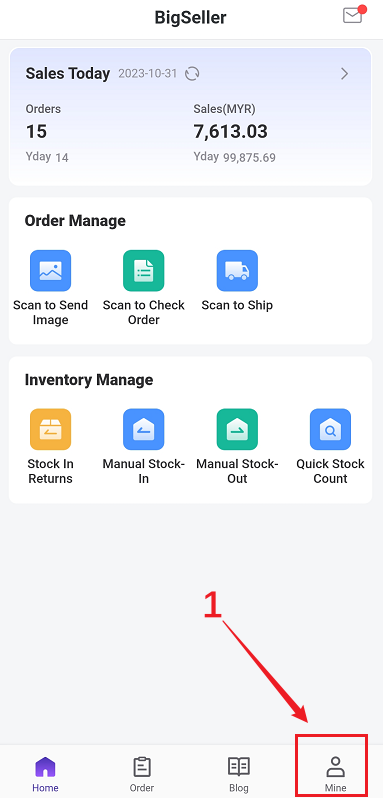
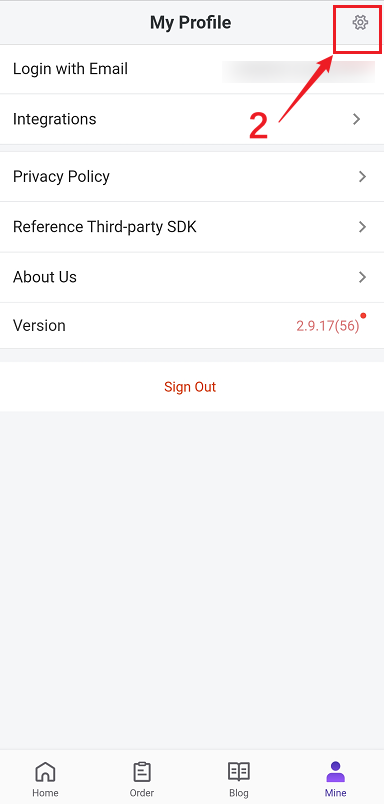
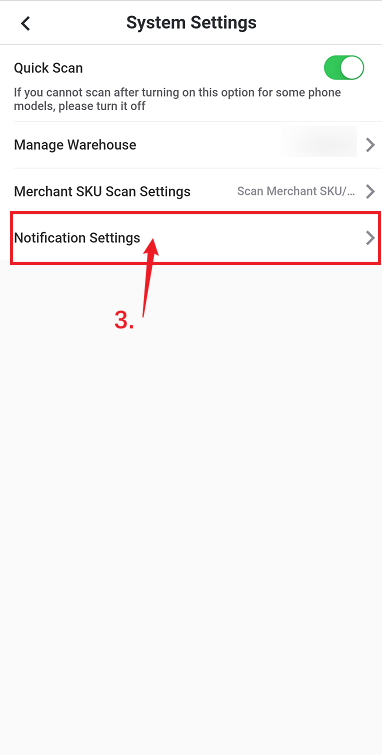
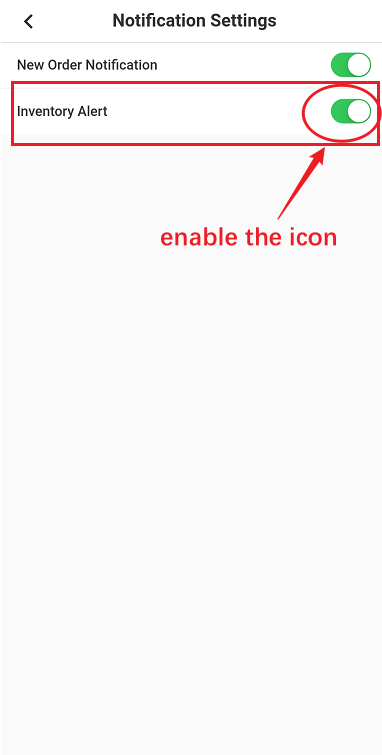
The content of inventory alert message is shown as below:
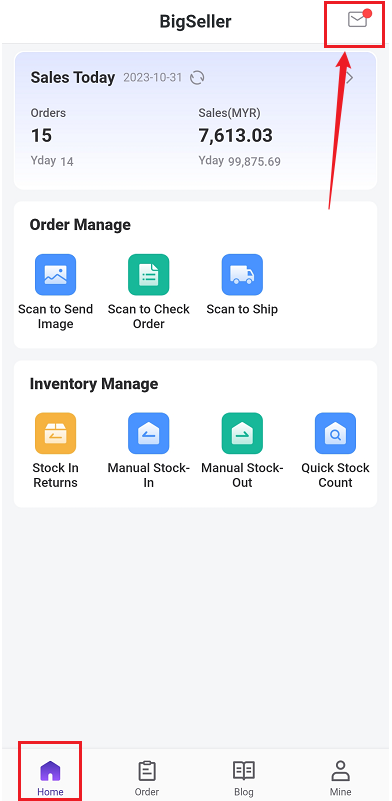
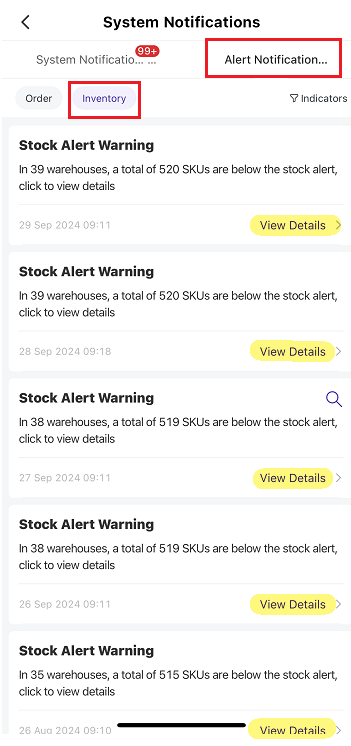
1) The notification only shows the warehouse where the available inventory of merchant SKU is lower than the alert stock. For the same merchant SKU in different warehouses, it will be counted separately (warehouse A and warehouse B).
2) The warehouse display order in the notification is arranged in reverse order according to the "qty of merchant SKU below the stock alert". The more types of merchant SKUs, the higher the priority for display; If the merchant SKU quantities are the same, they will be arranged in reverse order according to the warehouse creation time, with the latest one displayed at the top.
💡 Notes
1. Inventory alert notifications are pushed every morning, not in real-time.
2. Sub-accounts can only receive notifications from warehouses with permissions.
1. Inventory alert notifications are pushed every morning, not in real-time.
2. Sub-accounts can only receive notifications from warehouses with permissions.
2. Order Alert
You can set up Order Alert Notifications on the BigSeller PC platform. BigSeller can push notifications to your app for Unprocessed After-Sales Orders, Cancellation Requests, Expiring Orders, Overdue Orders, and reminders for return packages in the warehouse. Click here to see how to set up order alerts on BigSeller.Is this content helpful?
Thank you for your feedback. It drives us to provide better service.
Please contact us if the document can't answer your questions