How to scan to ship orders with BigSeller APP in PDA?
Copy link & title
Update Time: 25 Sep 2024 08:02
After installing the BigSeller app on PDA, you can directly use the PDA to scan the order barcode, quickly view detailed order information, and perform picking and packaging work.
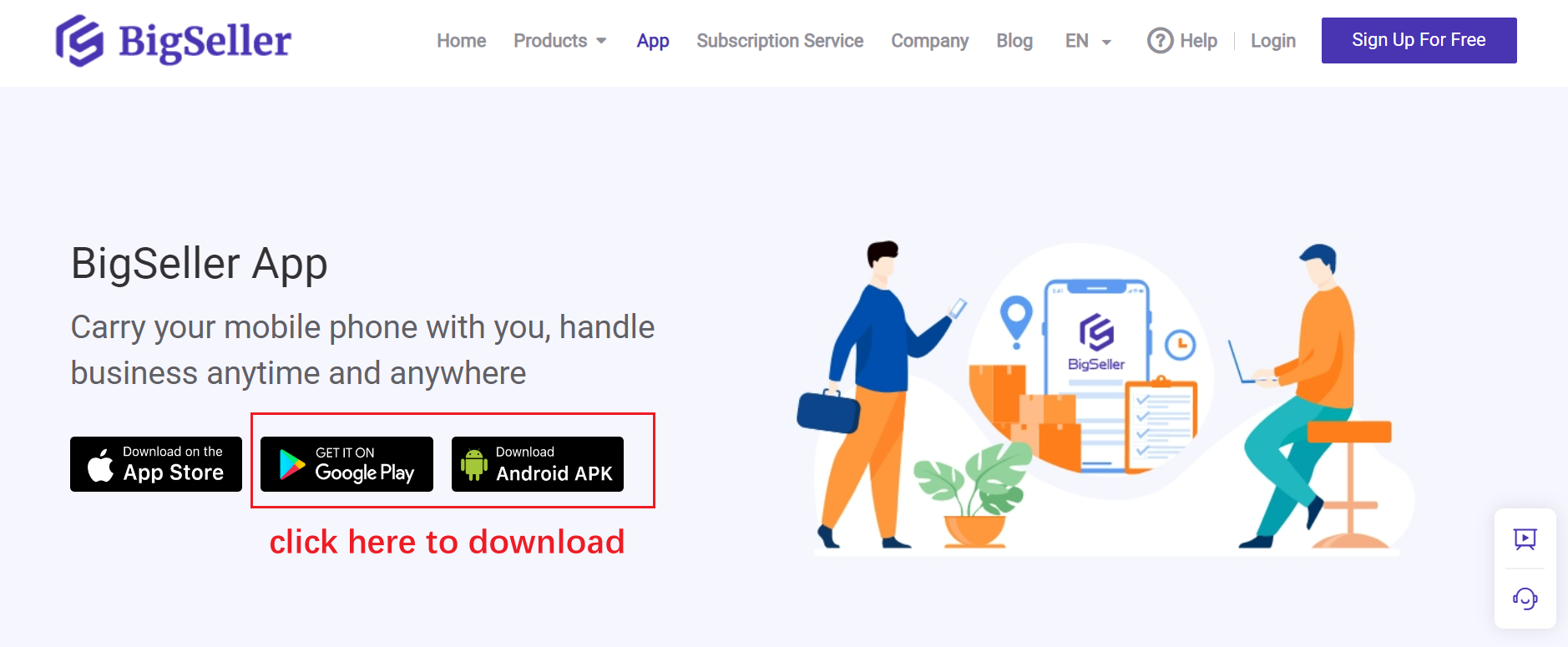
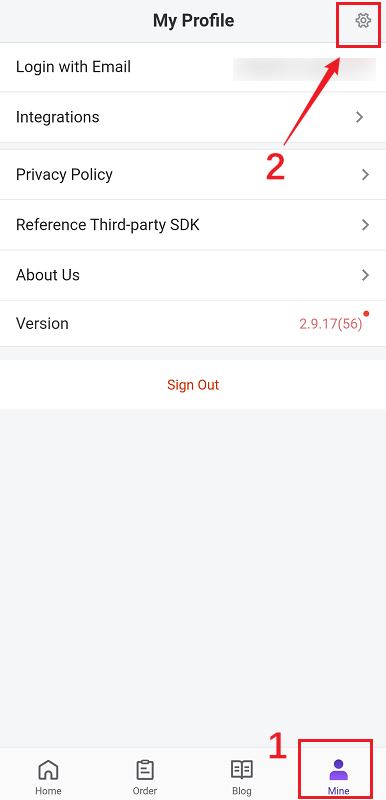
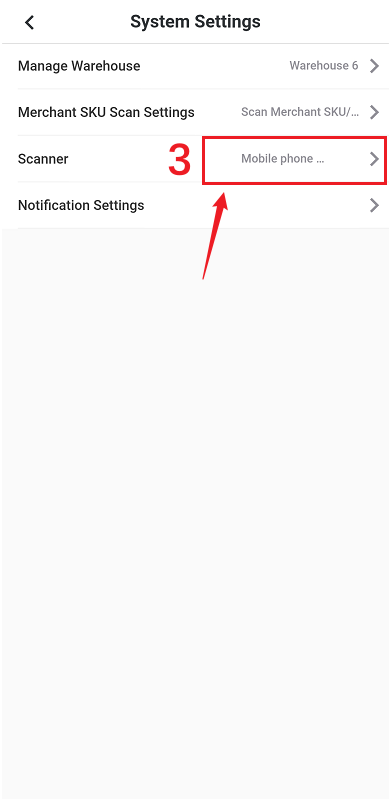
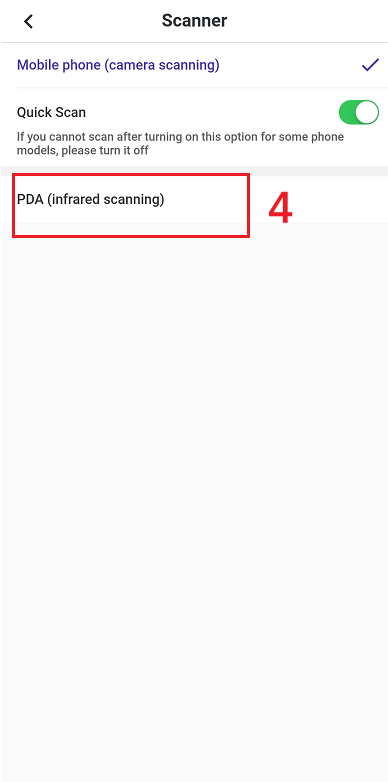
Tips: Only orders in [In Process Orders] list can be scanned to ship. After scanning successfully, the package would auto move to [To Pickup Orders] list.
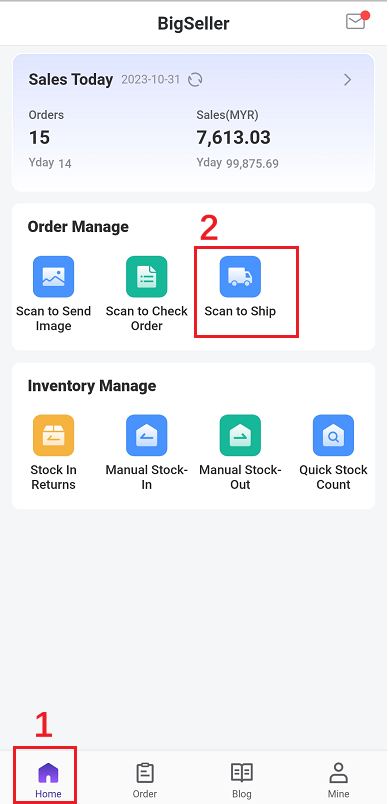
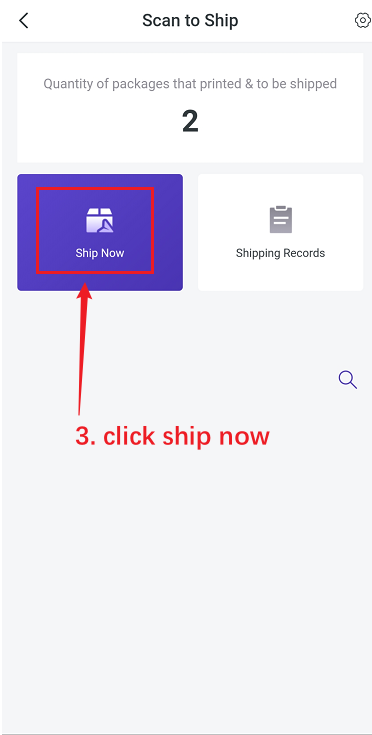
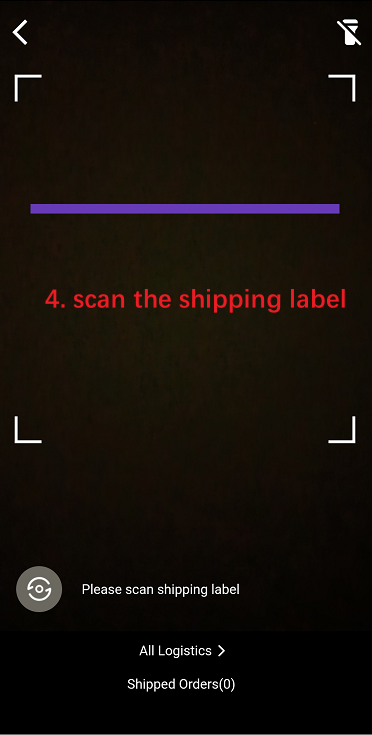
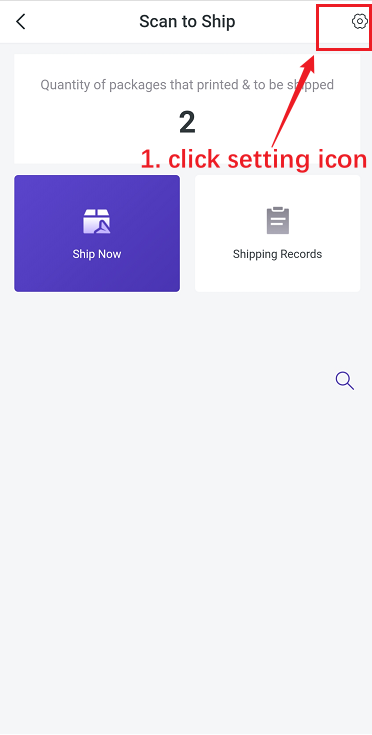
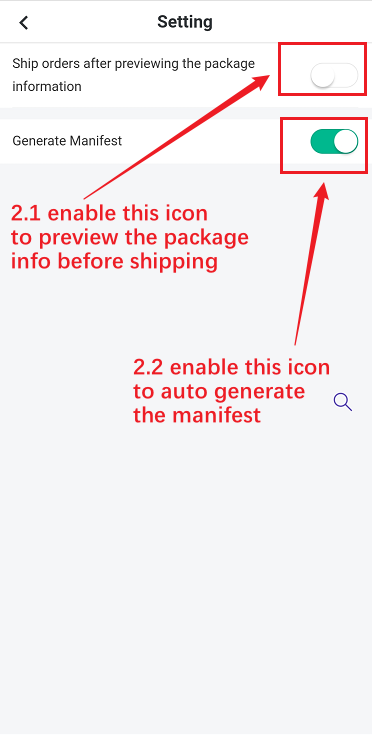
Notes
1. You can scan order number/ tracking number/ package number for Shopee orders.
For other platforms orders/manual orders. POS retail orders/ Facebook orders/ messenger orders, please scan the tracking number or package number.
1. Steps
Step 1: Download BS APP
Click here to go to the download page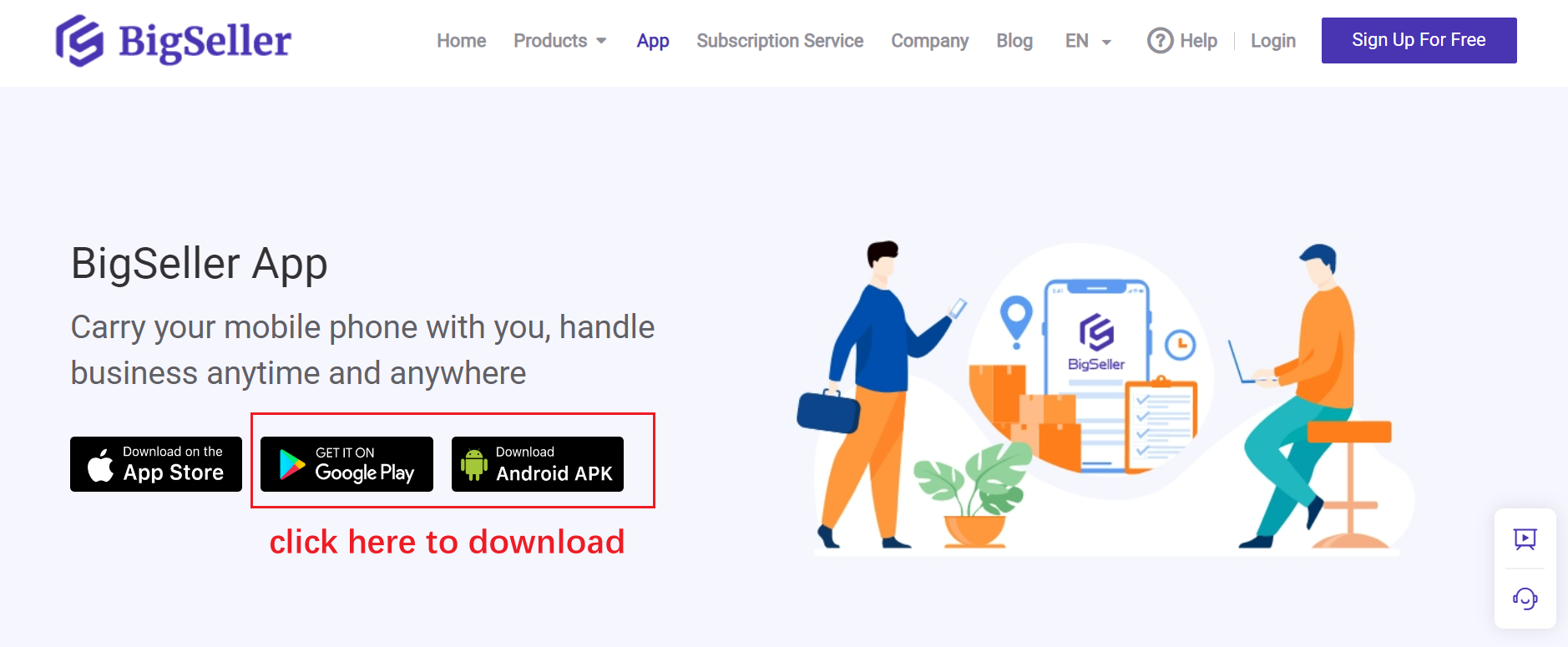
Step 2: Set PDA Scanner
Go to My Profile > System Settings > Scanner > select PDA (infared scanning)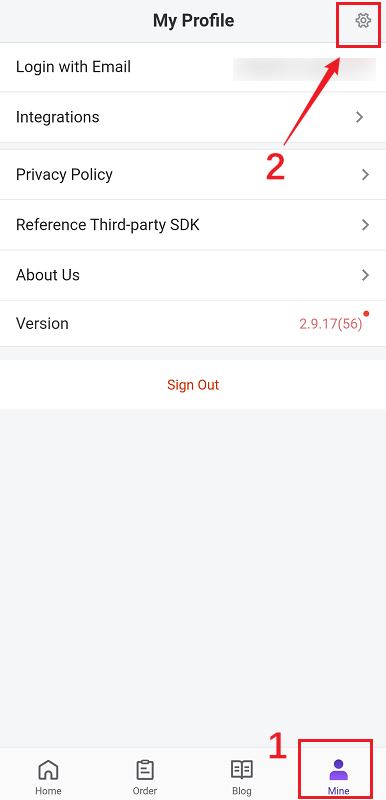
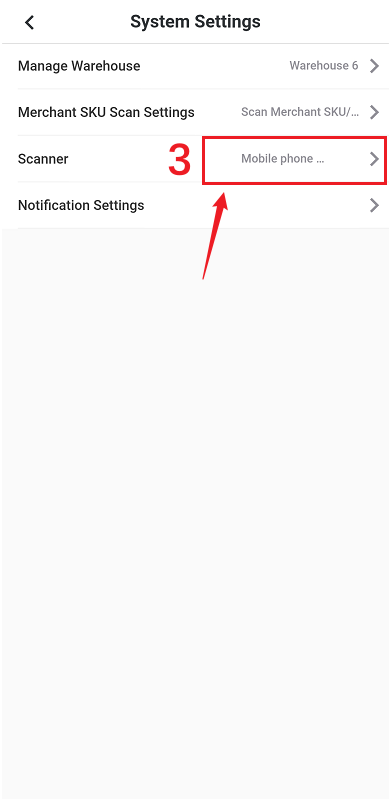
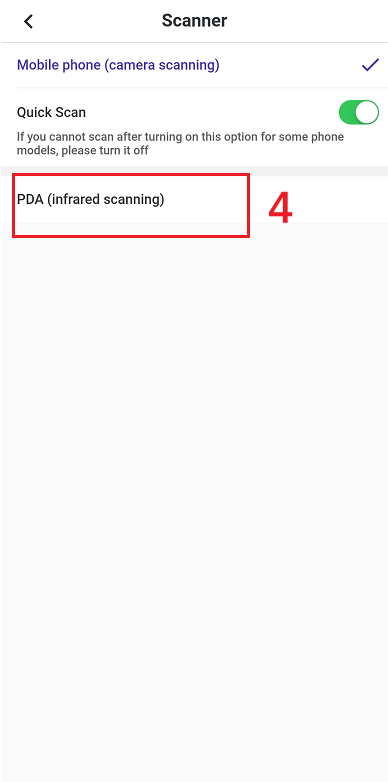
Step 3: Scan to Ship Orders
Open APP > click Scan to Ship > click Ship Now > scan the shipping labelTips: Only orders in [In Process Orders] list can be scanned to ship. After scanning successfully, the package would auto move to [To Pickup Orders] list.
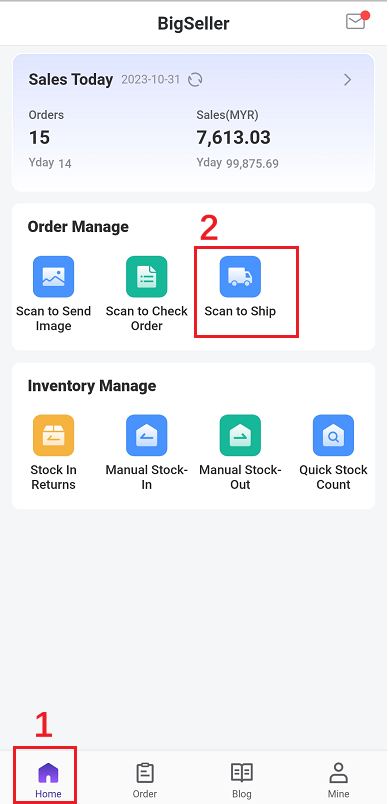
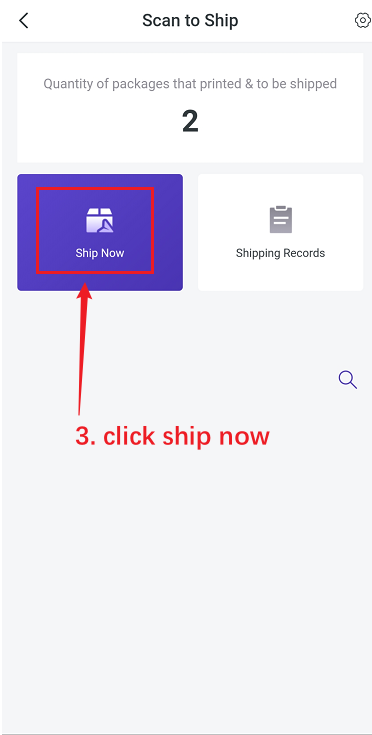
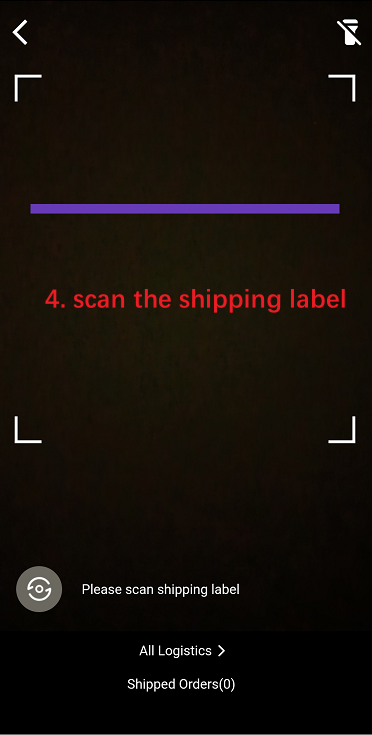
2. Other Features
- Preview the package before shipping
- Generate manifest
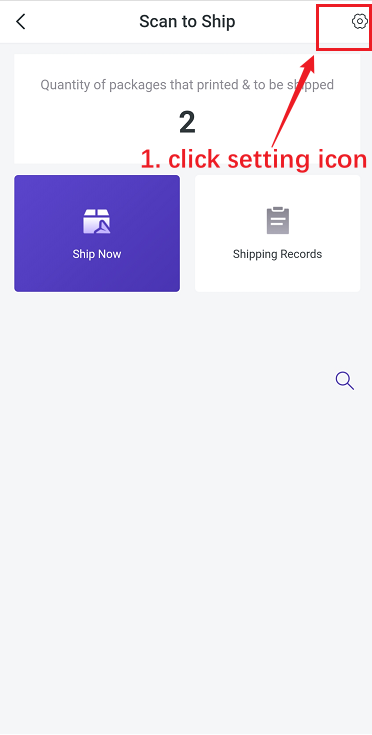
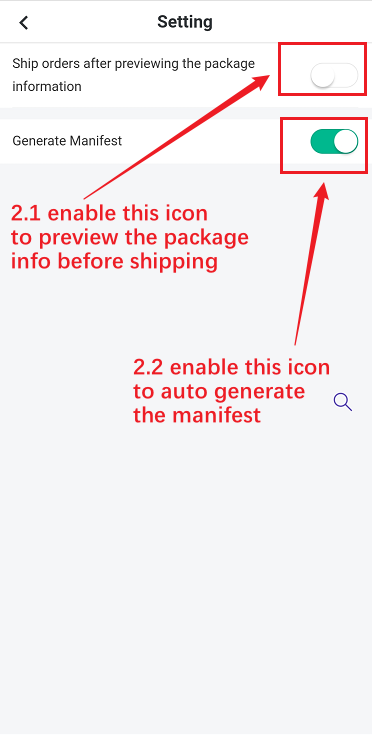
Notes
1. You can scan order number/ tracking number/ package number for Shopee orders.
For other platforms orders/manual orders. POS retail orders/ Facebook orders/ messenger orders, please scan the tracking number or package number.
Is this content helpful?
Thank you for your feedback. It drives us to provide better service.
Please contact us if the document can't answer your questions