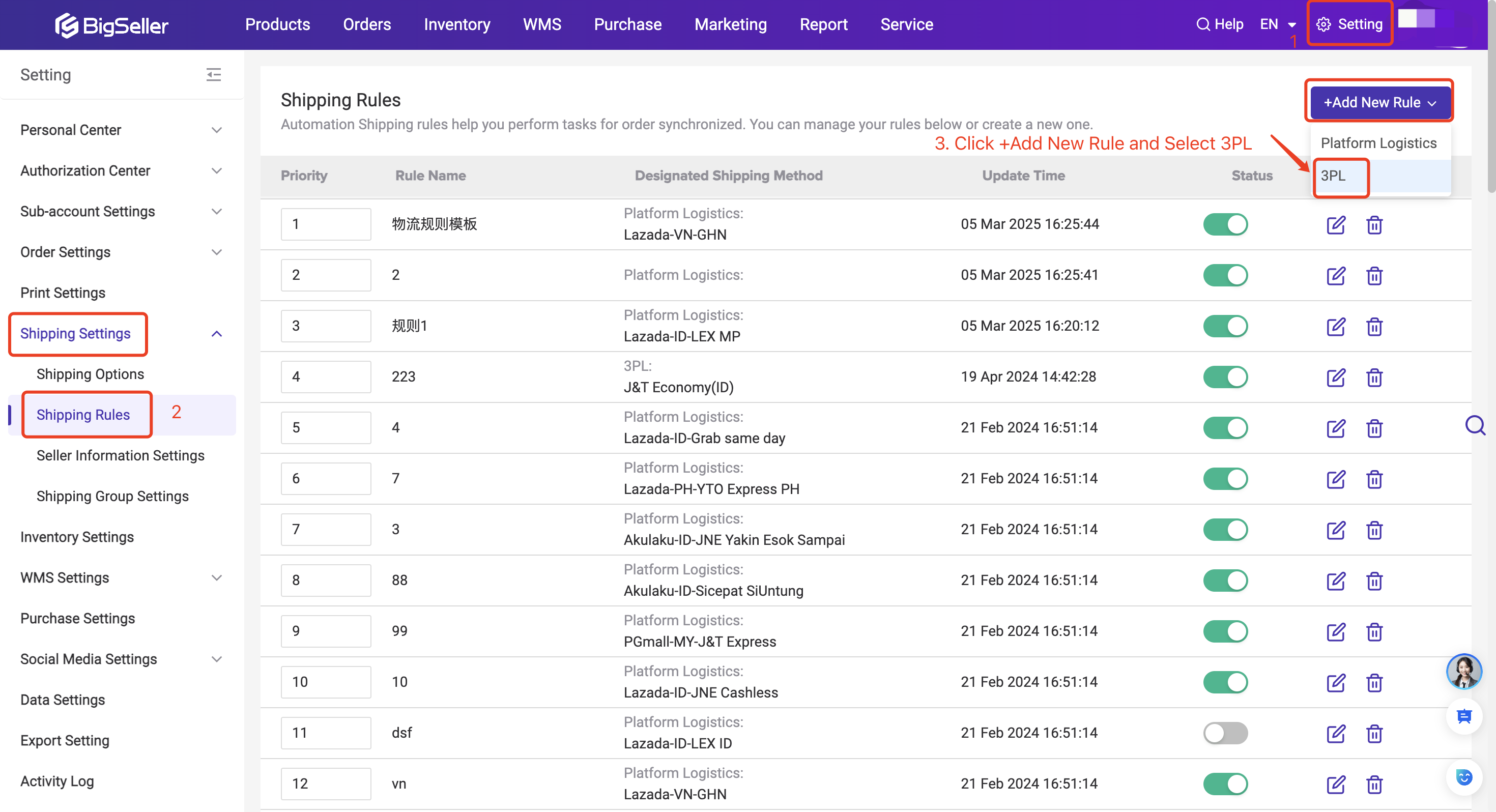How to connect SPX Express with BigSeller?
Update Time: 06 May 2025 01:30
After authorizing SPX Express as a 3PL logistic provider, you can select this logistic when processing orders in BigSeller. When processing orders, BigSeller will automatically obtain the tracking number and shipping label from the logistics provider.
1. Introduction
SPX Express is one of the Shopee Supported Logistics which will enable you to enjoy fast, smooth, and reliable logistics services to deliver products to your buyers.
For more information, please go to the offcial website of SPX Express:
2. How to authorize SPX Express in BigSeller?
Step 1: Go to Settings > Authorization Center > Third-Party Logistics Authorization > Select Region > Find SPX Express > Click Connect
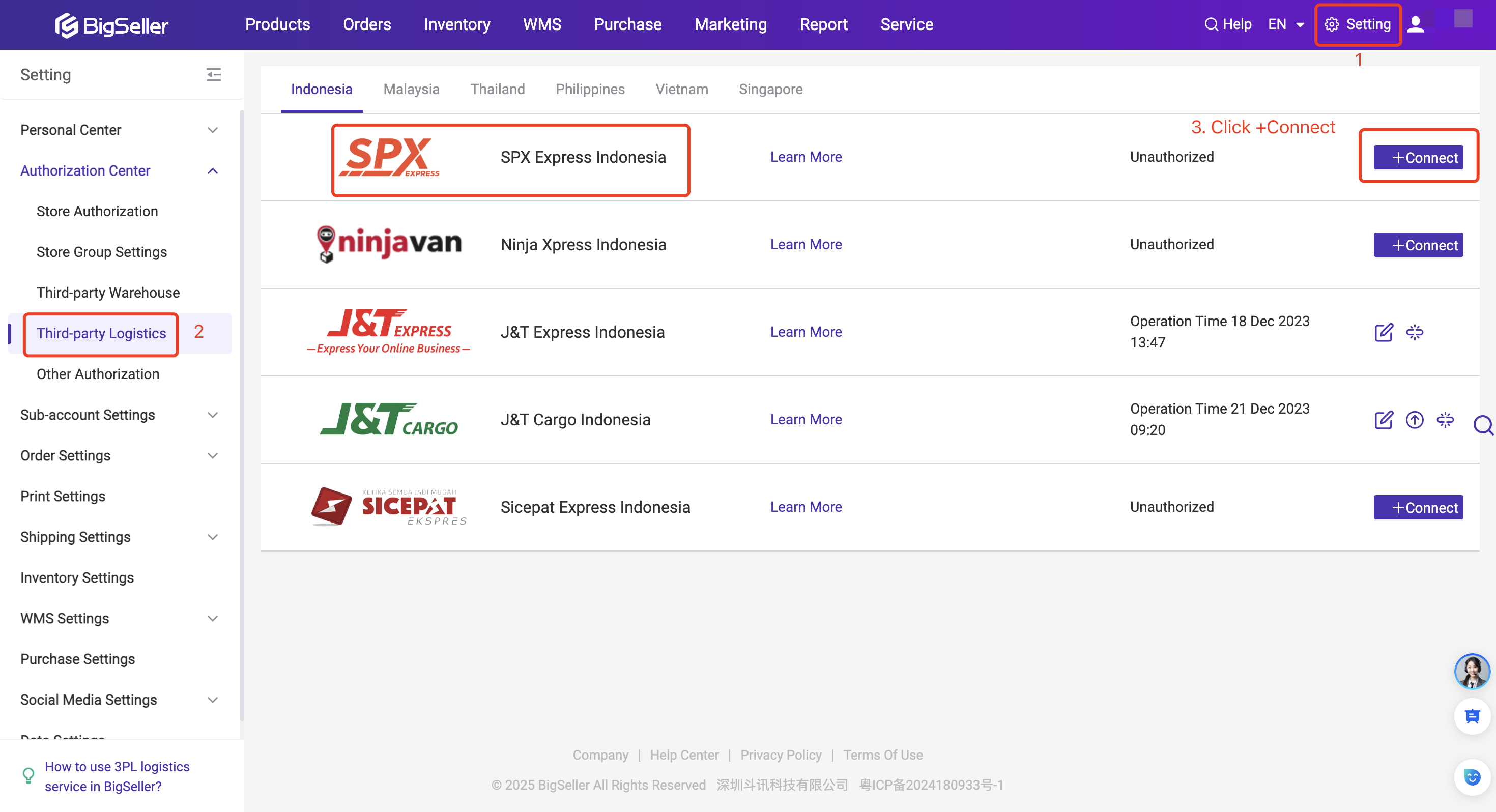
Step 2: Log in to SPX Express Account. You can find the secret key and user ID from My profile
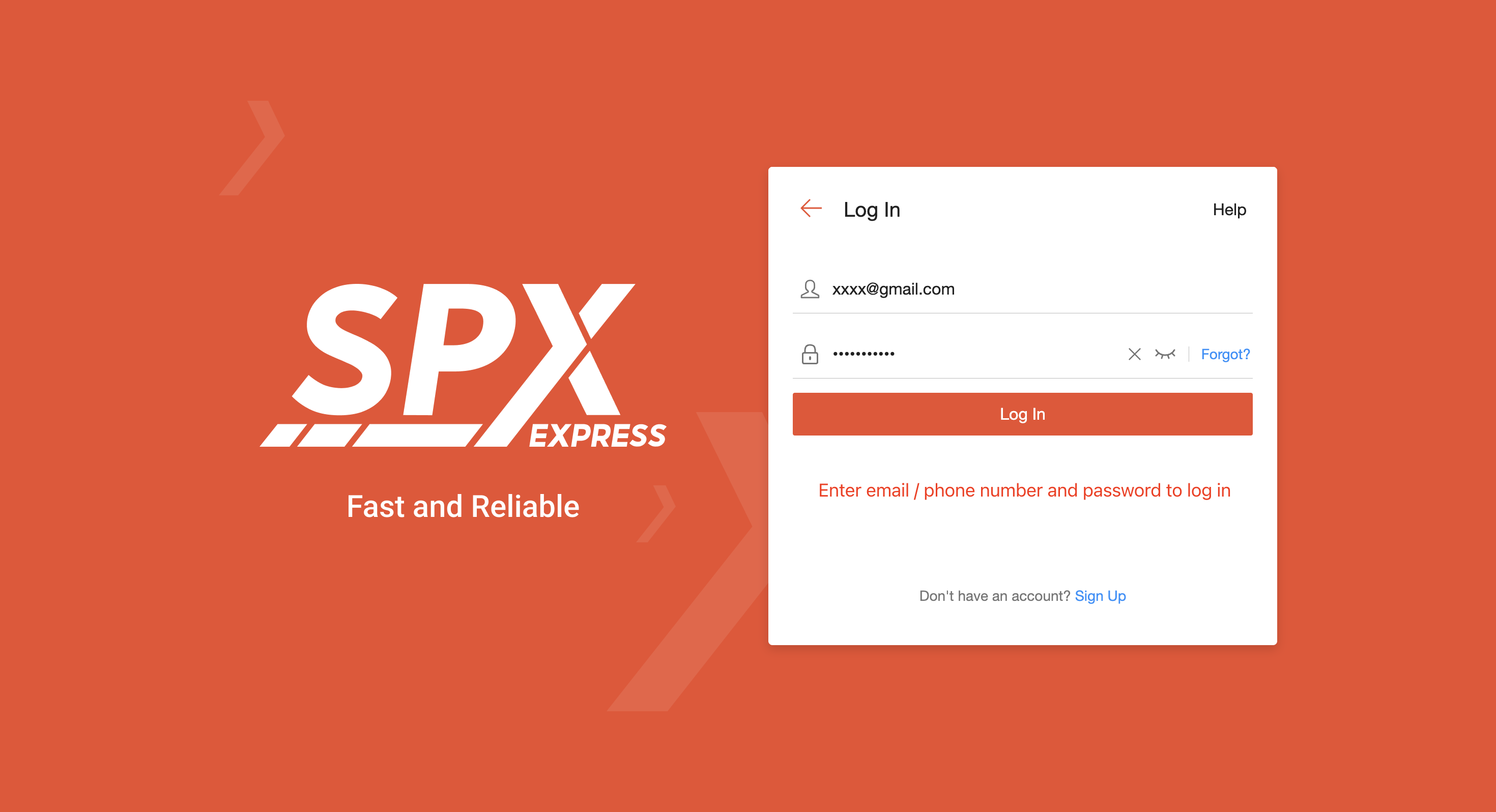
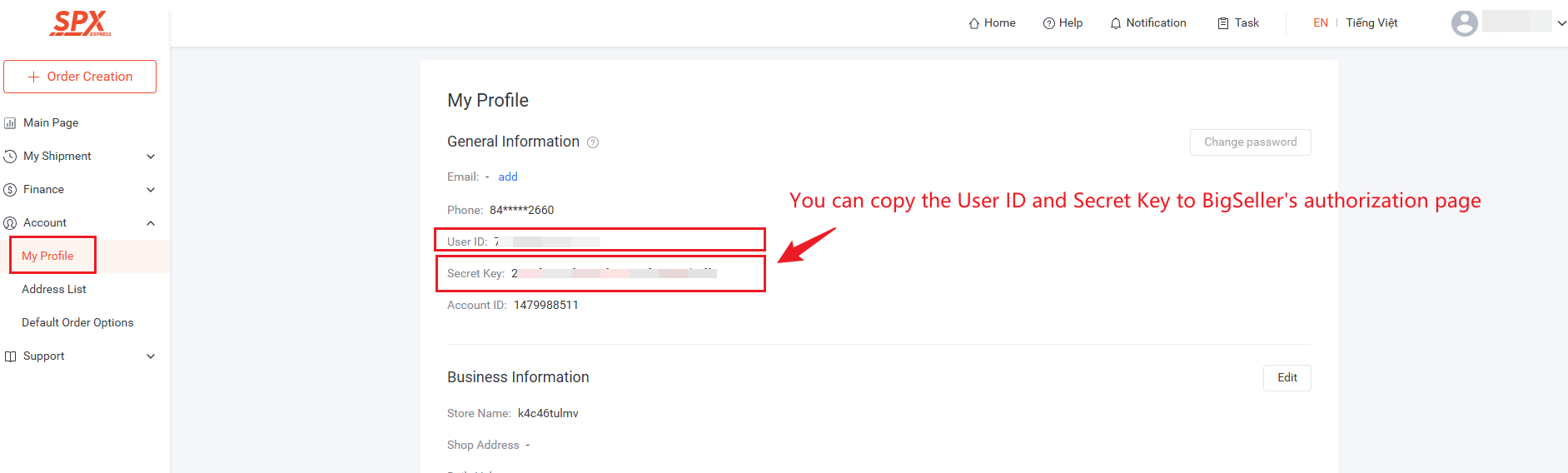
Step 3: Copy and paste the secret key and user ID to BigSeller's authorization page > Click Authorize
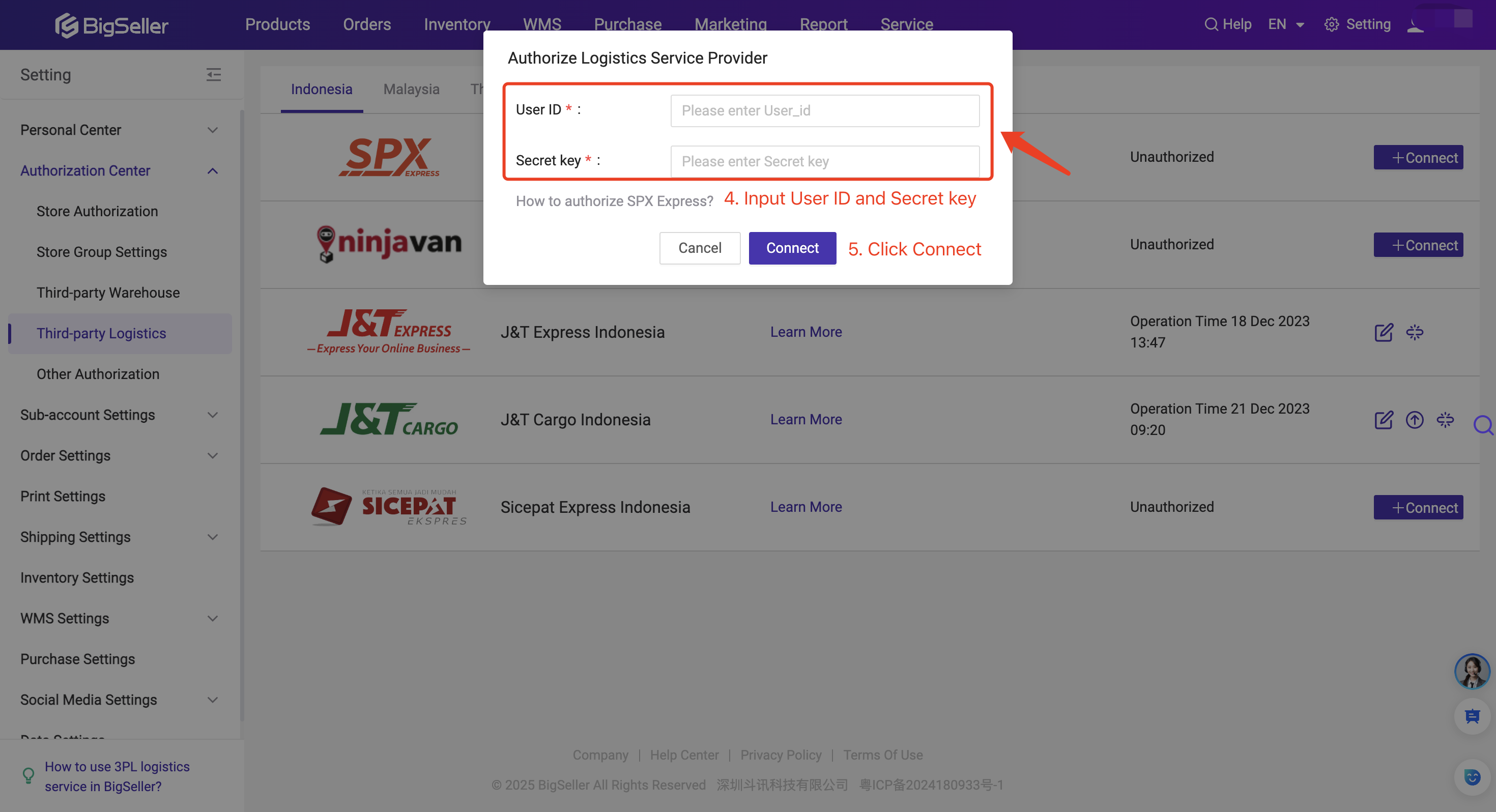
Step 4: Enable the logistics method and complete the address and logistics settings.
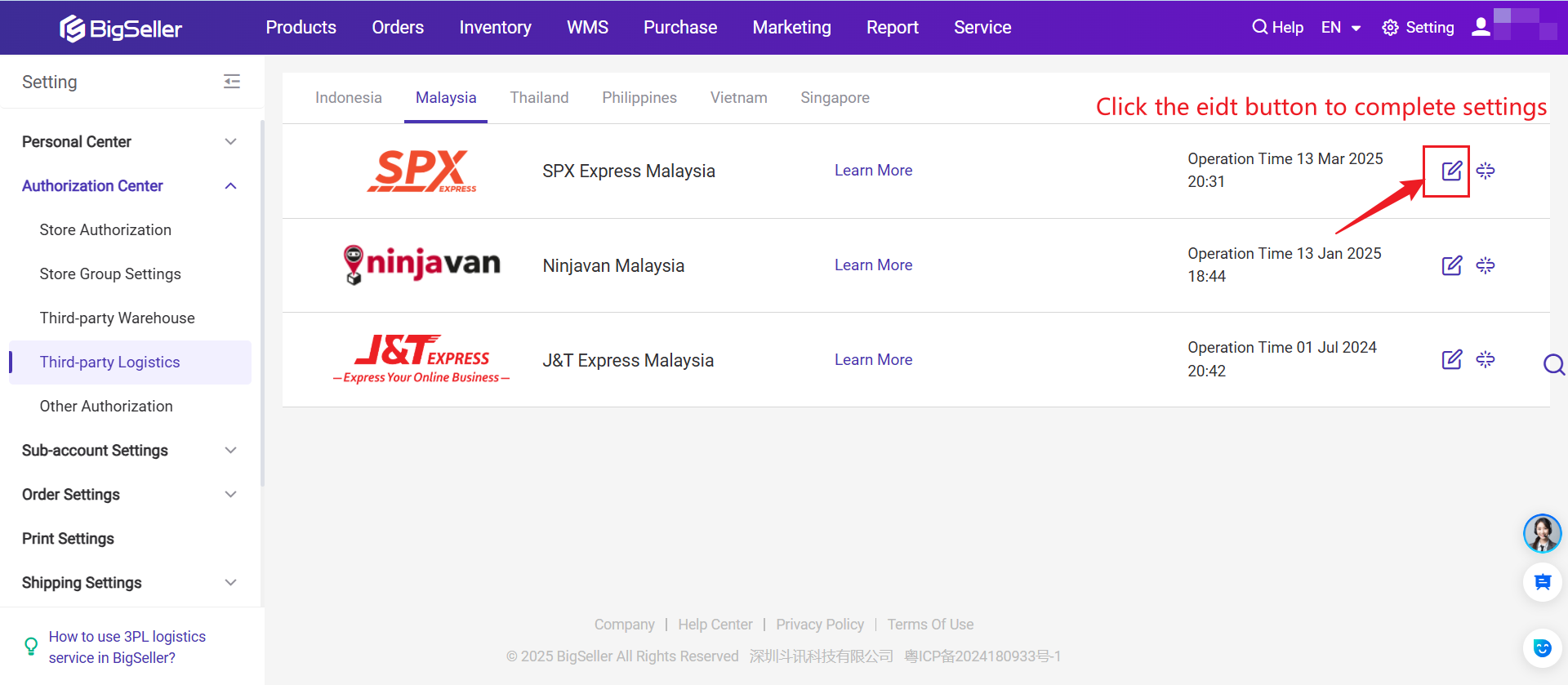
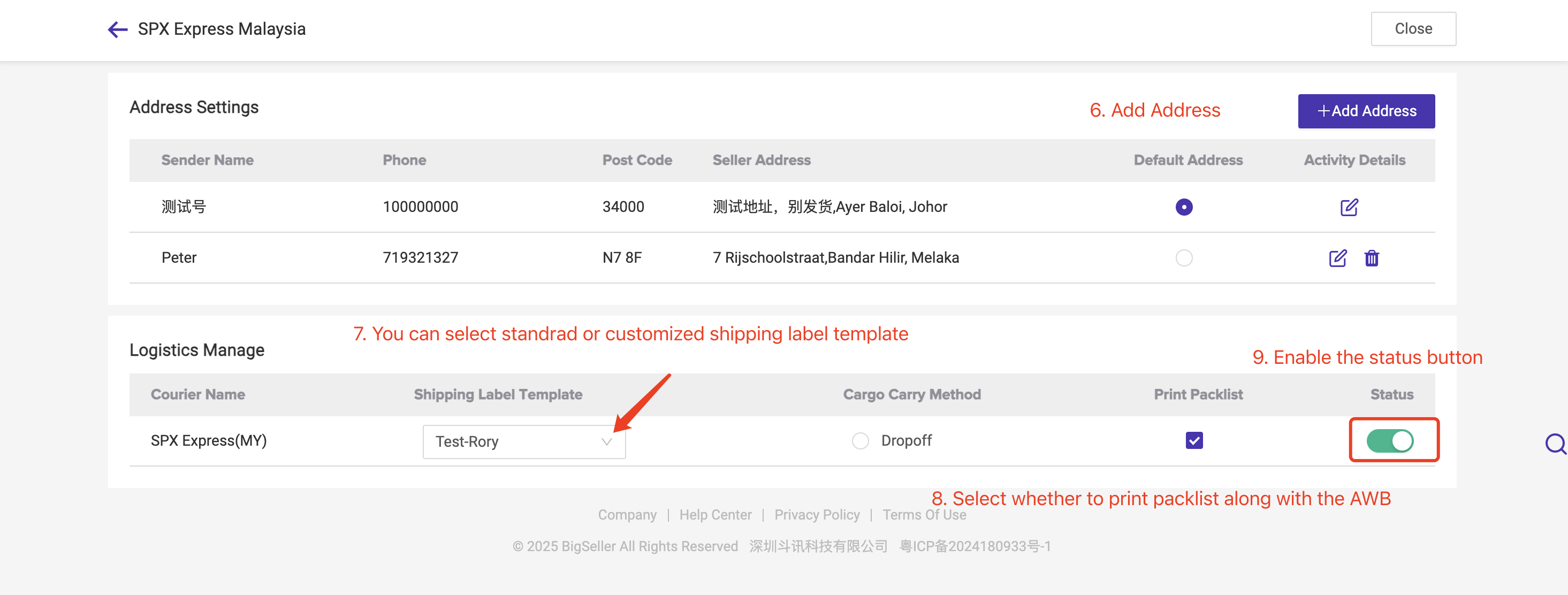
3. Select SPX Express as the shipping method
Method 1: Add Shipping Rules
📤 Function: If there is no shipping method for the new order when it is synced to BigSeller, the system will automatically assign the logistic method to the new order based on the shipping rule you have set.
Step 1: Go to Setting > Shipping Setting > Shipping Rule > Add Shipping Rules > Click 3PL
Step 2: Select marketplaces and add shipping method as SPX Express.
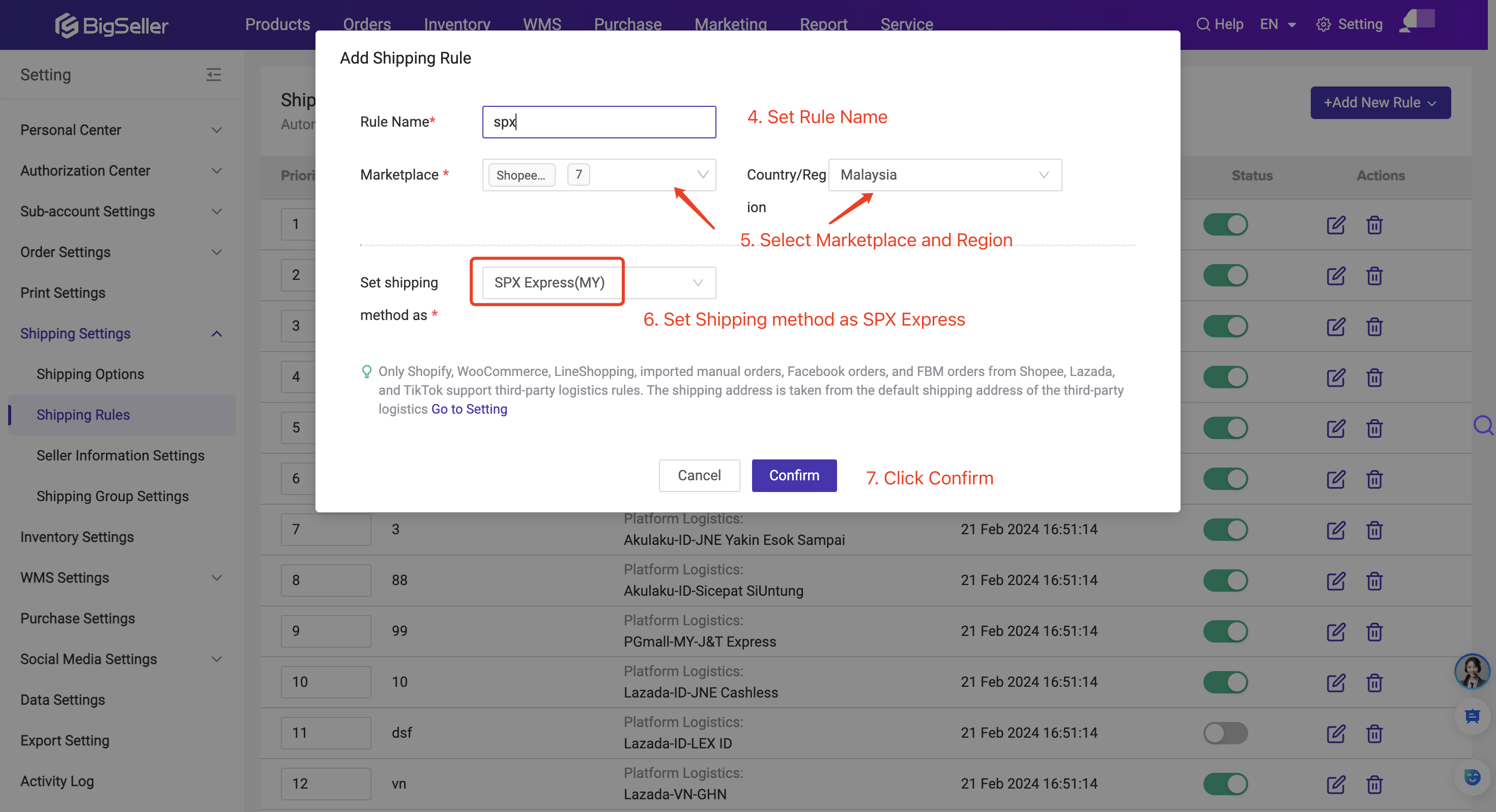
Method 2: If the orders support online shipping (3PL), you can also select SPX Express as the shipping method in New Orders / Voided Orders list.
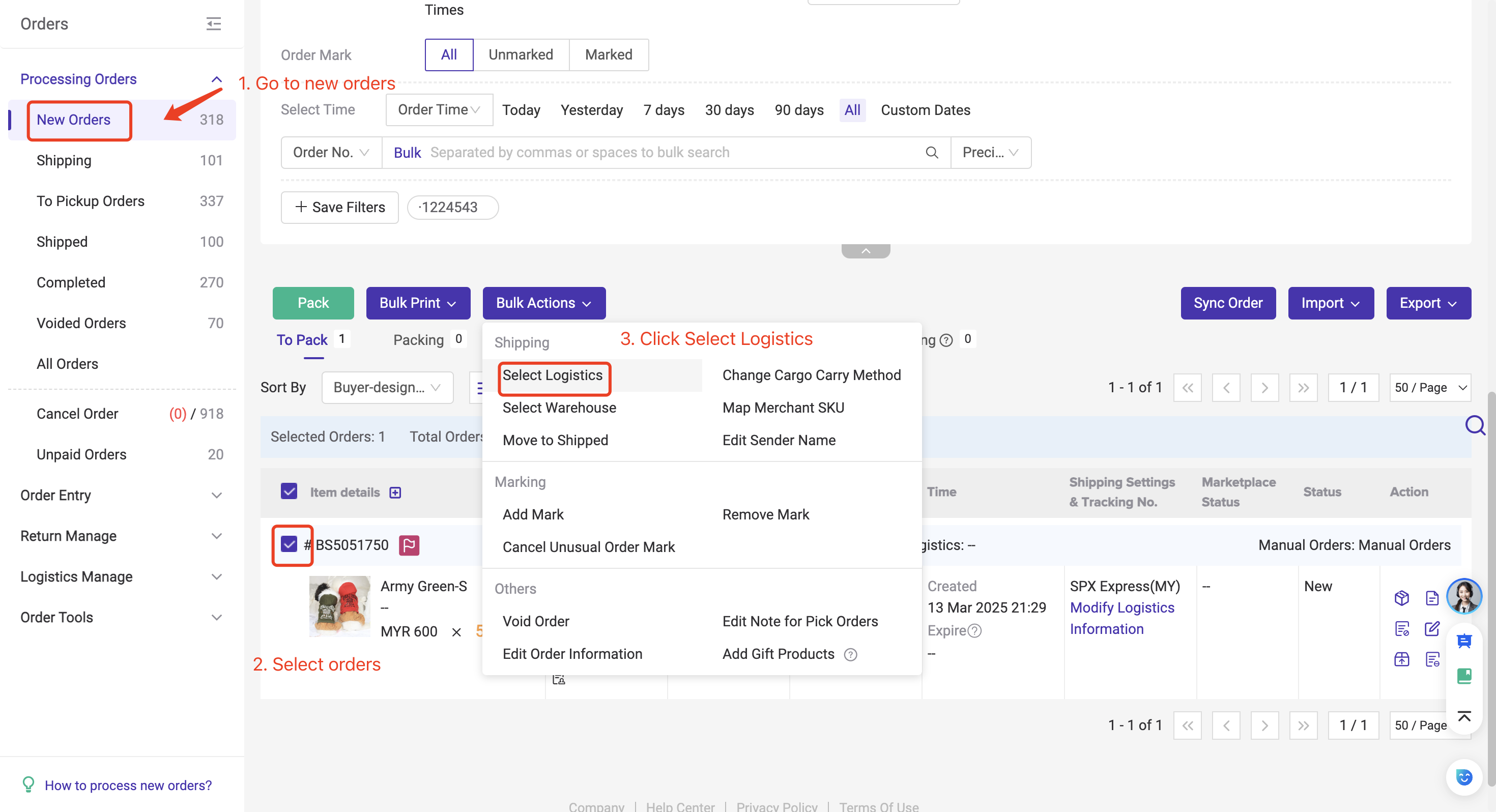
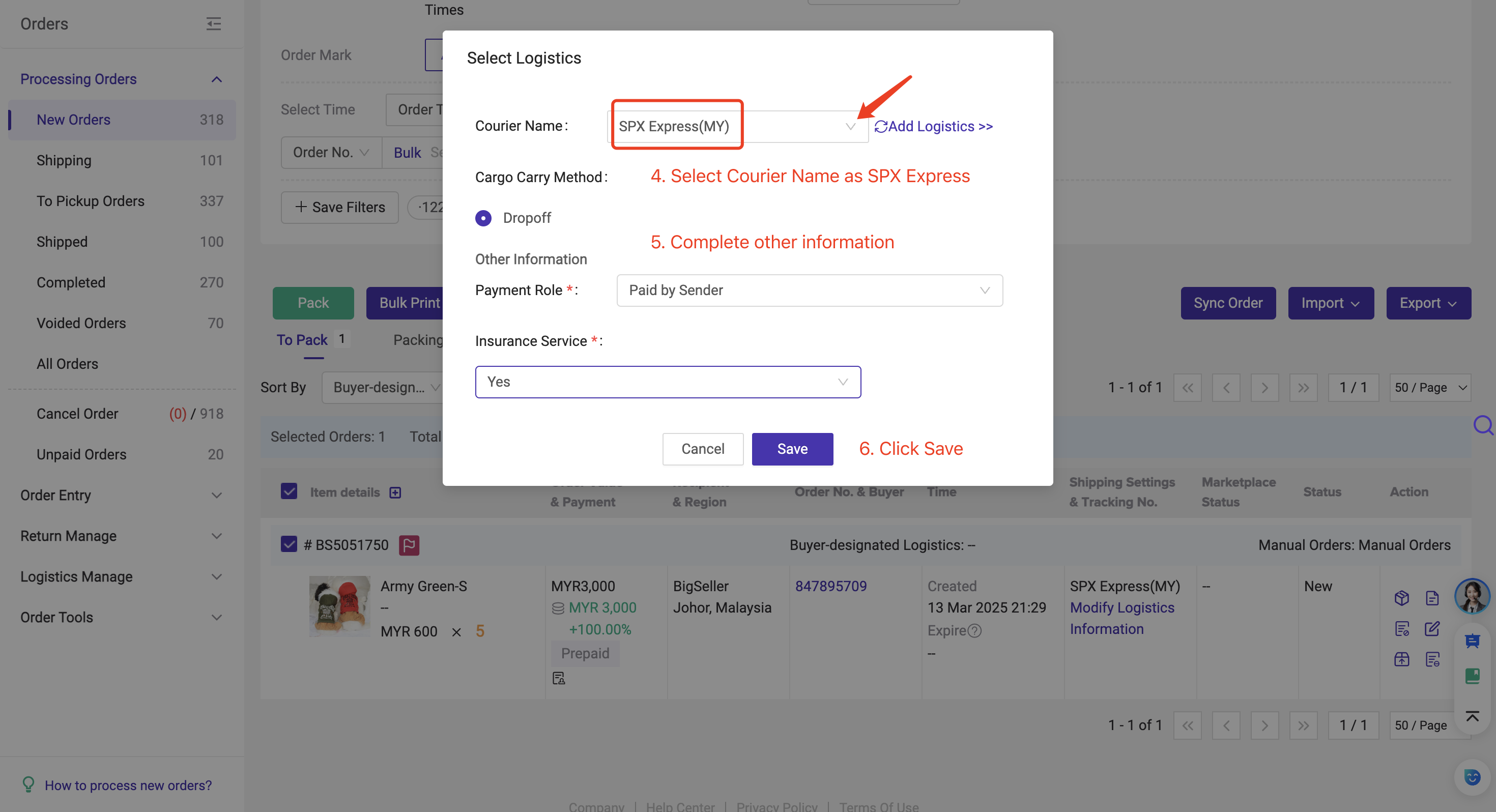
Please click here to learn more details regarding how to use 3PL logistics service in BigSeller.
3. How to select coupon for SPX Express (PH and VN)?
For the Philippines and Vietnam sites, SPX Express supports the use of coupons. You can select the coupon information you want to use from the coupon options.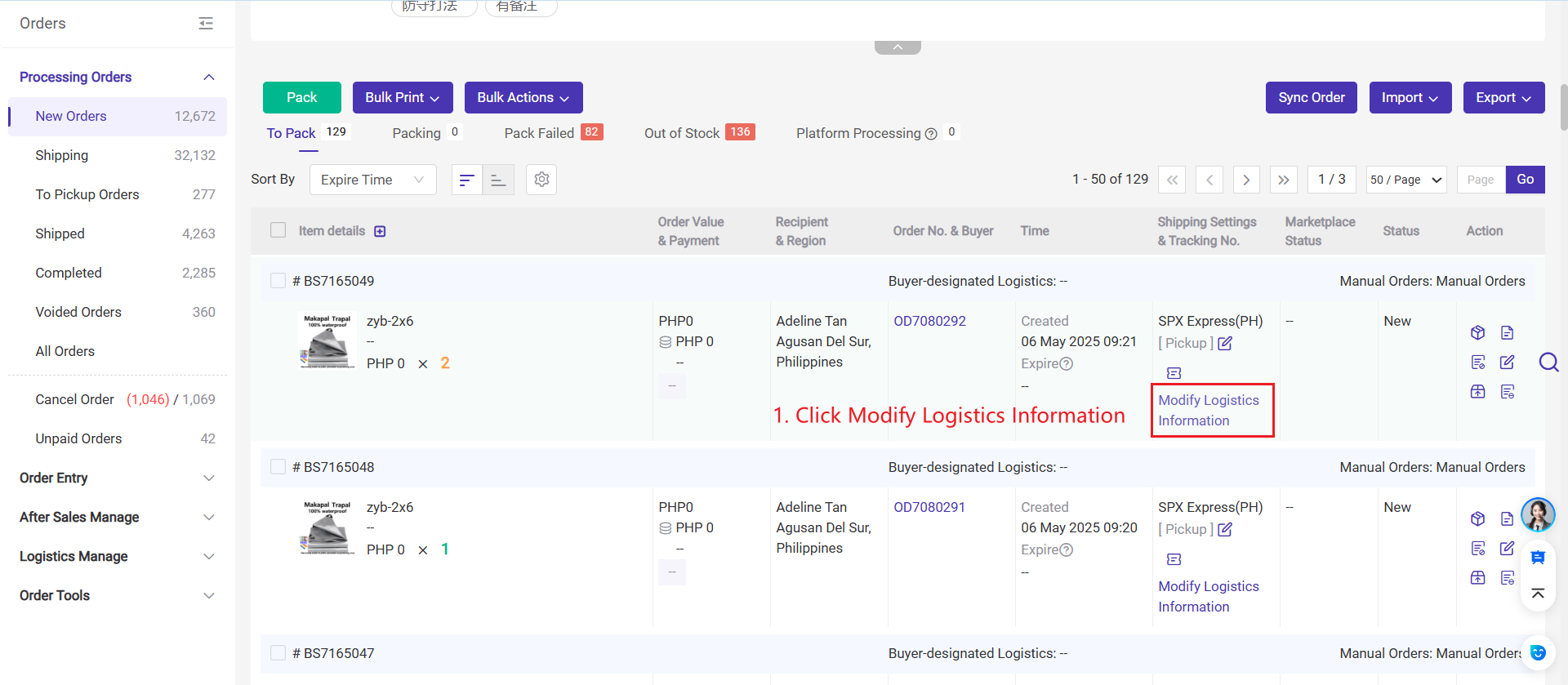
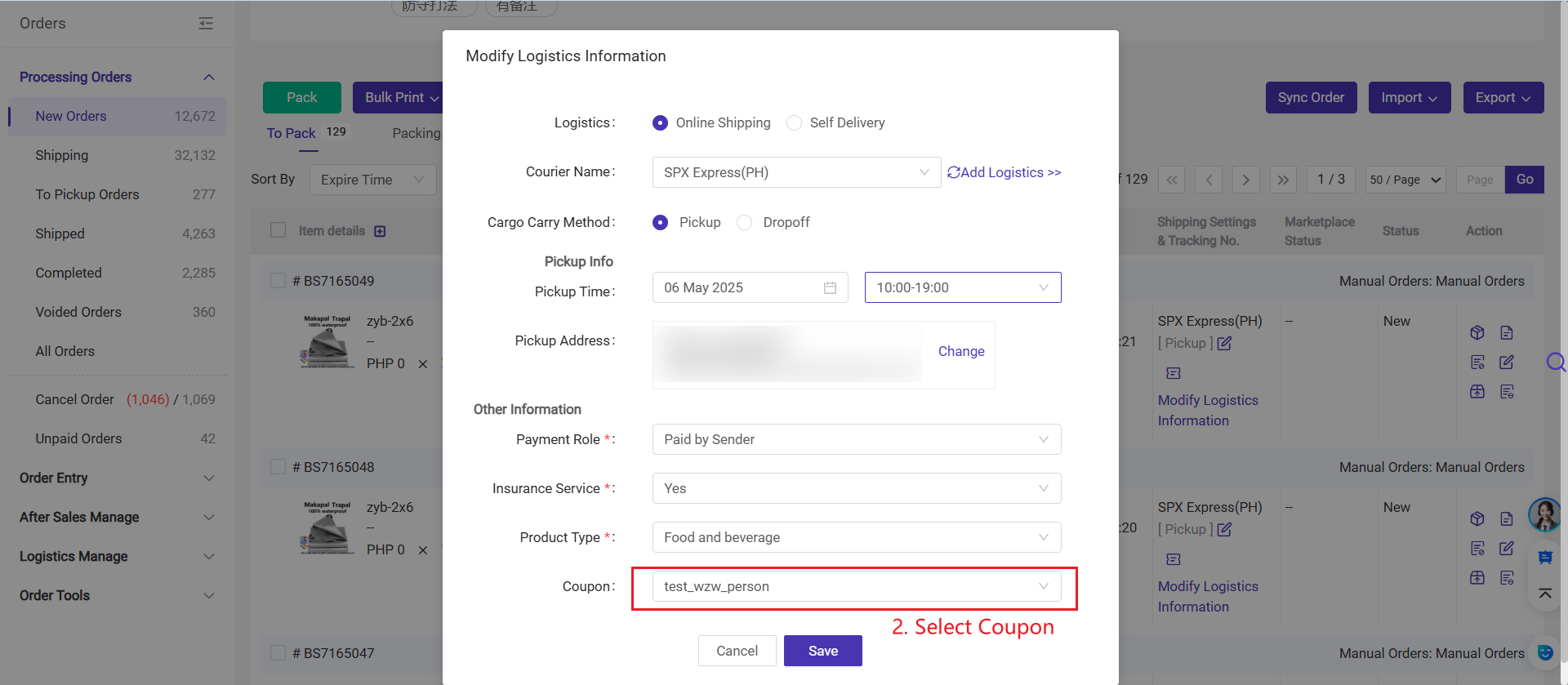
After adding, the coupon icon will be displayed.
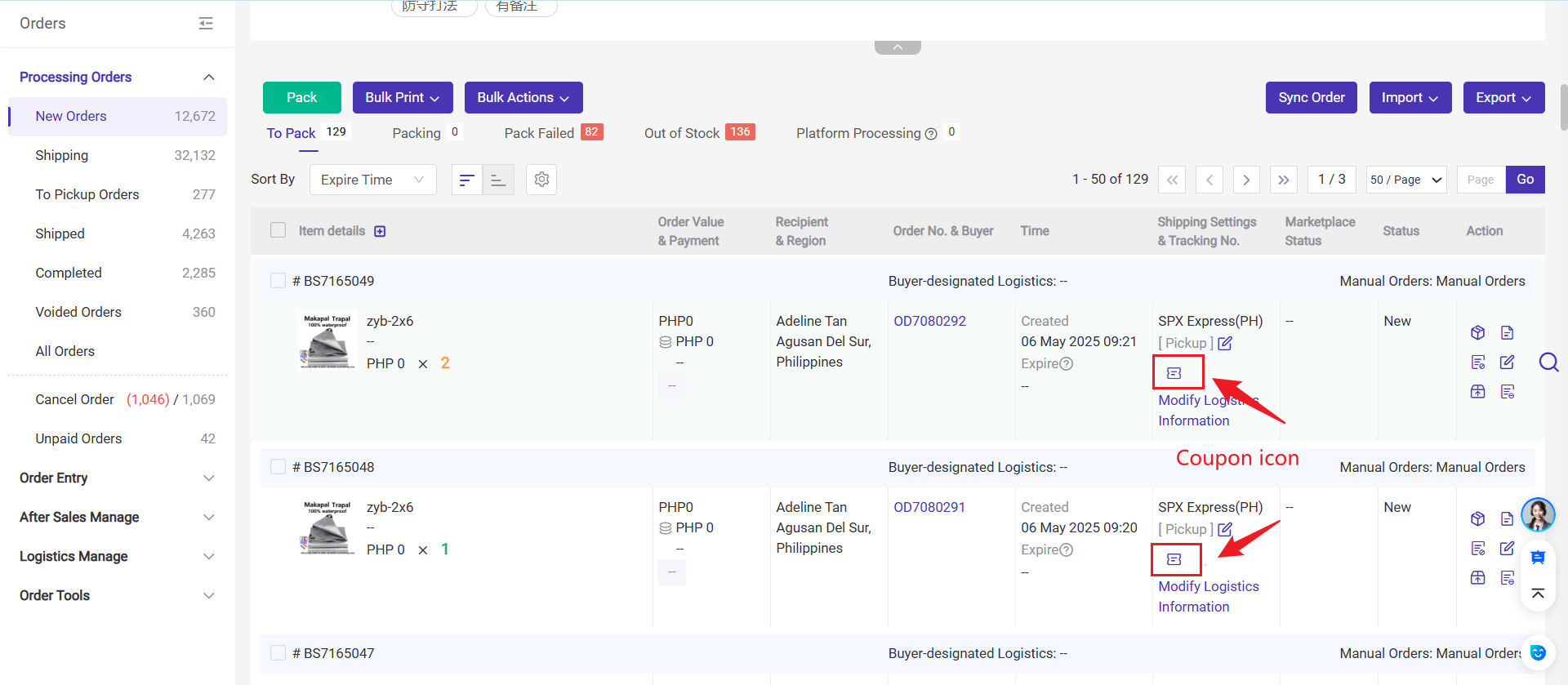
Is this content helpful?
Thank you for your feedback. It drives us to provide better service.
Please contact us if the document can't answer your questions