Introduction to Marketing Order
Copy link & title
Update Time: 22 May 2025 07:02
If you have some packages that need to be marked for special processing, such as PR packages sent to third-party marketing teams / social media influencers, you can manually add system marks to the packages through the [Marketing Order] feature, which can auto-modify the mapping relationships. Then warehouse staff can distinguish between normal orders and marketing orders when they pack and ship orders.
💡If you add a "marketing order" mark for one order, the system will automatically replace the mapping relationship with this SKU.
Go to Setting > Order Settings > Mark Settings > Find the [Marketing Order] mark, and click the Edit icon > add a merchant SKU > Confirm&Enable
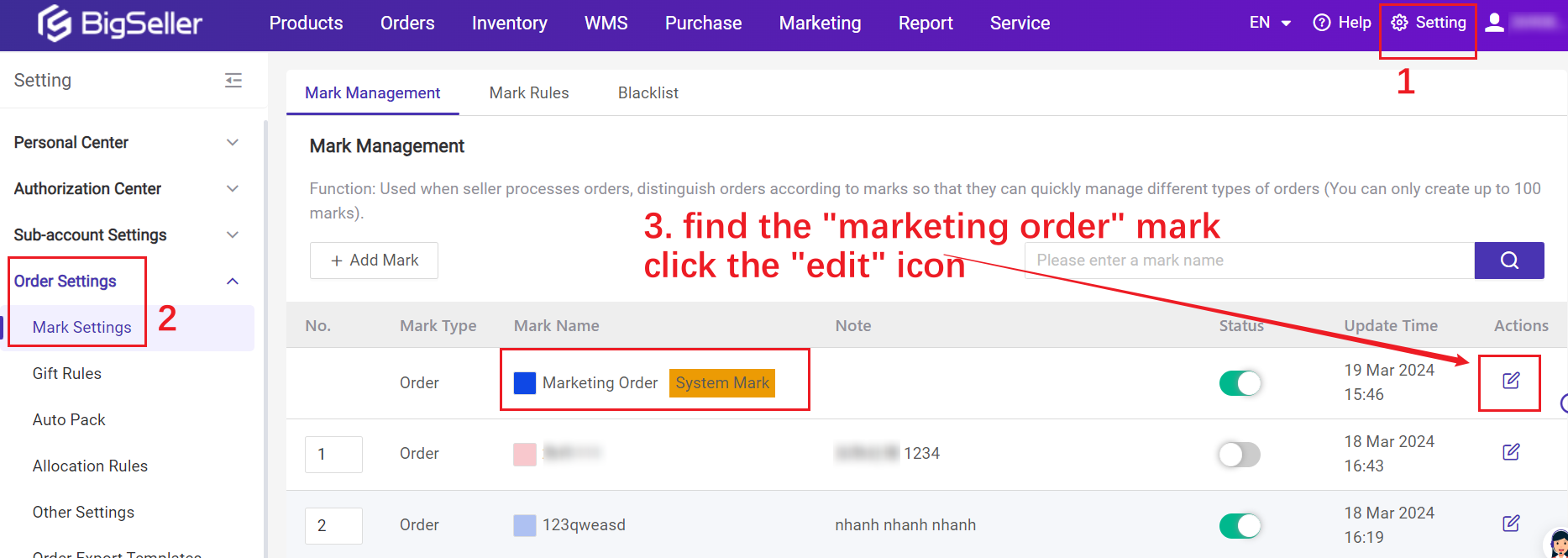
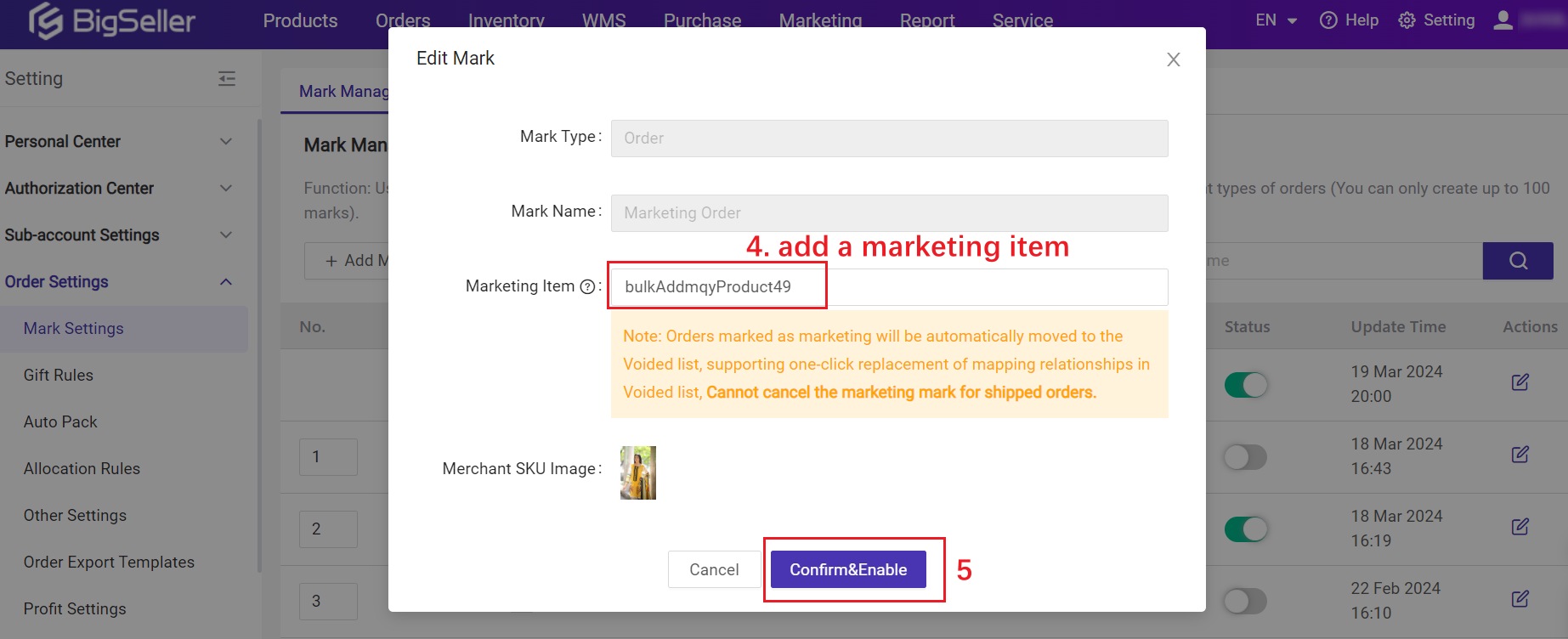
Step 2: Add the Marketing Order Mark
Go to Orders > Processing Orders > New Orders > Select the order > Bulk Actions > Add Mark > Select Marketing Order Mark > Confirm
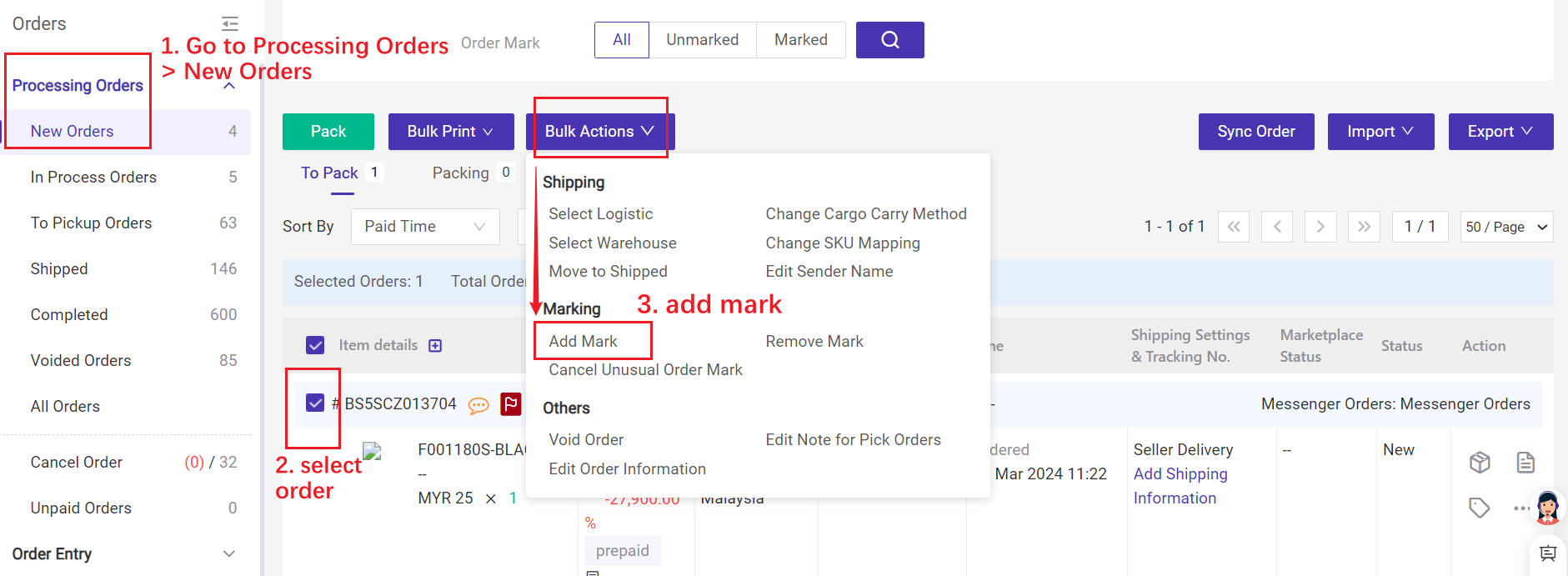
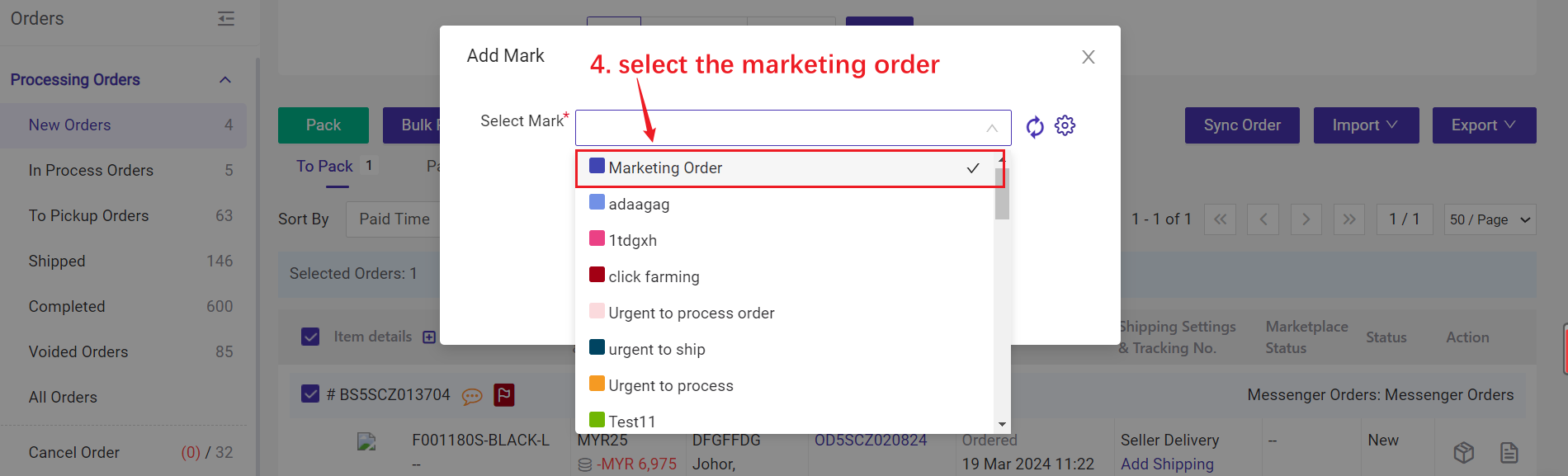
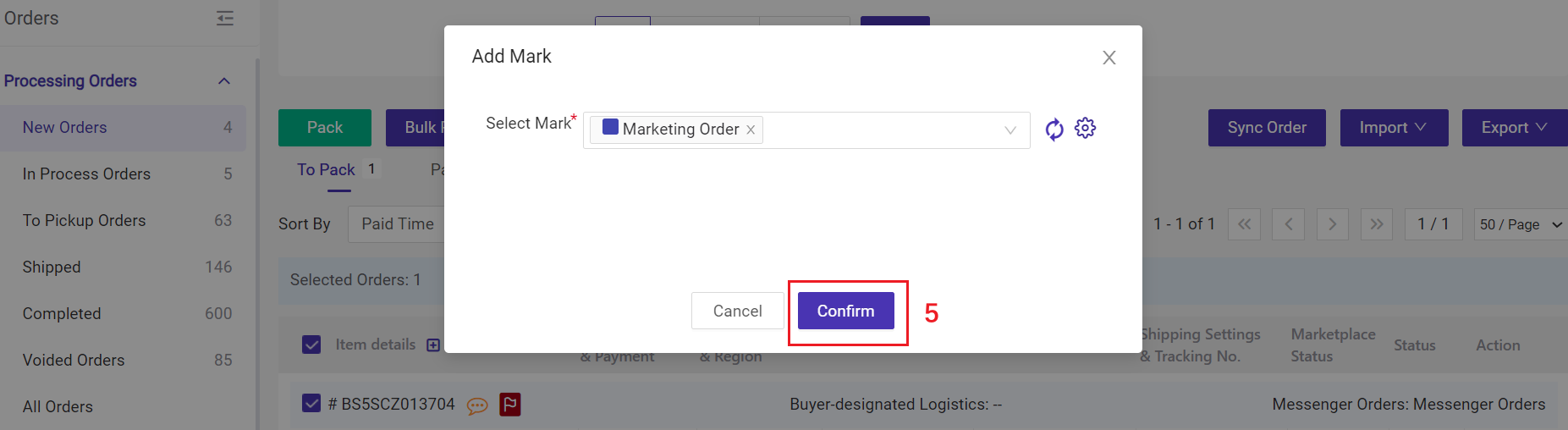
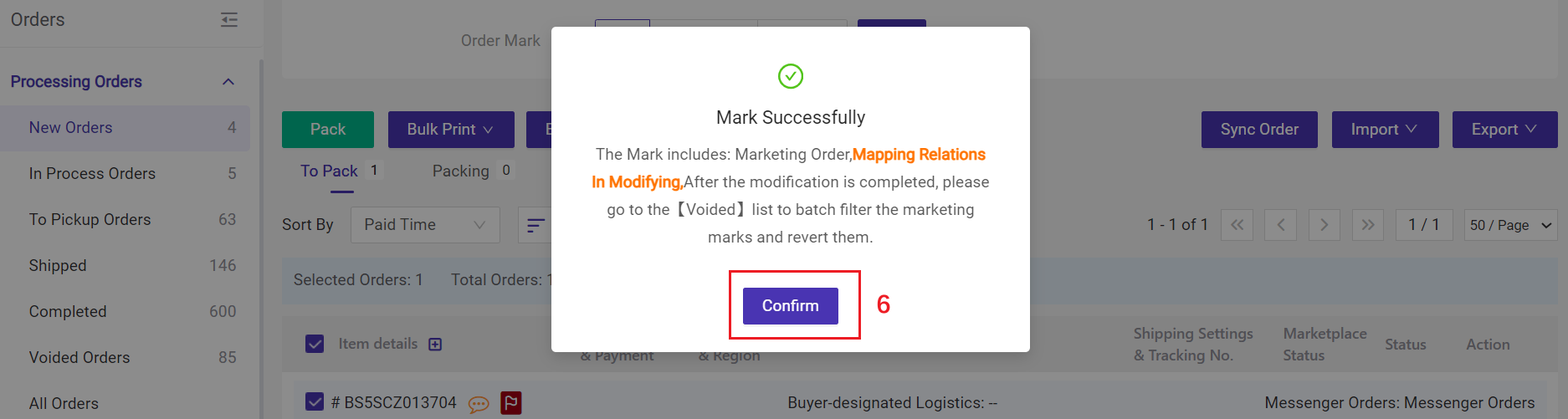
💡 After confirming, the order will auto move to Voided Orders list, and the mapped SKU will be auto-changed into the SKU you set in Step 1.
Step 3: Revert Order
Go to Voided Orders > find the orders with "Marketing Order" mark > Revert
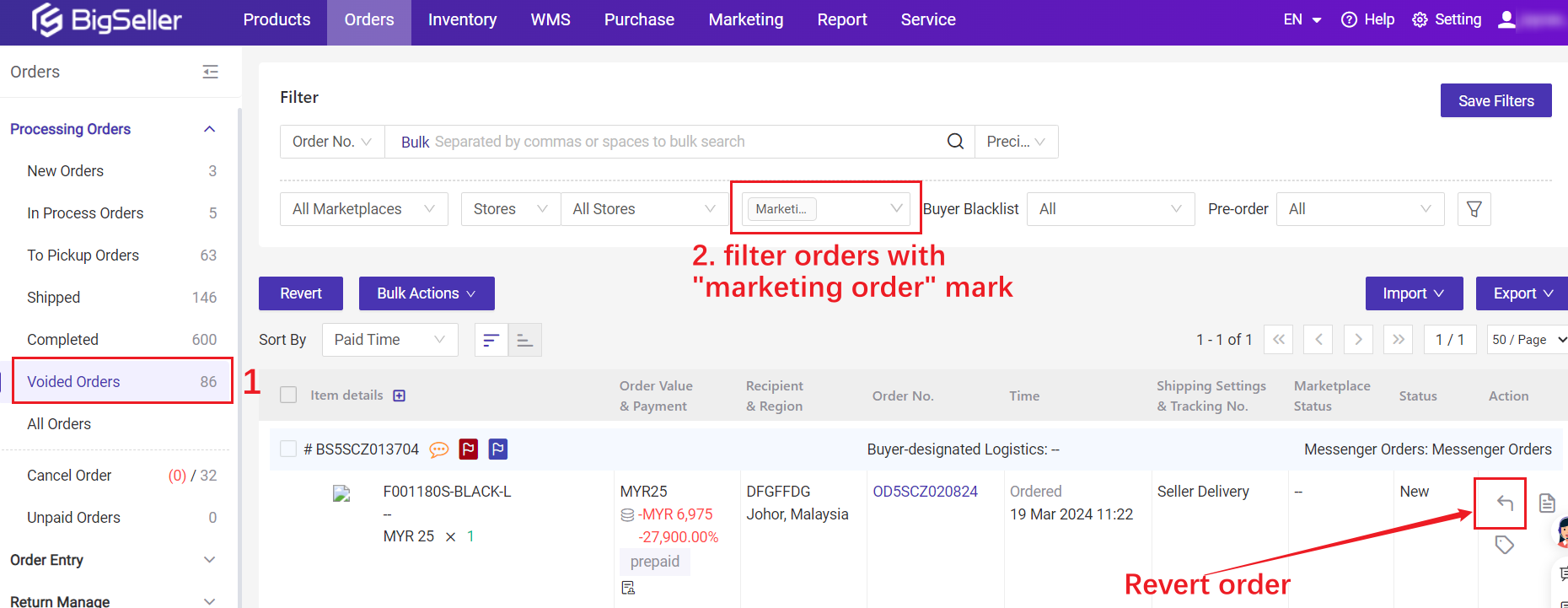
💡 The order will move back to New Orders list. You can process this order in a normal way.
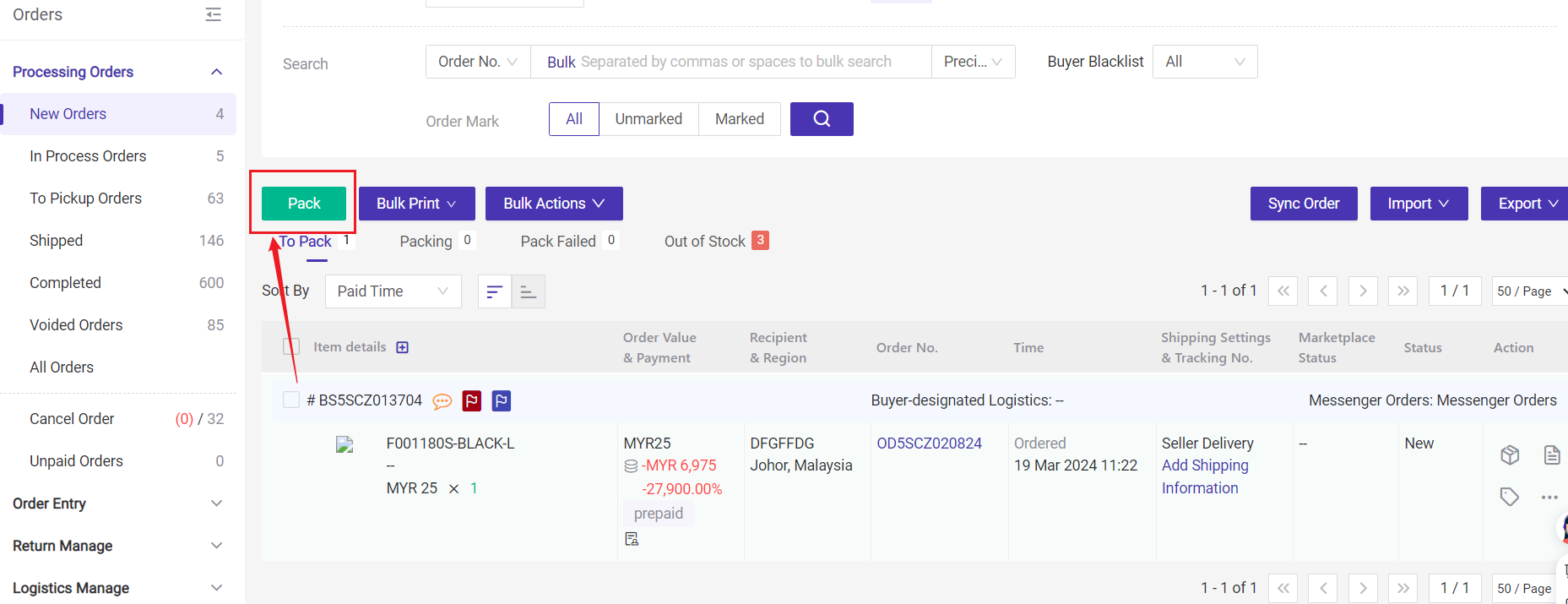
2) The Marketing Order mark can be canceled on [New Orders], [In Process Orders] and [Voided Orders].
1. Steps
Step 1: Set a merchant SKU for Marketing Order💡If you add a "marketing order" mark for one order, the system will automatically replace the mapping relationship with this SKU.
Go to Setting > Order Settings > Mark Settings > Find the [Marketing Order] mark, and click the Edit icon > add a merchant SKU > Confirm&Enable
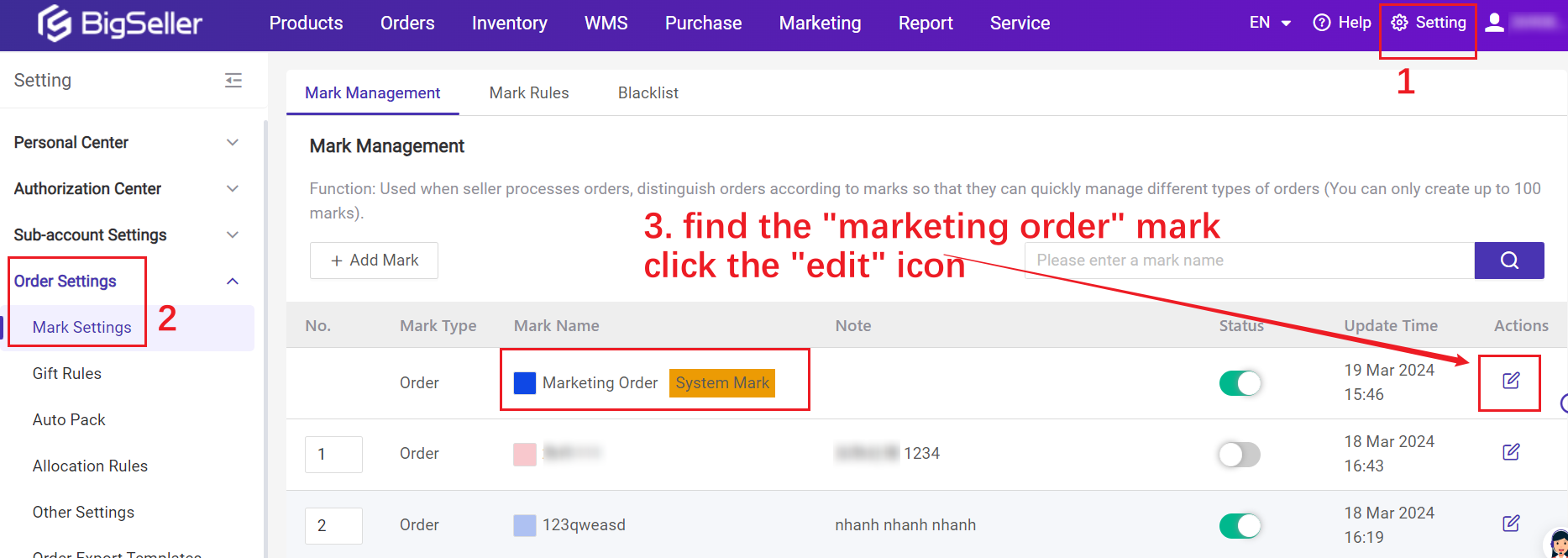
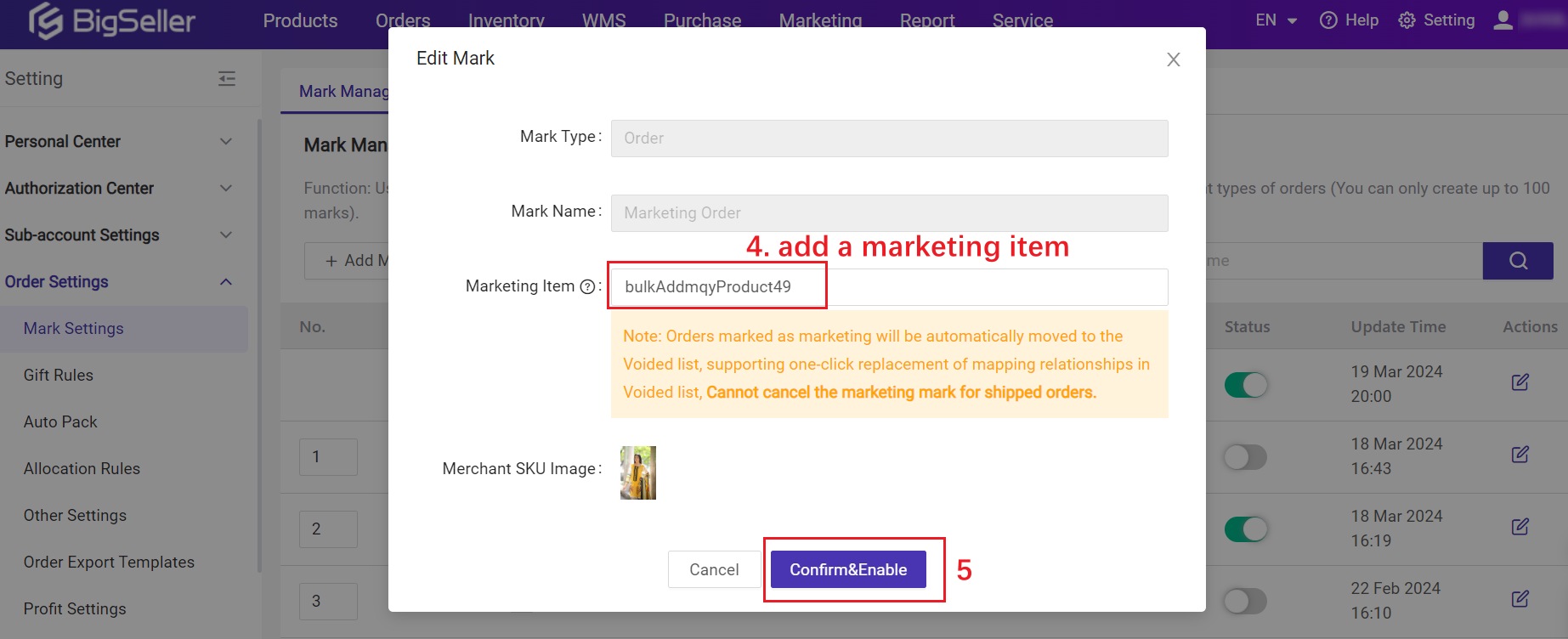
Step 2: Add the Marketing Order Mark
Go to Orders > Processing Orders > New Orders > Select the order > Bulk Actions > Add Mark > Select Marketing Order Mark > Confirm
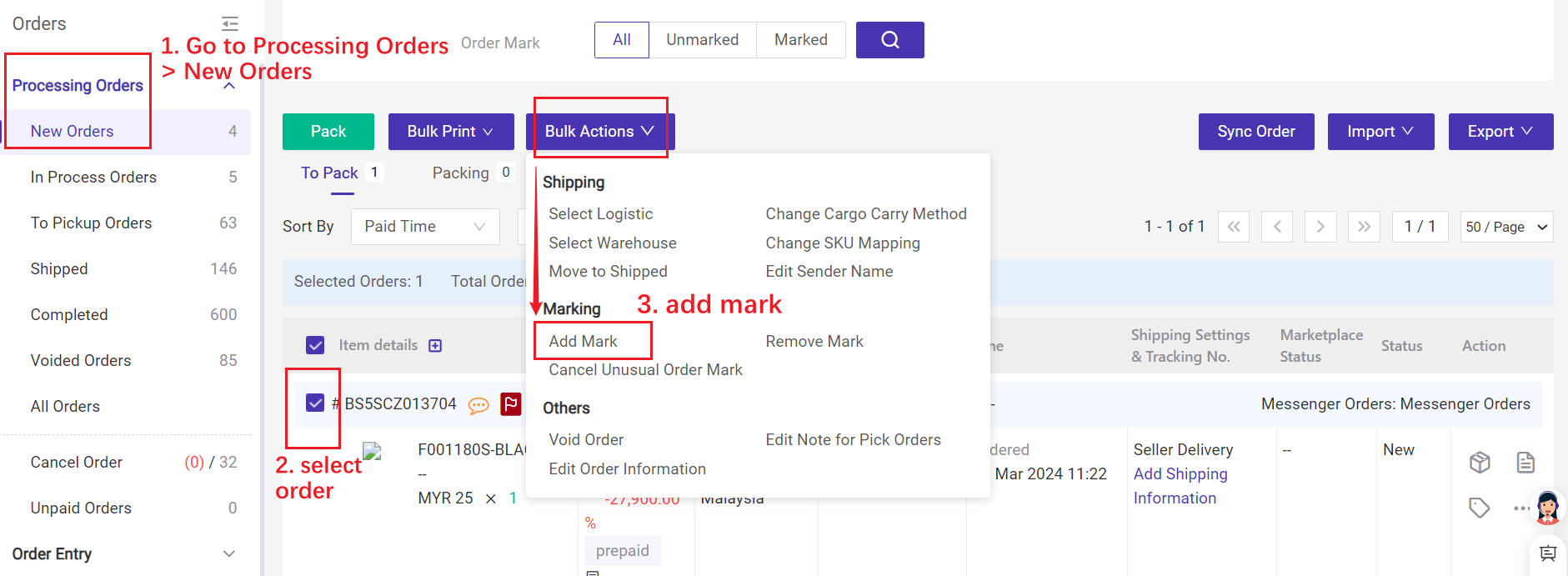
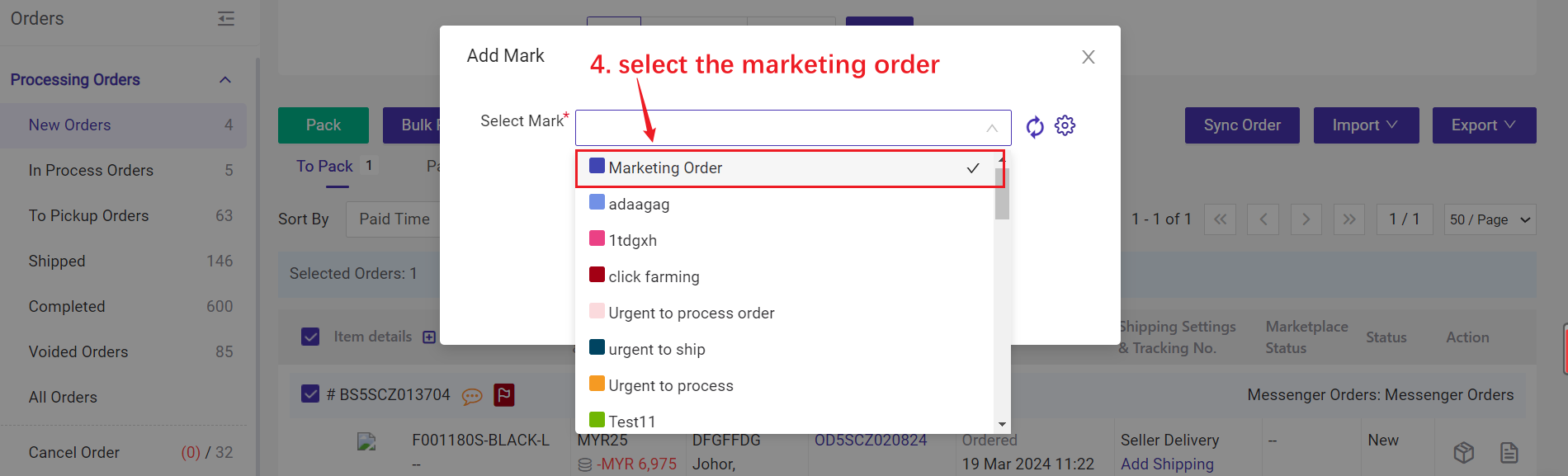
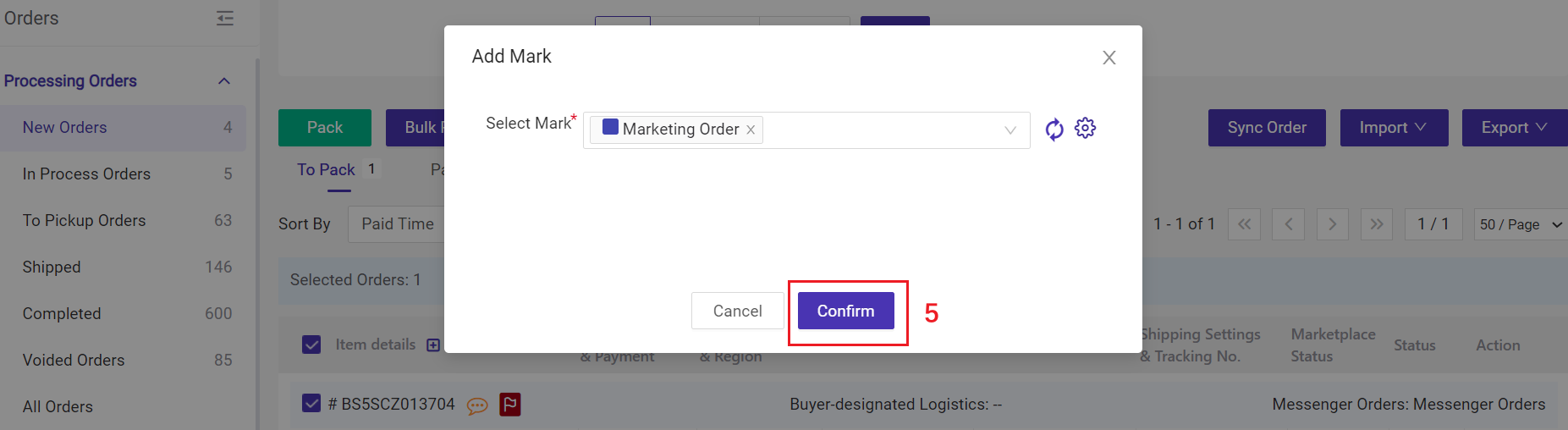
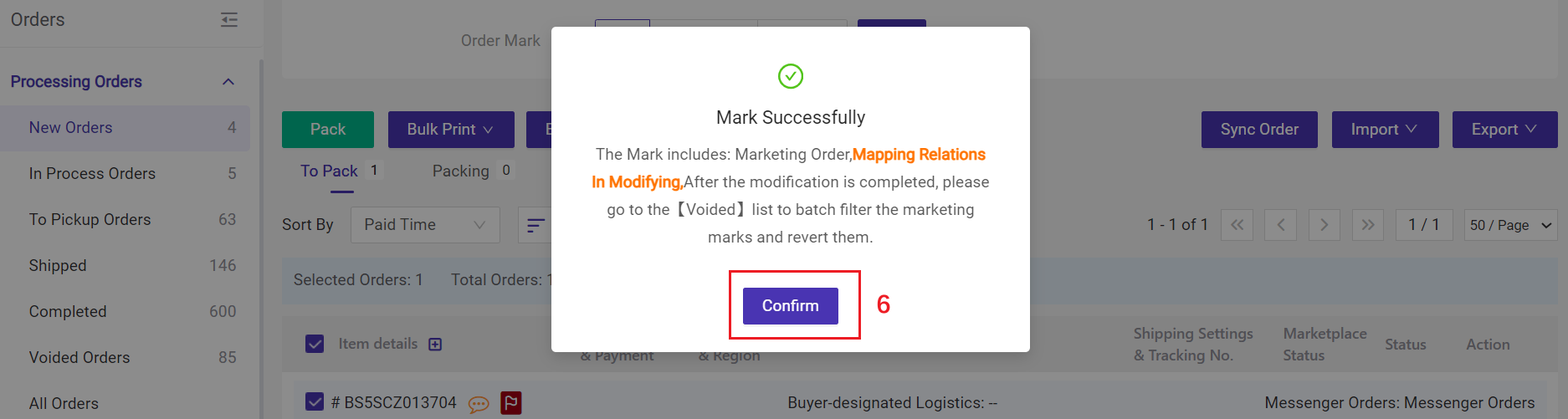
💡 After confirming, the order will auto move to Voided Orders list, and the mapped SKU will be auto-changed into the SKU you set in Step 1.
Step 3: Revert Order
Go to Voided Orders > find the orders with "Marketing Order" mark > Revert
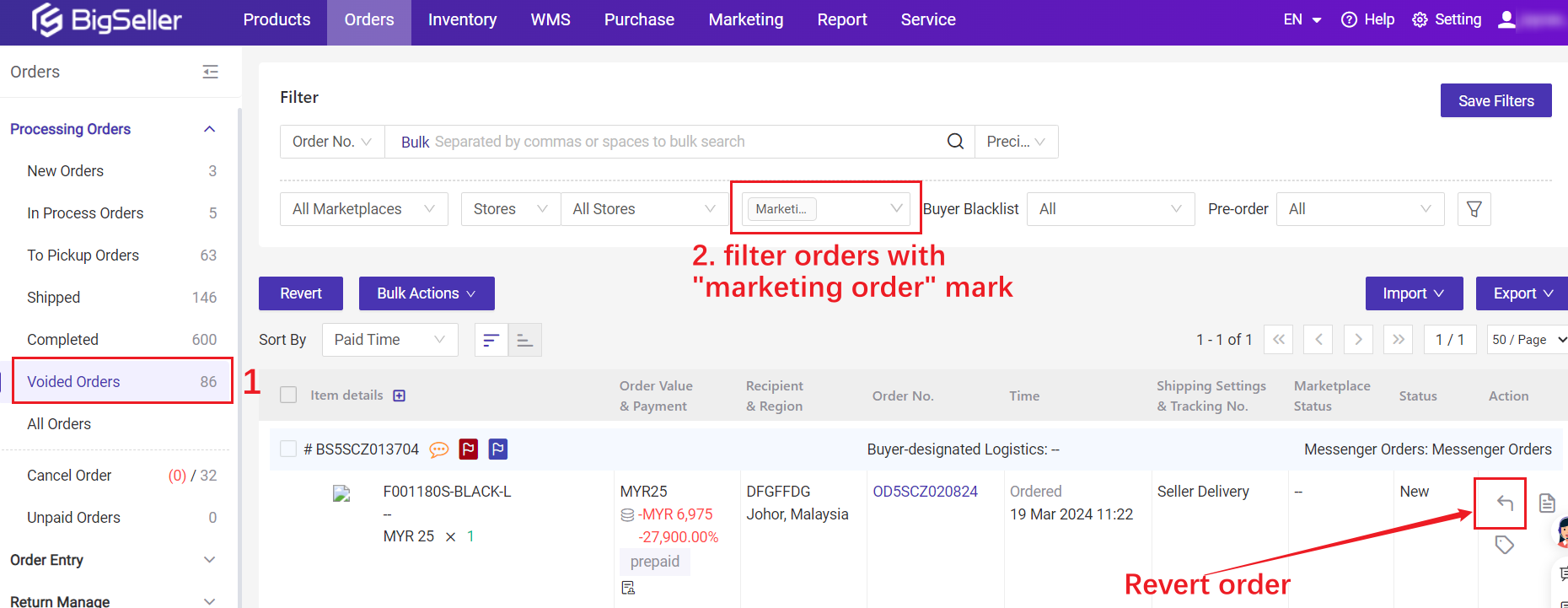
💡 The order will move back to New Orders list. You can process this order in a normal way.
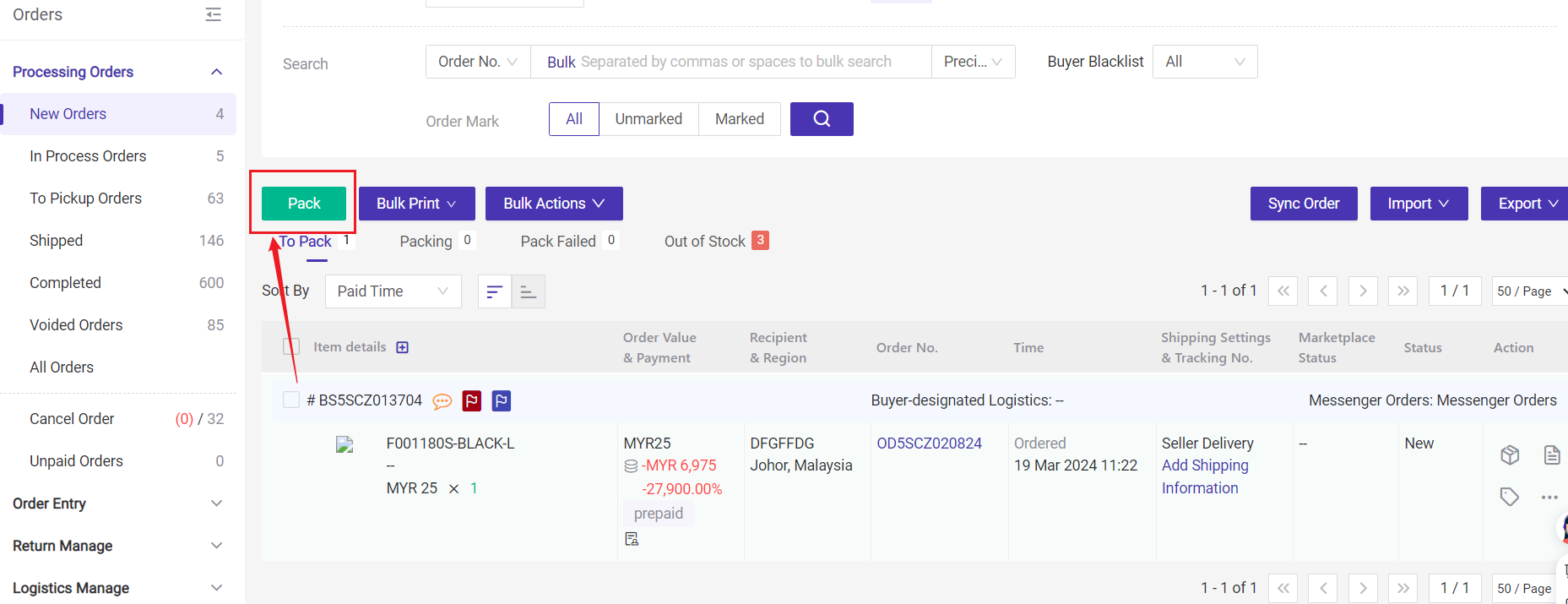
2. Notes
1) The Marketing Order mark can be added on [New Orders] and [Voided Orders] list;2) The Marketing Order mark can be canceled on [New Orders], [In Process Orders] and [Voided Orders].
Is this content helpful?
Thank you for your feedback. It drives us to provide better service.
Please contact us if the document can't answer your questions