How to use Gift Rule function?
Copy link & title
Update Time: 06 Nov 2025 06:02
When new orders sync to BigSeller, BigSeller will auto add gift products for the order according to the preset gift rules.
E.g. (1) Someone buy a pair of shoes, seller wants to give him a pair of socks;
(2) If the order value is higher than 200, seller wants to give some gifts.
Step 1: Navigate to Orders > Gift Rules
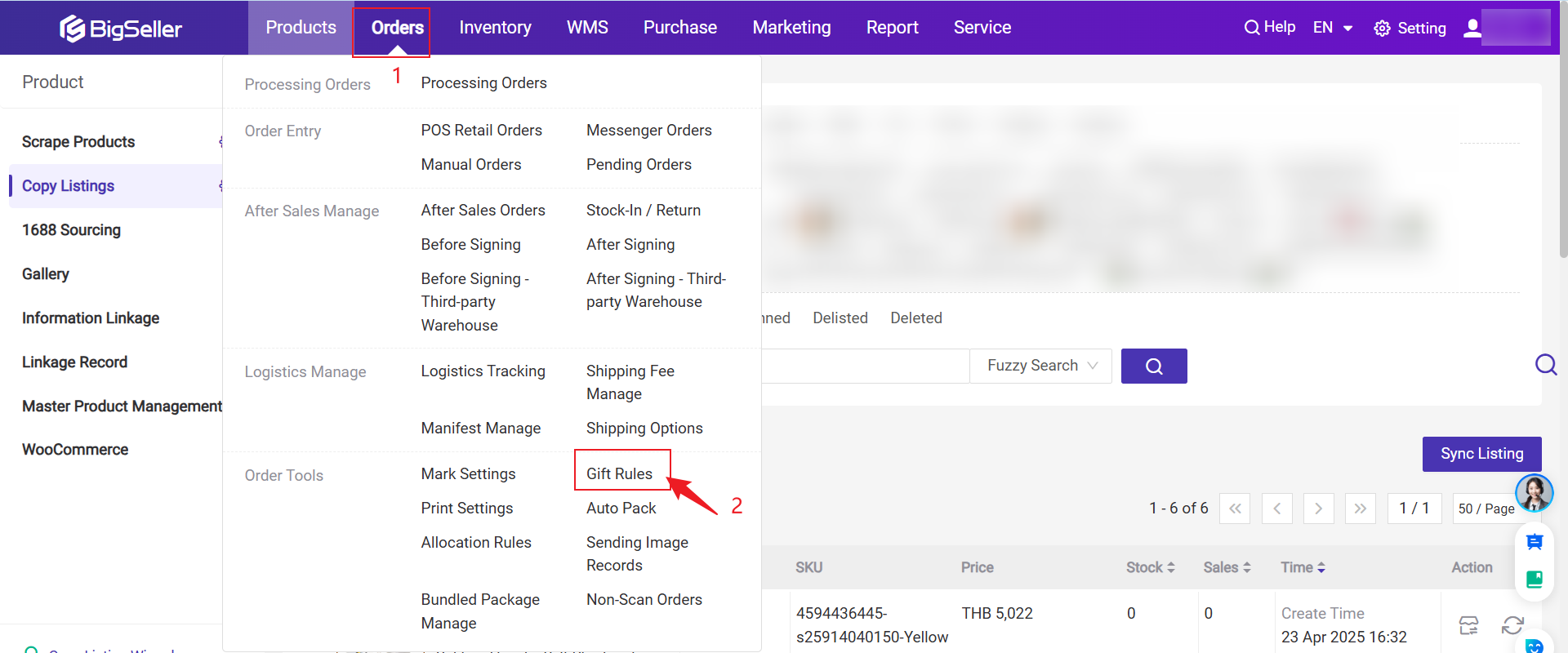
You can also find it in Setting > Order Settings > Gift Rules
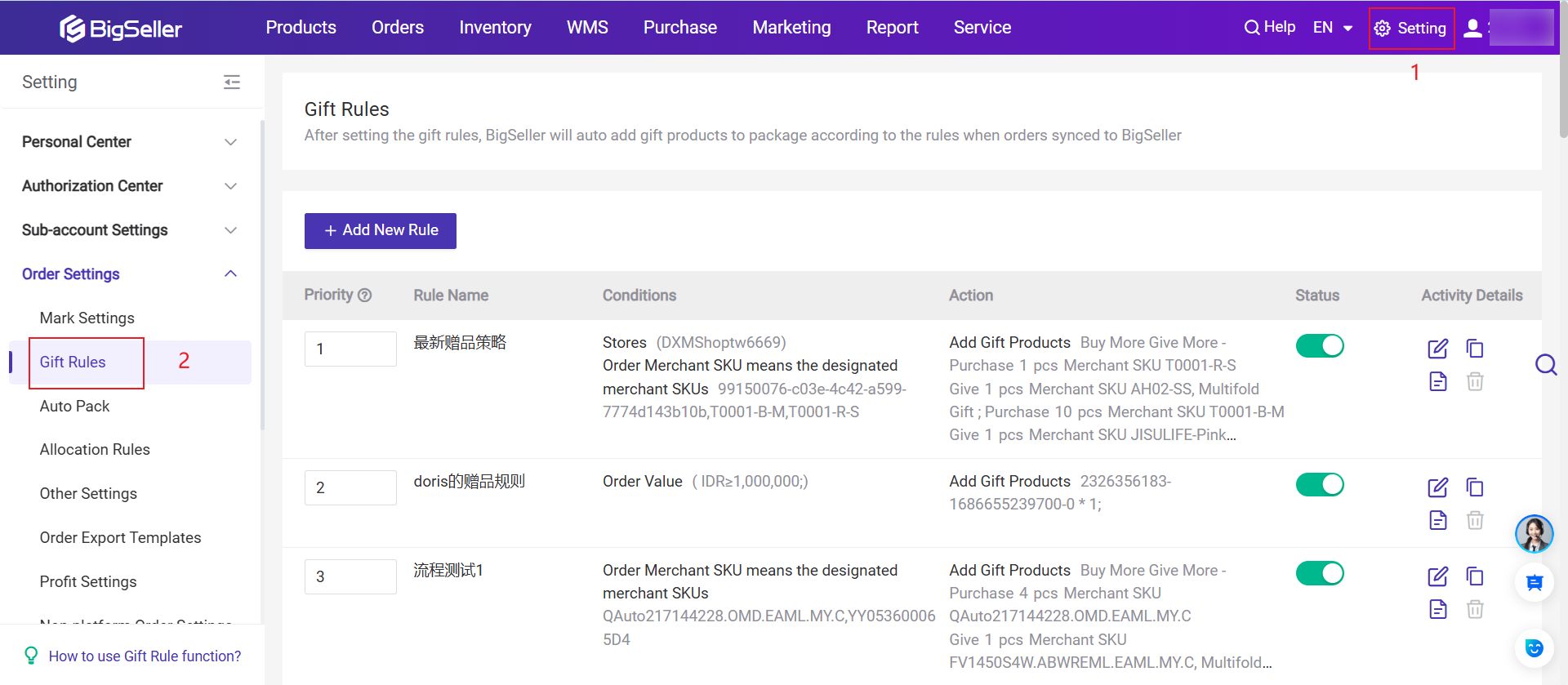
Step 2: Add New Rule > Save
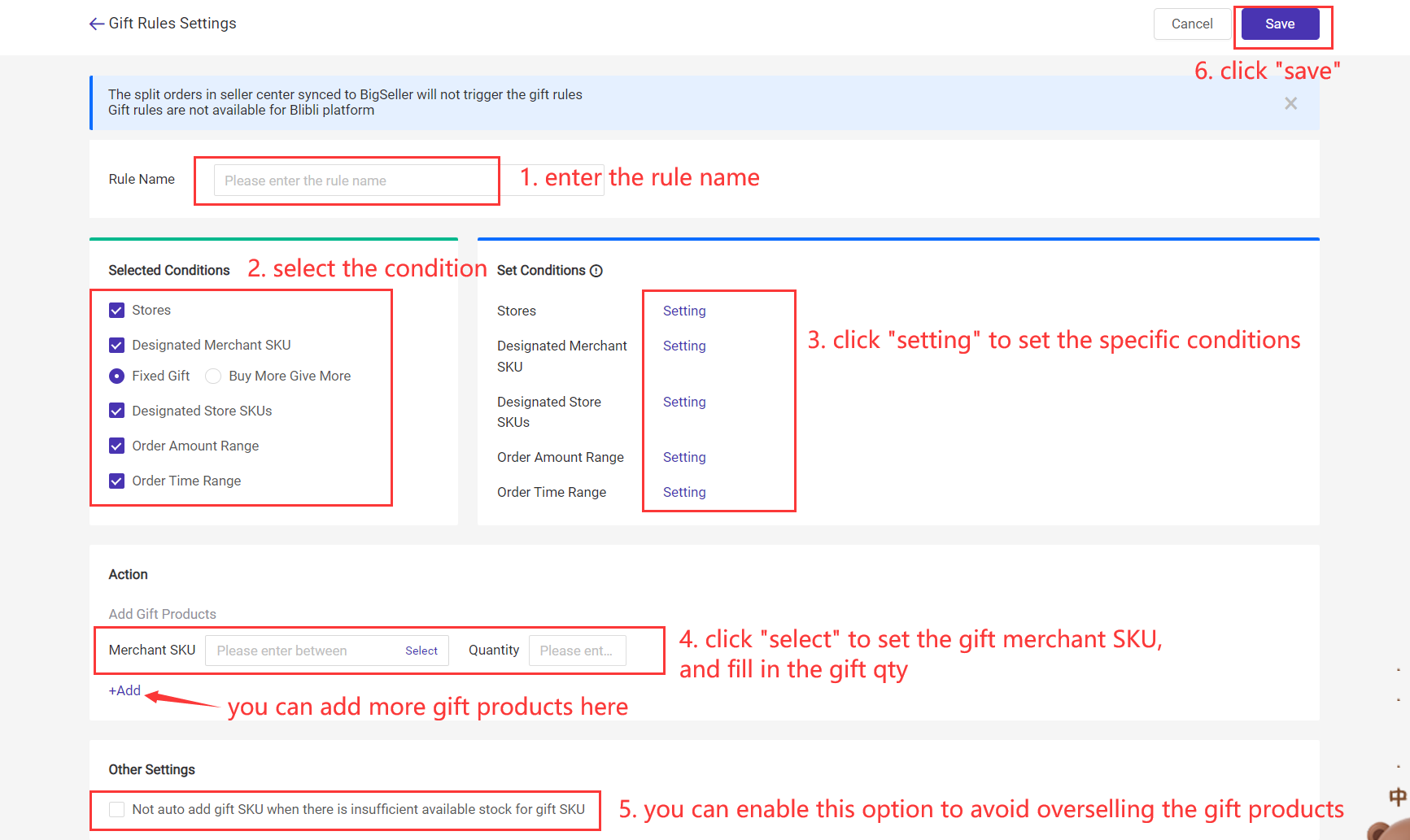
(1) Stores: select one or more stores;
(2) Designated Merchant SKU:
- Fixed Gift: add the merchant SKU(s) and select the qty of one of SKUs or total qty in the order;
- Buy More Give More: You can enable the Multifold Gift option. How to set Buy More Give More?
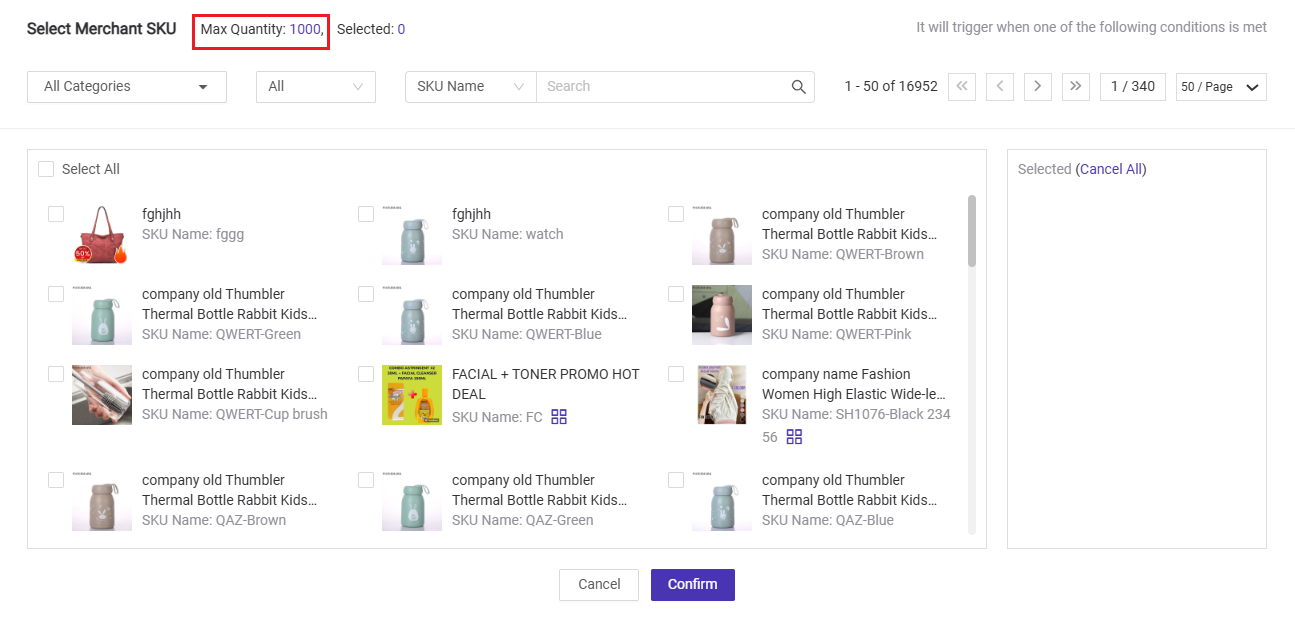
(3) Designated Store SKU: enter store SKU(s) and select the qty of one of SKUs or total qty in the order;
(4) Order Amount Range: set the amount range by interval or boundary;
(5) Order Time Range: set the start and end time of the order time;
(6) Other Settings: Not auto add gift SKU when there is insufficient available stock for gift SKU.
- For example: Buy 3 Give 2, but the available stock of gift products is 1 > Not add gift products
Tips: If there are more than 1 condition, the order have to meet all the selected conditions to trigger the gift rule.
E.g. The conditions of one gift rule are stores (Shopee/Lazada) and designated Merchant SKUs (A001/B001), only the Shopee or Lazada orders which include product A001 or B001 will trigger the gift rule.
Step 3: Set Rule Priority
💡 Each order will match only one rule based on priority. You can manually adjust the priority number to change the rule order — with 1 being the highest priority.
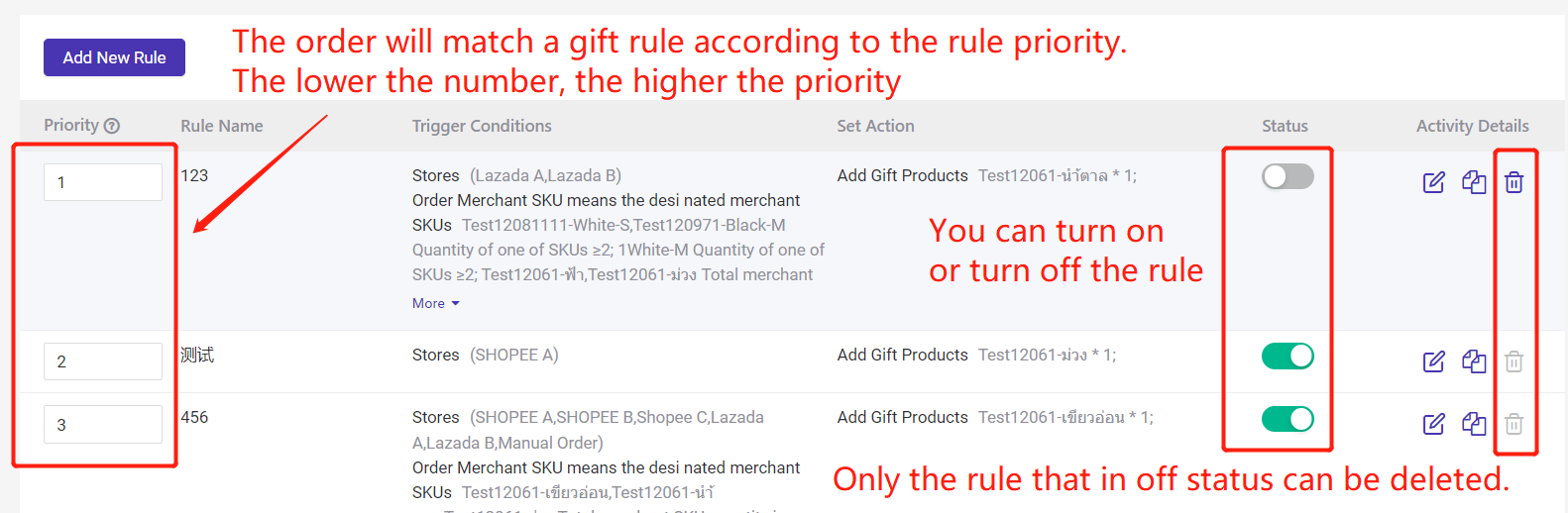
How to cancel gift products?
The gift products can be edited or deleted in the order details page.
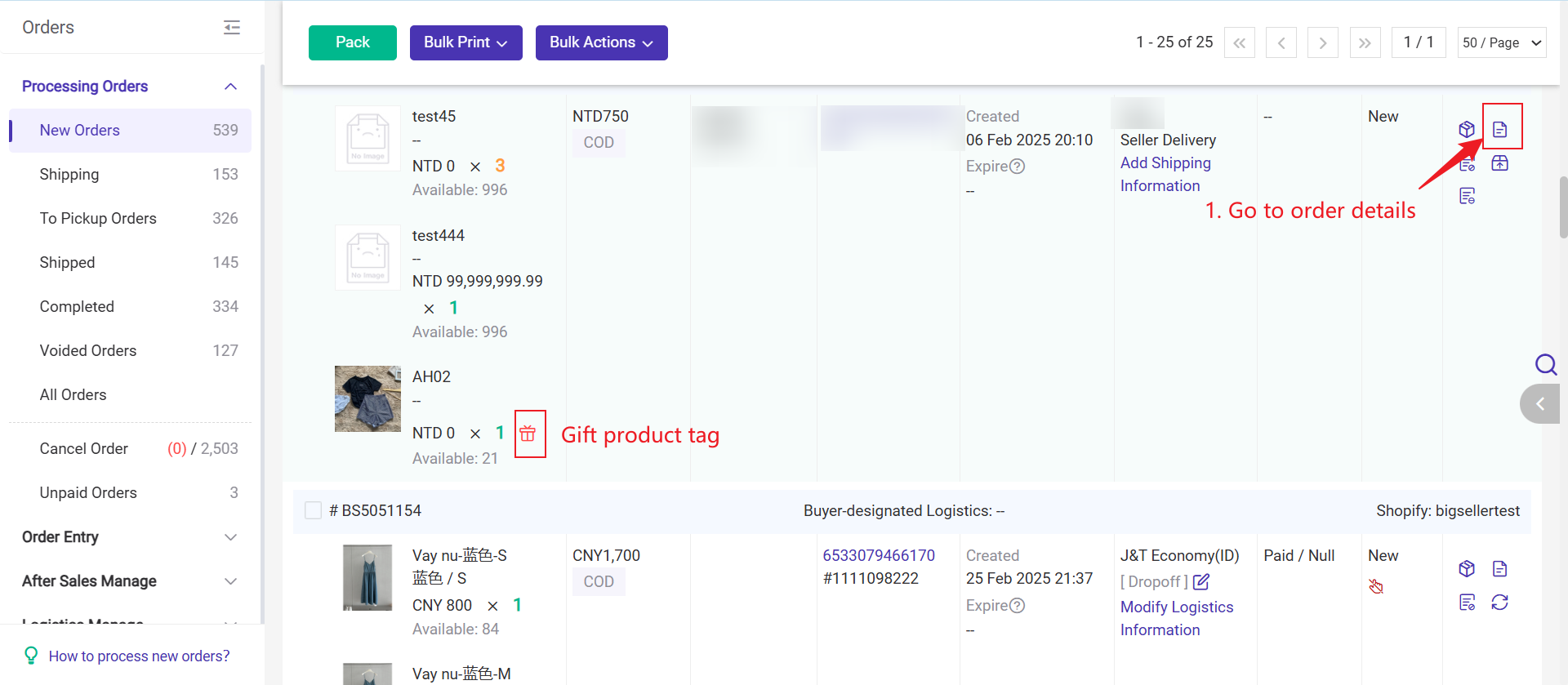
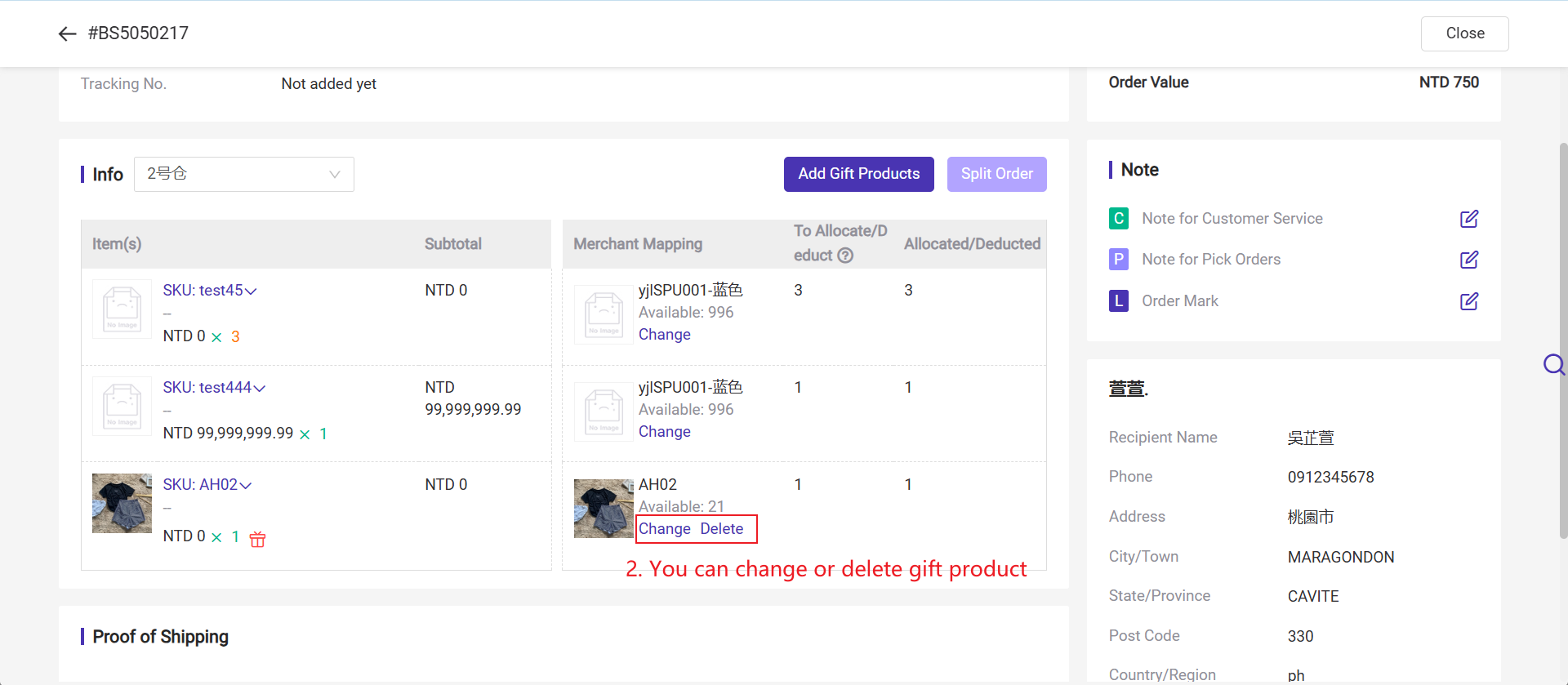
💡 Notes
1. Up to 150 gift rules can be set;
2. The gift rule feature is not available for BliBli orders;
3. The order that is splited in seller center will not trigger the gift rules when syncing to BigSeller;
4. Only the orders sync to BigSeller after setting the gift rules will be affected. If you want to add gifts for the previous order , you can add on gift products in the order details page.
1. Up to 150 gift rules can be set;
2. The gift rule feature is not available for BliBli orders;
3. The order that is splited in seller center will not trigger the gift rules when syncing to BigSeller;
4. Only the orders sync to BigSeller after setting the gift rules will be affected. If you want to add gifts for the previous order , you can add on gift products in the order details page.
Is this content helpful?
Thank you for your feedback. It drives us to provide better service.
Please contact us if the document can't answer your questions