How to Customize and Print Summary List?
Copy link & title
Update Time: 22 May 2025 06:57
A summary list can merge information from multiple orders. Based on store products or merchant SKUs, it can summarize the quantity for the same SKU. Warehouse staff can pick products at once by checking the summary list and then sort them.
For example, there are 100 orders that need to be picked, and the products in the orders are the same, but the quantity is different.
- If picking one order at a time, the staff needs to travel multiple times to the same shelf to complete the picking of these 100 orders, which is very inefficient.
- If a summary list is used, the same product quantity in multiple orders will be auto summarized. The staff only need to pick the target quantity at once, then sort and pack it, greatly improving the efficiency and accuracy of picking.
1. Customize Summary List
Step 1: Go to BigSeller Settings > Print Settings > Summary List, click Edit.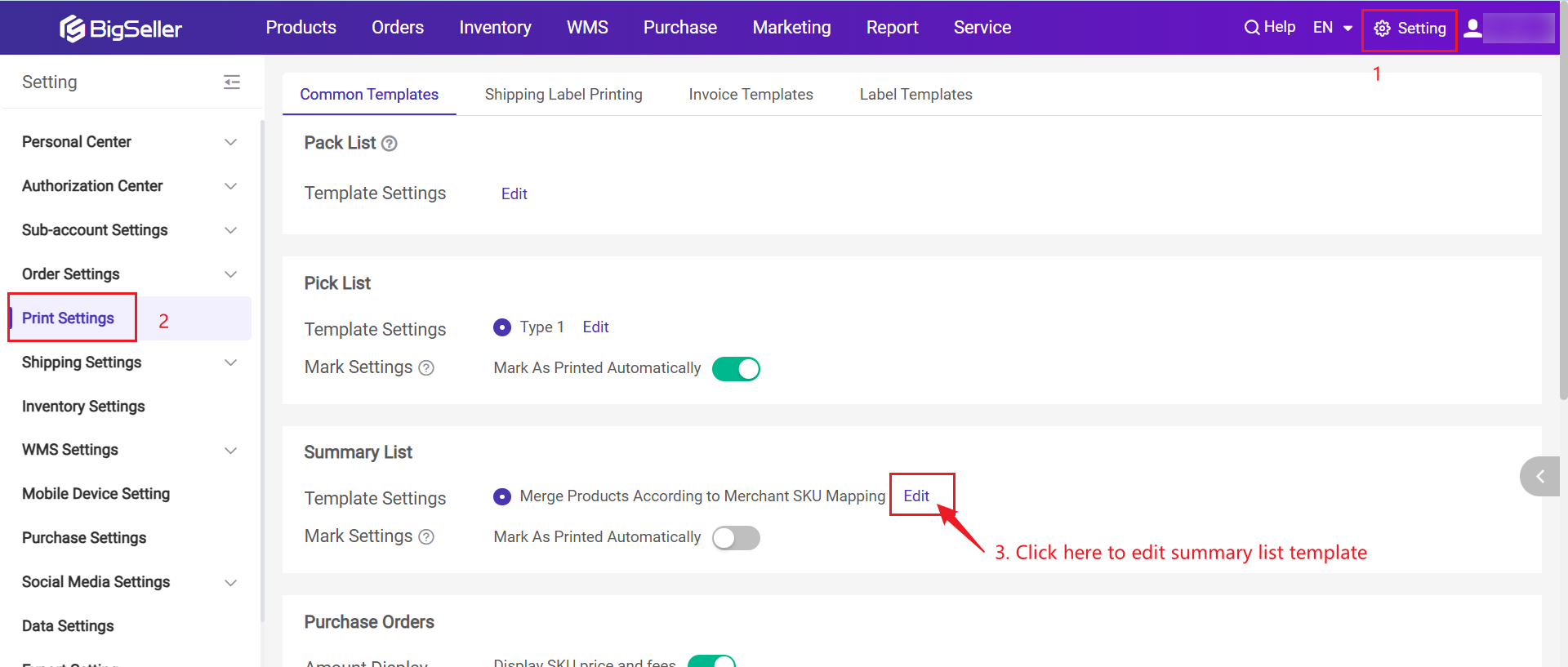
Step 2: Select item type, set the size, common info, and other info you want to show on summary list. Finally click Save.
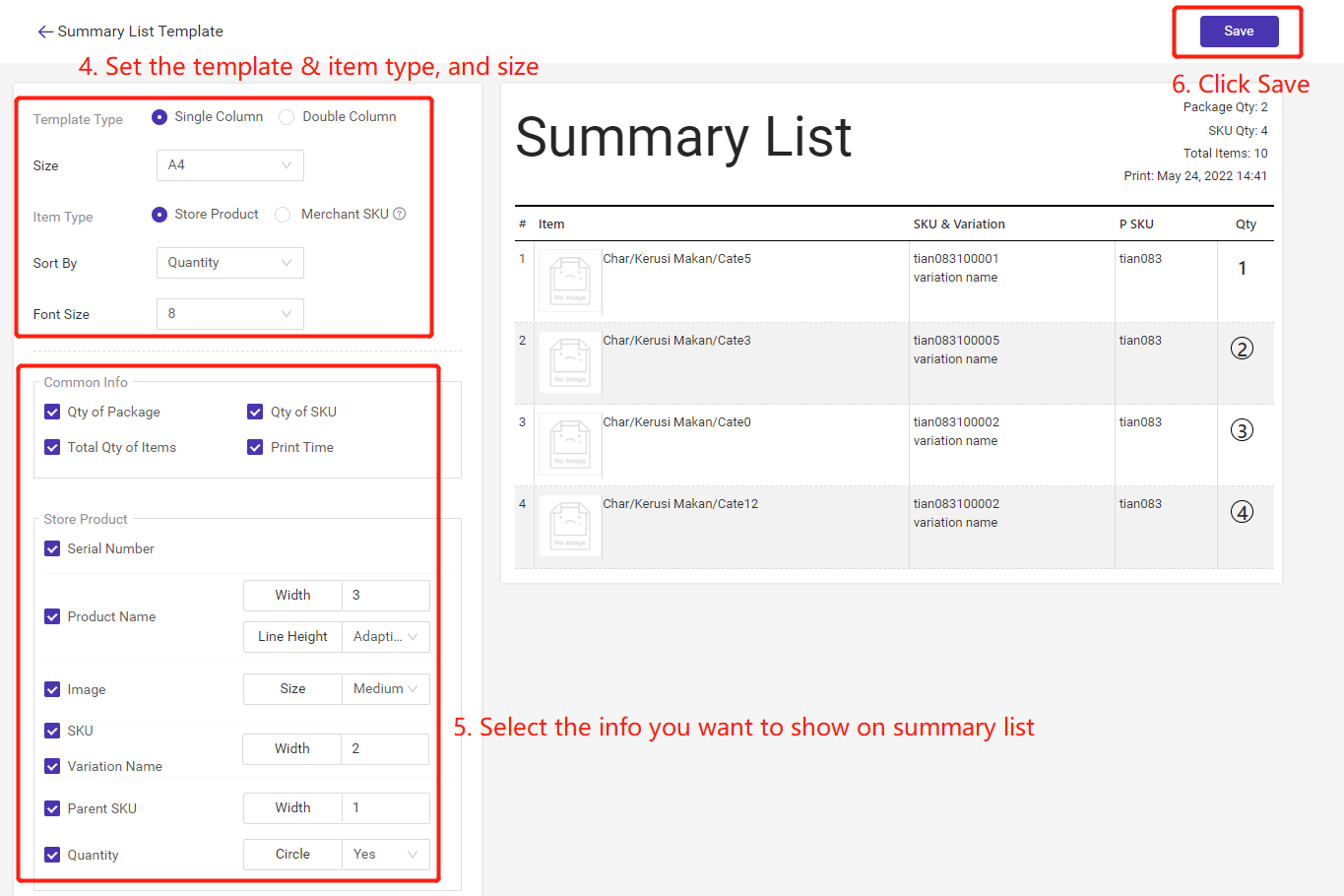
🔖 Each column of the store product and merchant SKU can be customized in order.
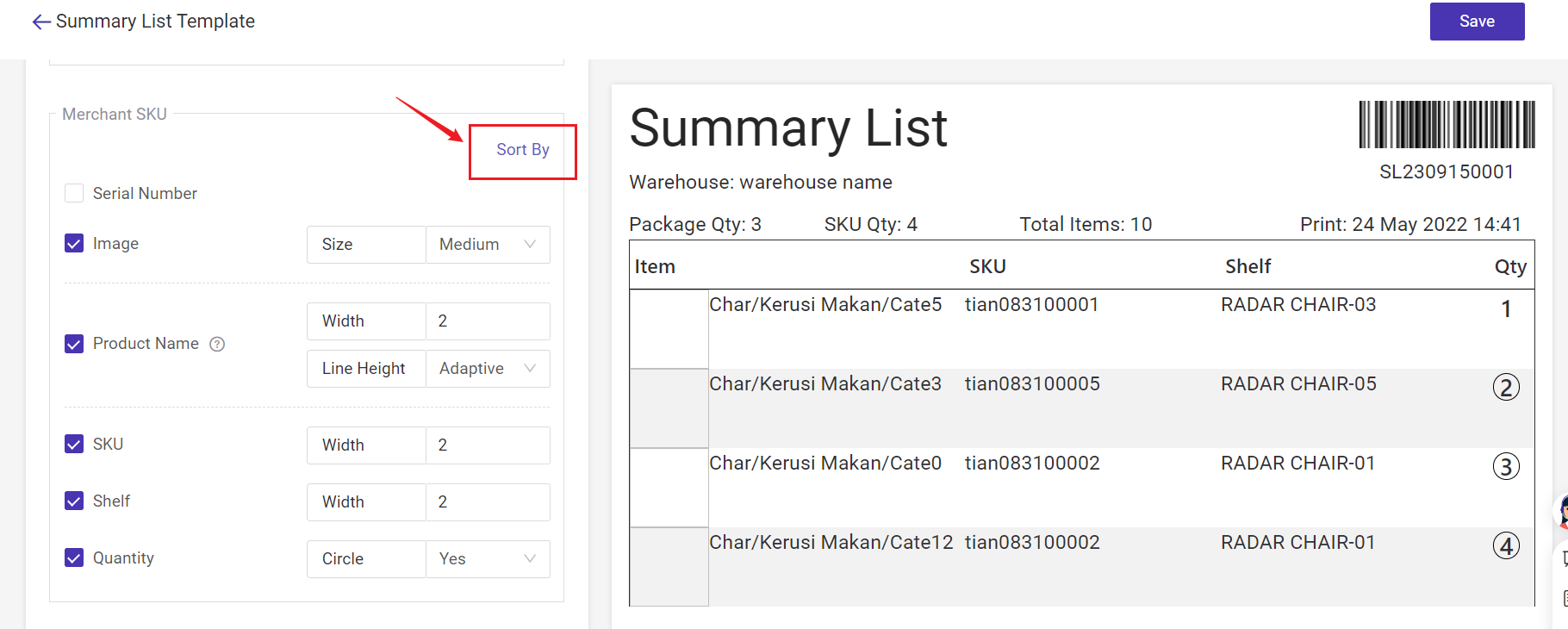
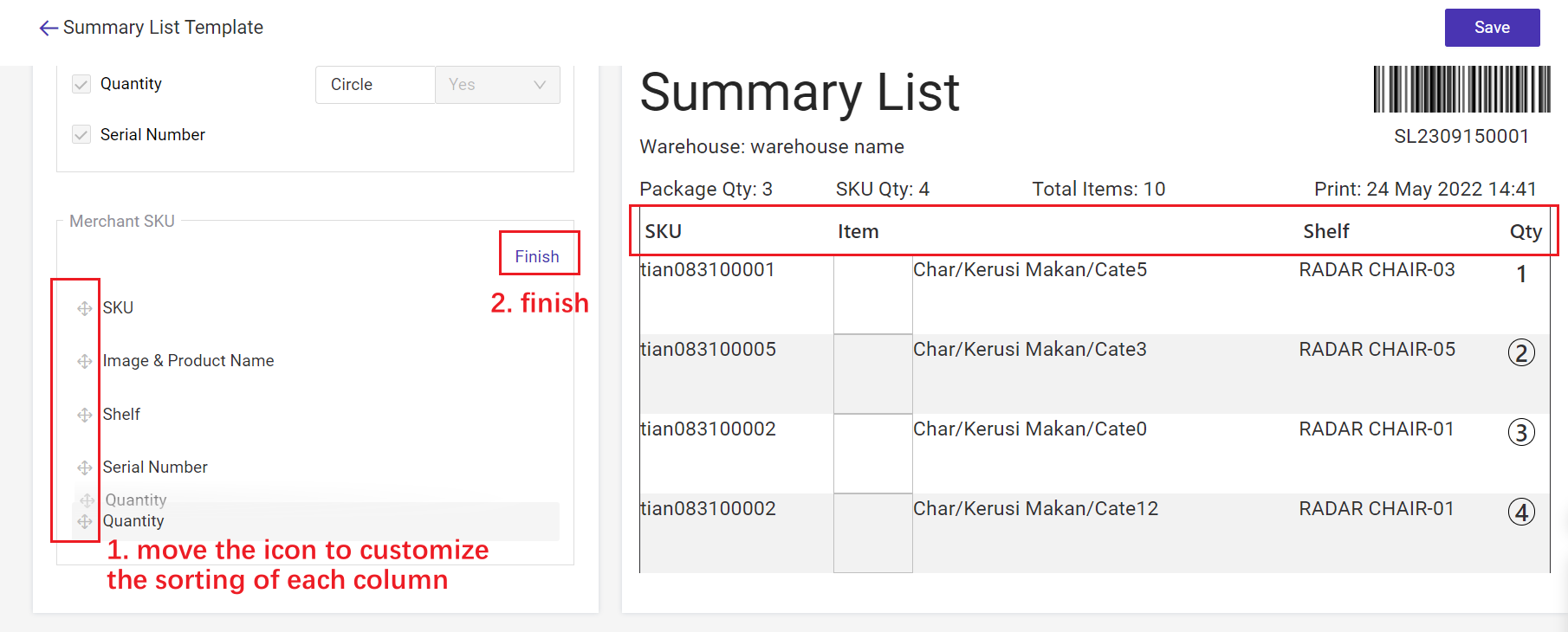
🔖 Show the detailed qty for each order/package
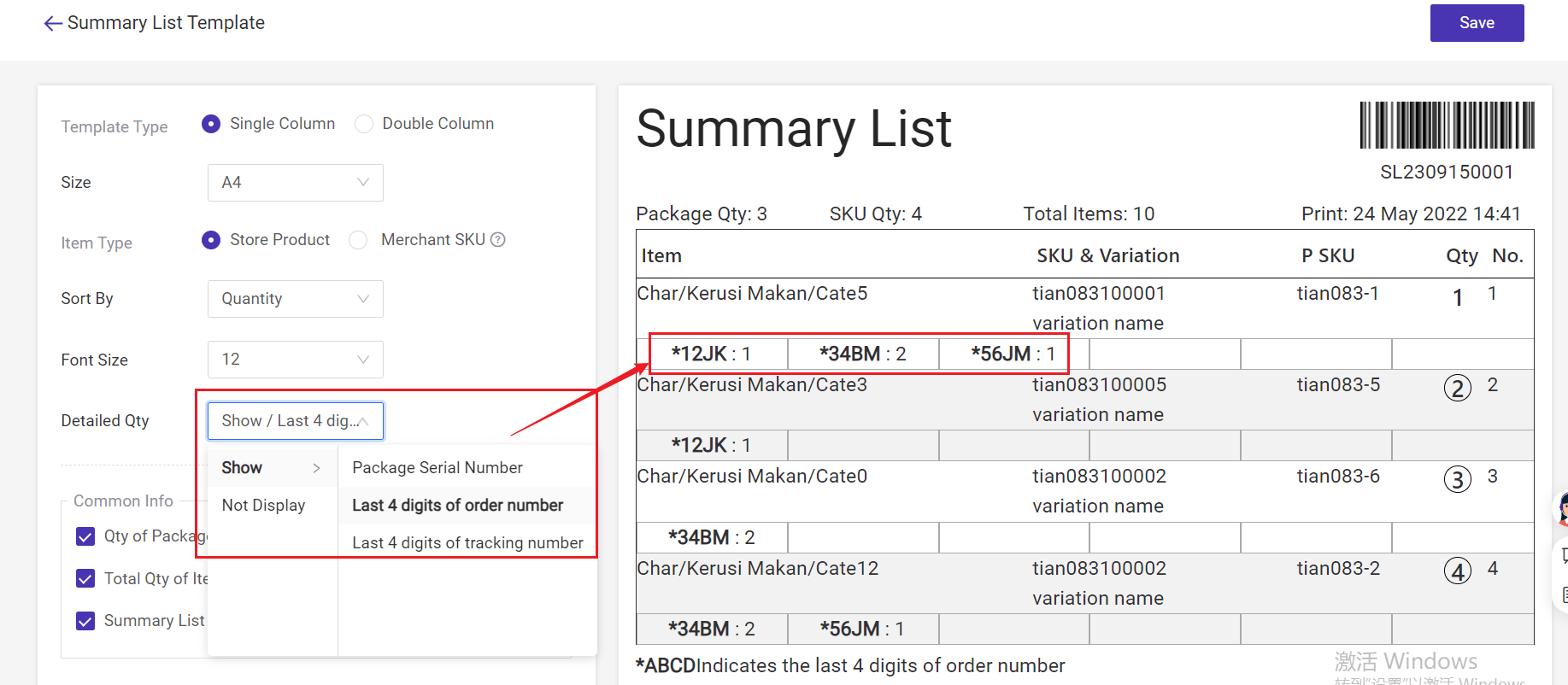
🔖 Scan the summary list barcode to print the shipping label
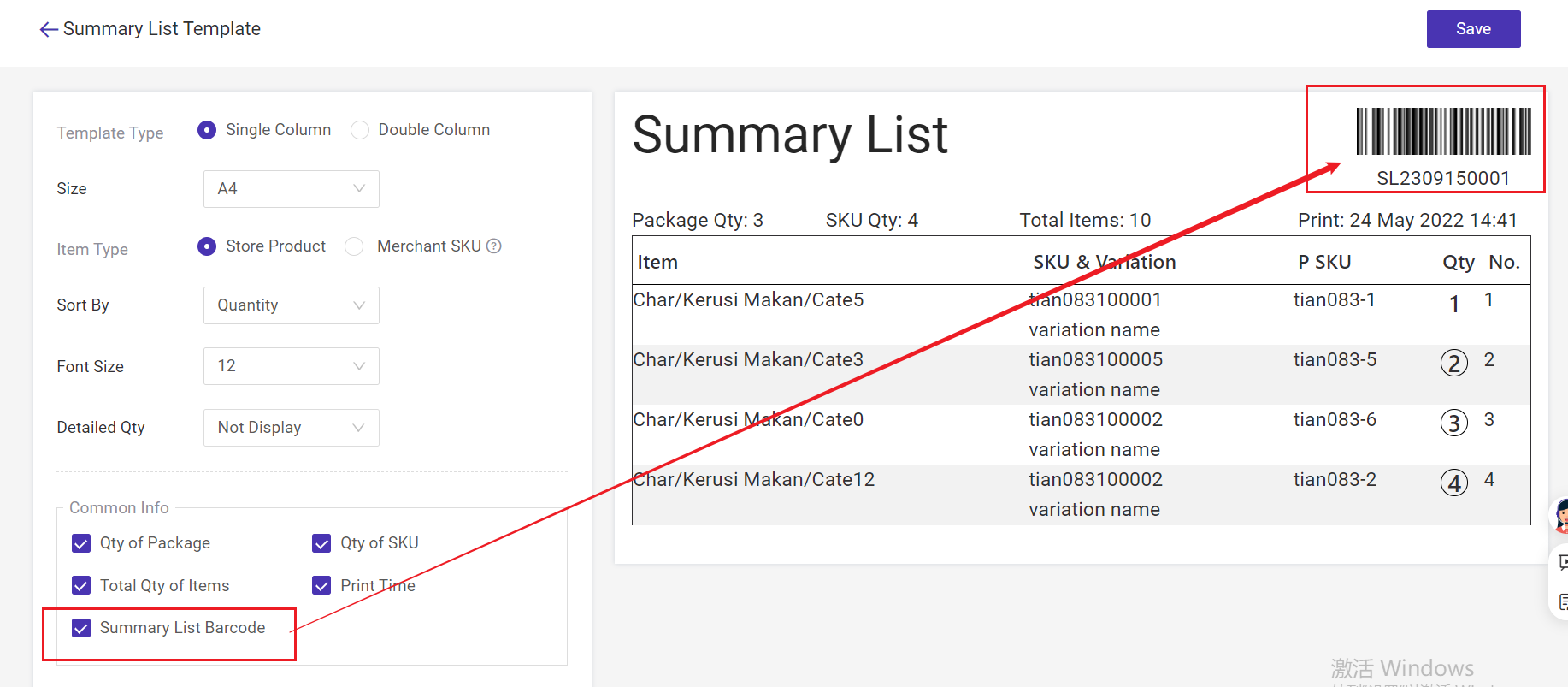
More detailed settings waiting for you to customize!
2. Print Summary List
If you do not enable the Wave feature, you can print the summary list in New Orders, To Process Orders, To Pickup Orders, and Shipped Orders.If you have enabled the Wave feature, you can print the summary list in New Orders, Shipping, To Pickup Orders, and Shipped Orders. Click here to learn Wave feature
Click Bulk Print > Print Summary List.
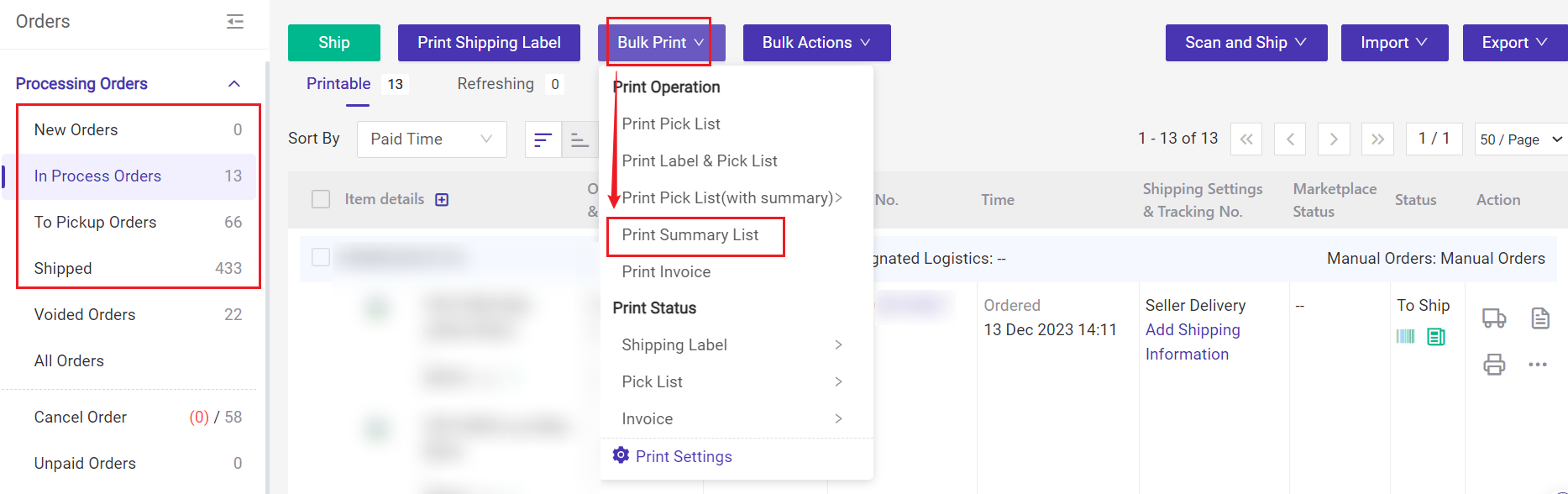
Note: When you select Merchant SKU type, you need to select orders in the same warehouse when printing the summary list.
Is this content helpful?
Thank you for your feedback. It drives us to provide better service.
Please contact us if the document can't answer your questions