Field Introduction of BigSeller Order Processing Page
Update Time: 15 Sep 2025 10:59
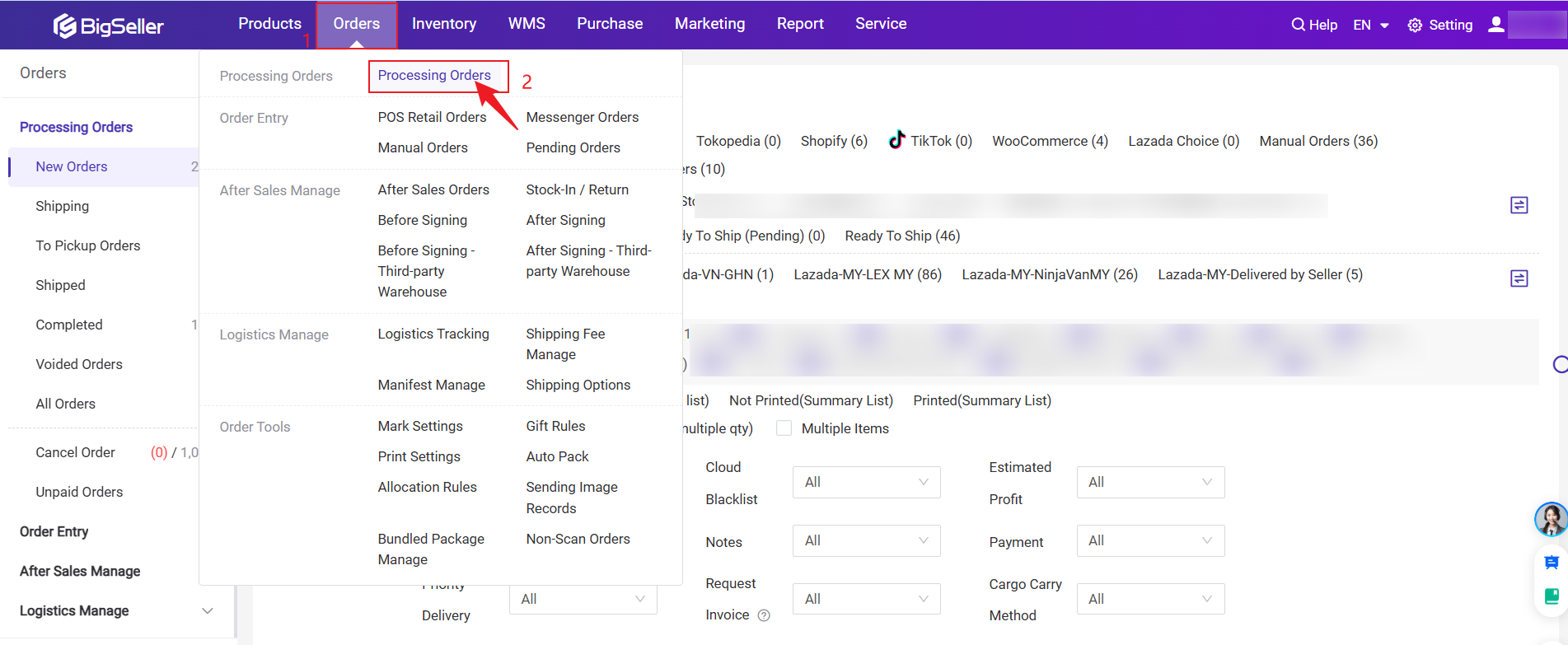
1. Order Status
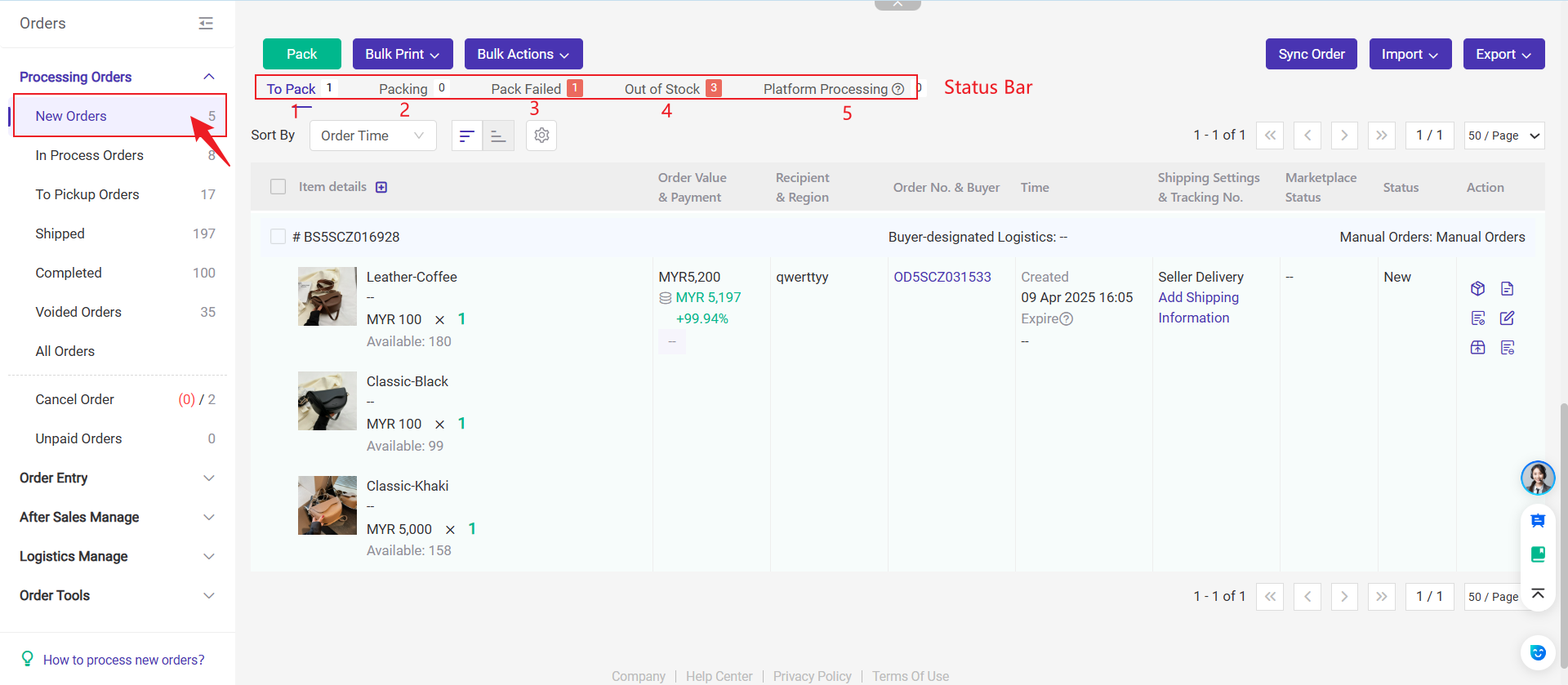
1.1 New Orders: Orders have been paid (COD orders depend on when the order is placed), waiting to be processed.
- To Pack: Orders waiting to be arranged.
- Packing: After being packed on To Pack list, orders will move to this list.
- Pack Failed: Orders packed failed. You can pack orders again after solving the failed issues.
- Out of Stock: If you enable inventory features, orders with insufficient inventory or SKU matching issues will be moved to this list. You need to solve the error issues and pack again.
- Platform Processing: Currently, this is only applicable to the Shopee platform. When an order has not been assigned to logistics or the platform has not finished processing it, it will appear in this list. After Shopee completes the processing, you will need to sync the order before it is moved to "In Process Order".
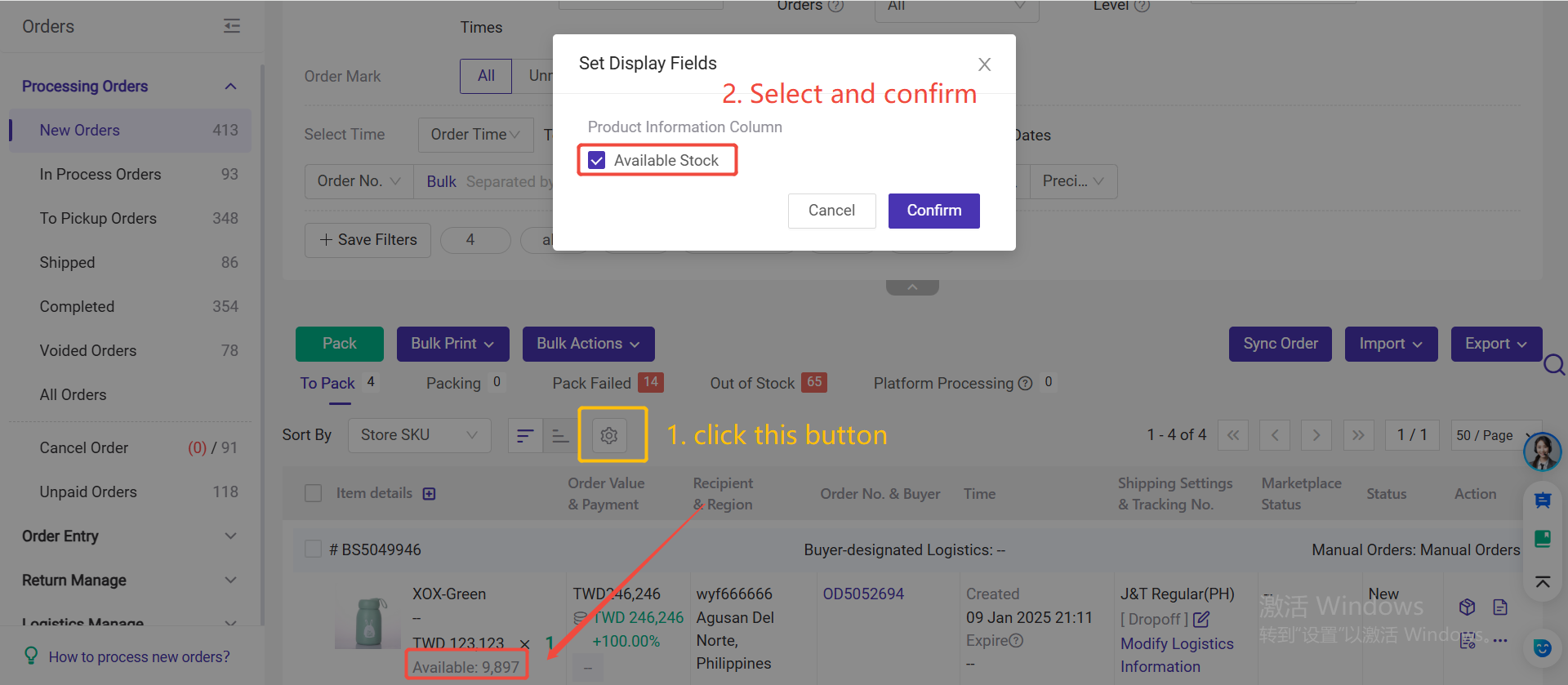
💡 You can also choose whether to display the available stock. If you select this option, the available stock will be shown in the item details of the order.
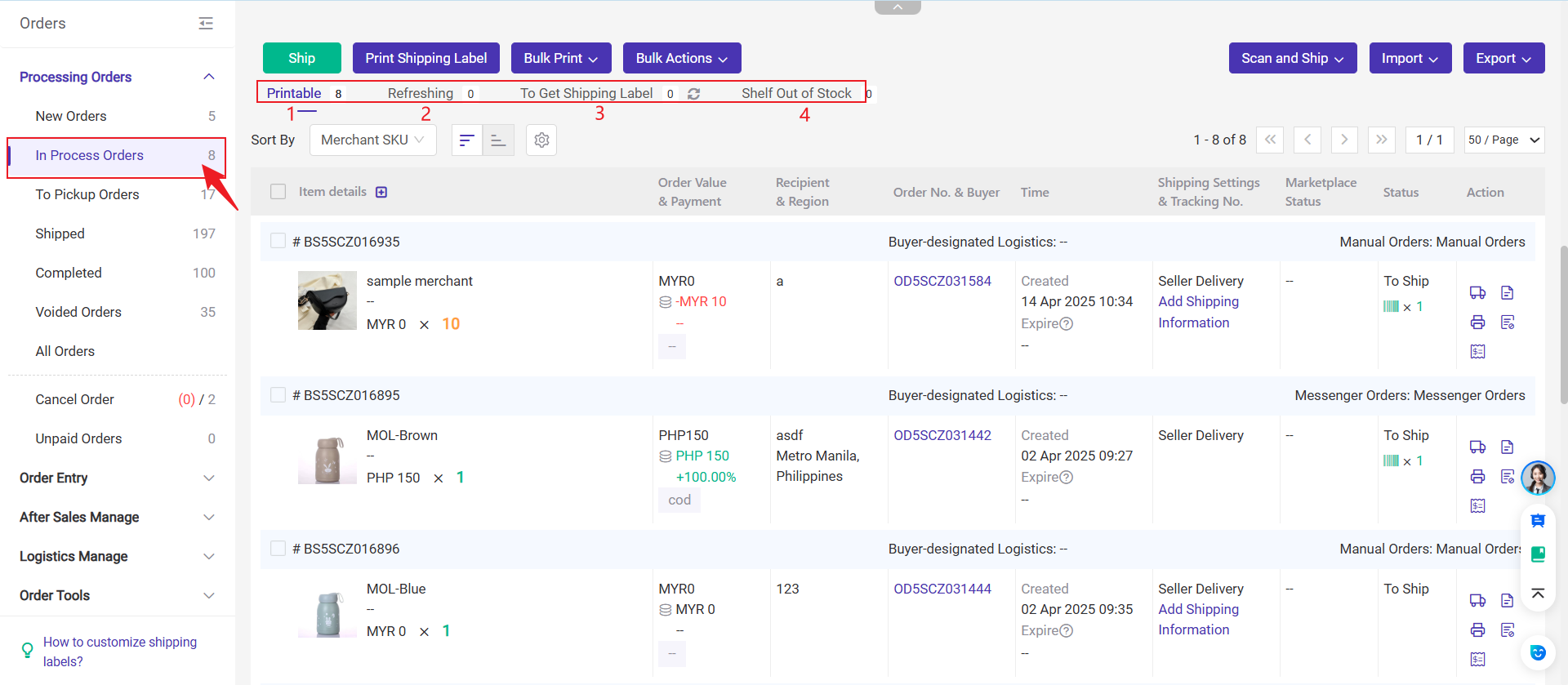
1.2 In Process Orders / Shipping: Orders have been arranged successfully, waiting to be picked and packed. The Shipping list only shows up after enabling the wave features.
- Printable:Orders packed successfully will move to this list. You can print the shipping label.
- Refreshing: Orders that are obtaining the shipping label will move to this list.
- To Get Shipping Label: If the order has not yet obtained the shipping label data, it will enter this list. You can click the "refresh" icon to get the shipping label.
1.4 Shipped: Orders that have been manually shipped, scanned online and in shipping, or successfully delivered to customers.
1.5 Completed: Orders that have been successfully signed for by the customers, are confirmed to be received by both the platform and the customers.
1.6 Voided Orders: Orders that temporarily do not need to be processed and have been manually voided.
1.7 All Orders: You can check all orders on this list.
1.8 Cancel Order: Orders that are on cancellation request or have already been canceled
1.9 Unpaid Orders: Orders which are placed by customers but not yet been paid
2. Order Attributes


1. BS Code:
BigSeller package number.
Note: If the order is split into several orders, there will be several package numbers.
2. Order Number:
Except for Tokopedia, the order number in BigSeller are the same as those in the seller center. The Tokopedia will show invoice number.
3. Tracking Number
Tracking number is the number assigned to your package. Usually, it consists of letters and numbers. Different logistics channels may have different formats.
4. Shipping method
When orders are synced to BigSeller, the system will auto-map logistics based on the Buyer-designated Logistics. But for orders of Lazada and JD. ID, you need to set the shipping rules, then the system will map logistics channels based on the rule.
5. Product Image
The product images of Shopee order are the same as the one in the product list. If the product is not in the BigSeller product list, we will capture it from shopee API.
The product image of other marketplaces will be captured directly from API.
6. Product SKU (Store SKU):
It shows “--” if you didn’t fill out the SKU.
Note: You can click SKU to jump to the product page in the marketplace.
When finding the SKU shown in the item details is different with the one in the seller center, please check if you have modified it after the order was synced to BigSeller. If you have modified it after that, the SKU in item details will only show the SKU before modifying, only the newly synced order will show the new SKU.
7. Variation:
Display variation information like color and size. If the product has no variation, it will display “--”
8. Time
- Ordered: For Shopee, the COD order’s order time will be creation time, prepaid order’s order time will be the pay time. The order time and the creation time is the same in other platform.
- Expire: Captured from API, same with the one in seller center. The expired time of the Shopee order is calculated based on the data returned by API, not include weekend and the special holidays.
- Shipped: The time when order was moved to In Process Orders list. If you didn't process order in BigSeller, the time will be when it was moved to the To Pickup Orders list
9. Product Quantity
Display the quantity of the product contained in this order. When the quantity of the product is 1, the color is green; when the quantity is 2 or more, it is displayed in orange.
10. Sales Price
Price after discount, that is the actual price paid by buyer.
11. Order Value & Payment
- Value: The actual amount paid by customer.
- Payment method: Payment method
12. Store
Display the marketplace that order belongs to and the store nickname in BigSeller.
For manual order, it will show as Manual Order.
13. Recipient & Region
The customer's information, including name and address.
14. Buyer-designated Logistics
Logistics channel that was selected by customers or marketplace. Tiki and Sendo will show the shipping method.
15. Marketplace Status
The order status in seller center.The status for each marketplace might be different.
16. BS Status
The order status in BigSeller, including New, To Ship, To Pickup, Shipped, Completed, Voided, Canceled, Ignored.
| Status | Meaning |
|---|---|
| New | Customer has completed the payment(COD order depends on when the order is placed), waiting seller to ship the order. |
| To Ship | Order has been arranged successfully, waiting to be packed. |
| To Pickup | Order has been packed and manually marked as Shipped, waiting to be picked up. |
| Shipped | Parcel has been picked up by courier and the shipping information can be found on the Internet. |
| Completed | Order was completed before the store was linked to BigSeller(For platform restrictions, the historical orders might not be complete). |
| Voided | Order does not need to be processed now, being manually voided. |
| Canceled | Order has been canceled. |
| Ignored | The marketplace status of this order can’t be recognised. |
Other Information
1. Pre-Order
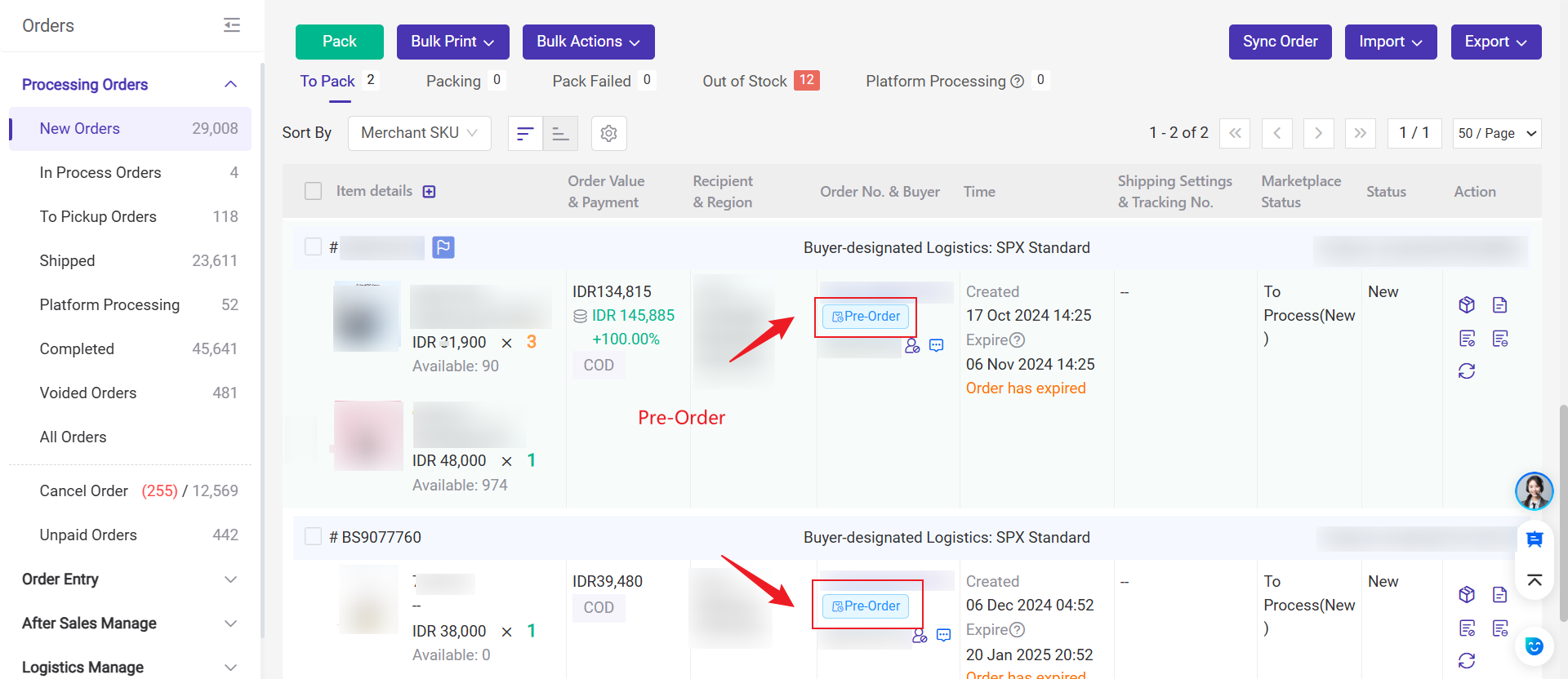
Shopee: If a product is set to pre-order and the Days To Ship is within the required range, the order will be shown as a pre-order when the buyer places it.
-
Taiwan: 3 days or more → marked as pre-order
-
Indonesia: 3 days or more → marked as pre-order
-
Vietnam: 5 days or more → marked as pre-order
- Other sites: more than 7 days → marked as pre-order
2. Gift Product:
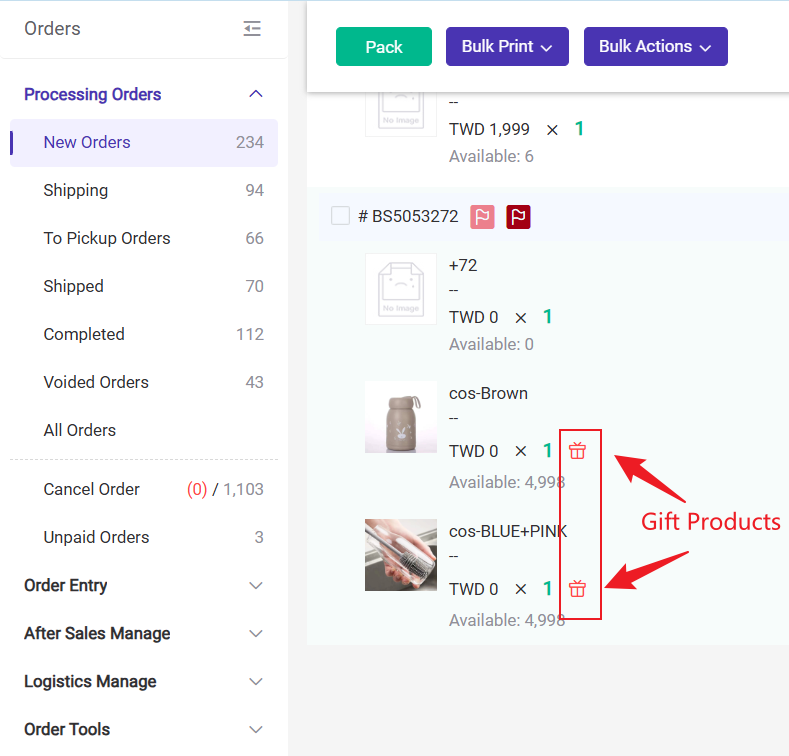
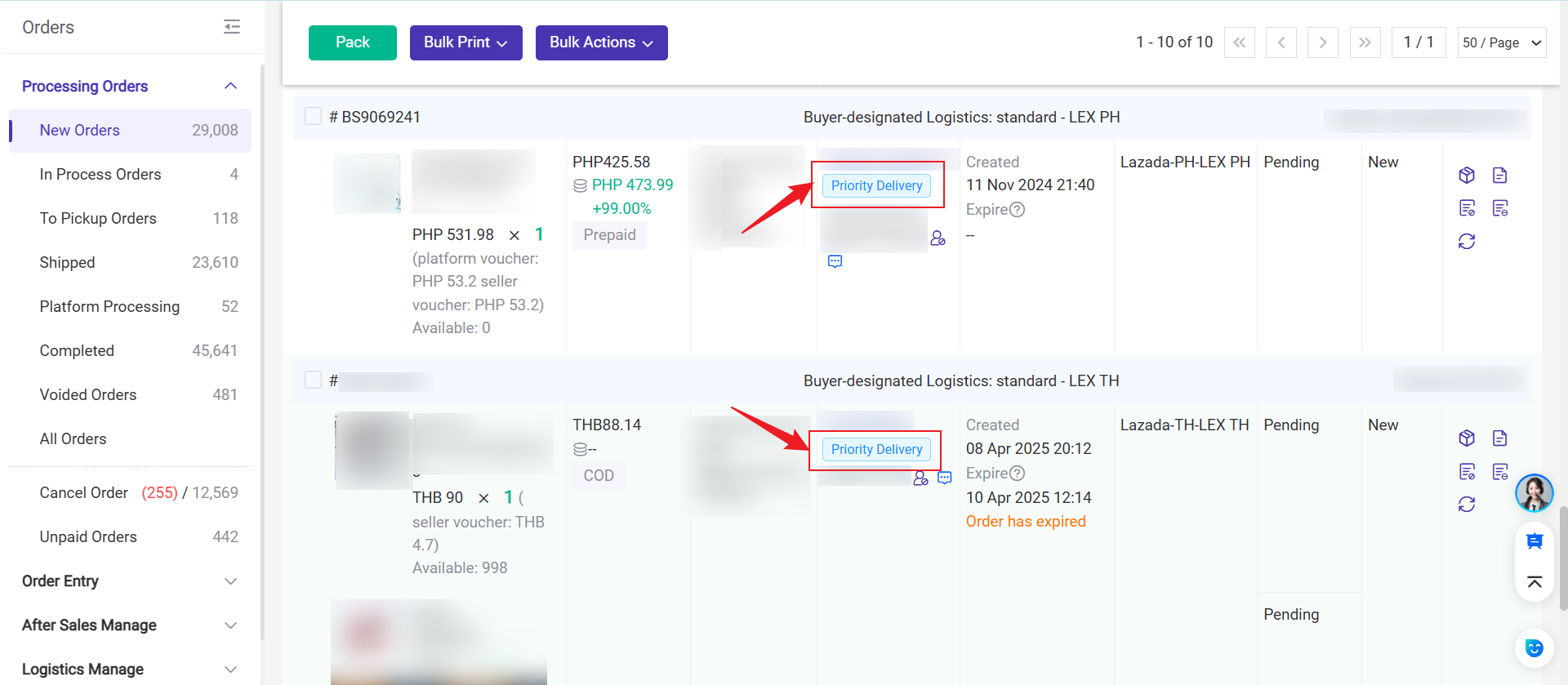
3. Filter Section
On the order processing page, you can quickly locate the target orders by filtering items.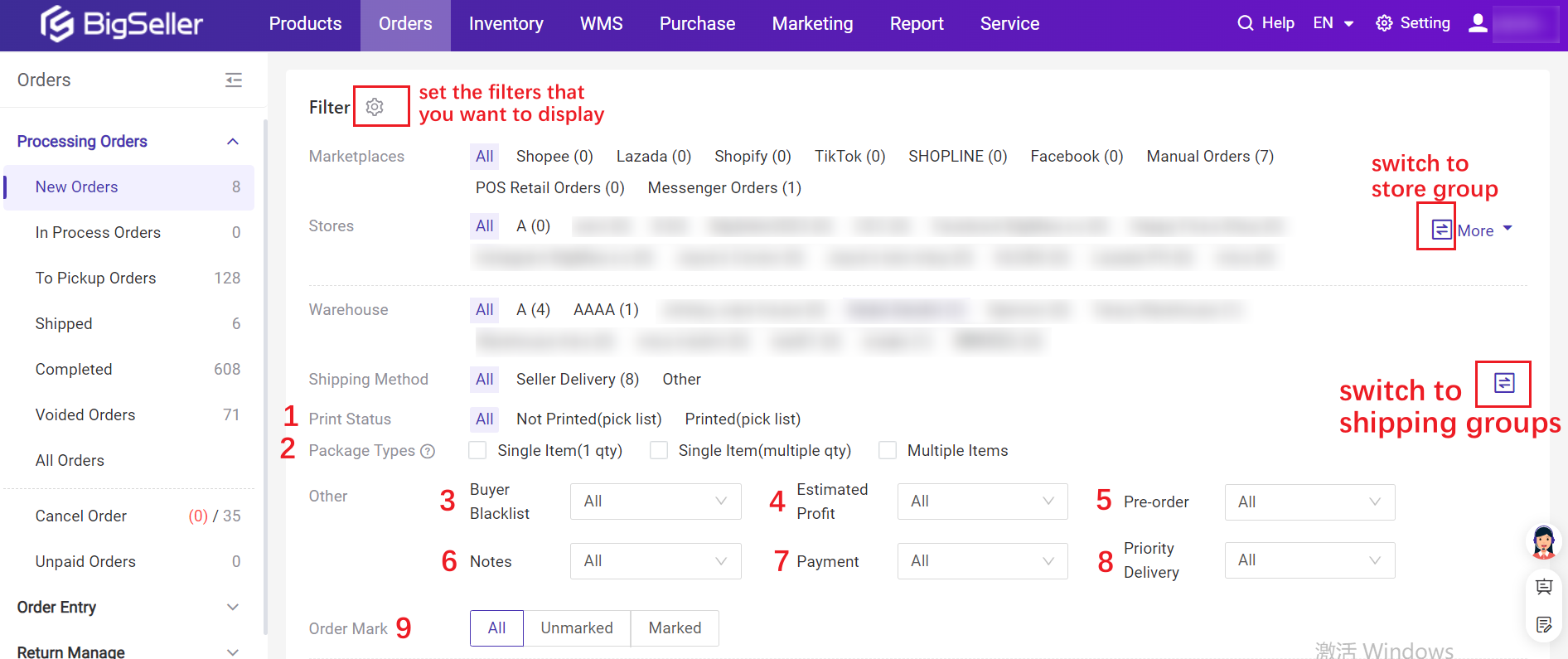
1. Print Status: It can quickly filter out unprinted orders, reduce duplicate printing and missed printing.
2. Package Types: By dividing packages into different types and having them handled by different staff, the accuracy of package packaging can be improved.
-
Single Item(1 qty): in the same package containing 1 SKU and quantity = 1.
For example, there is only one T-shirt in a package. -
Single Item(multiple qty): in the same package containing 1 SKU and the quantity>1.
For example, there are 10 T-shirts in a package. -
Multiple Items: in the same package containing multiple different SKUs.
For example, there are 1 T-shirt and two pairs of shoes in a package.
4. Estimated Profit: Quickly filter out negative/0 profit orders when packing orders to avoid losses.
5. Pre-order: Filter and count pre-order orders, and prepare goods based on the pre-order situation; Or filter out non pre-order orders to processing.
6. Note: Filter out orders with notes for special processing to avoid missing important information.
-
Note: This includes note for customer service, note for pick orders
-
Message: Buyer message
8. Priority Delivery: Filter out Priority Delivery orders from Lazada and Tokopedia
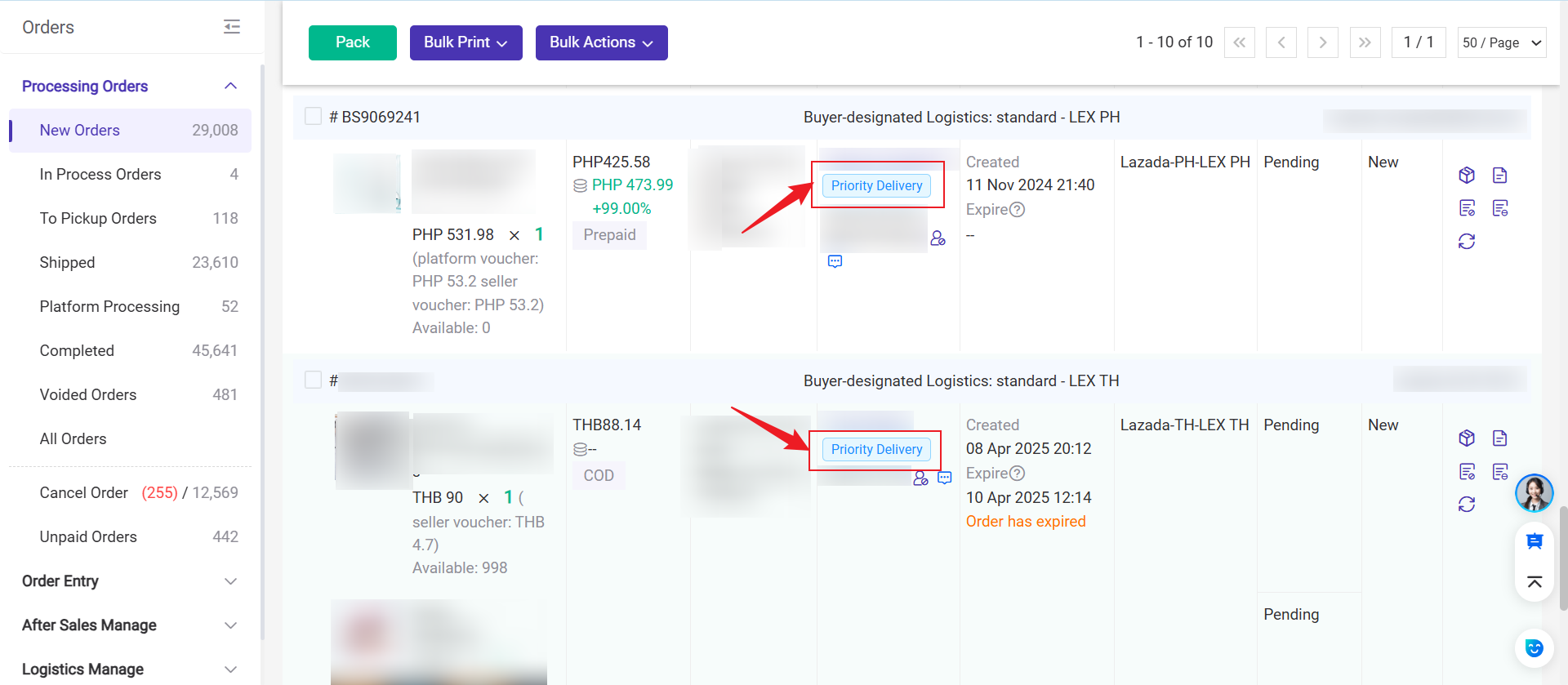
9. Order Mark: Quickly filter and process marked orders, and better track and manage orders.
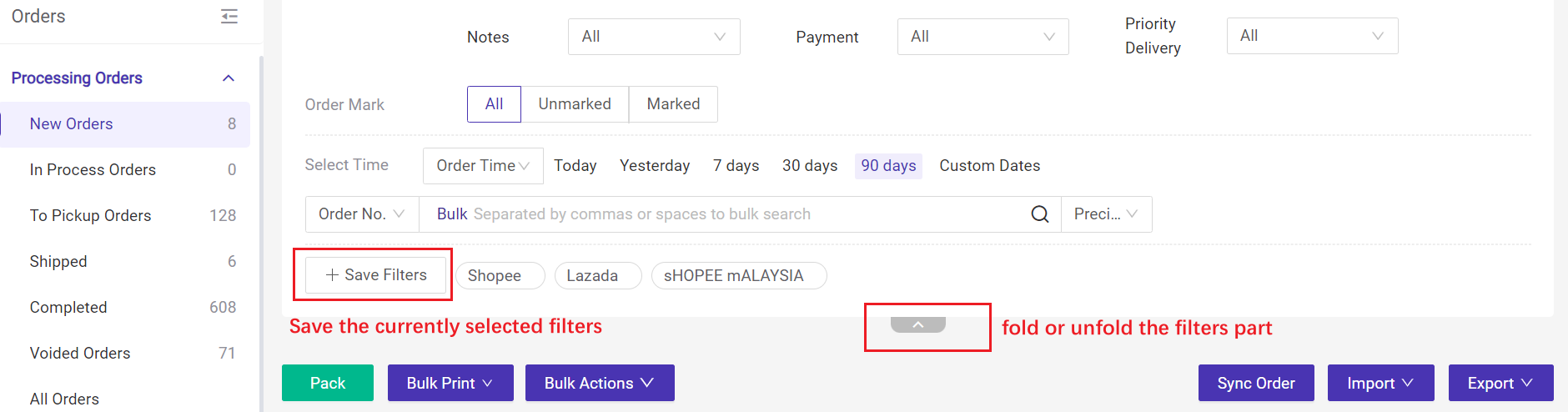
You can save the selected filters and set them as the default filter. Next time you enter this page, it will display the data using the default filter.
Is this content helpful?
Thank you for your feedback. It drives us to provide better service.
Please contact us if the document can't answer your questions