Introduction to MISA meInvoice
Copy link & title
Update Time: 07 May 2025 09:04
MISA meInvoice is one of the most widely used electronic invoicing systems in Vietnam, developed by MISA company. BigSeller can push orders to your MISA MeInvoice account with a single click. This makes it easier to synchronize orders and inventory information, quickly generate invoices, and streamline financial reporting and tax declarations.
Leran More: https://www.meinvoice.vn/
Leran More: https://www.meinvoice.vn/
💡 Notes
1. This feature is only available to VIP users.
2. Before sub-accounts can use this feature, the main account needs to grant the appropriate permissions to the corresponding roles.
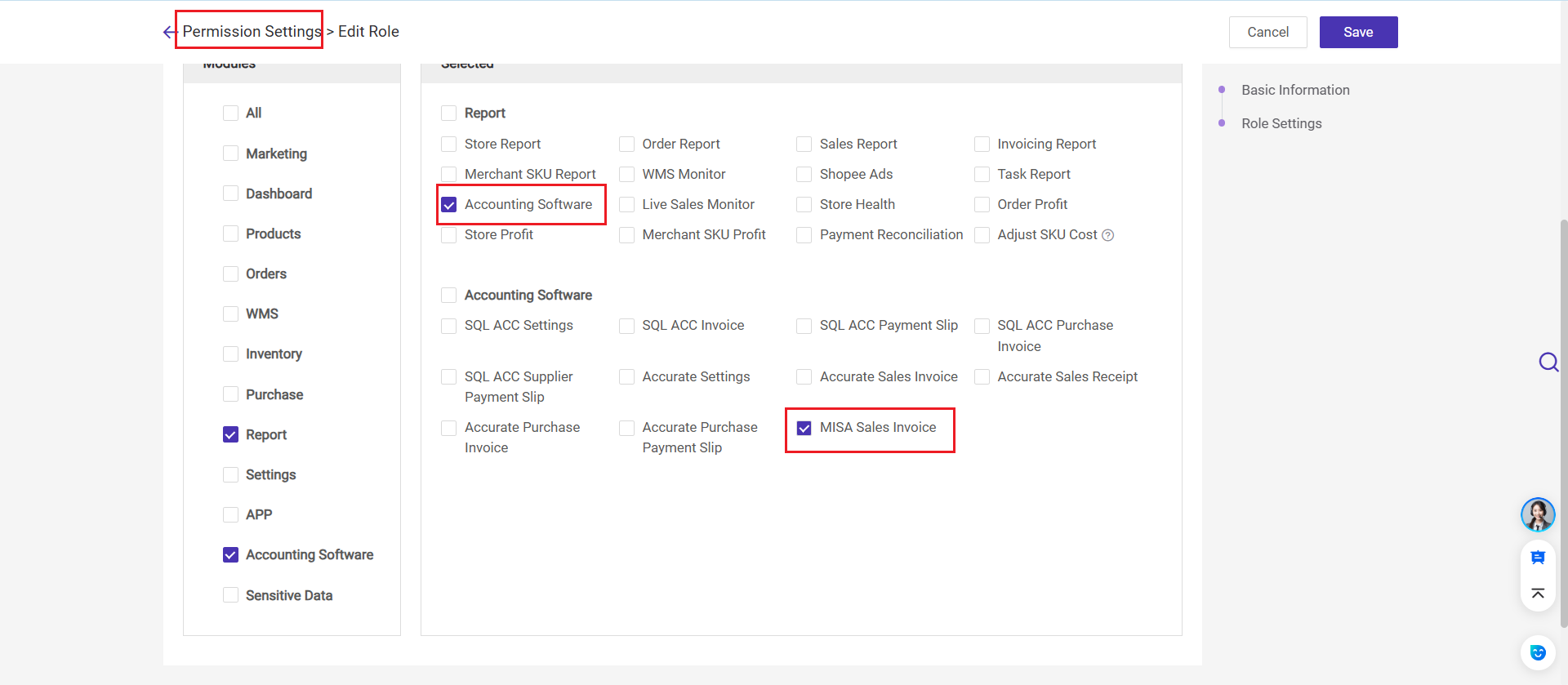
1. This feature is only available to VIP users.
2. Before sub-accounts can use this feature, the main account needs to grant the appropriate permissions to the corresponding roles.
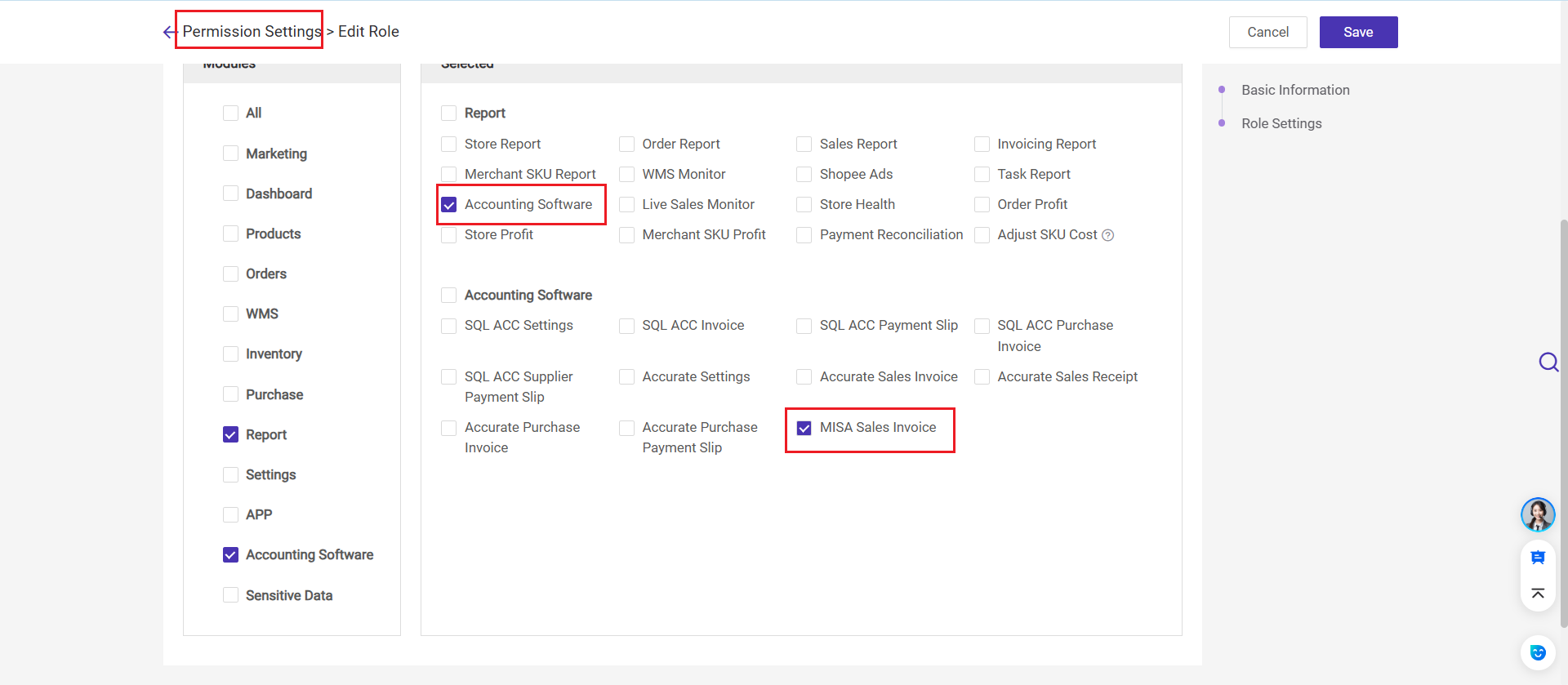
1. Connect MISA meInvoice to BigSeller
Step 1: Go to Settings > Authorization Center > Other Authorizations > Financial Software > Click MISA to authorize.
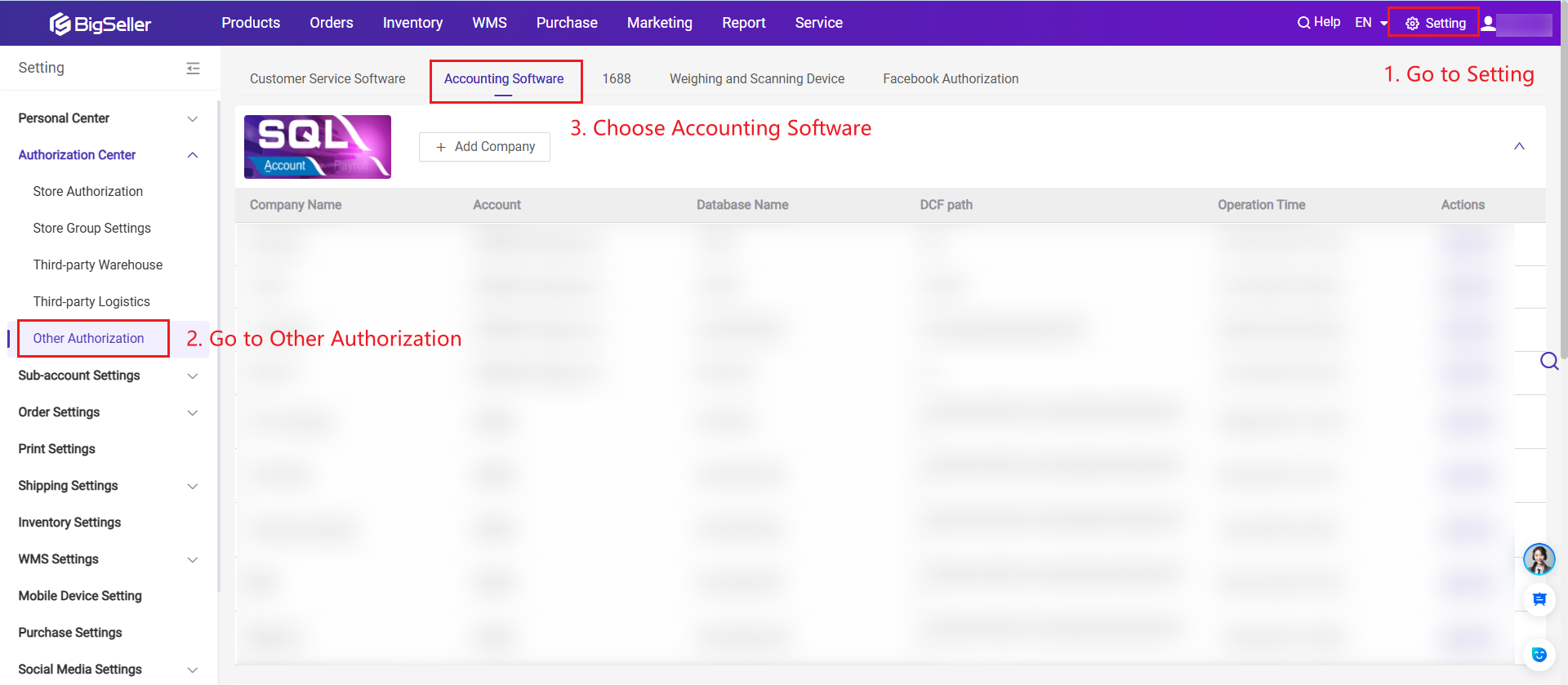
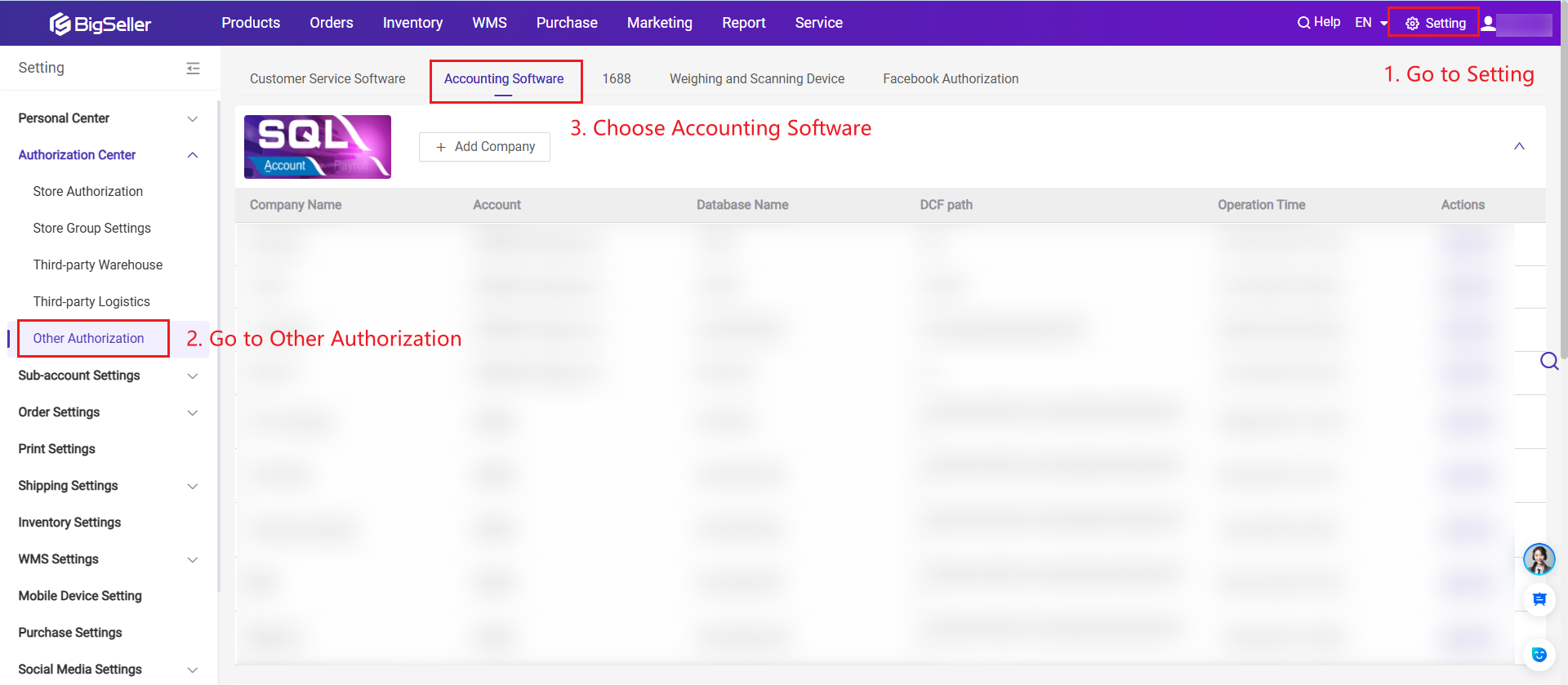
Step 2: Fill in the Tax ID, Company Name, MISA Account, and Password > Then click Submit.
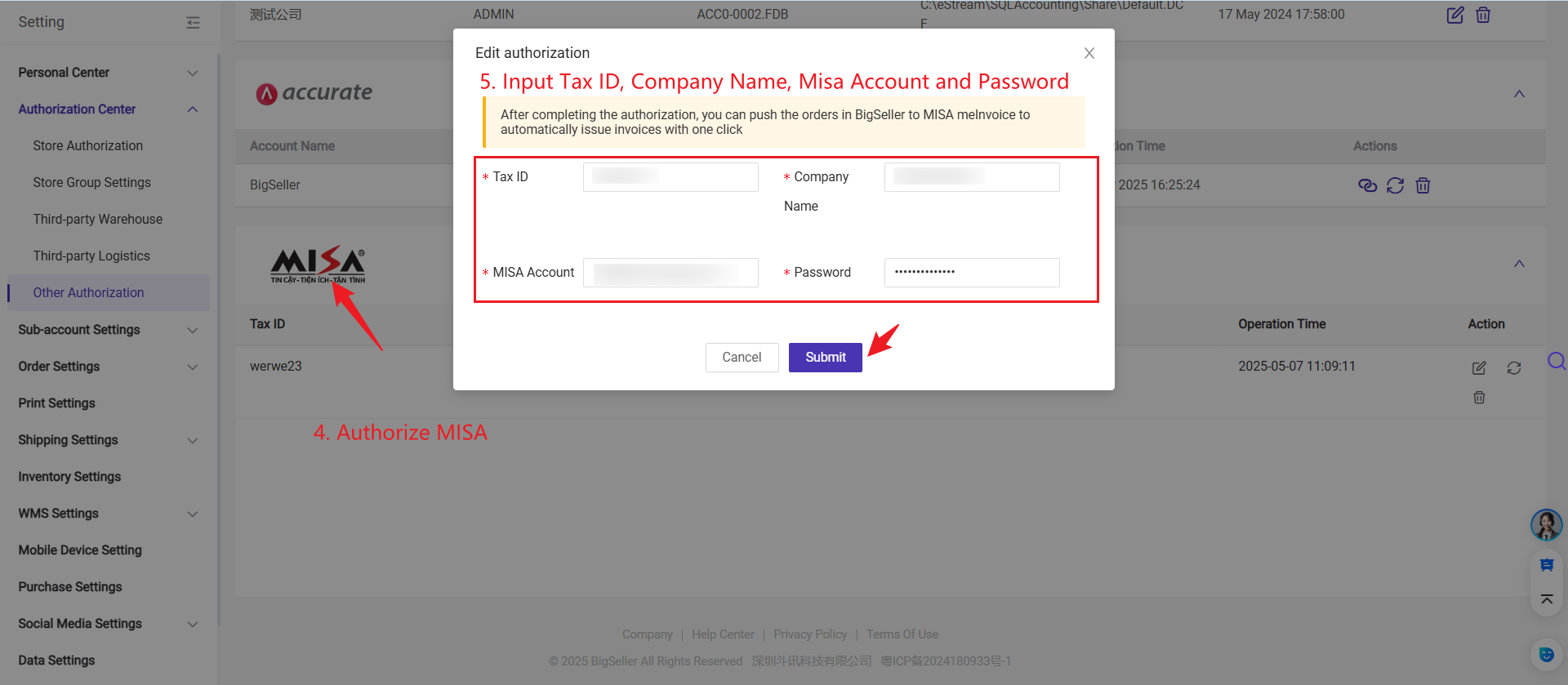
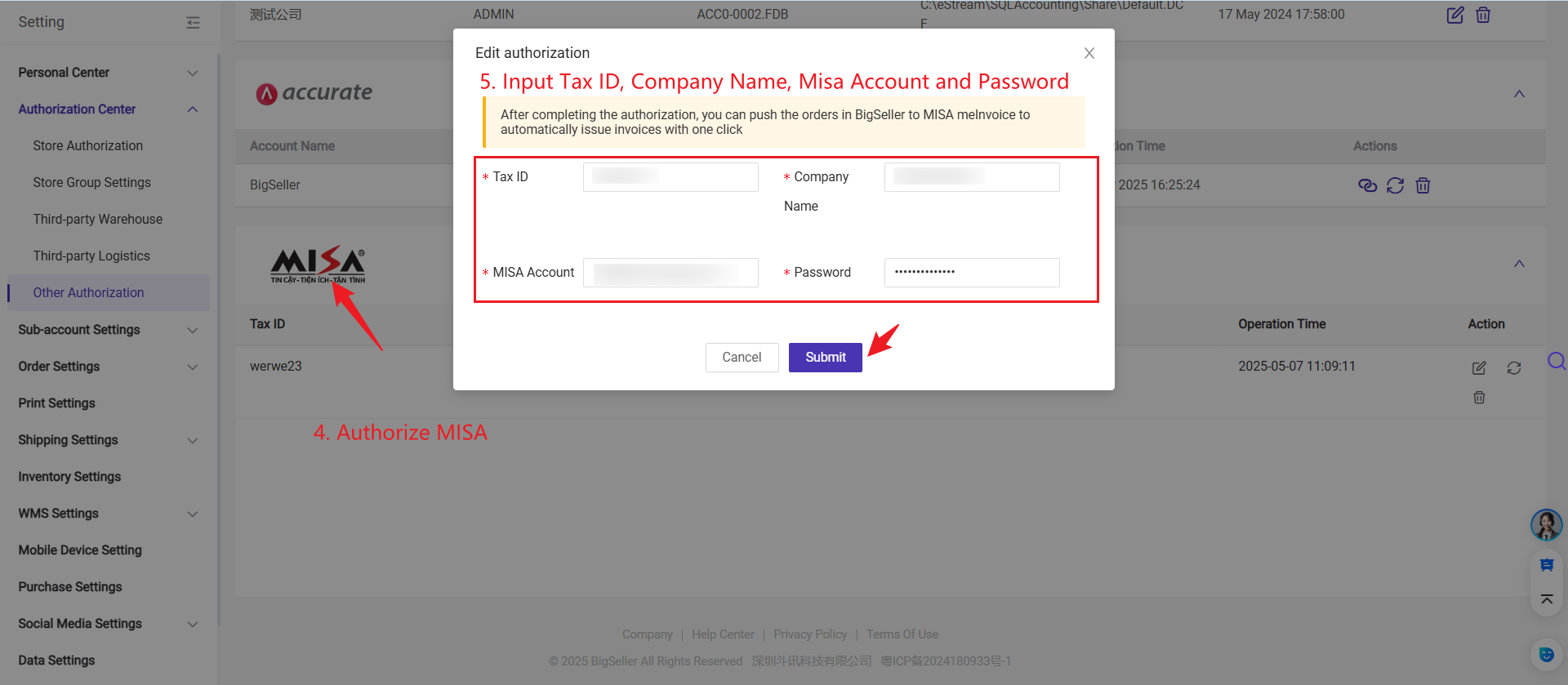
Once the authorization is successful, you can use BigSeller to create invoices.
2. Create Invoice in BigSeller
Step 1:Go to Report > MISA meInvoice Page
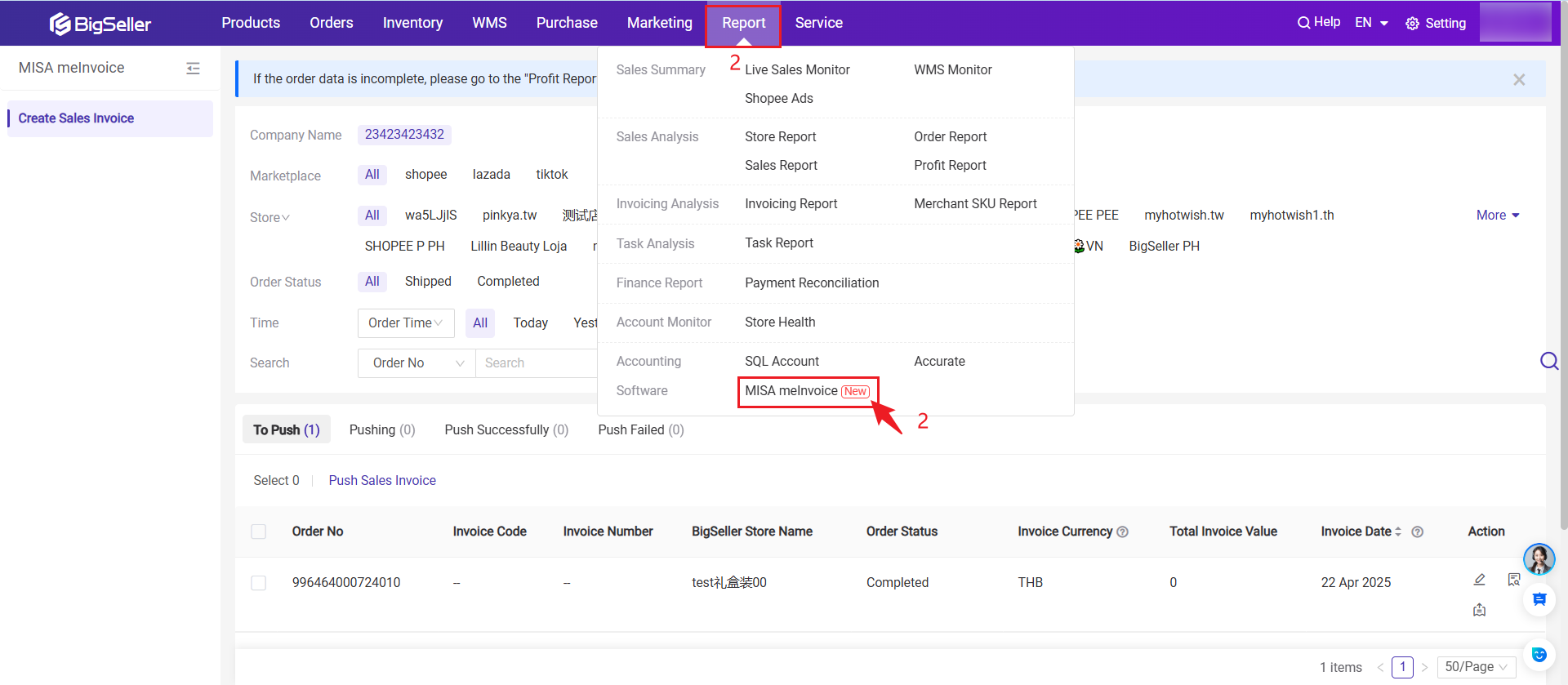
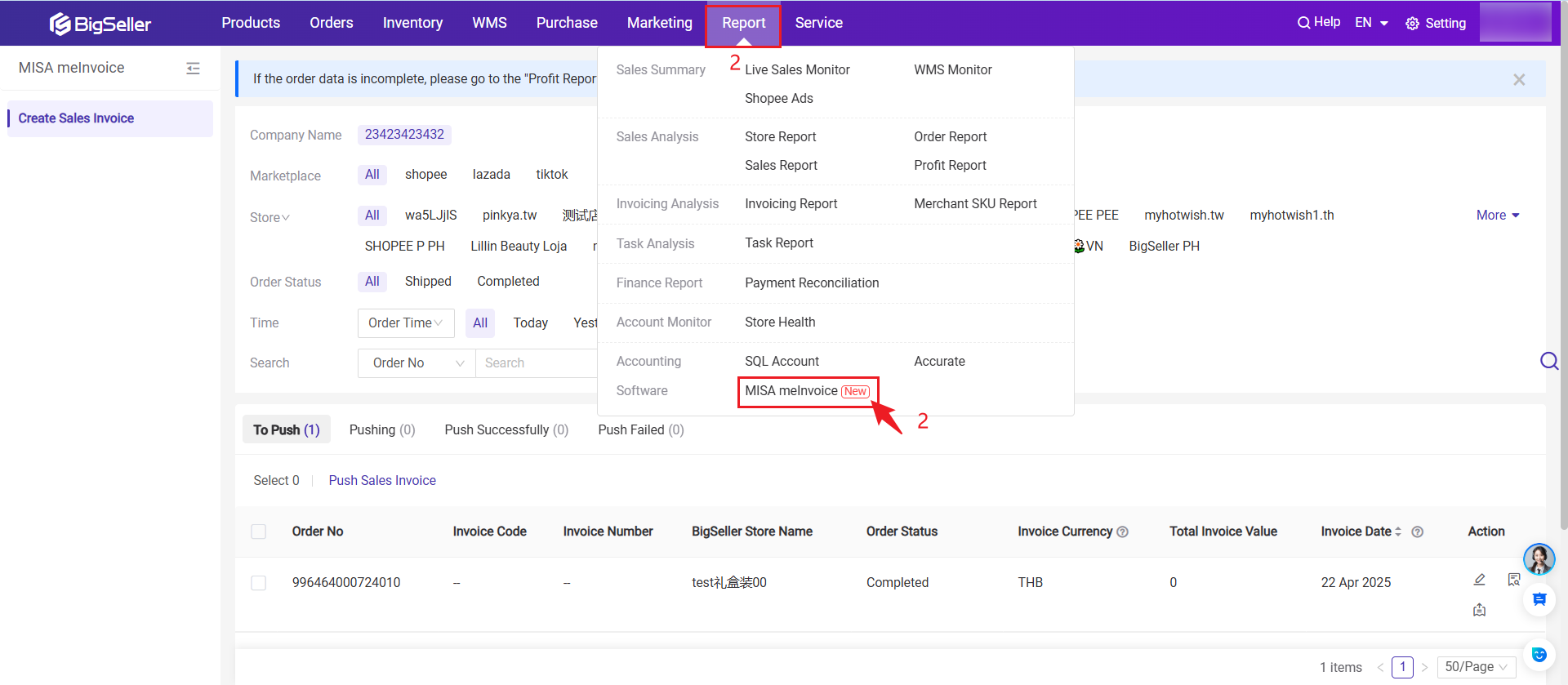
Step 2:View orders and their corresponding sales invoices.
- Initial Setup: After the user authorizes for the first time, orders from the past 30 days with "shipped" or "completed" statuses will go to [To Push] list.
- Ongoing Process: When an order is marked as "shipped" or "completed," it will automatically go to [To Push] list.
💡 Tip: You can edit and preview the invoice.


Edit Invoice: You can edit the invoice's Seller Information (such as Invoice Code, Currency, and if the currency ≠ VND, you can set the exchange rate), Buyer Information (such as Buyer Tax Number, Buyer Contact, etc.), and Sales Product Information (such as VAT/GST options, etc.).
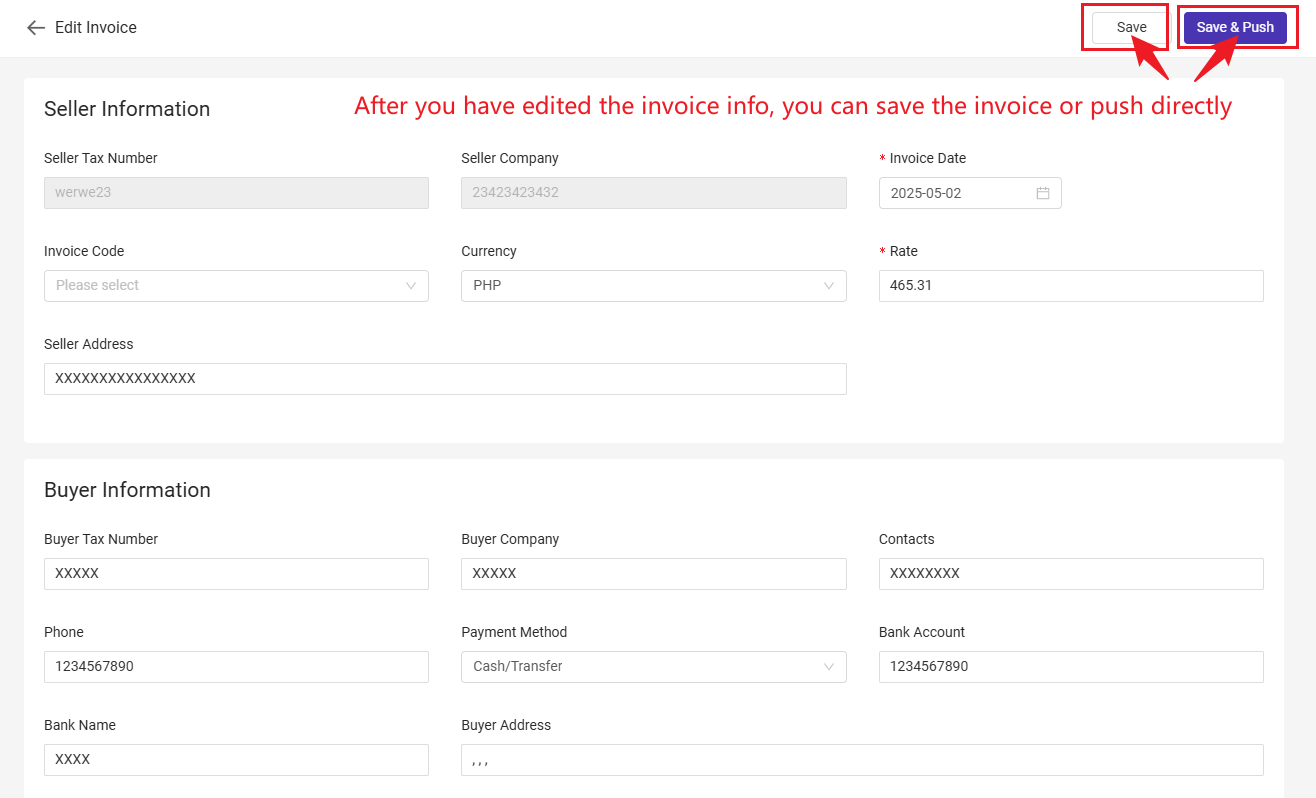
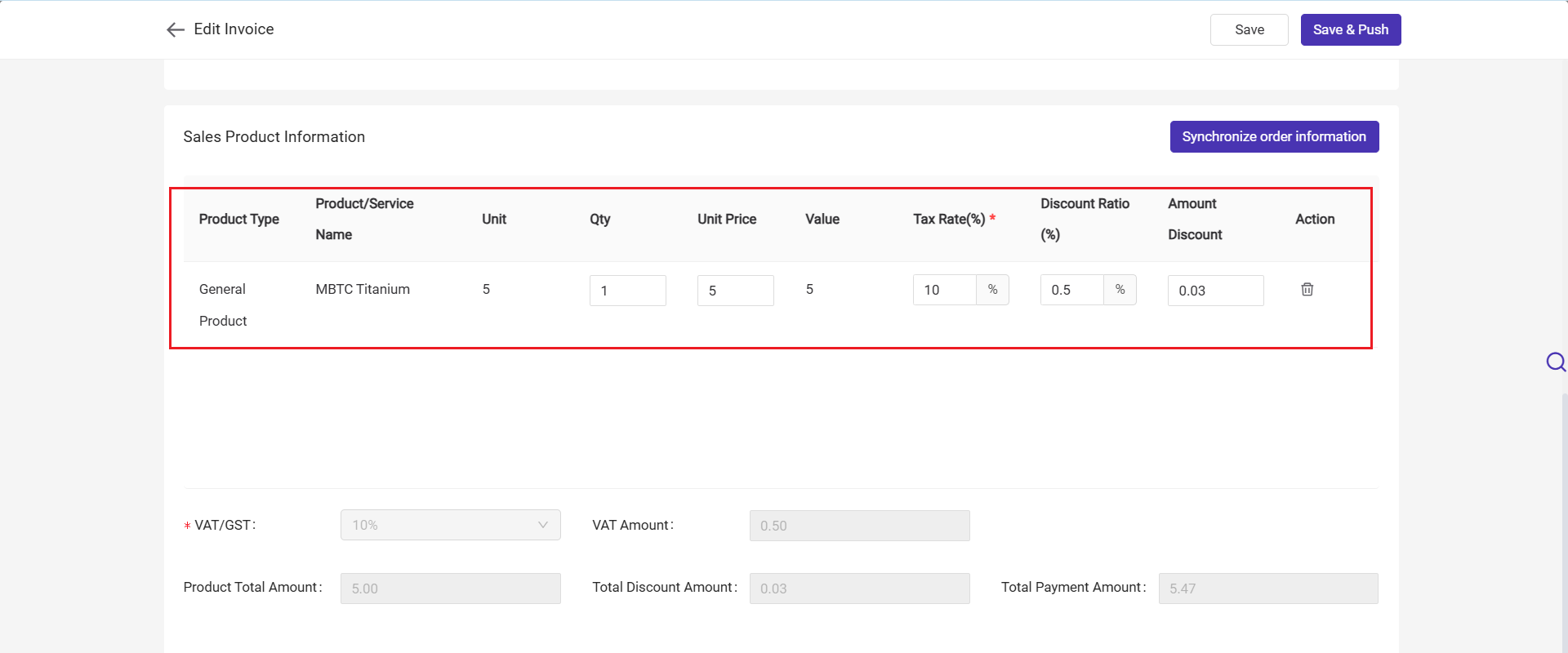
Step 3: Click Push Sales Invoice, and the invoice will move to the [Pushing] list.
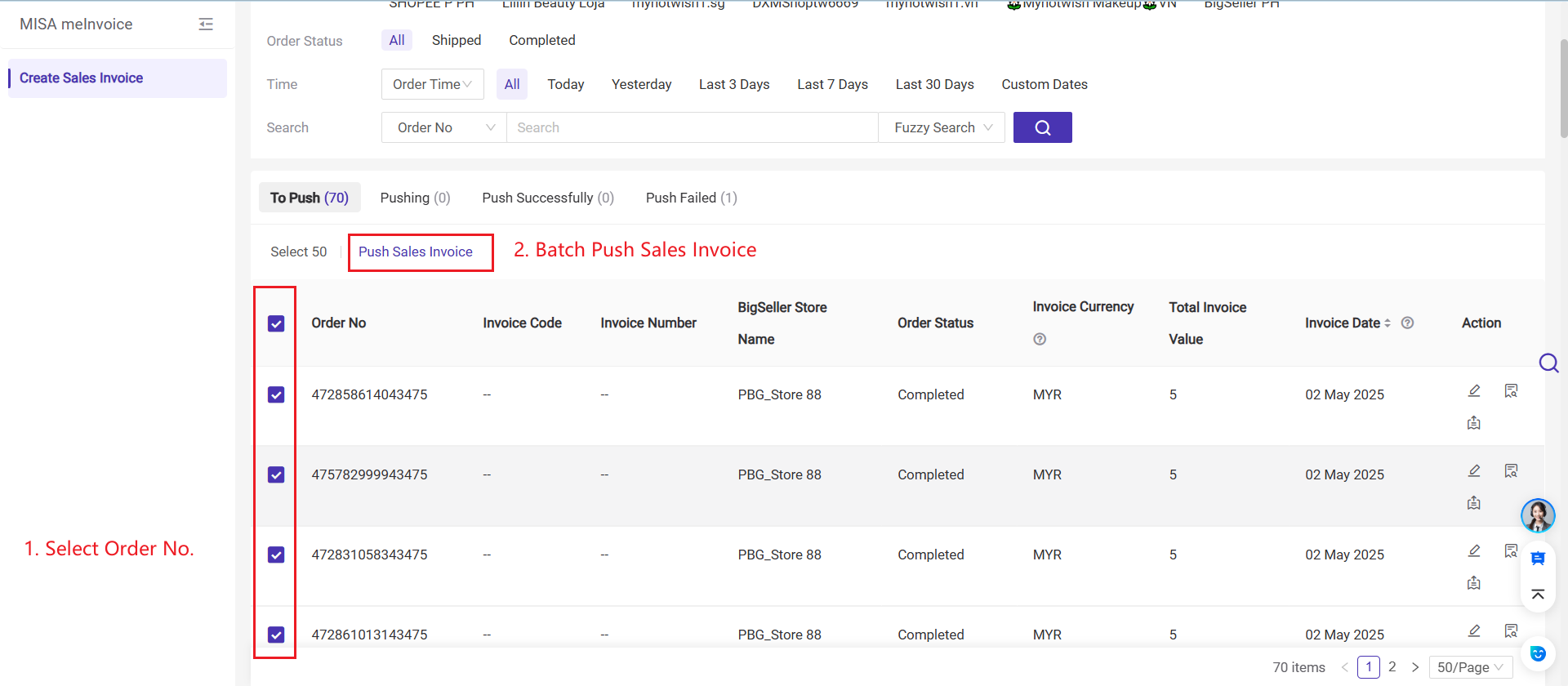
-
If the push is successful, it will move to the [Push Successfully] list. If the push is successful, you can delete the invoice on BigSeller. Clicking delete will also remove the invoice from MISA.
-
If the push fails, it will move to the [Push Failed] list. If the push fails, you can manually click 'Push Sales Invoice' to retry the push.
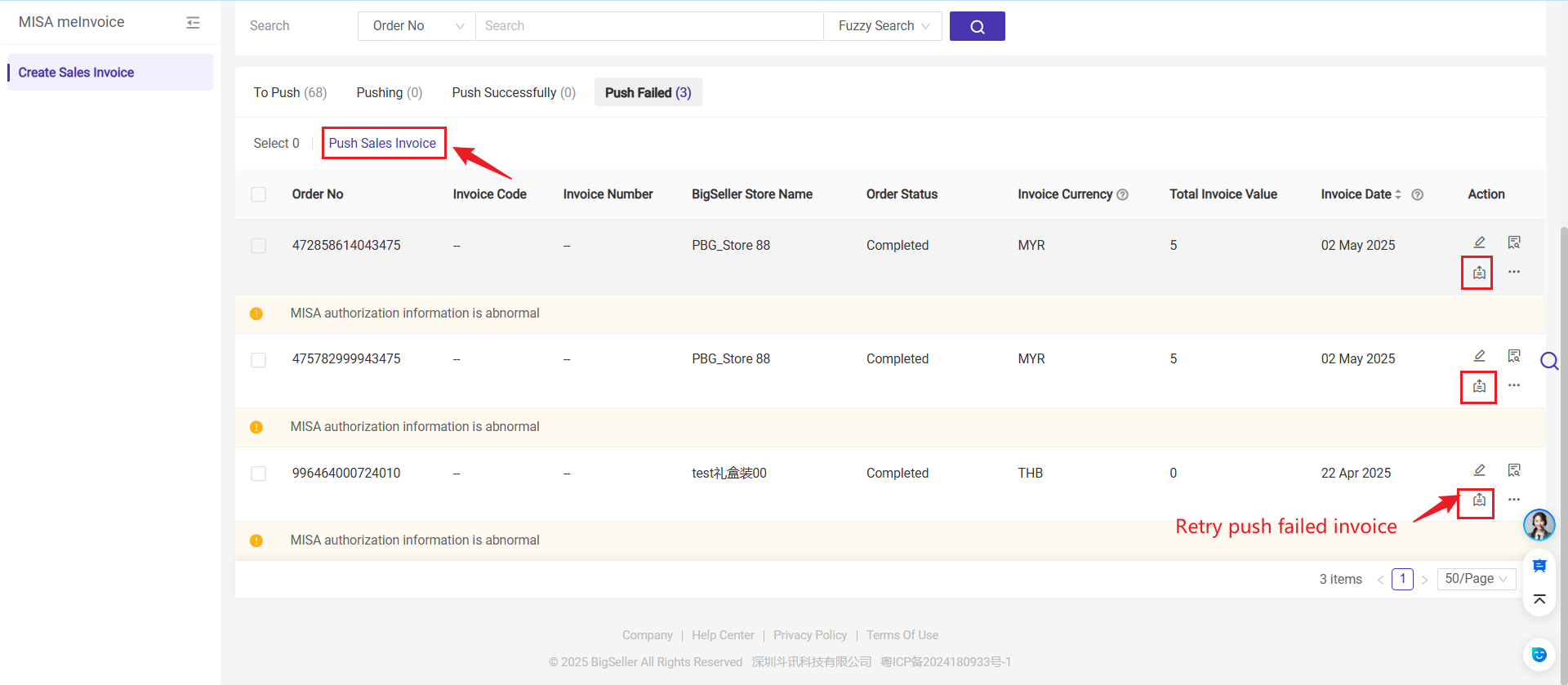
Is this content helpful?
Thank you for your feedback. It drives us to provide better service.
Please contact us if the document can't answer your questions