How to Print a POS Business Statement (BigSeller App)
Update Time: 08 Sep 2025 01:57
To support more efficient store cashier settlement and financial reconciliation, the Business Statement feature is now available in BigSeller. This feature allows you to conveniently view and print statement receipts, giving you a clear overview of sales, payments, and product data within each billing cycle.
You can print a receipt with all daily sales data, including: Daily turnover, Products & quantities, Payment methods. These printed receipts can be used as settlement proof for financial reconciliation.
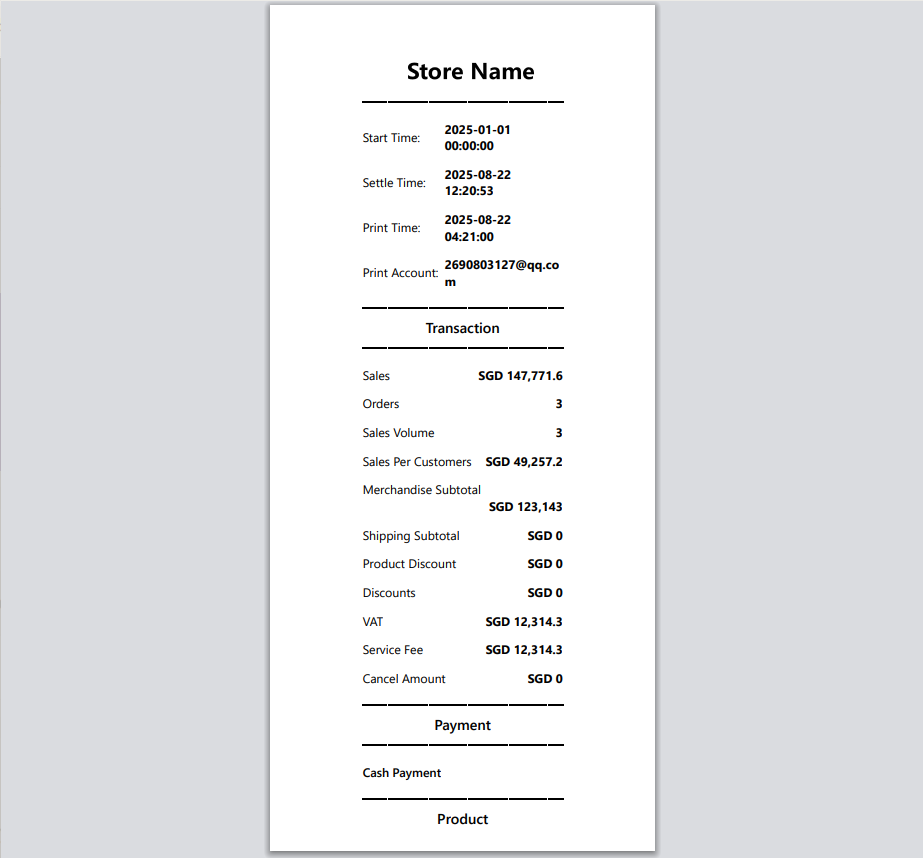
1. Steps to Print Business Statement in BigSeller APP
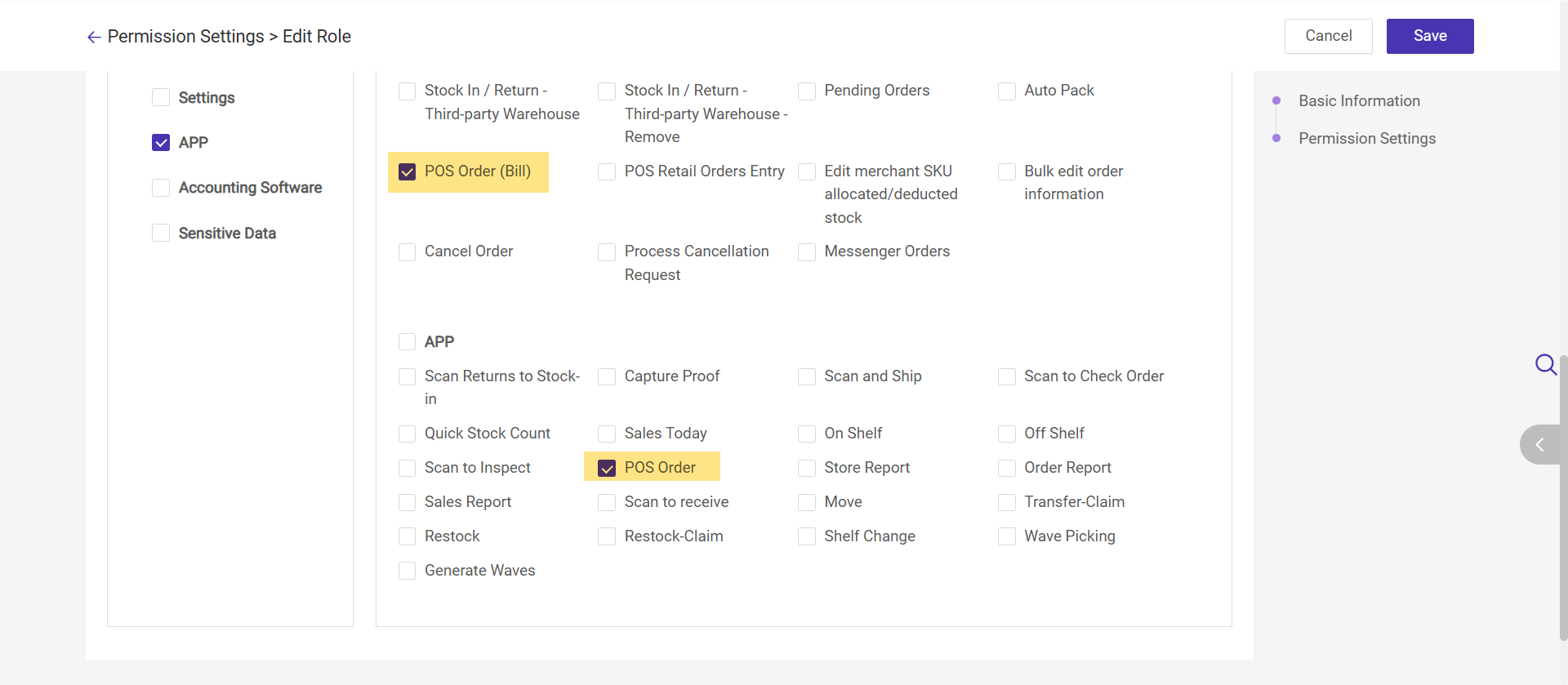
Step 1: Open the BigSeller App homepage and tap POS Order.
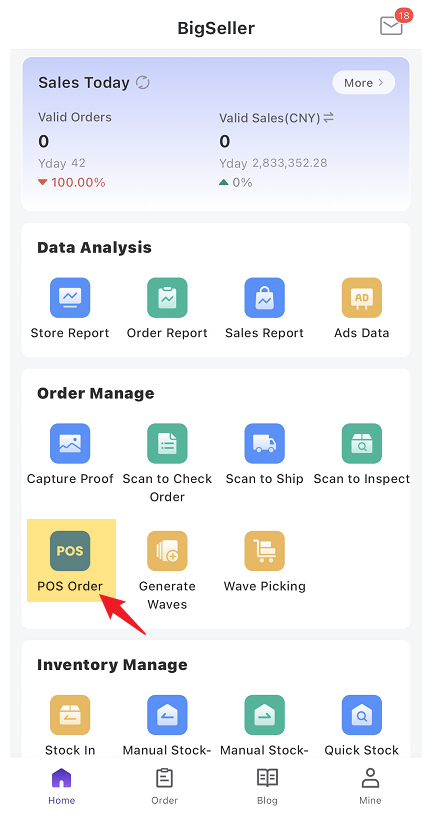
Step 2: Tap the icon in the top-right corner to go to the Business Statement page.
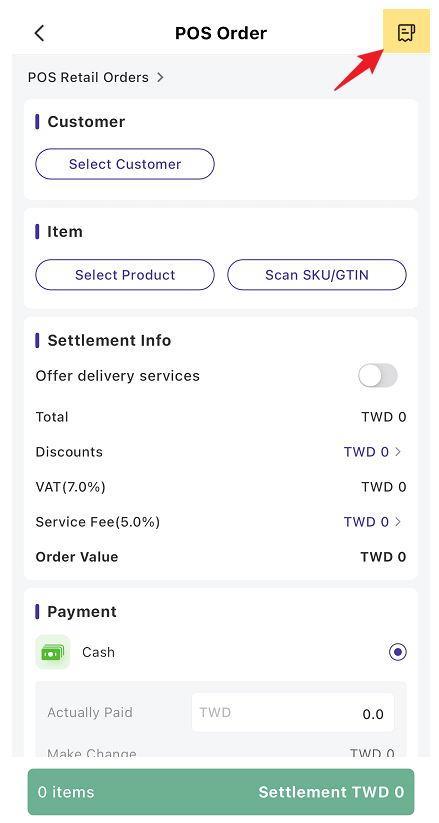
Step 3: Configure the print settings. You can choose whether to include Product Details and Payment Details.
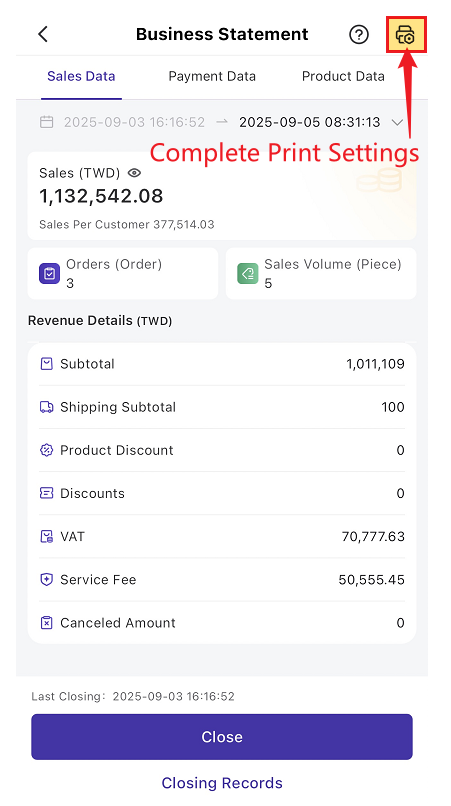
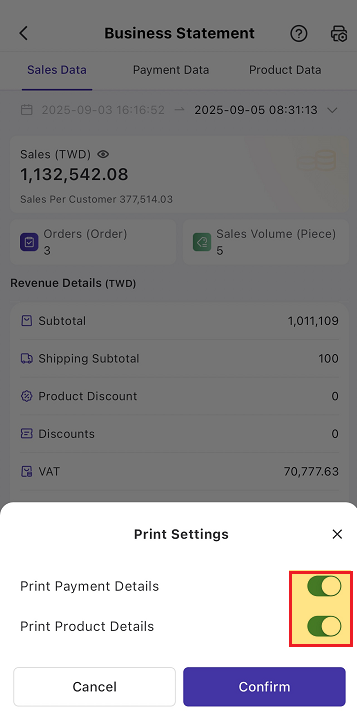
- Product Details
- Unchecked → Display aggregated data by L1 category.
- Checked → Display detailed SKU-level data.
- Payment Details
- Unchecked → Display only payment methods.
- Checked → Display specific payment channels (e.g., bank names, e-wallet names).
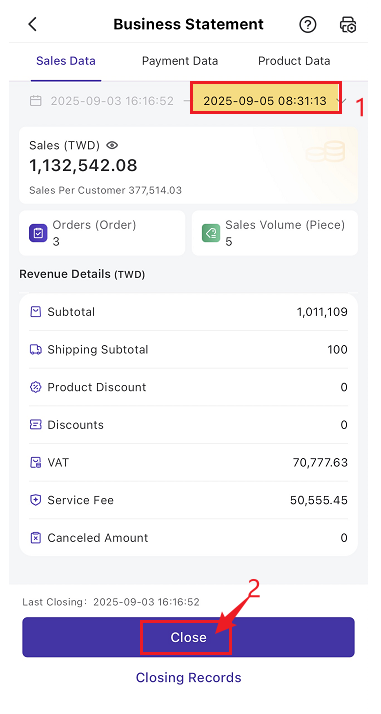
- Once closed, a new billing cycle will start. Data will reset, and the closing time will serve as the start time for the next cycle.
- Order cancellation is still supported after closing. The cancellation amount will be recorded in the new billing cycle.
- When clicking Close and Print, a receipt printing popup will appear. You can print the statement for the current billing cycle.
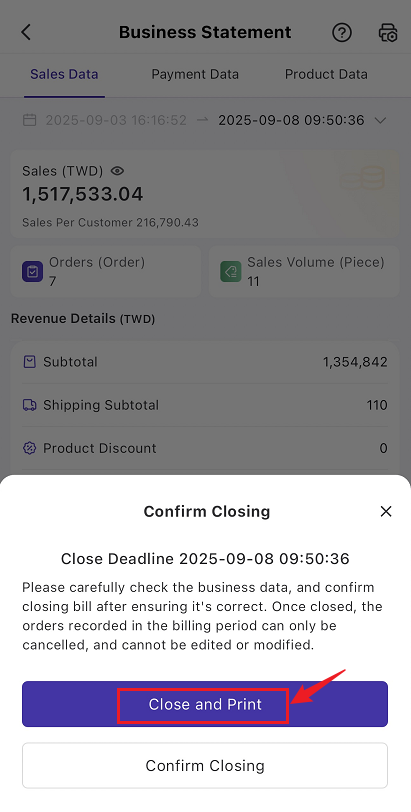
- Closing Records: Click to view the list of past closing records. Select record → View Details → check the corresponding Business Statement → print receipt if needed.
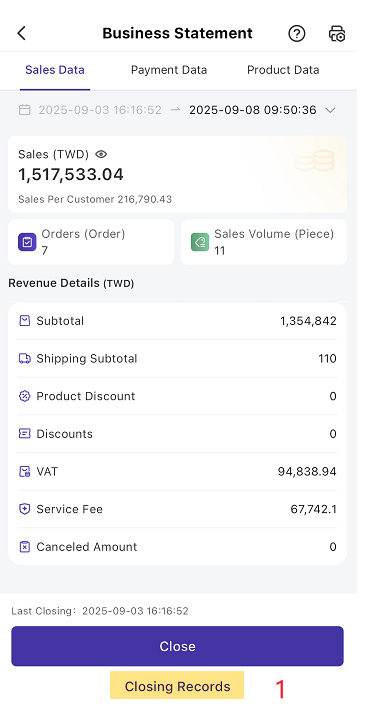
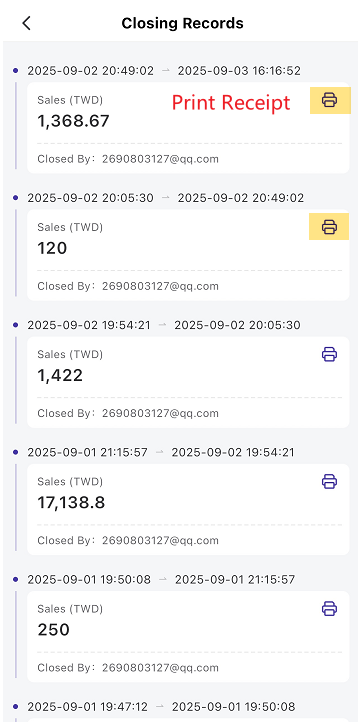
2. Field Definitions
1) Sales Data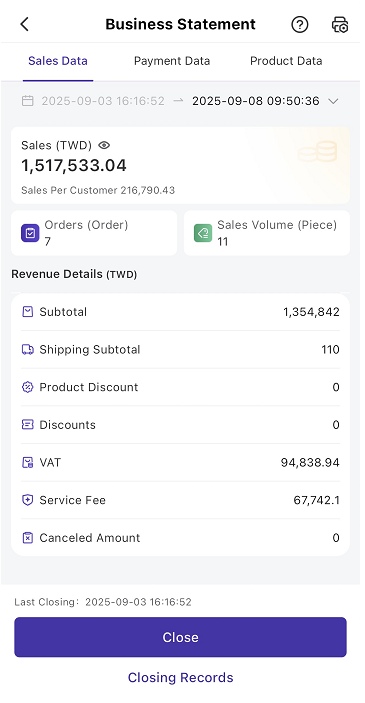
- Sales
- Definition: Total received payment for valid orders in the current billing cycle.
- Formula: Sales = Subtotal + Shipping Subtotal – Product Discounts – Order Discounts + VAT + Service Fee
- Orders
- Definition: The total number of orders within the billing cycle (excluding canceled orders).
- Sales Volume
- Definition: The total quantity of SKUs across all orders (including gift products, but excluding canceled orders).
- Sales Per Customer
- Definition: Average sales amount per valid order.
- Formula: Sales Per Customer = Sales ÷ Orders
- Shipping Subtotal
- Definition: Total shipping fees of valid orders.
- Product Discount
- Definition: Sum of product-level discounts in valid orders.
- Order Discounts
- Definition: Sum of order-level discounts in valid orders.
- VAT
- Definition: Total VAT collected from valid orders.
- Service Fee
- Definition: Total service fees from valid orders.
- Cancel Amount
- Definition: Total order amount of all canceled orders.
- Formula: Order Amount = Subtotal – Product Discounts – Order Discounts + VAT + Service Fee + Shipping Subtotal
2) Payment Data
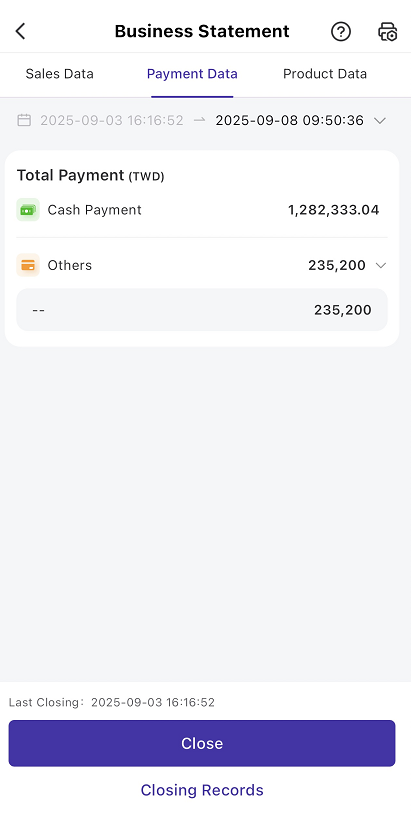
- By default, only payment methods are displayed.
- If Payment Details is enabled, specific payment channels will also be shown.
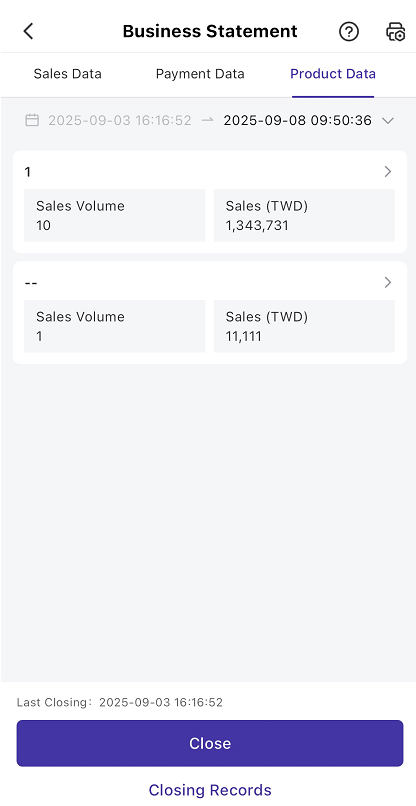
- By default, display aggregated data by L1 product category: Sales + Sales Volume.
- If Product Details is enabled, display SKU names along with data.
Is this content helpful?
Thank you for your feedback. It drives us to provide better service.
Please contact us if the document can't answer your questions