How to add extra items or gift products to an order?
Update Time: 23 Apr 2025 10:57
You can use BigSeller to manually add gifts or extra items to orders, making it easy to run promotions or reward customers. This article will teach you how to do it step by step.
💡 Notes
-
Only orders in New Orders or Voided Orders lists can have extra items added.
-
The added Merchant SKU must share the same shipping warehouse as the original items.
-
Up to 10 Merchant SKUs can be added per order; quantity per SKU: 1–99, or up to available stock.
-
Added items appear in the custom shipping label, pick list, pack list, invoice, and order details (not in the standard shipping label).
-
Stock will be deducted and reflected in the Invoicing Report.
-
Added SKUs won’t be included in store report, order report, sales report and Merchant SKU Reports.
1. Steps to add gift products
Step 1: Go to New Orders list, click the Order Details icon
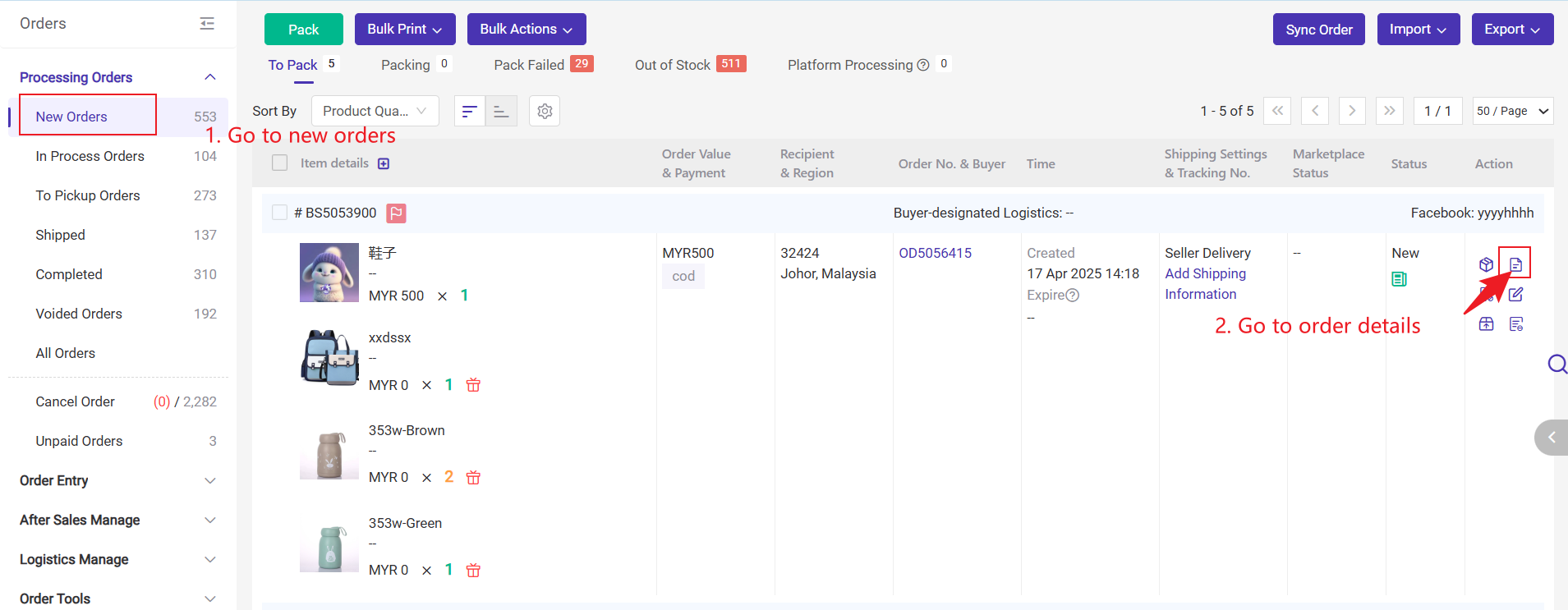
Step 2: click "Add gift products"
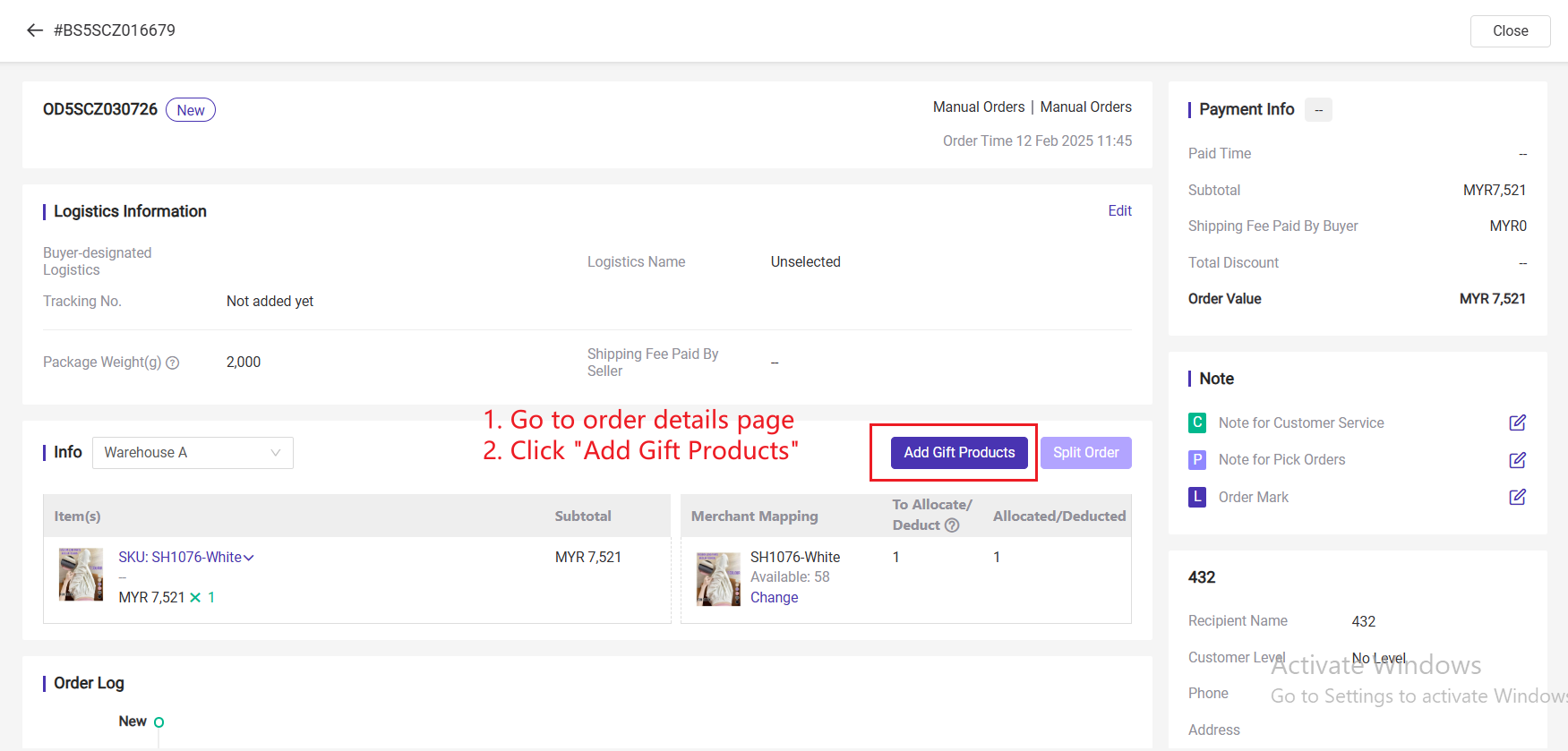
Step 3: search and select a new SKU, enter the SKU qty and confirm
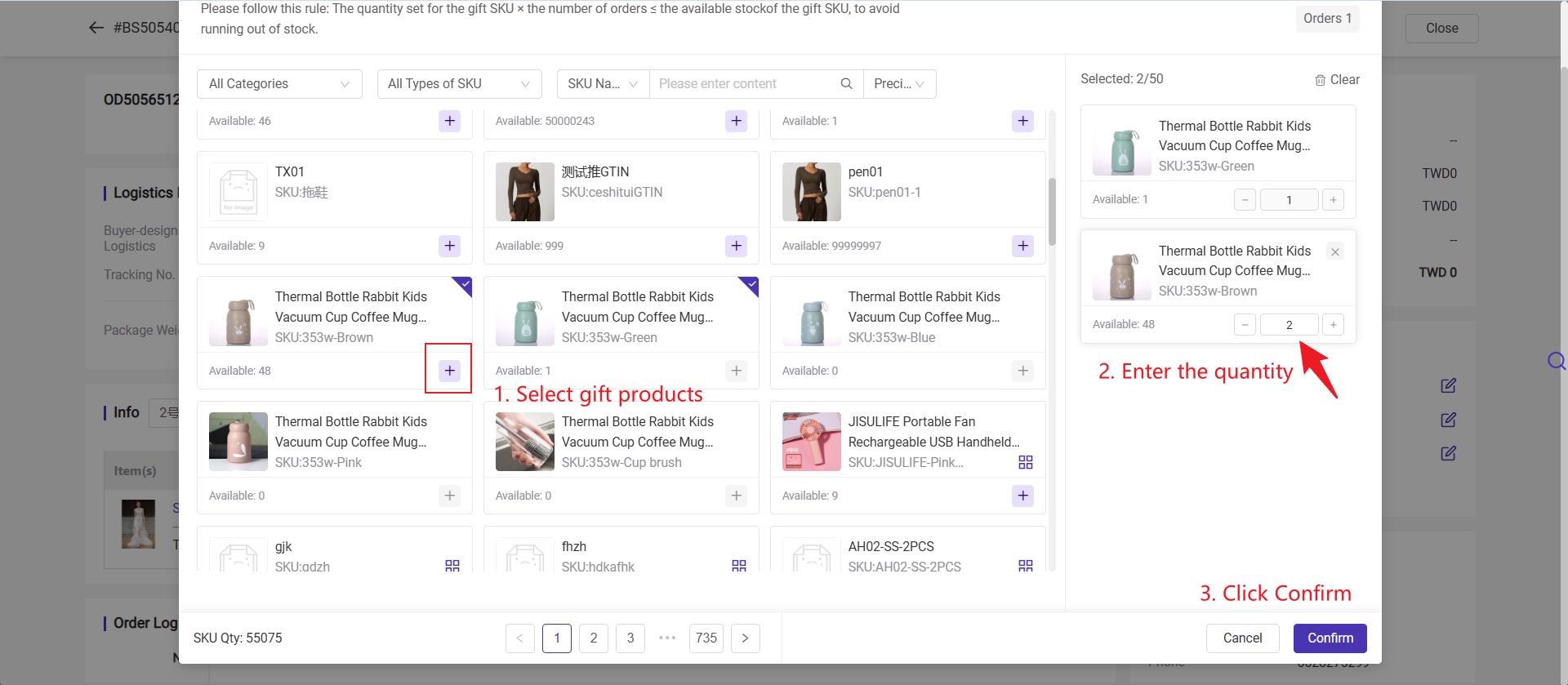
Tips: For orders in "New" and "Voided" lists, batch and single-item gift additions are supported. A popup window allows searching by SKU name, title, or GTIN, with options for precise or fuzzy search, and supports memory of previous search preferences.
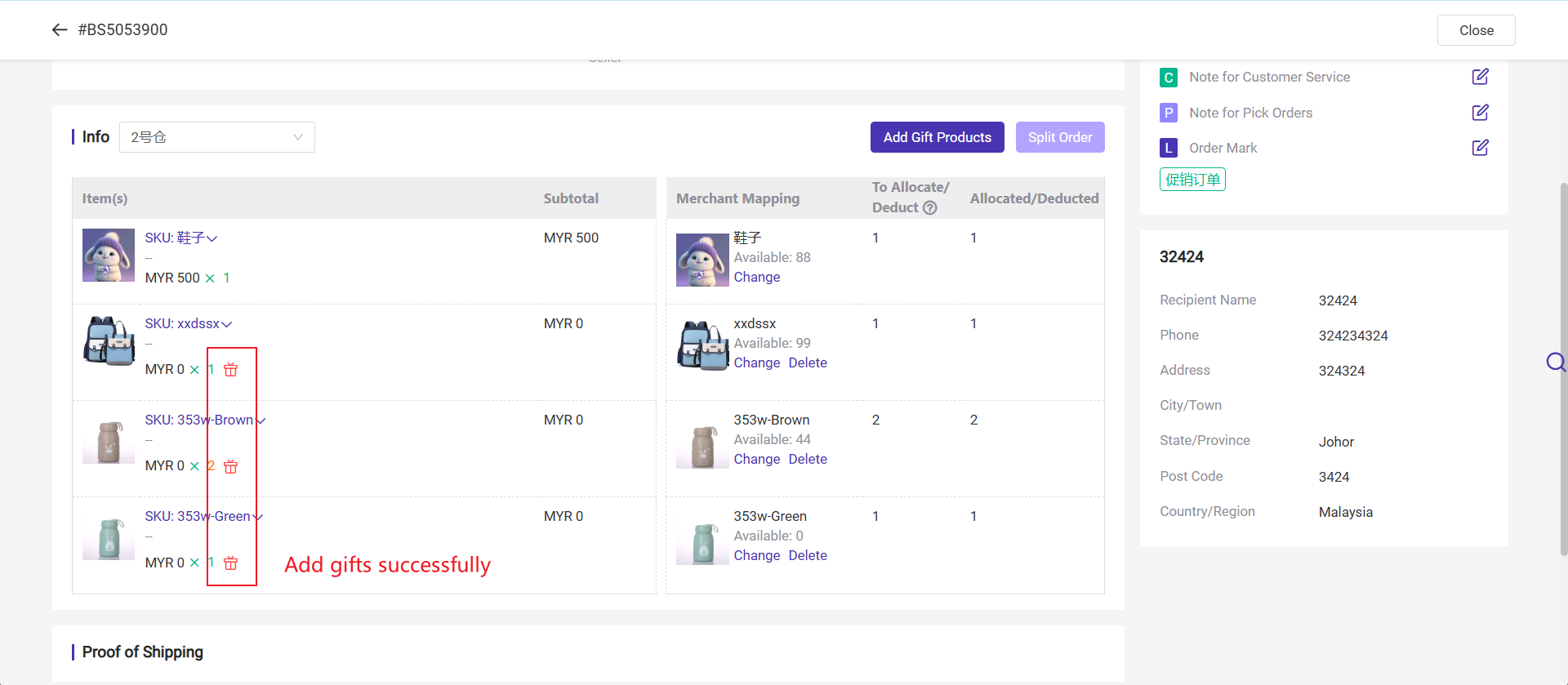
Method 2: You can select multiple orders to add gift products in bulk
Step: Select orders > Click "Bulk Actions" > Add Gift Products > Select product > Confirm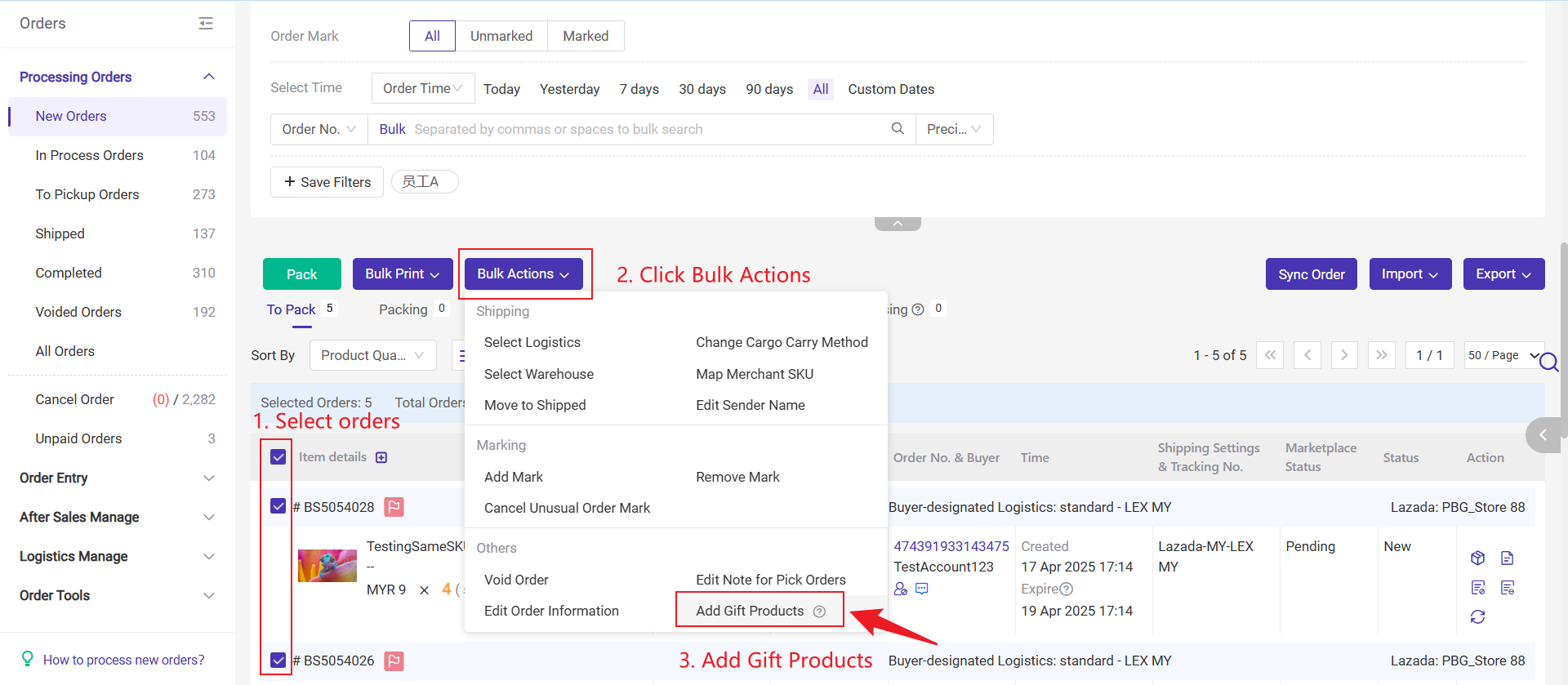
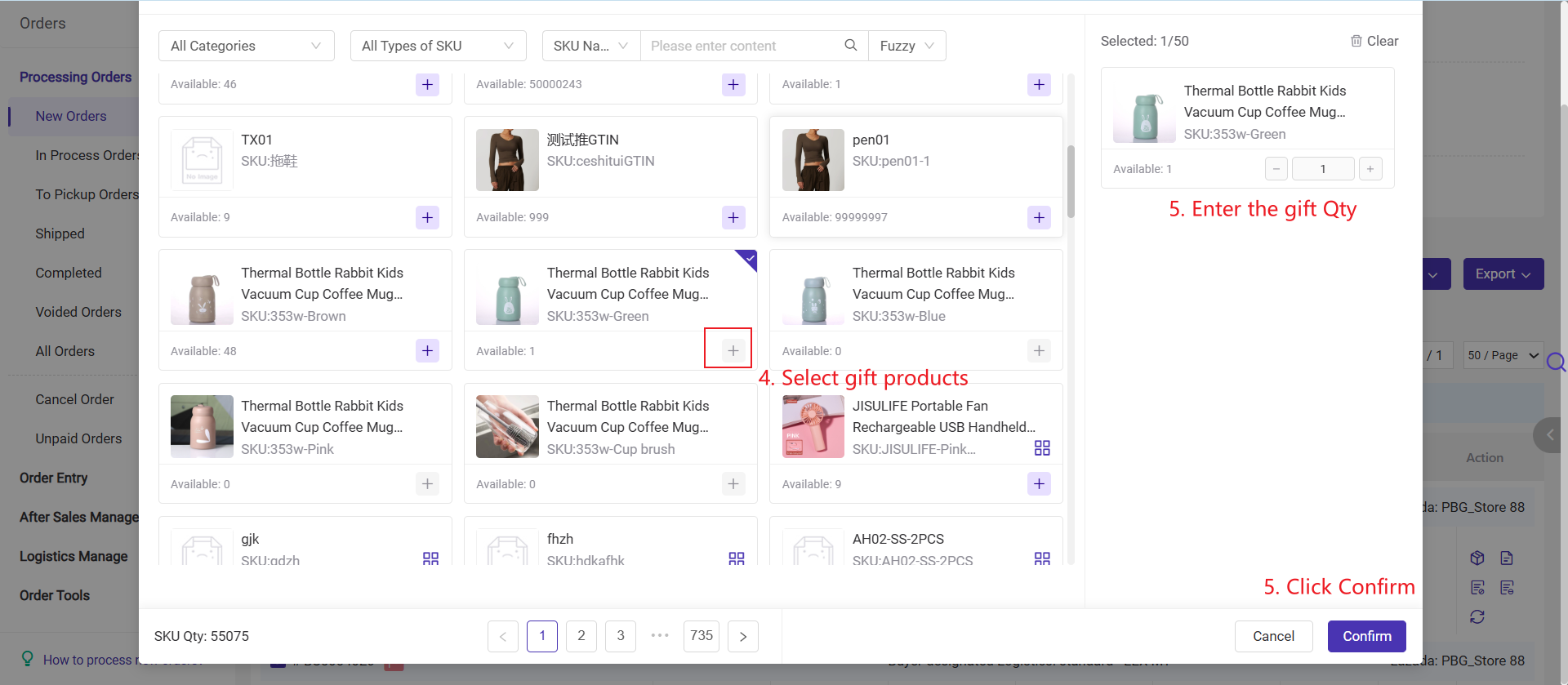
Tip: You can use the new Warehouse Filter in the Voided Orders list to easily find orders from the same shipping warehouse and add gifts in bulk.
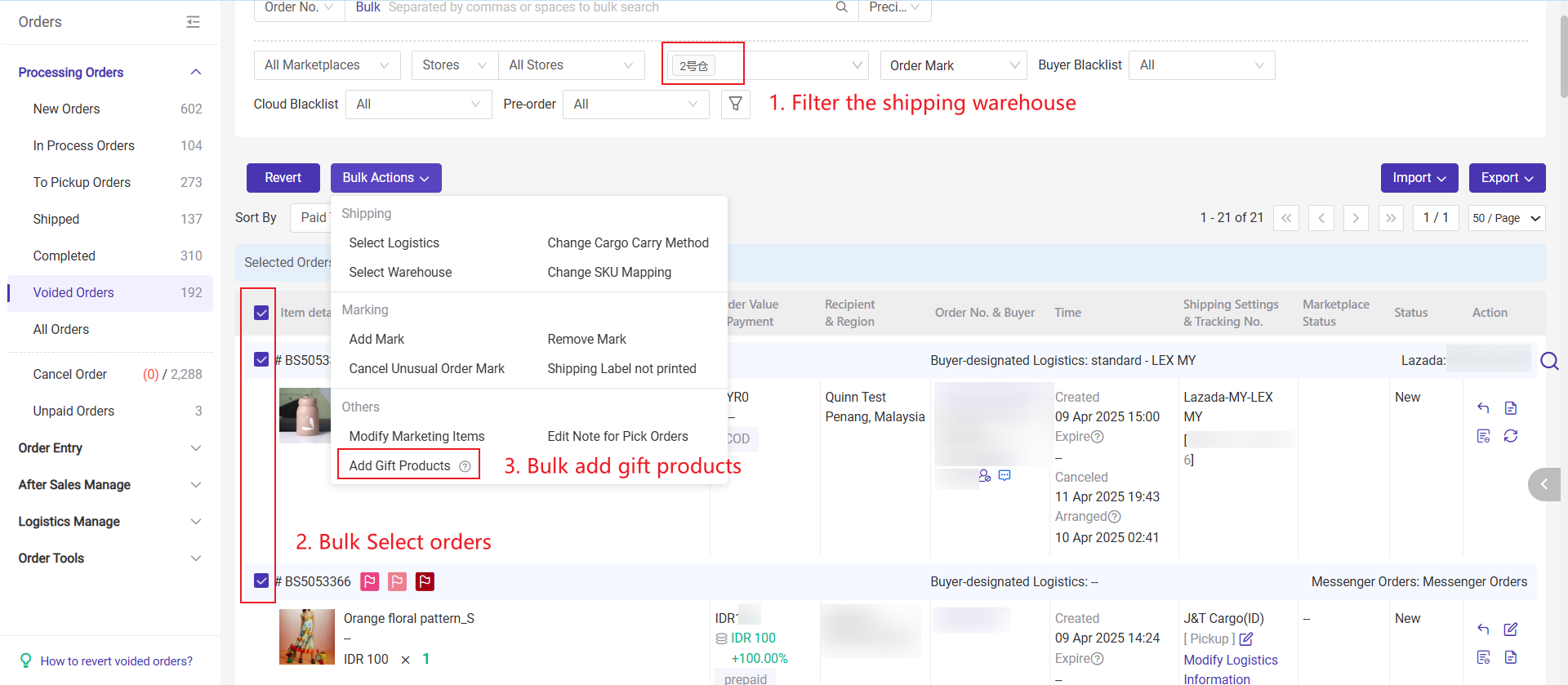
💡Notes:The following situations do not support batch add gift products:
-
Split orders (including main package and sub packages.
-
The selected orders are shipped from different warehouses.
2. FAQs
A2: please check whether it is a standard shipping label or a customized shipping label. Only the customized shipping label will show the information.
Q3: How to automatically add gift products to my new orders?
A3: You can try the Gift Rule feature, Click here to learn more
Is this content helpful?
Thank you for your feedback. It drives us to provide better service.
Please contact us if the document can't answer your questions