🔥 [New] Introduction to 3PL Logistics Address Matching Settings
Update Time: 10 Sep 2025 02:03
💡 Currently Supported Third-Party Logistics
- J&T(ID/TH/MY/PH/VN)
- ninjavan(VN/ID/MY)
- SPX(ID/TH/MY/PH/VN)
- Viettel Post(VN)
- KEX (TH)
1. Why Use This Feature?
- Save time: No need to edit every order manually.
- Reduce errors: Avoid mismatches caused by formatting or spacing.
- Improve efficiency: Faster order packing with 3PL providers.
2. Where to Find the Settings
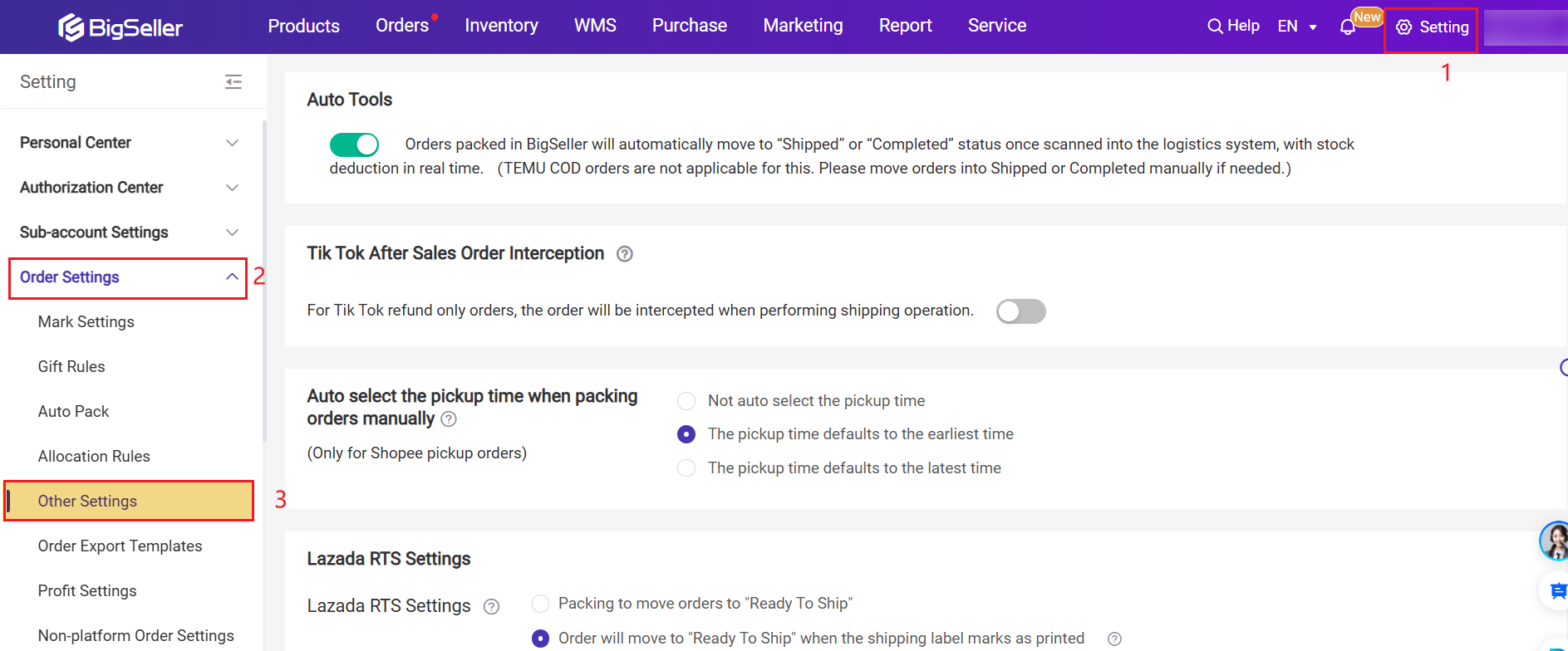
Step 2: Under 3PL Logistics Address Matching Settings, you can enable address matching options.
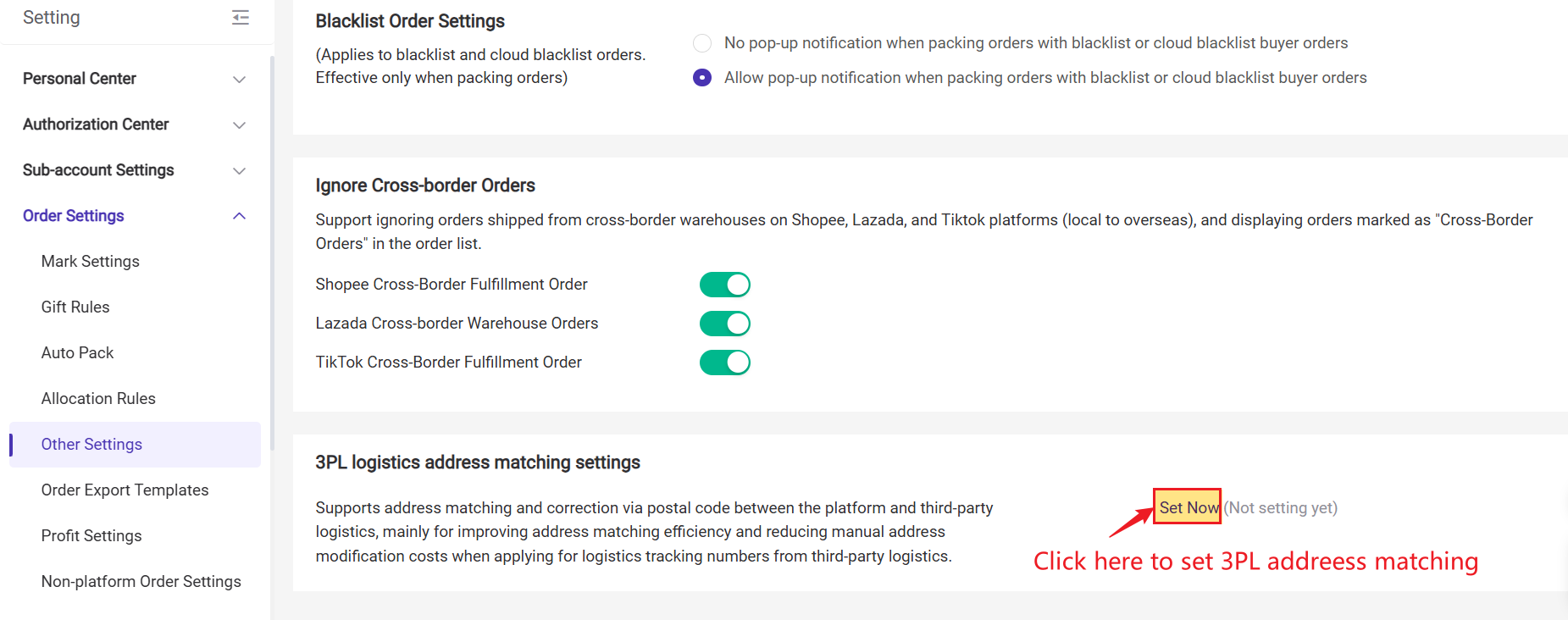
Step 3: By default, the setting is disabled and marked as (Not Set). Once enabled, the matching method (Postal Code Matching or Fuzzy Matching) will be displayed.
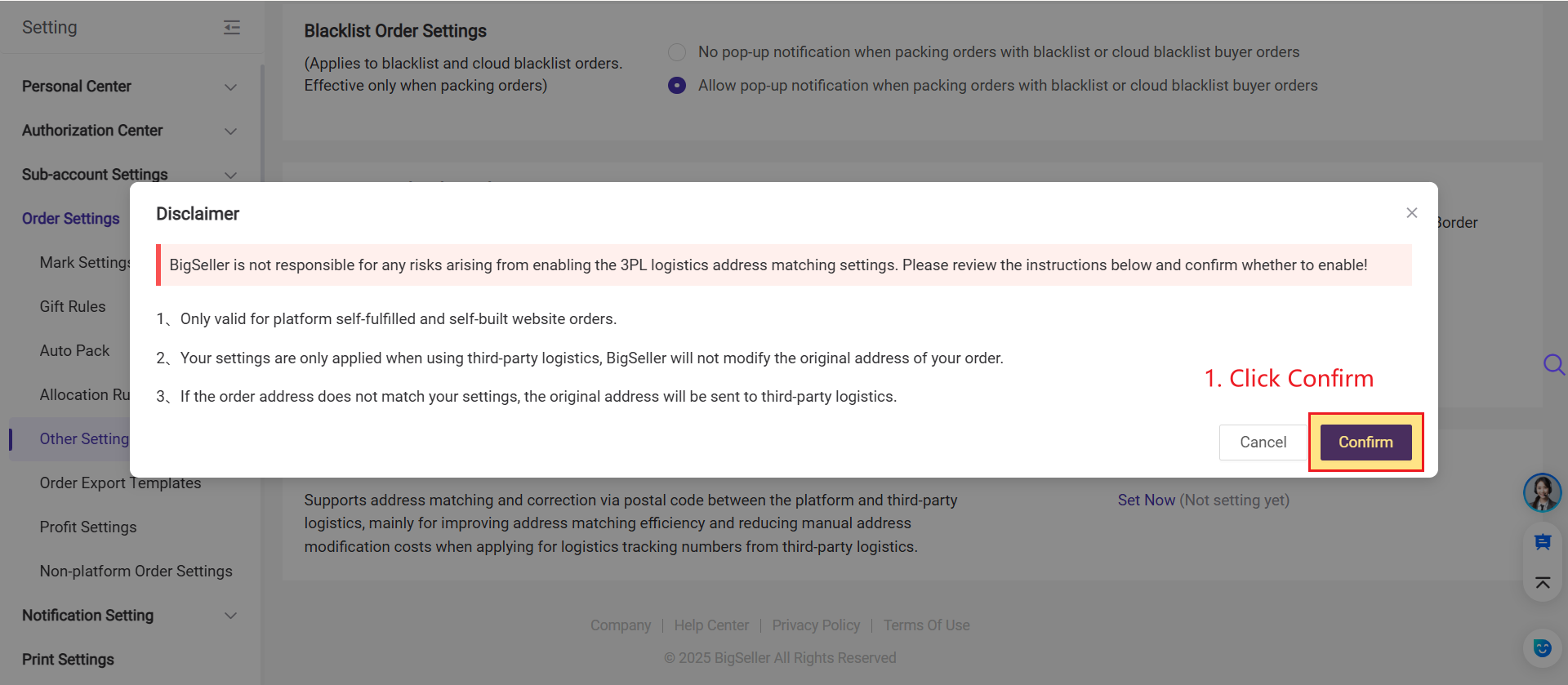
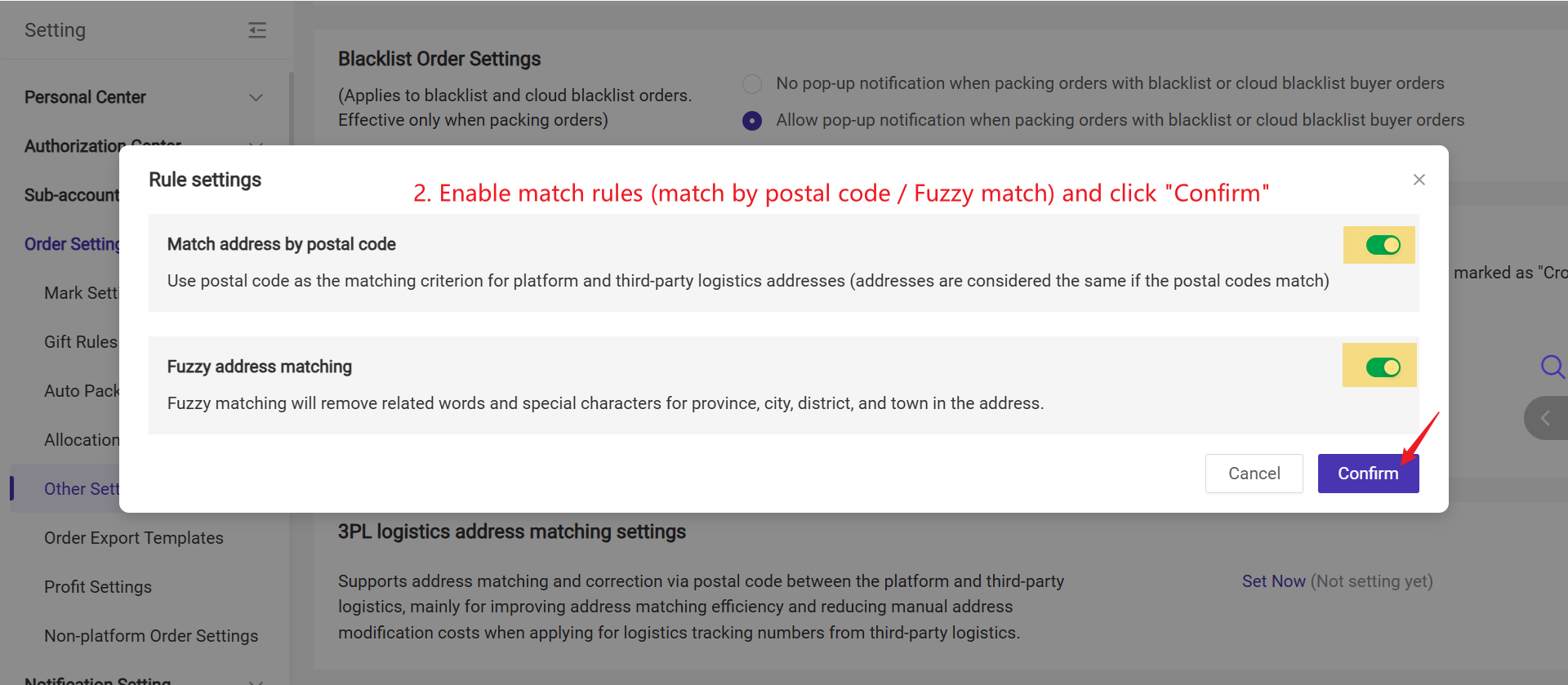
3. How It Works
- If the postal code matches, the system automatically recognizes the address as valid.
- Postal Code Matching Supported Regions: Thailand, Indonesia, Malaysia, Singapore.
- Vietnam and the Philippines do not support Postal Code Matching. We recommend enabling Fuzzy Matching for these countries to increase address matching efficiency.
- This method ignores case, special characters, and minor formatting differences to increase matching success.
- If still unmatched, the system will clearly indicate which address level (province, city, district, etc.) needs to be corrected.
In this case, any mismatch will cause an "Unknown Address" error, and you will need to manually edit the address.
4. Address Editing Optimization
We’ve made it easier to edit order addresses in New Orders > Bulk Actions > Edit Order Information. The update focuses on clearer address display and easier identification of address mismatches.
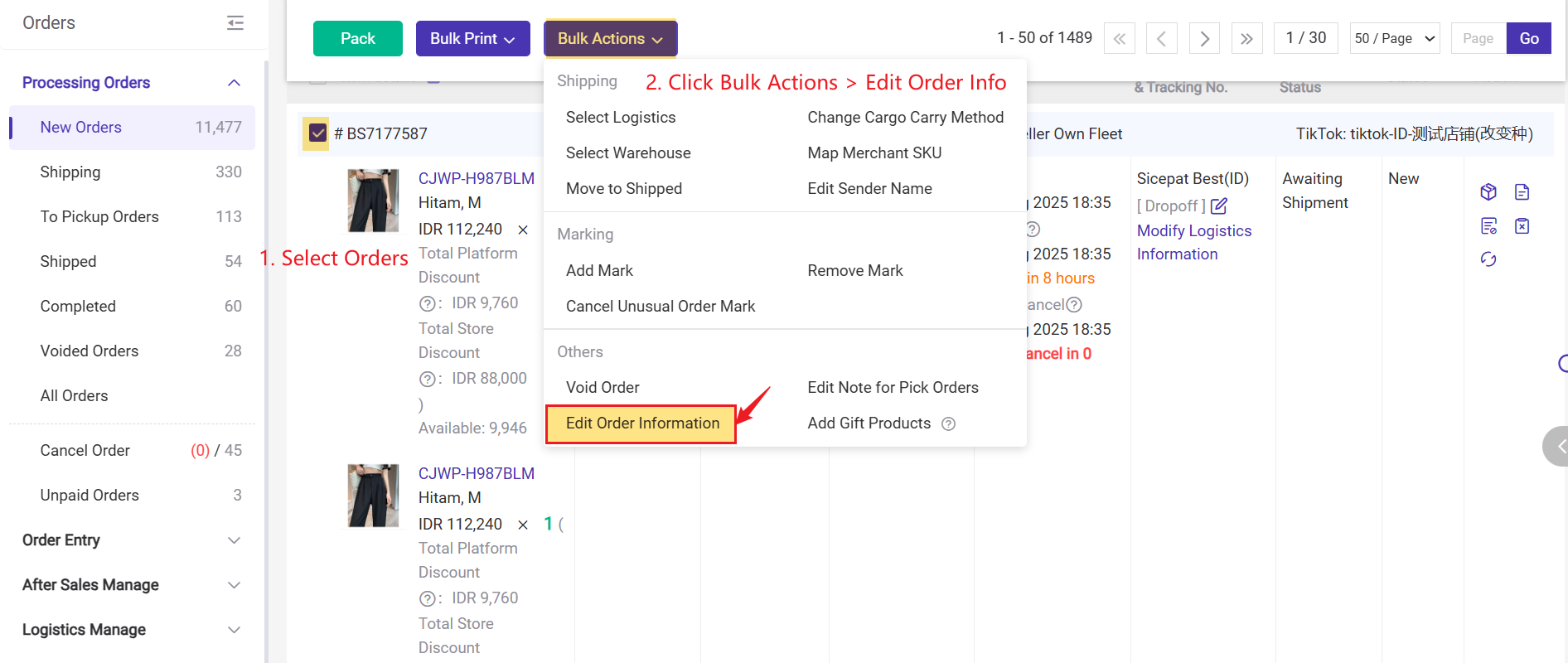
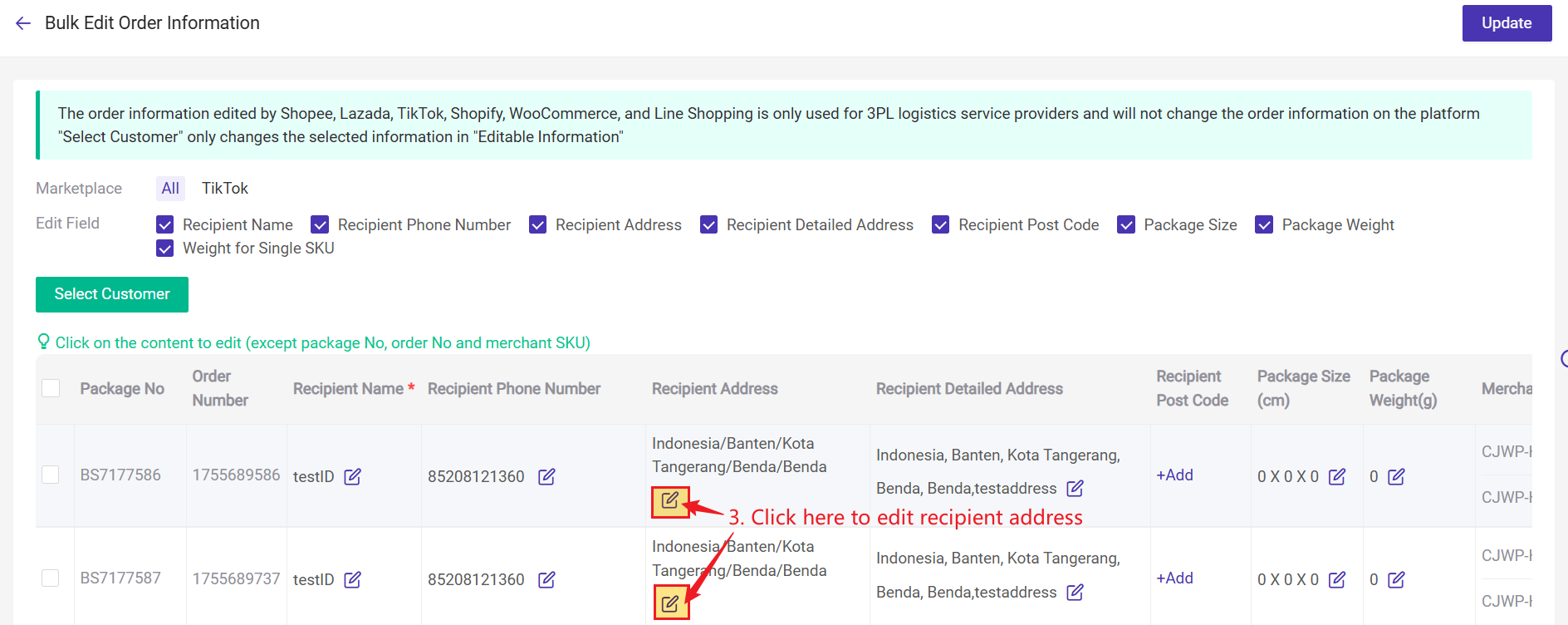
- When you change a region, the system now shows the full address hierarchy you selected.
- If part of the address matches the system database, the matched levels are displayed, while unmatched levels are highlighted for quick correction.
2) Original & Current Address
The interface now displays both:
- Original Address: the address as entered by the customer.
- Current Address: the edited or system-matched address.
This makes it easy to spot which parts of the address need fixing without reselecting everything.
Original Address: Indonesia/Banten/Kota Tangerang/Benda
Current Address: Indonesia/BANTEN
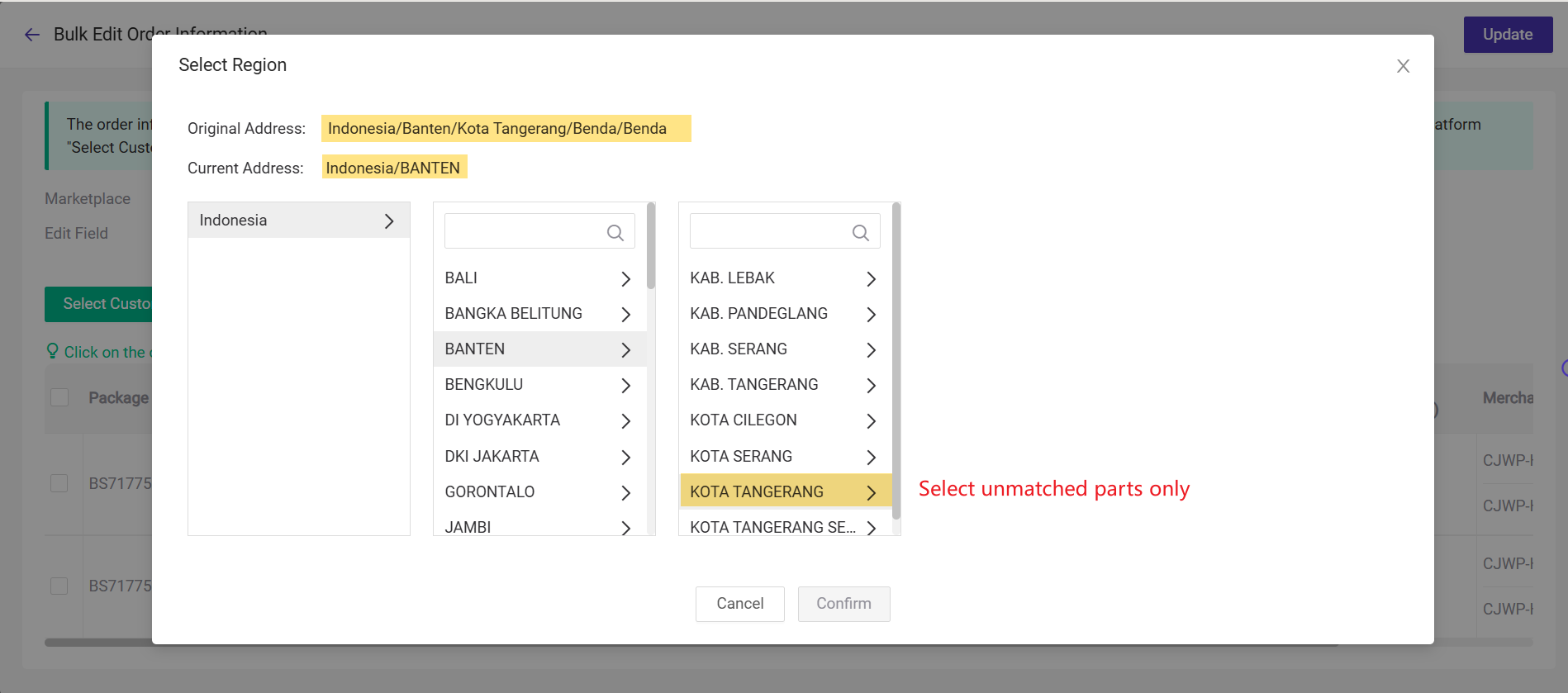
Is this content helpful?
Thank you for your feedback. It drives us to provide better service.
Please contact us if the document can't answer your questions