Import to Bulk Map Store SKUs with Merchant SKUs via Excel
You can bulk map the relationships between Store SKUs and Merchant SKUs via importing an Excel file.
Tips:
1. Use the provided template on downloaded from Bigseller.
2. The Merchant SKUs have already been added on Bigseller.
3. Your stores have those Store SKUs on Bigseller.
4. Use the Store Nickname you set on Bigseller, not the Store Name in Shopee/Lazada. You can go to the authorization page to find the Nickname.
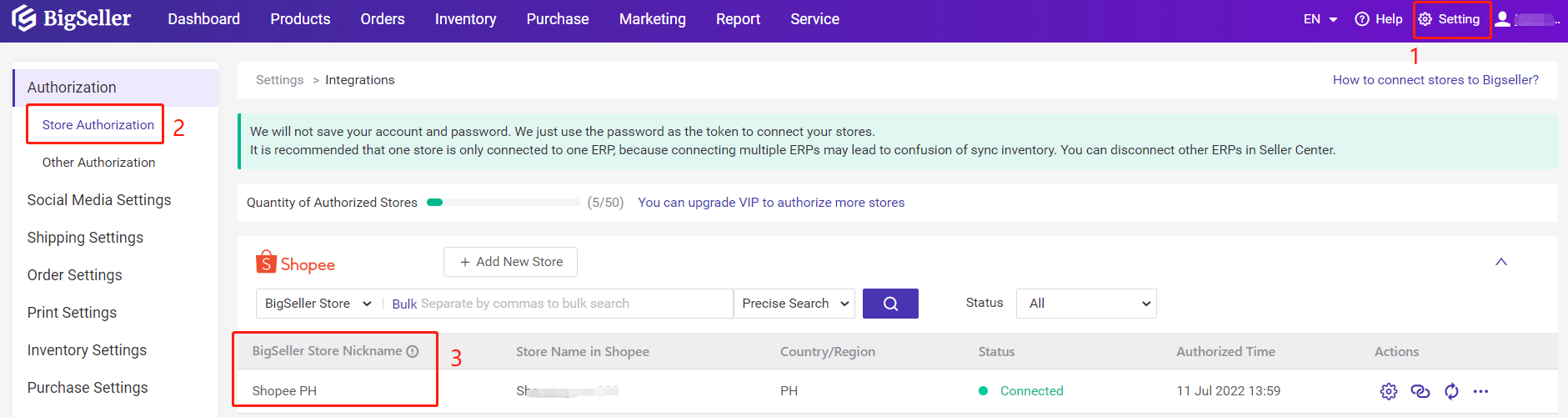
Steps
Step 1
Go to Inventory > Merchant SKU, click on Import & Export > Mapping Store SKU, download the tempalate.
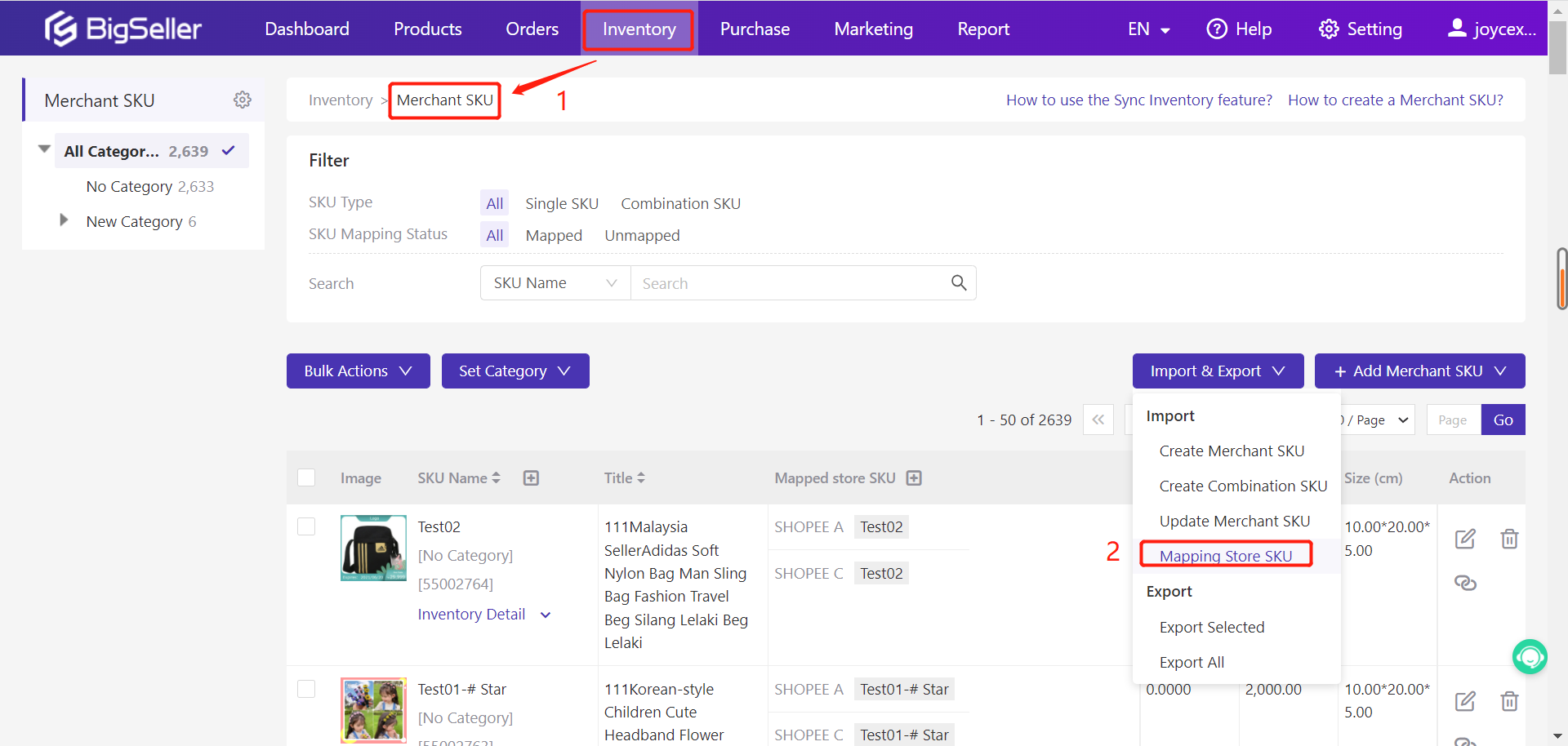
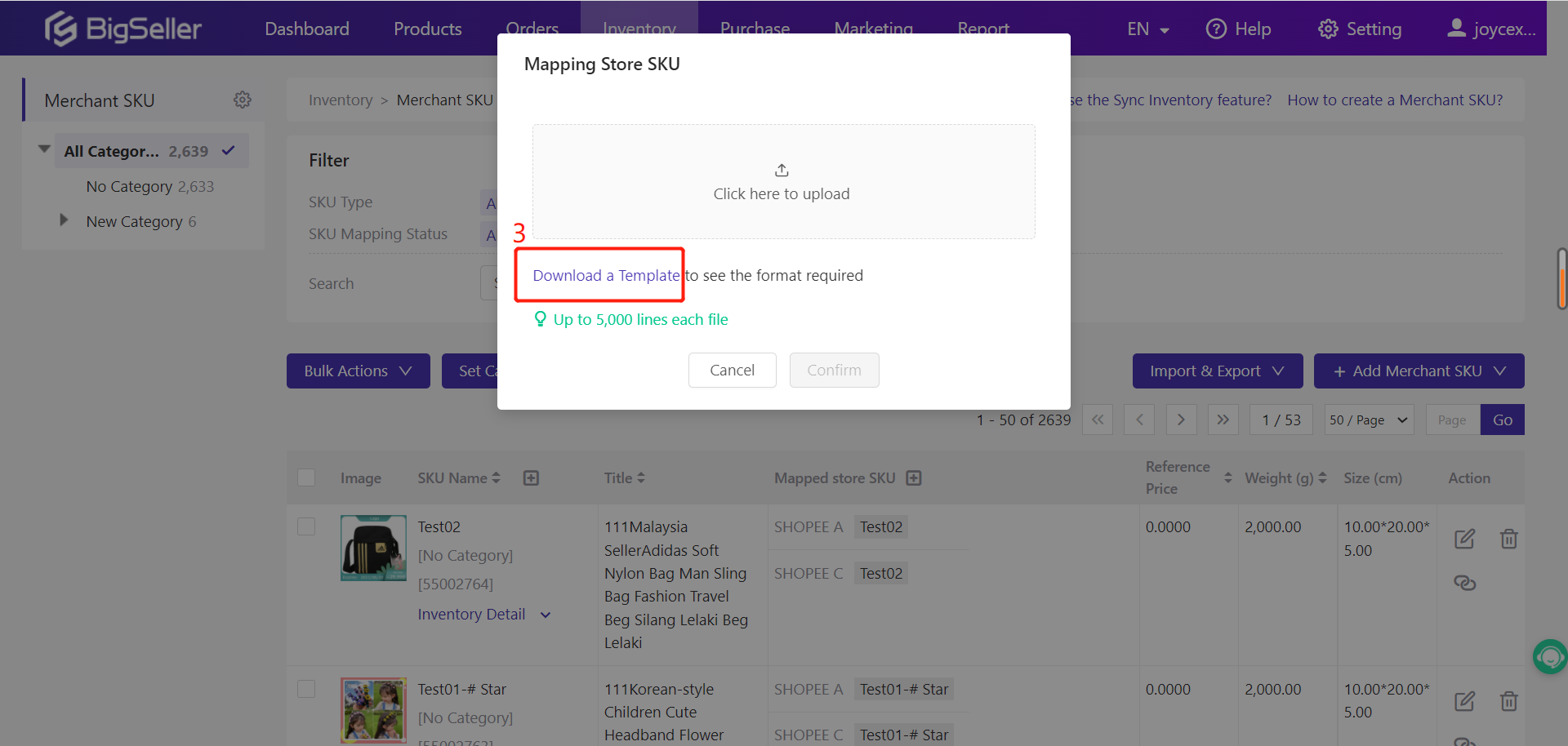
Step 2: Open the template file and enter Merchant SKUs, Store Nicknames, and Store SKUs.
Refer to the above tips to fill out the file.
Note: If you want to map 2 or more Store SKUs to 1 Merchant SKU, please still fill the Merchant SKU Name cells with the same Merchant SKU.
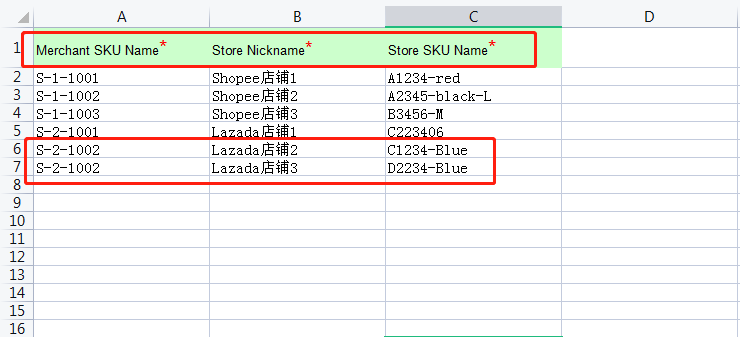
Step 3: Go to Inventory > Merchant SKU, click Import & Export > Mapping Store SKU, upload the Excel file you've just filled out, then click Confirm
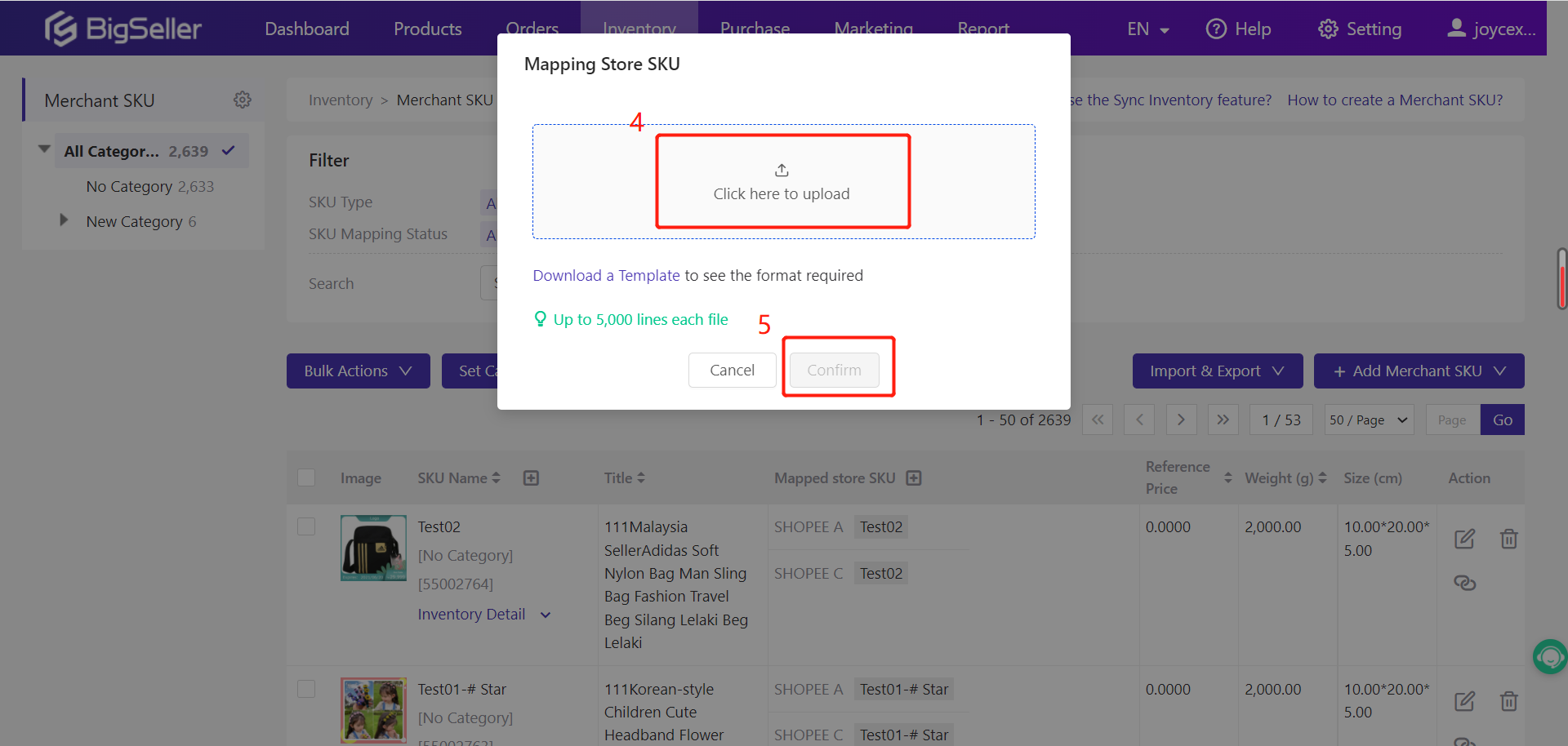
Tips:
1. Use the provided template on downloaded from Bigseller.
2. The Merchant SKUs have already been added on Bigseller.
3. Your stores have those Store SKUs on Bigseller.
4. Use the Store Nickname you set on Bigseller, not the Store Name in Shopee/Lazada. You can go to the authorization page to find the Nickname.
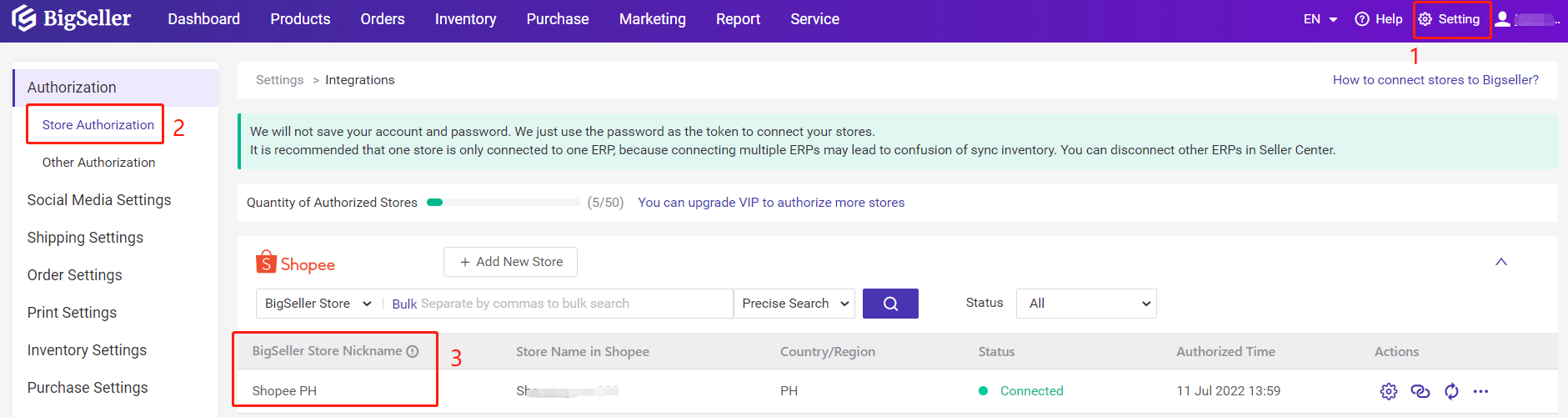
Steps
Step 1
Go to Inventory > Merchant SKU, click on Import & Export > Mapping Store SKU, download the tempalate.
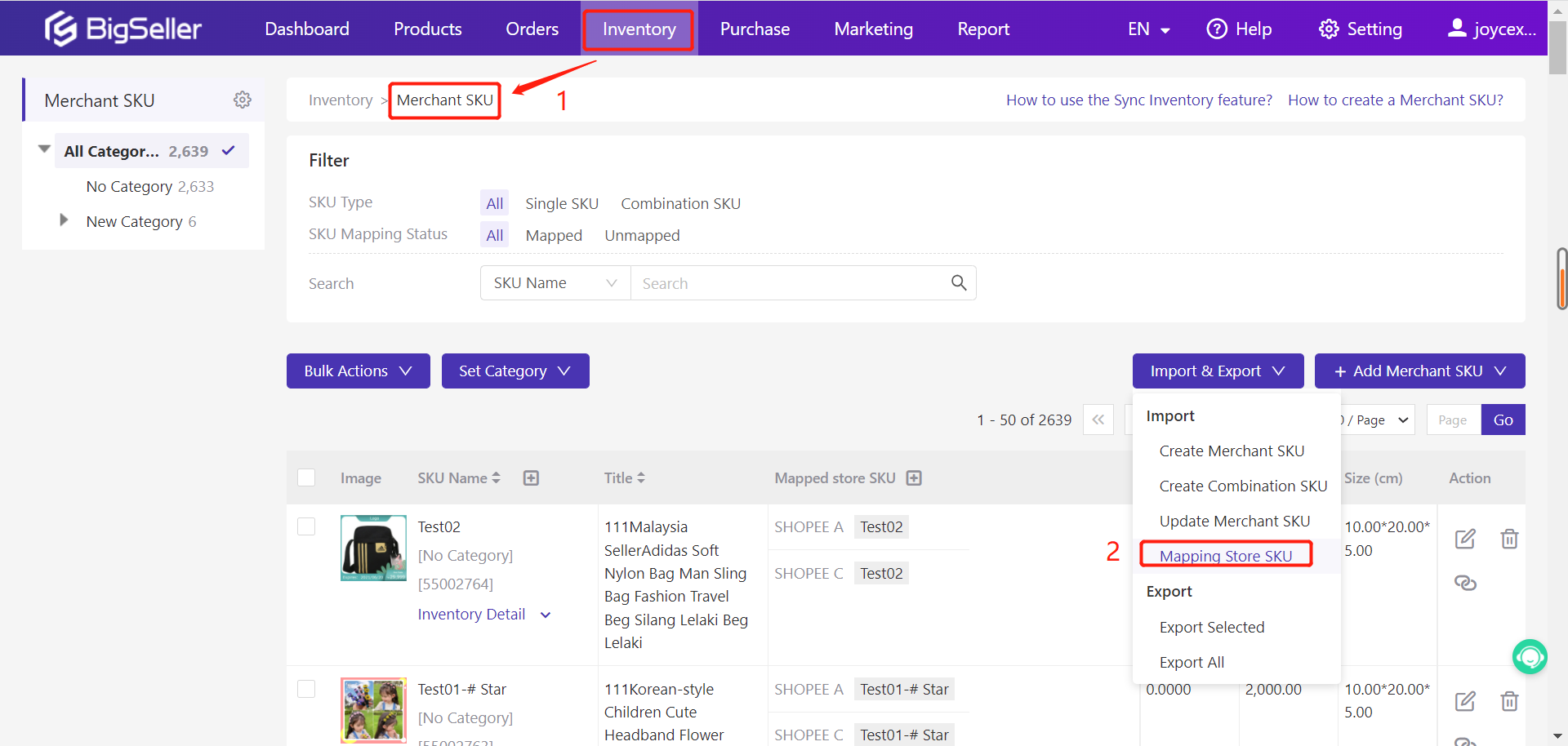
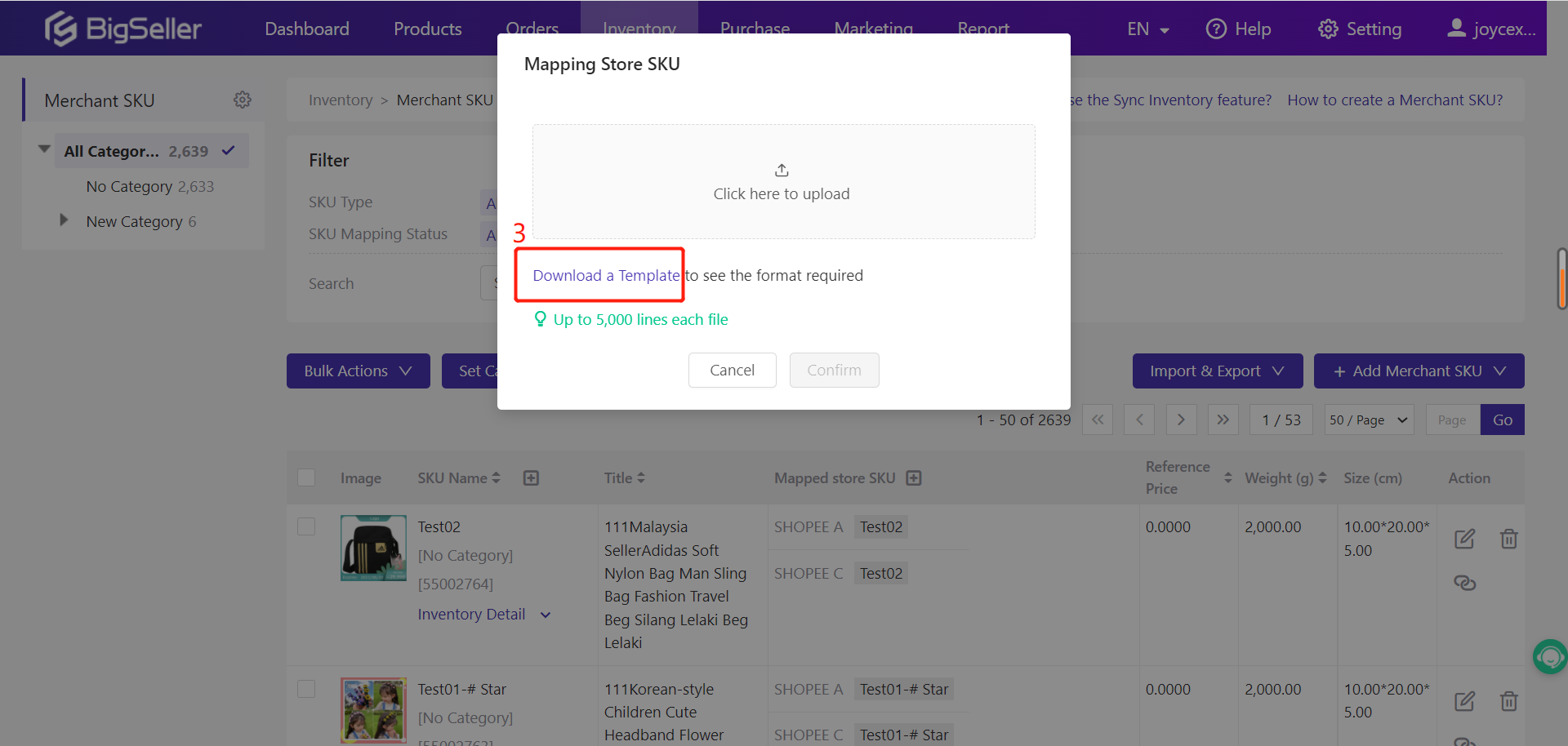
Step 2: Open the template file and enter Merchant SKUs, Store Nicknames, and Store SKUs.
Refer to the above tips to fill out the file.
Note: If you want to map 2 or more Store SKUs to 1 Merchant SKU, please still fill the Merchant SKU Name cells with the same Merchant SKU.
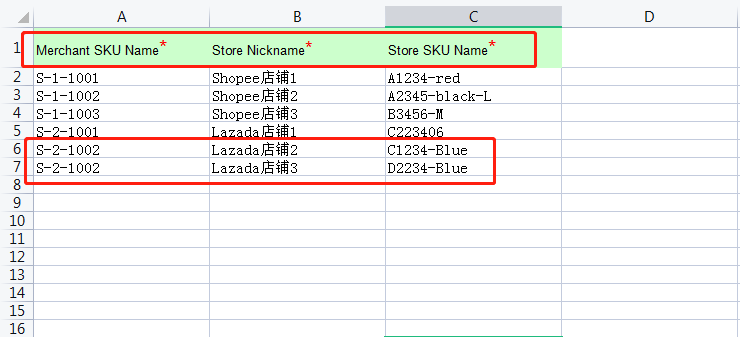
Step 3: Go to Inventory > Merchant SKU, click Import & Export > Mapping Store SKU, upload the Excel file you've just filled out, then click Confirm
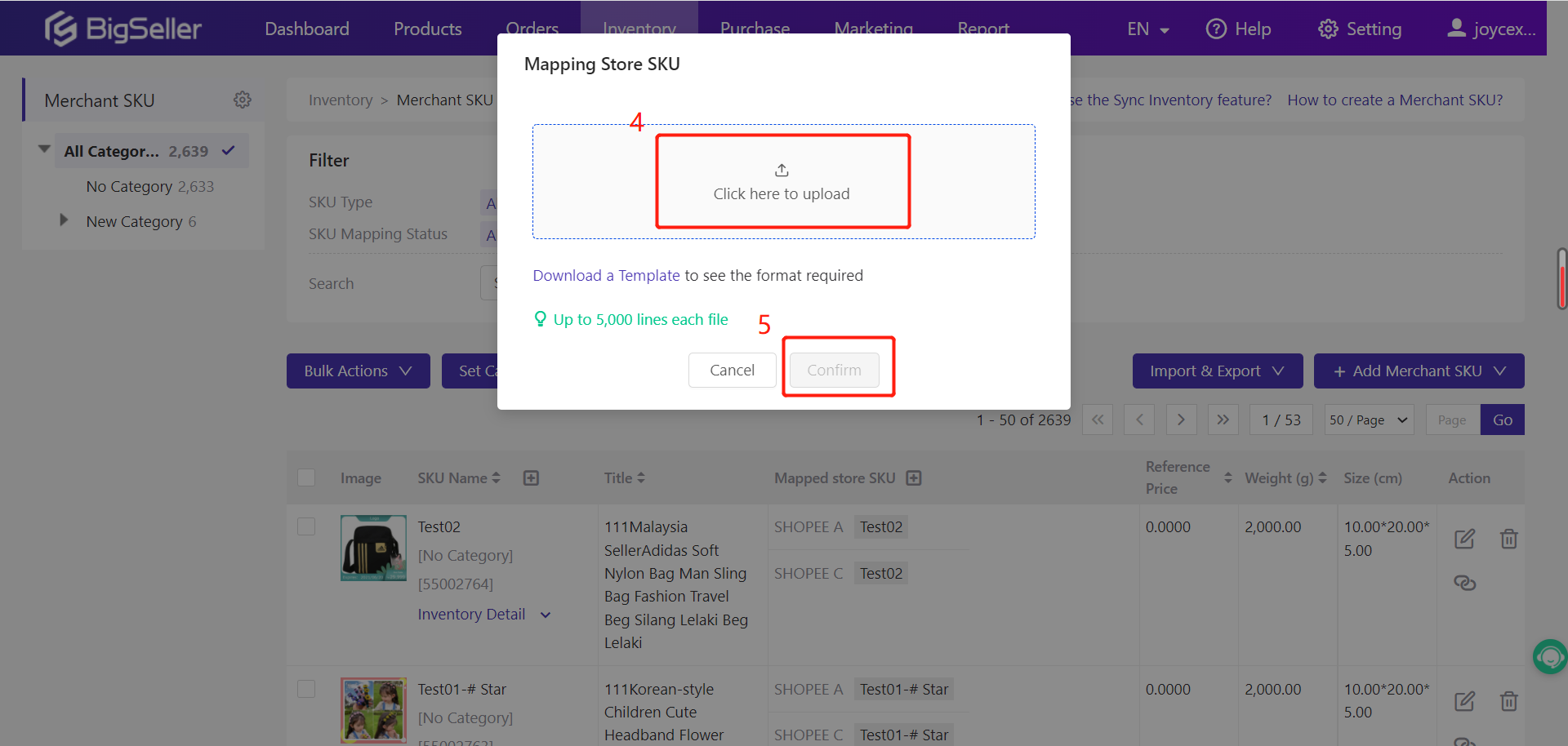
Is this content helpful?
Thank you for your feedback, which drives us to provide better services_
Please contact us if the document can't answer your questions