How to push inventory manually?
Update Time: 09 Apr 2025 02:26
In this article, you will learn how to manually push inventory. Suppose you don't want to push inventory manually. In that case, the system will also automatically push the inventory when there is a change in available stocks after the push rules are set and turned on.
Introduction of Push Inventory
There are two ways to push inventory manually.
- Push Manually: You can select one or multiple Merchant SKUs to push inventory.
- Push Now: The system will push the inventory of all Merchant SKUs in the push rule you select.
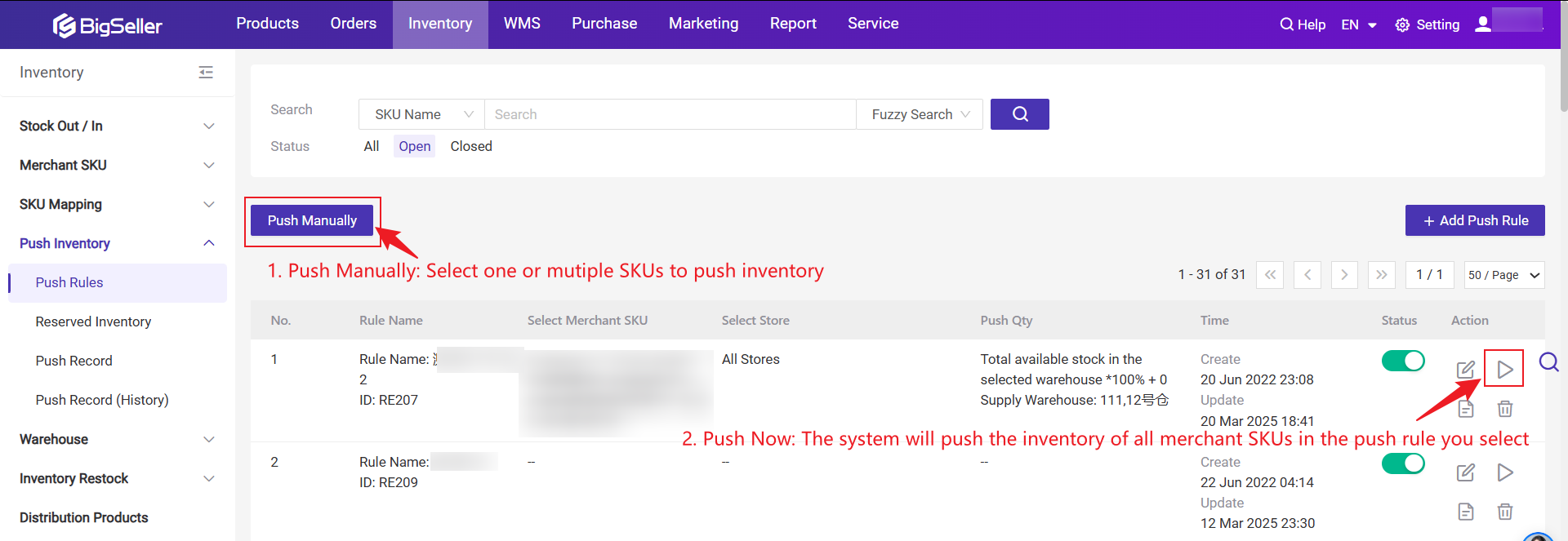
Notes
1. You can manually push inventory only 500 times.
2. Please note that manually pushing inventory one time means pushing one Merchant SKU manually. And to push the same Merchant SKU multiple times can be counted as manually pushing inventory multiple times. Available Times = 500 - n*m. "n" means quantity of selected SKUs, "m" means quantity you can push for each SKU. For example, there are 250 SKUs and each SKU is pushed manually 2 times today, the available time = 500 - 250*2 = 0.
3. Only when the push rule is turned on can you find your Merchant SKU to select after clicking Push Manually.
4. If there are more than 500 Merchant SKUs in the rules, the system will still push the inventory of all of them when clicking "Push Now". However, the available times on that day will become a negative number and you can't manually push the inventory any more on that day. The available times will turn back to 500 times the following day.
Steps to Push Manually
Step 1: Go to Inventory > Push Inventory > Push Rules Page > Click Push Manually
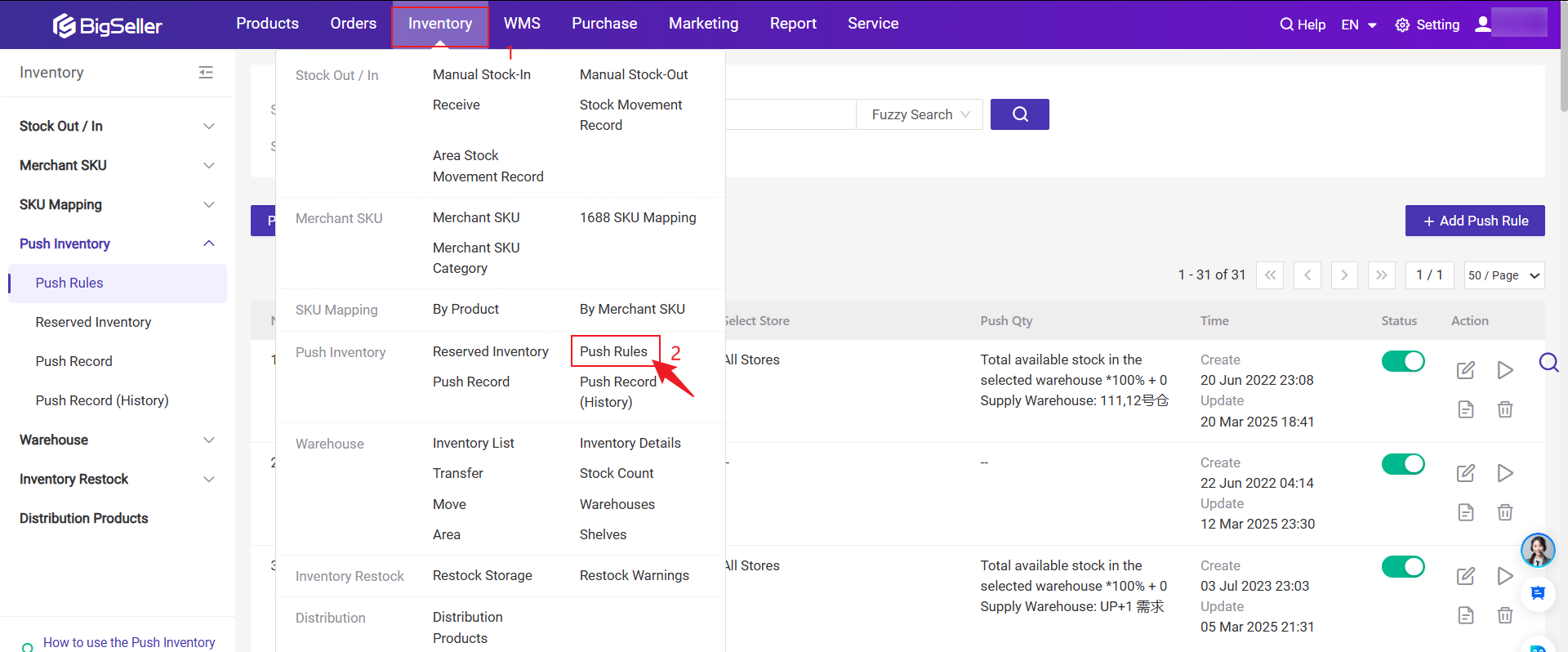

Step 2: Select a warehouse and Merchant SKUs
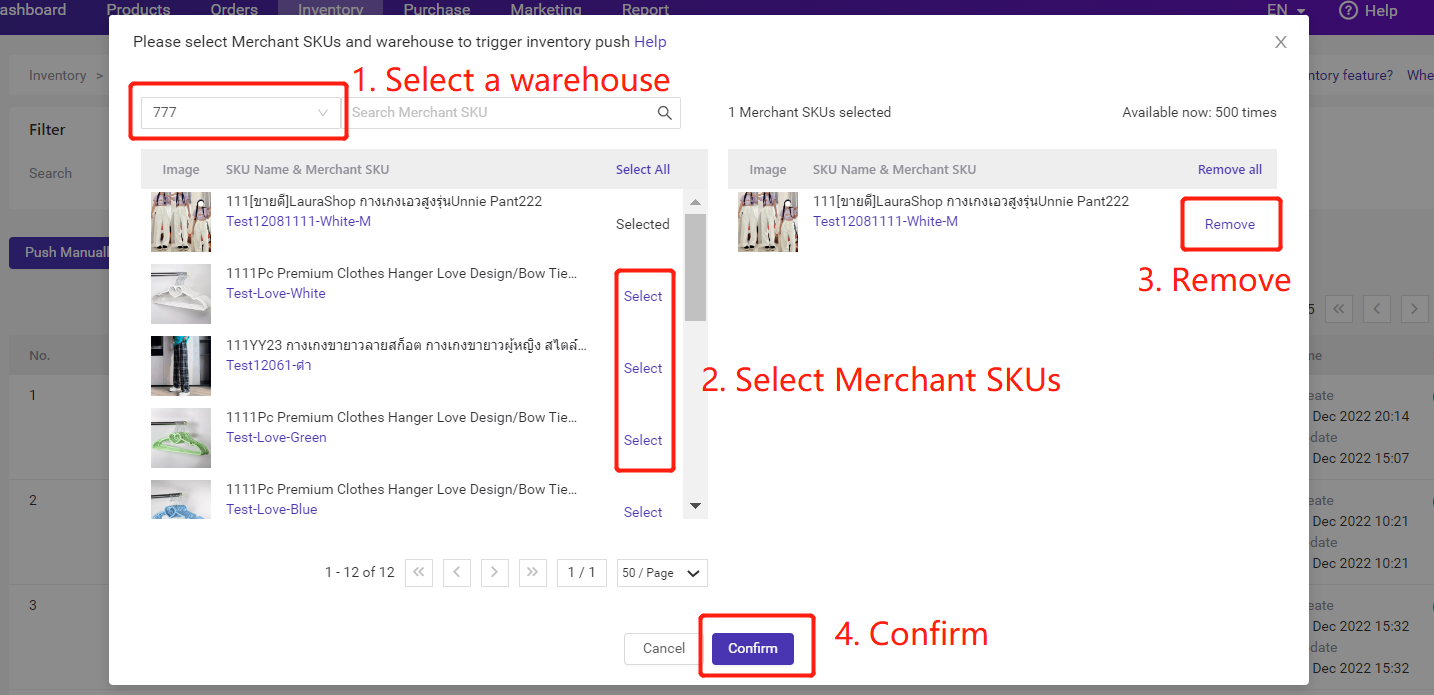
Steps to Push Now
Go to Inventory > Push Inventory > Push Rule > Click Push Now
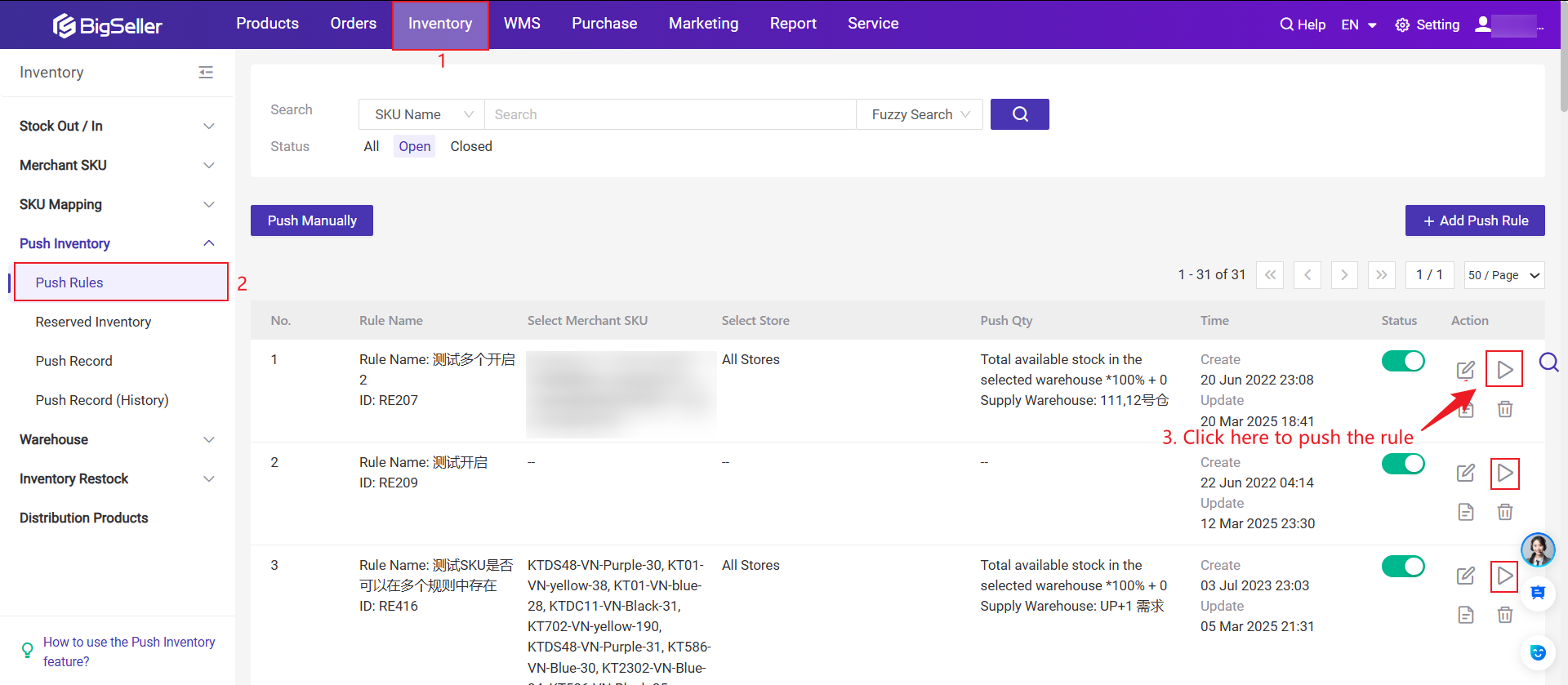
Note: If you can't find your Merchant SKUs to select after you click Push Manually, please check whether you have turned on the push rule.
Is this content helpful?
Thank you for your feedback. It drives us to provide better service.
Please contact us if the document can't answer your questions