How to Process TEMU orders in BigSeller?
Update Time: 31 Oct 2025 00:51
- For TEMU orders, you can manually add gift product. However, BigSeller currently does not support adding gift rules for TEMU orders.
- Orders can be pushed to third-party warehouses for processing. If you need to push to a third-party warehouse, please contact BigSeller customer service and provide the name of the authorized third-party warehouse.
- TEMU orders cannot be split.
- Customized shipping labels are supported for some online logistics. Please go to the Shipping Option page to view the supported logistics.
- After Sales Order Manage is not supported for TEMU.
- If you have processed the order on the TEMU Seller Center, order information will not sync back to BigSeller, so it cannot be packed again in BigSeller. We recommend processing and shipping Temu orders directly in BigSeller.
1. Connect Your TEMU Store to BigSeller
2. Steps to Process TEMU Orders
For the detailed order processing flow in BigSeller, please refer to this help article: Steps to Process Orders in BigSeller
On New Orders page, you can filter the marketplace as TEMU
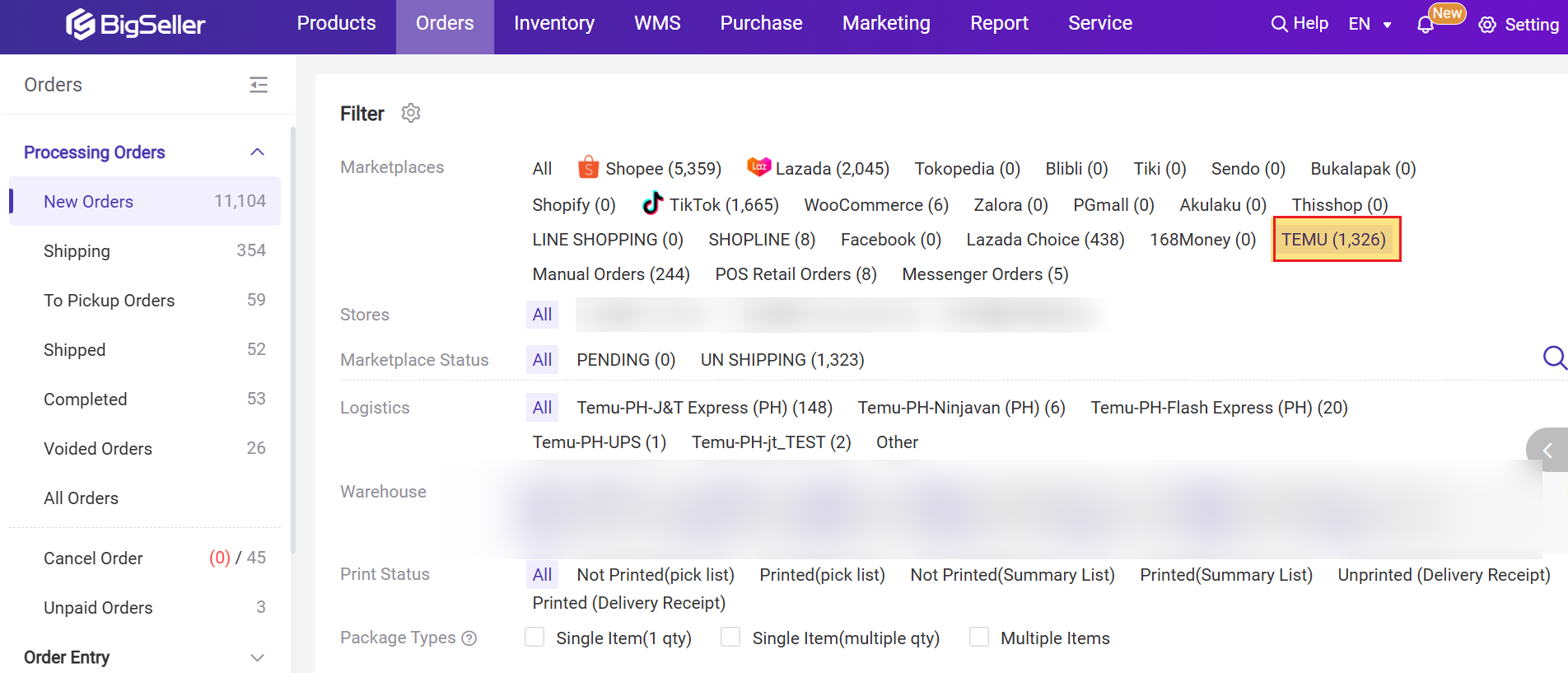
2.1 Logistics Selection
For TEMU orders, you can select either Seller Delivery or Platform Logistics.
📑 Seller Delivery
If you use Seller Delivery, you can follow the steps below:
Step 1: Click Add Shipping Information on New Orders page
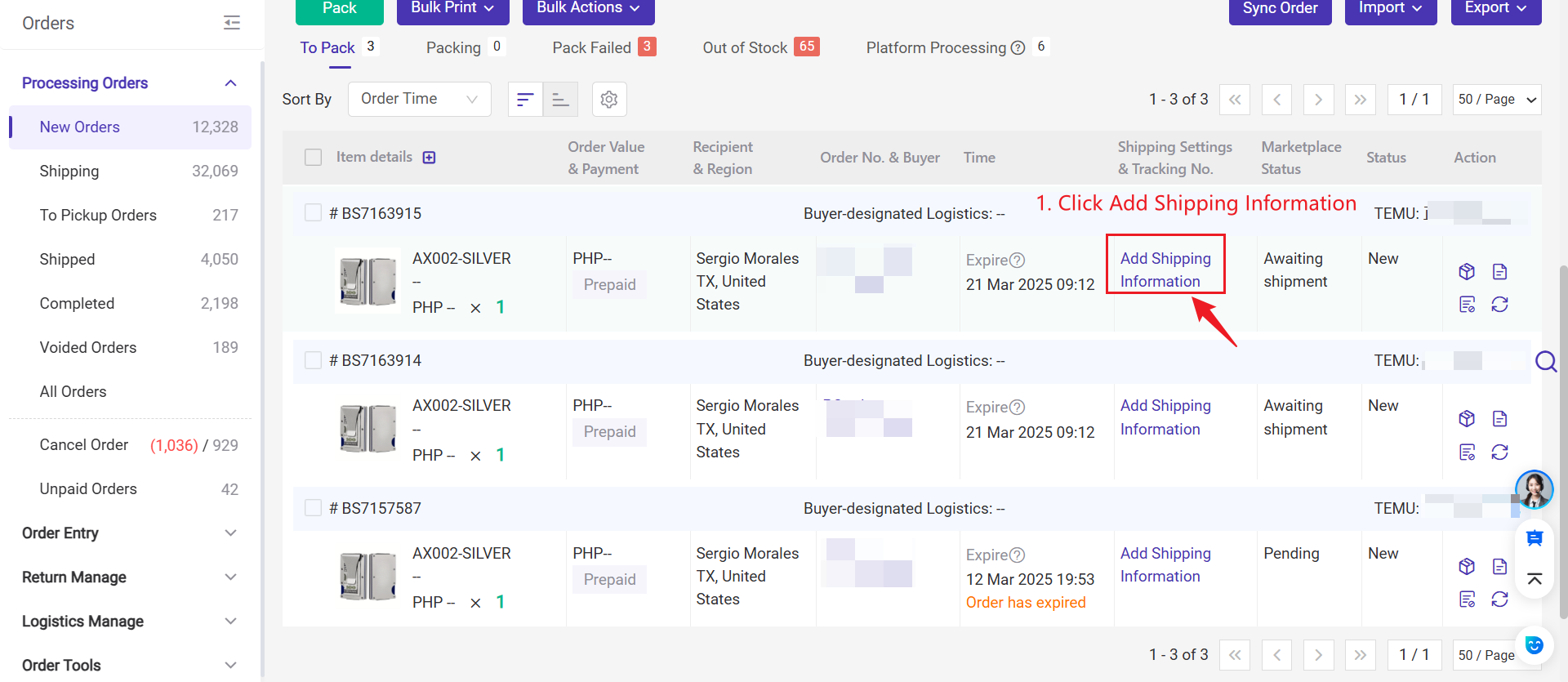
Step 2: Select Seller Delivery > Select Courier Name from the list > Enter Tracking Number > Confirm
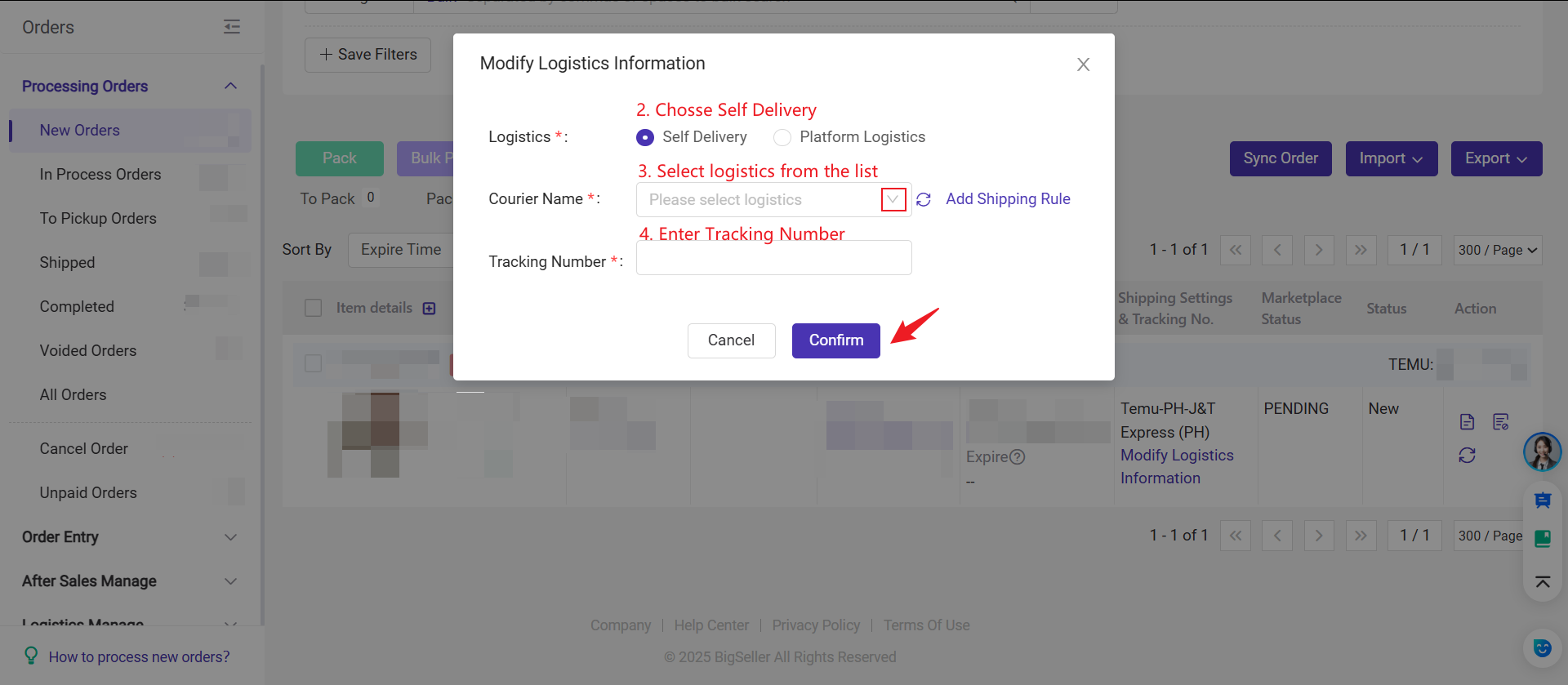
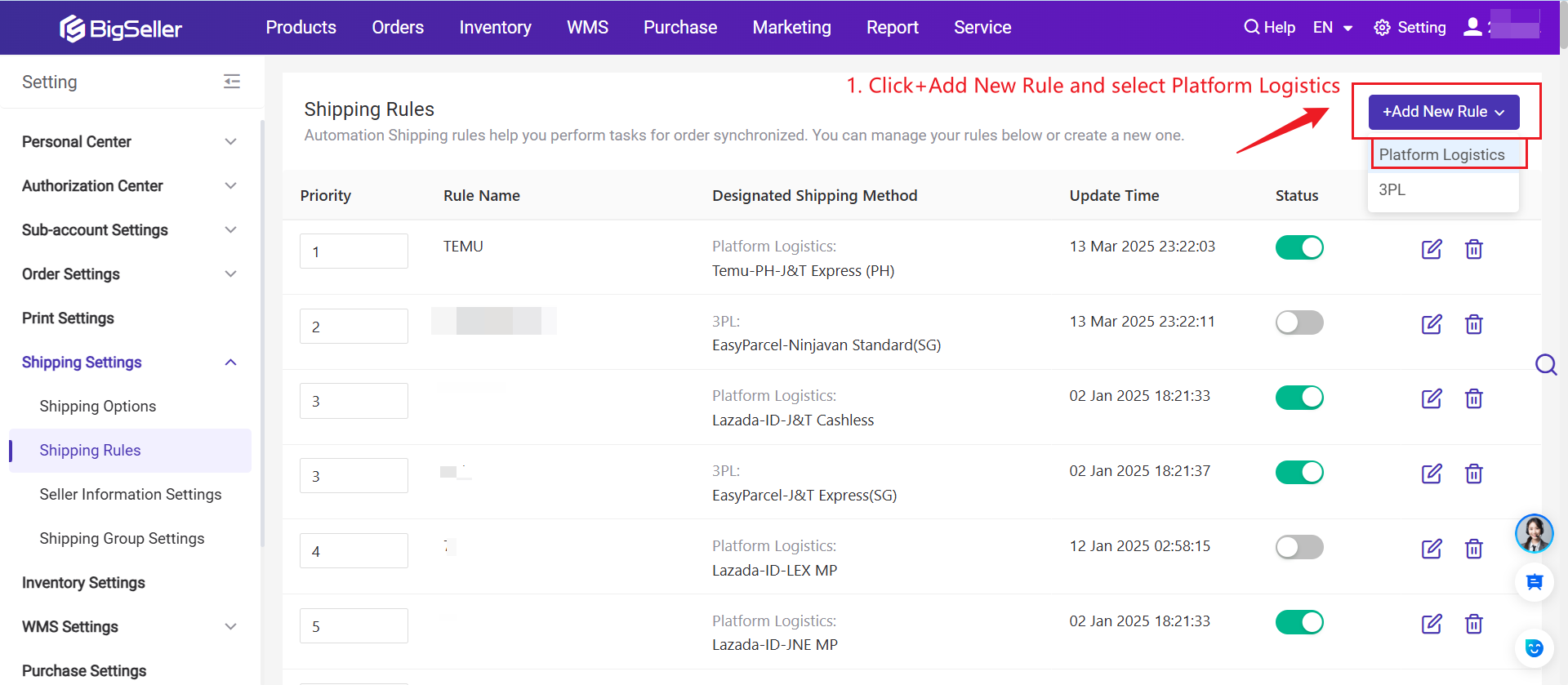
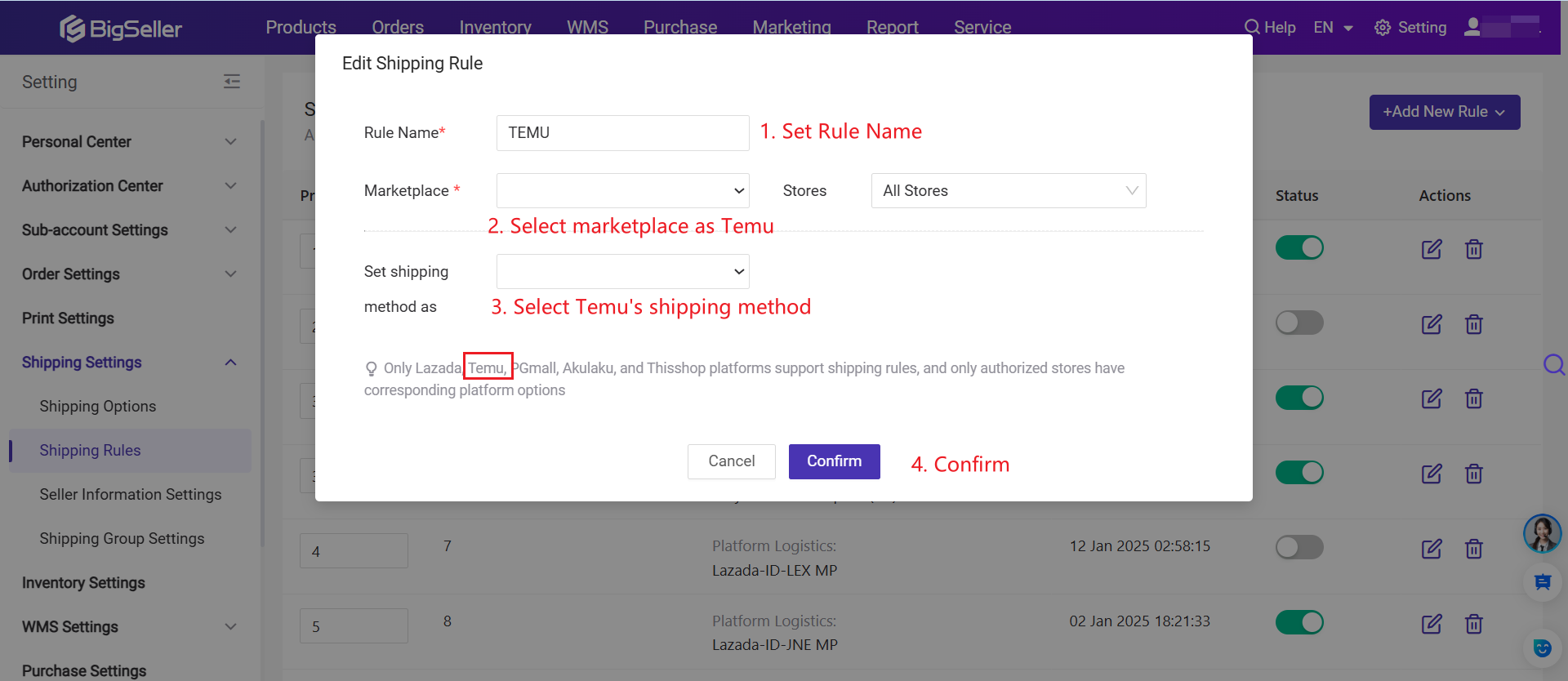
Step 3: After shipping information has been added, click the Pack button, and orders will be moved to the In Process Orders list.
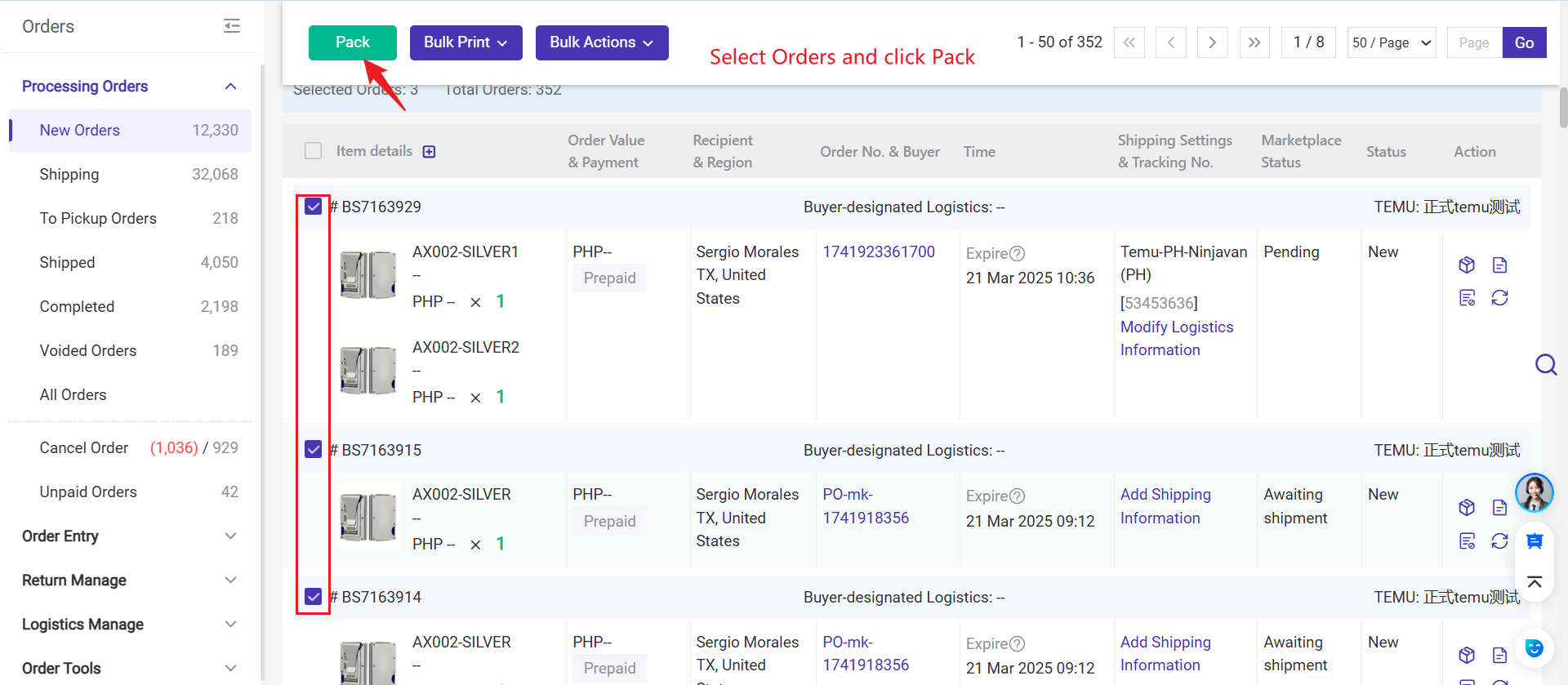
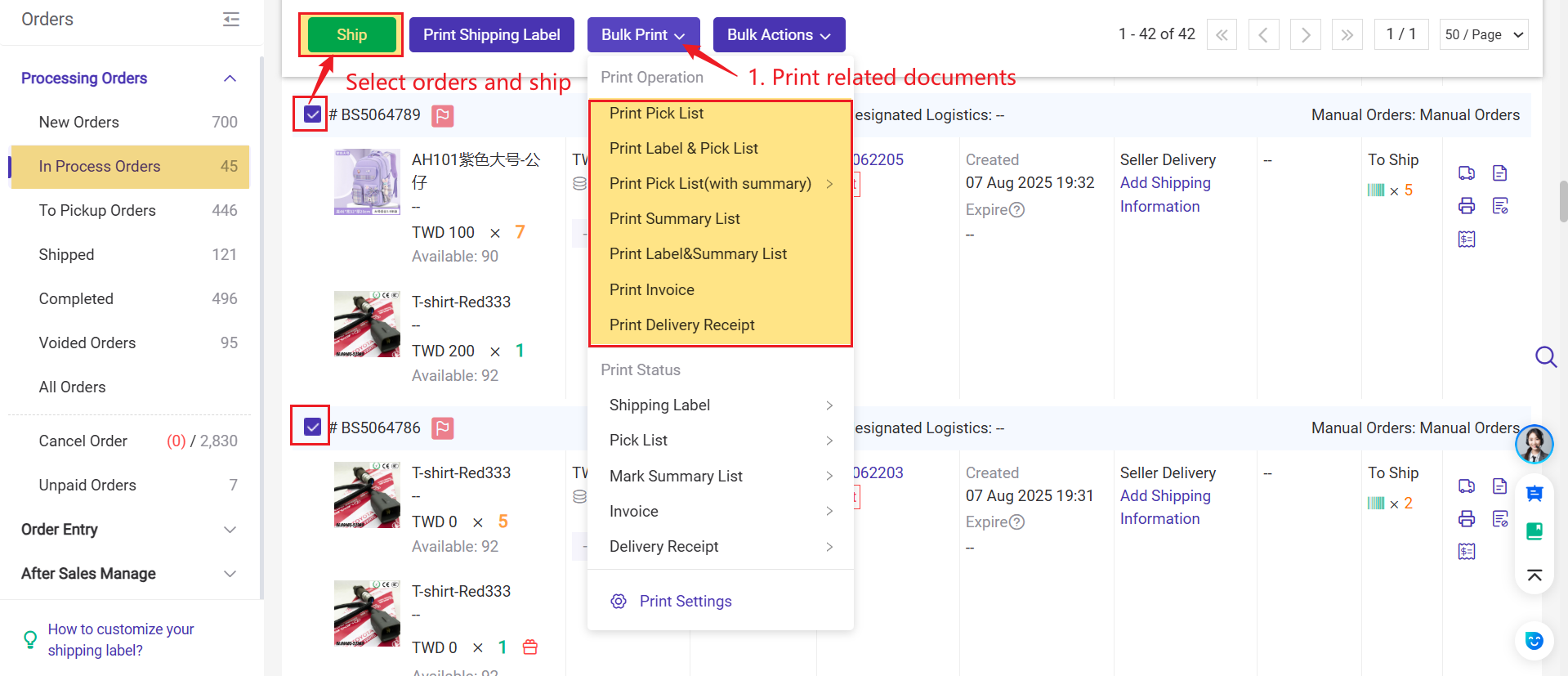
After clicking Ship in the In Process Orders list, orders will be moved to the Shipped page. BigSeller will automatically deduct the inventory of related merchant SKUs once the orders are shipped.
📑 Platform Logistics
Step 1: Select orders and click Pack. A pop-up window titled Modify Platform Logistic Information will appear.
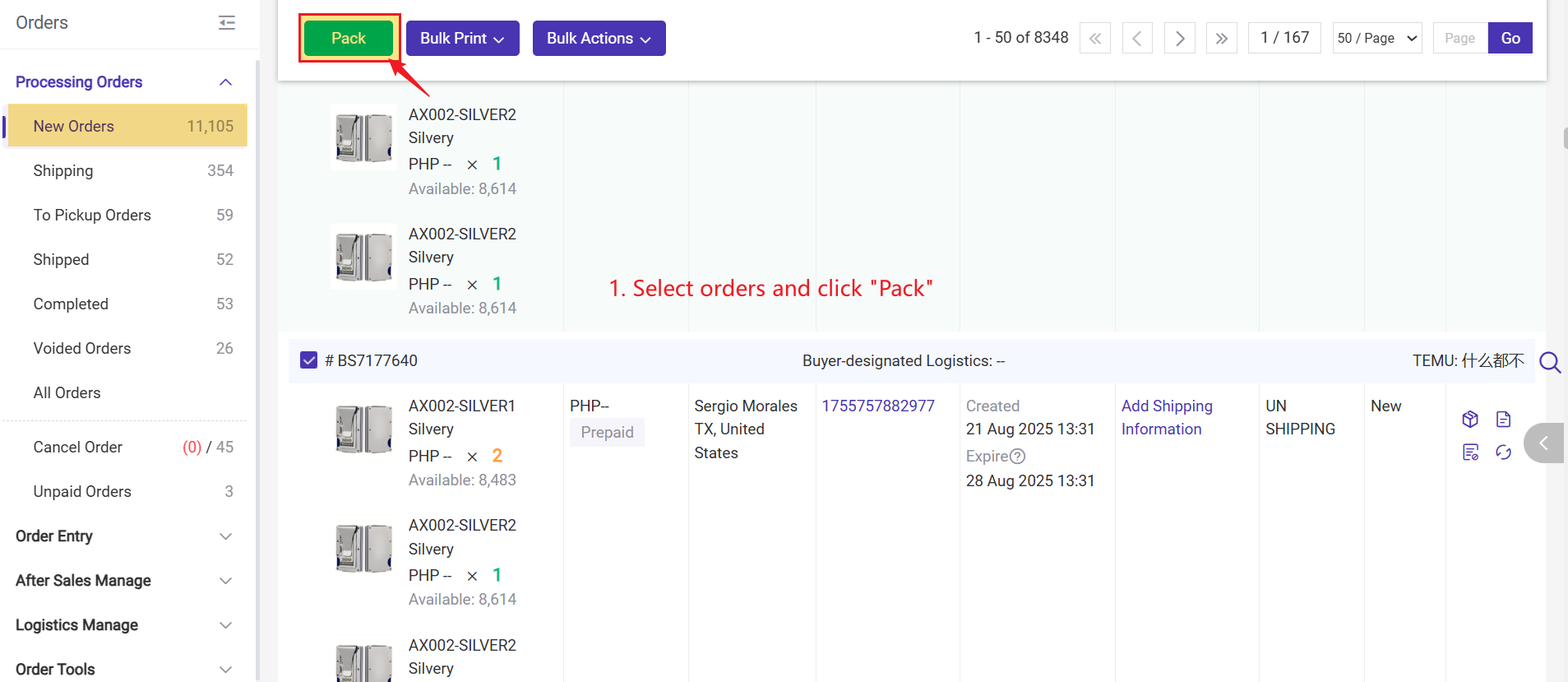
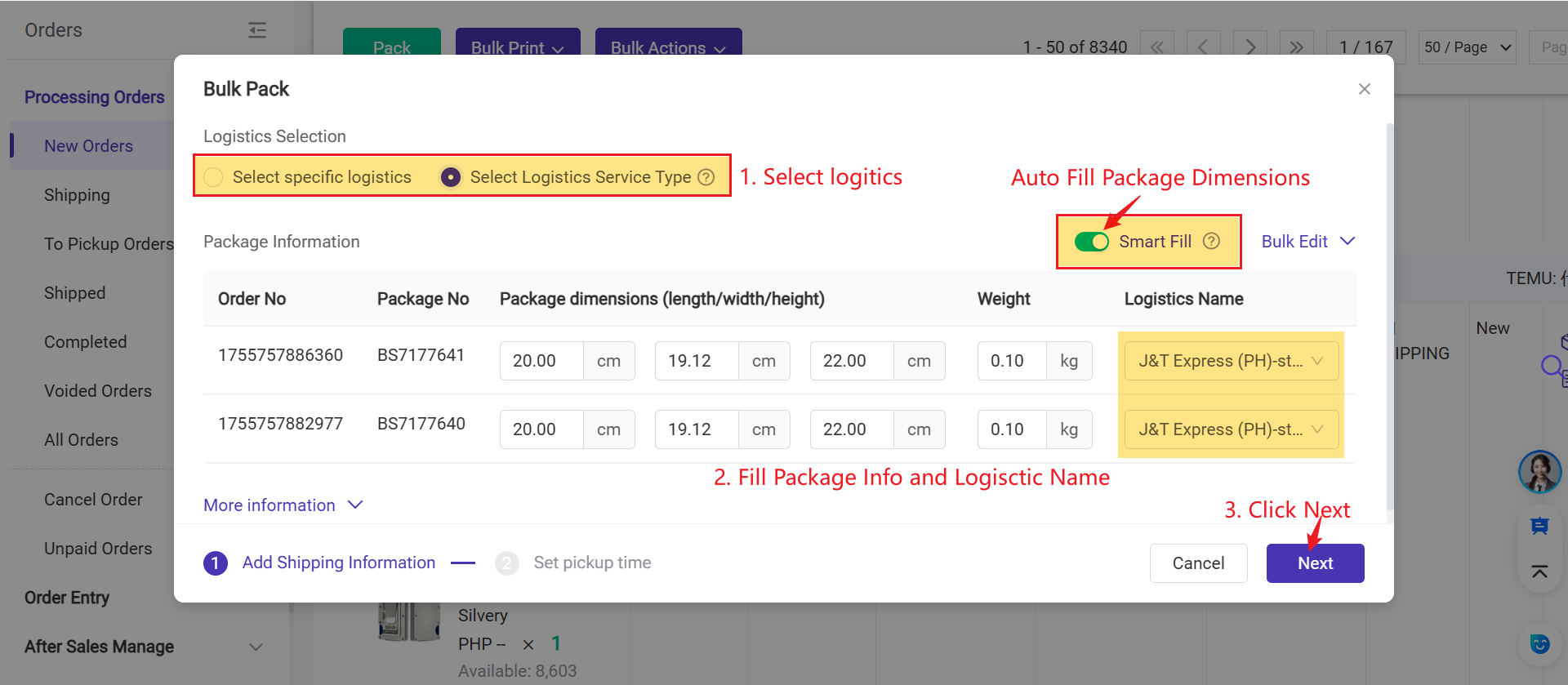
💡Notes
2. Logistics Selection
- Select Specific Logistics: Choose a specific logistics channel.
- Select Logistic Service Type: After you select a logistics service, the TEMU platform will automatically match the most optimal option under that service type.
Step 3: After clicking Next, some logistics providers require you to select Set Pickup Time. You will need to choose a pickup time. Then, click Pack. Once the orders are packed, they will move to the In Process Orders page.
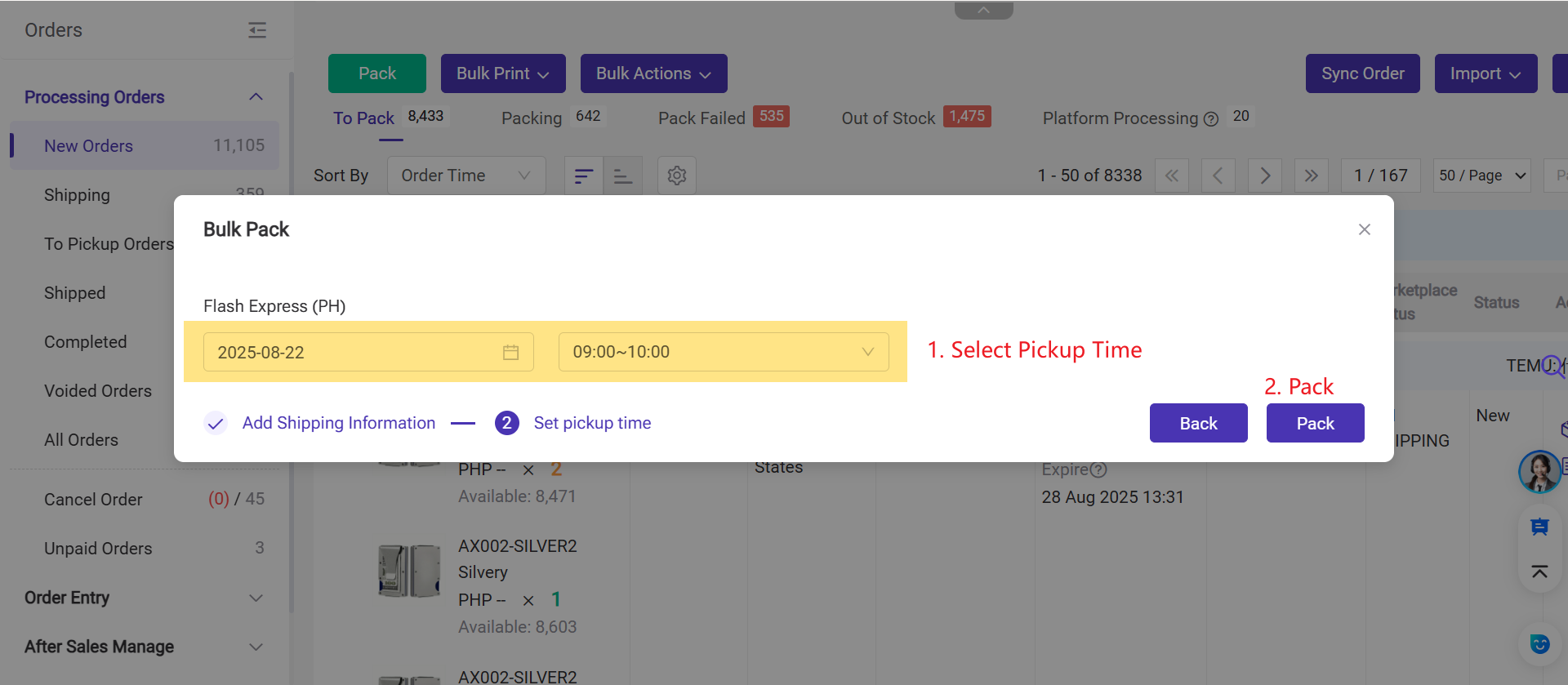
Step 4: You can print invoices, pick lists, etc. in the In Process Orders list. Make sure your order is well packed and click the Ship button.
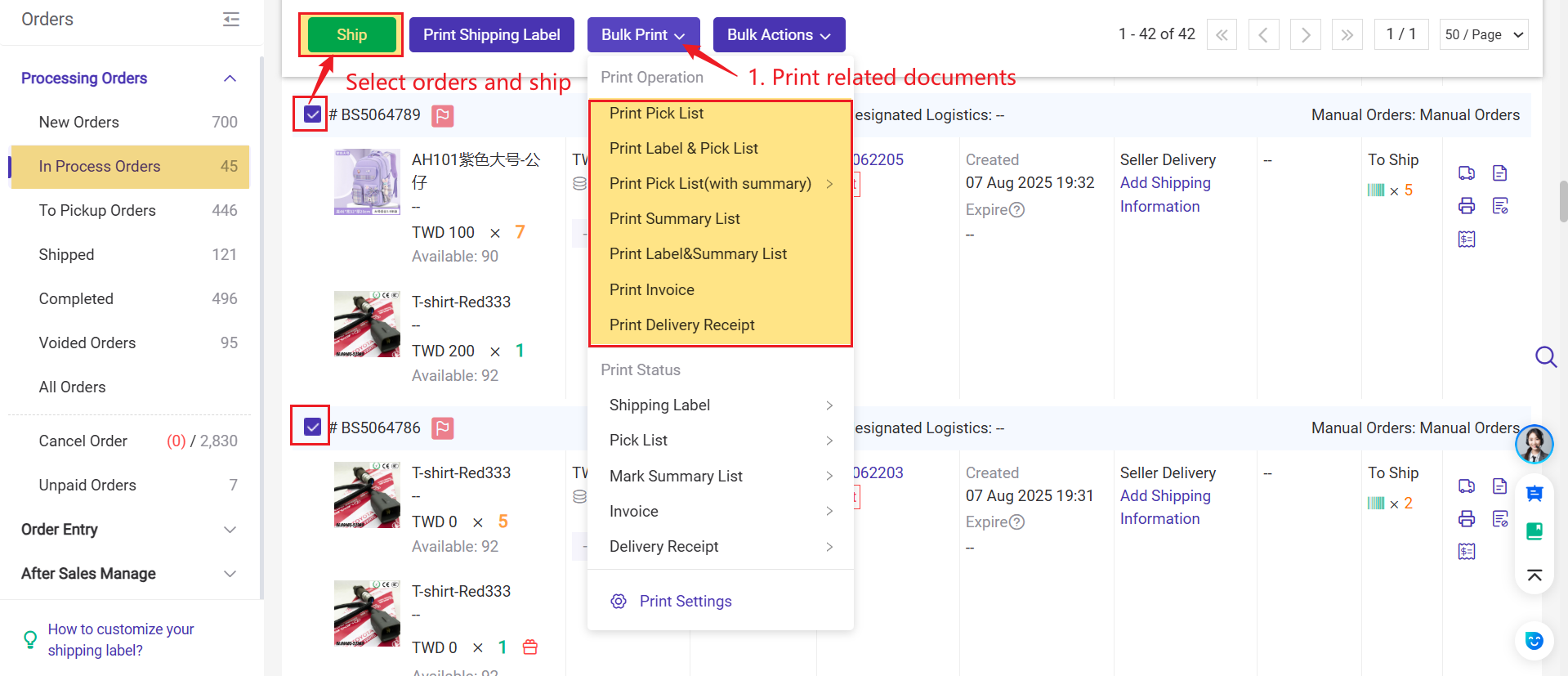
-
Prepaid orders will automatically move to the Shipped page.
-
COD orders will move to the To Pickup Orders page, and you need to manually move the orders to Shipped from To Pickup Orders page.
💡 If using platform logistics, please note the following information:
1)Since Temu will automatically change the package status to Shipped 96 hours after the logistics shipment request is created, sellers must print the shipping label and ship the order as soon as possible. Otherwise, the order will be automatically moved to Shipped status.
2) If you use platform logistics, shipping labels will be cached. You can reprint the shipping label in BigSeller after the orders are shipped.
2.2 Manage and Sync Inventory for TEMU
1)BigSeller now supports syncing / pushing inventory to TEMU, allowing your warehouse stock quantities to be automatically updated in your TEMU store.
2)You can create Merchant SKUs and map them with Store SKUs to manage inventory. Once mapped, the warehouse stock will be properly allocated, deducted, and synced when processing orders.
👉 For detailed setup steps, please refer to the help document: Steps to Push Inventory
2.3 Frequently Asked Questions
A1: Your product is missing sensitive information. Please go to the Seller Center and add the required sensitive attributes for the product.
-
COD orders cannot use "Seller Delivery" and must use "Platform Logistics".
-
The Auto Tool does not apply to COD orders.
Is this content helpful?
Thank you for your feedback. It drives us to provide better service.
Please contact us if the document can't answer your questions