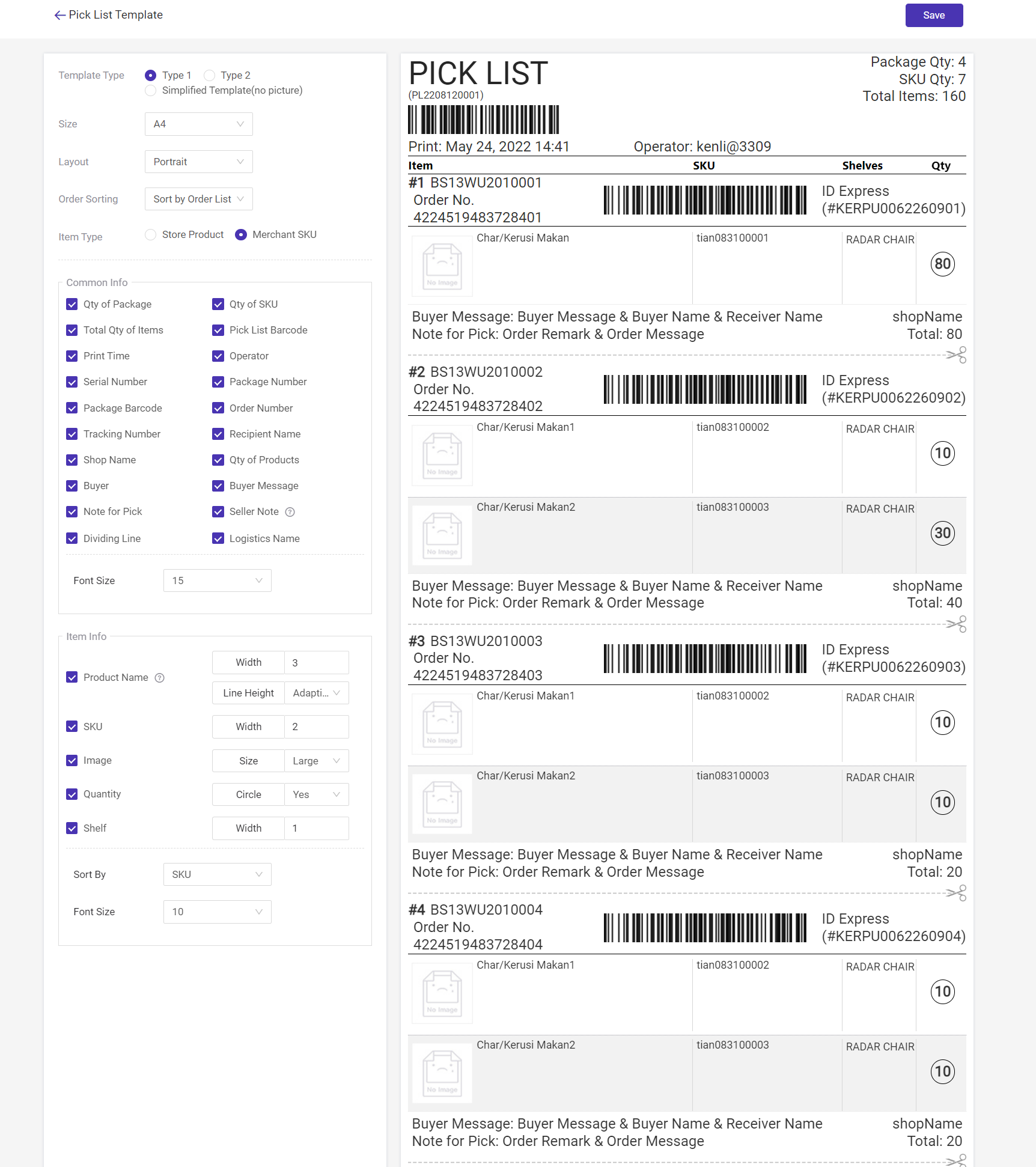In this article, you will learn how to set the pick list template.
Step 1: Click Setting> Print Settings > Common Template> Pick List > Click “Edit”
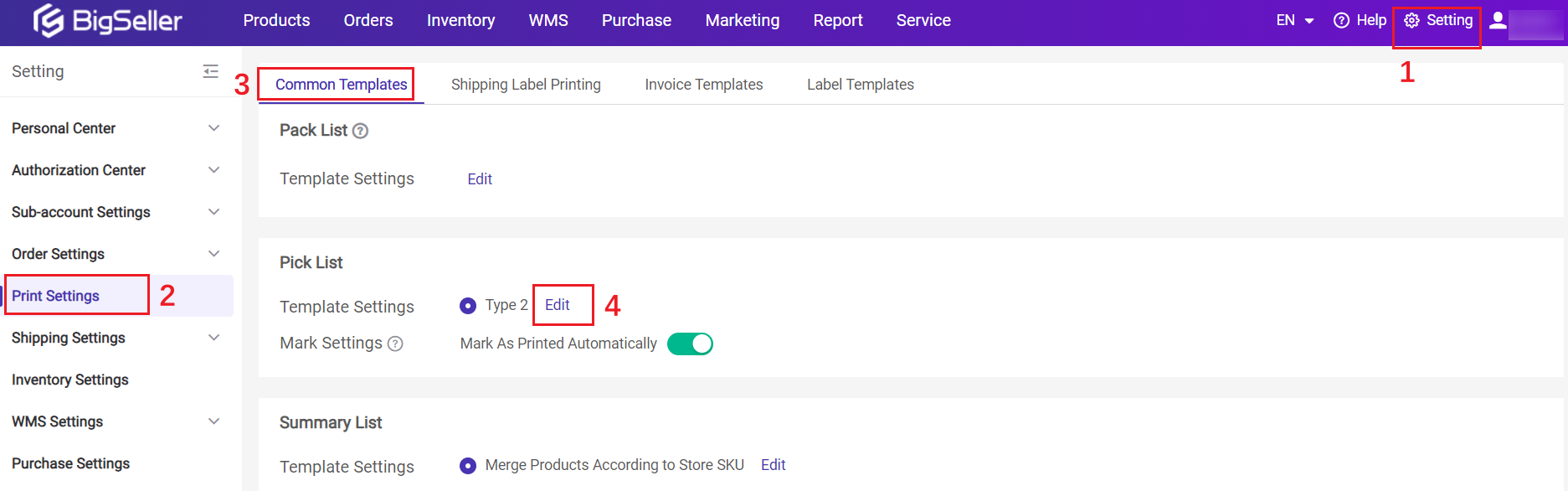
Step 2: Select the information you want to display on the pick list.
As for the template type, you could either choose Type 1, Type 2 or Simplified Template (no picture).
Please note that the paper size of the Type 1&2 can either be A4 or A6, while that of the Simplified Template (no picture) can only be A4.
If When the pick list is Type1/Type2 with size A4, you can choose landscape version to print, which allows for bulk printing and cutting according to the cutting line.
There are two item types for you to select: Store Product and Merchant SKU. If you want the shelf info to show on your pick list, please choose the latter one.