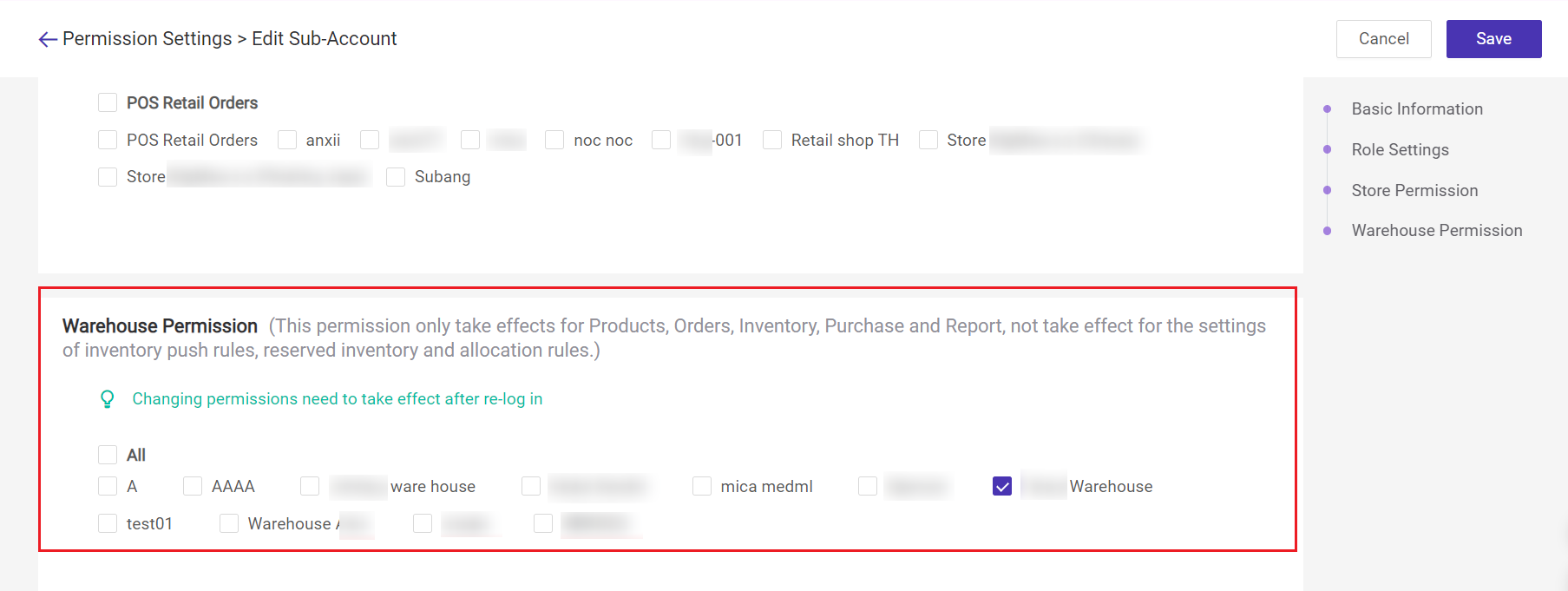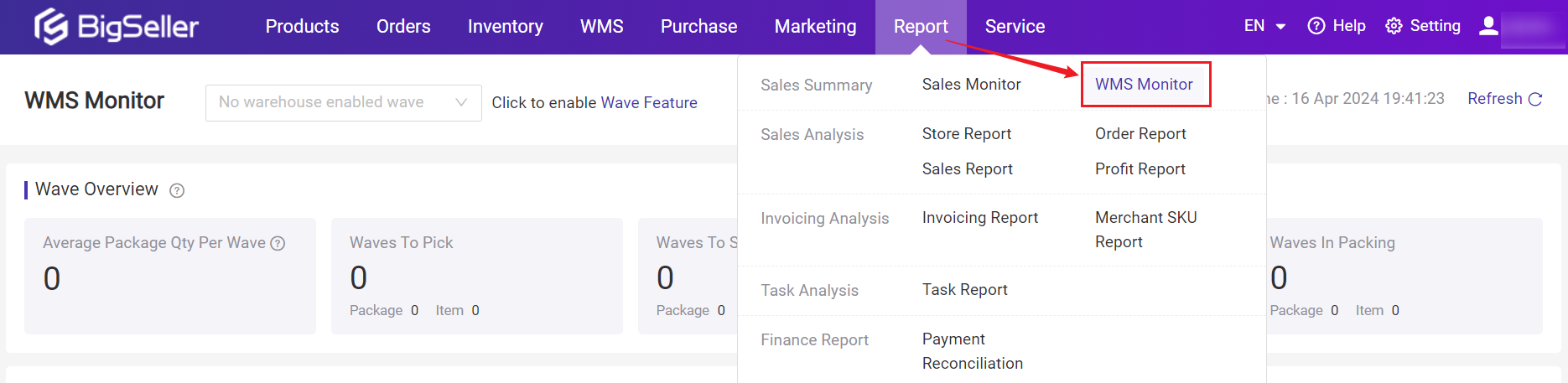
1. Wave Overview
Count the number of waves, the number of packages included in each wave, and the number of merchant SKUs in different statuses by warehouse.
- Average Package Qty Per Wave: the total package qty/number of waves
- Package: Summarize the total number of packages within the wave
- Item: Summarize the total number of SKUs in the package (without removing duplicates)
2. Wave Package Distribution
Count the number of packages in various status of the current selected warehouse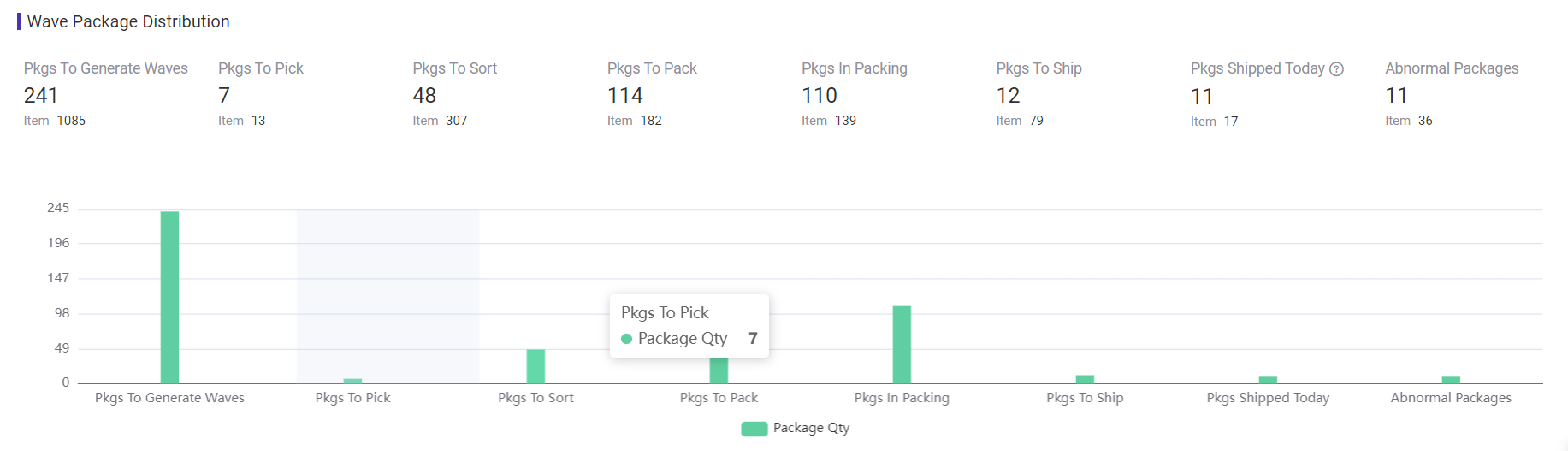
Pkgs To Generate Waves
Pkgs To Pick/Sort/Pack/In Packing/To Ship
Pkgs Shipped Today: Count the total number of packages that have been shipped from the selected warehouse today. (Packages that have been auto-moved to Shipped are not included.)
Abnormal Packages: Count the total number of abnormal packages in the selected warehouse;
3. Ranking Today
Count the number of packages processed and personnel performance in the daily wave process (performance will only be calculated after completing the wave task), and the ranking list supports custom sorting.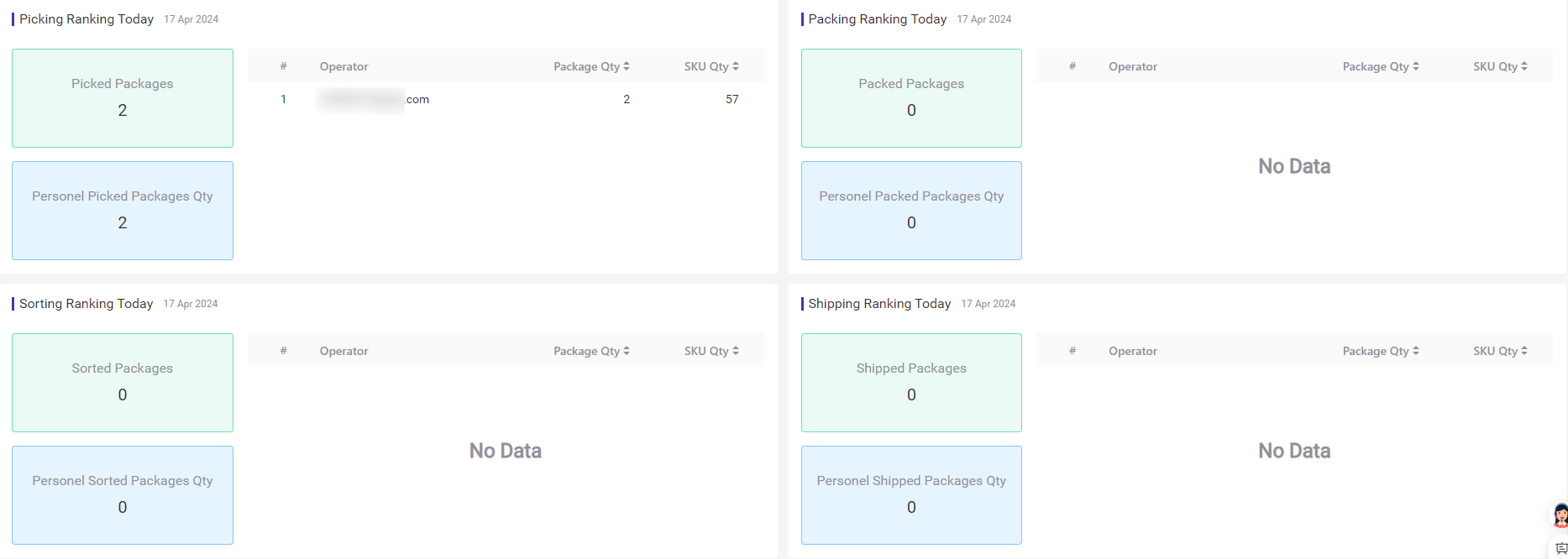
Picking Ranking Today: Summarize the quantity of packages and SKUs that have been picked today by the operator.
Sorting Ranking Today: Summarize the quantity of packages and SKUs that have been sorted today by the operator.
Packing Ranking Today: Summarize the quantity of packages and SKUs that have been packed today by the operator.
Shipping Ranking Today: Summarize the quantity of packages and SKUs that have been shipped today by the operator.
Personel XX Packages Qty: Refers to the number of packages processed per person.
For example: the Personel Packages Qty = Total Picked Packages / Number of operators
4. 7-Day Shipment Analysis
Count the shipment quantity of packages 7 days before the current system time (excluding today)Daily Shipping Qty = 7-day total shipment qty / 7 (If there are decimals, the system will round them up.)
💡 Notes
Only count packages shipped in BigSeller: including [Scan to Ship], [Manual Shipment], and [APP Scan to Ship]. (Packages that have been auto-moved to Shipped are not included.)

5. Notes
1. The data is refreshed every five minutes, and you can click the refresh button to manually update it.
2. Sub-accounts without relevant permissions will hide the page entrance.
Go to Settings > Sub-account Settings > Roles > Edit/Add Role > Permission Settings > Report > WMS Monitor
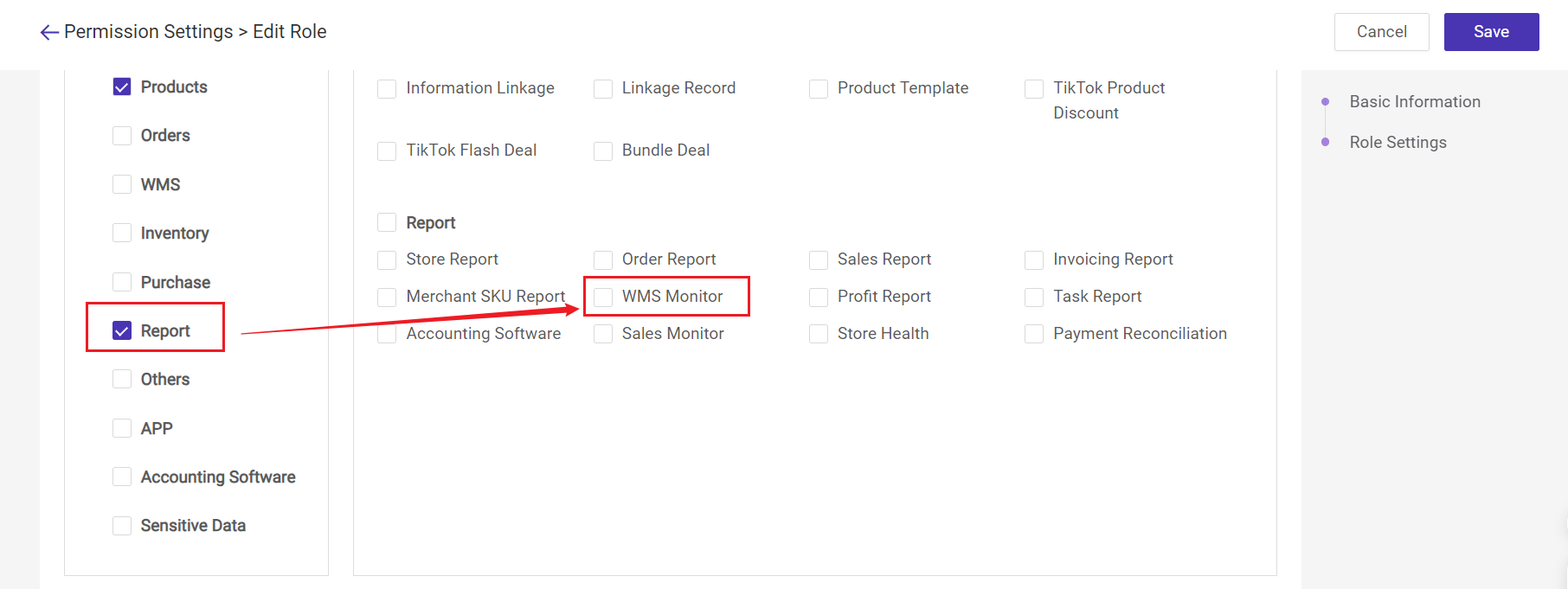
3. Sub-accounts without relevant warehouse permissions cannot view the specific WMS data of the warehouse.
Go to Settings > Sub-account Settings > Sub-accounts > Edit/Add sub-account > Warehouse Permission